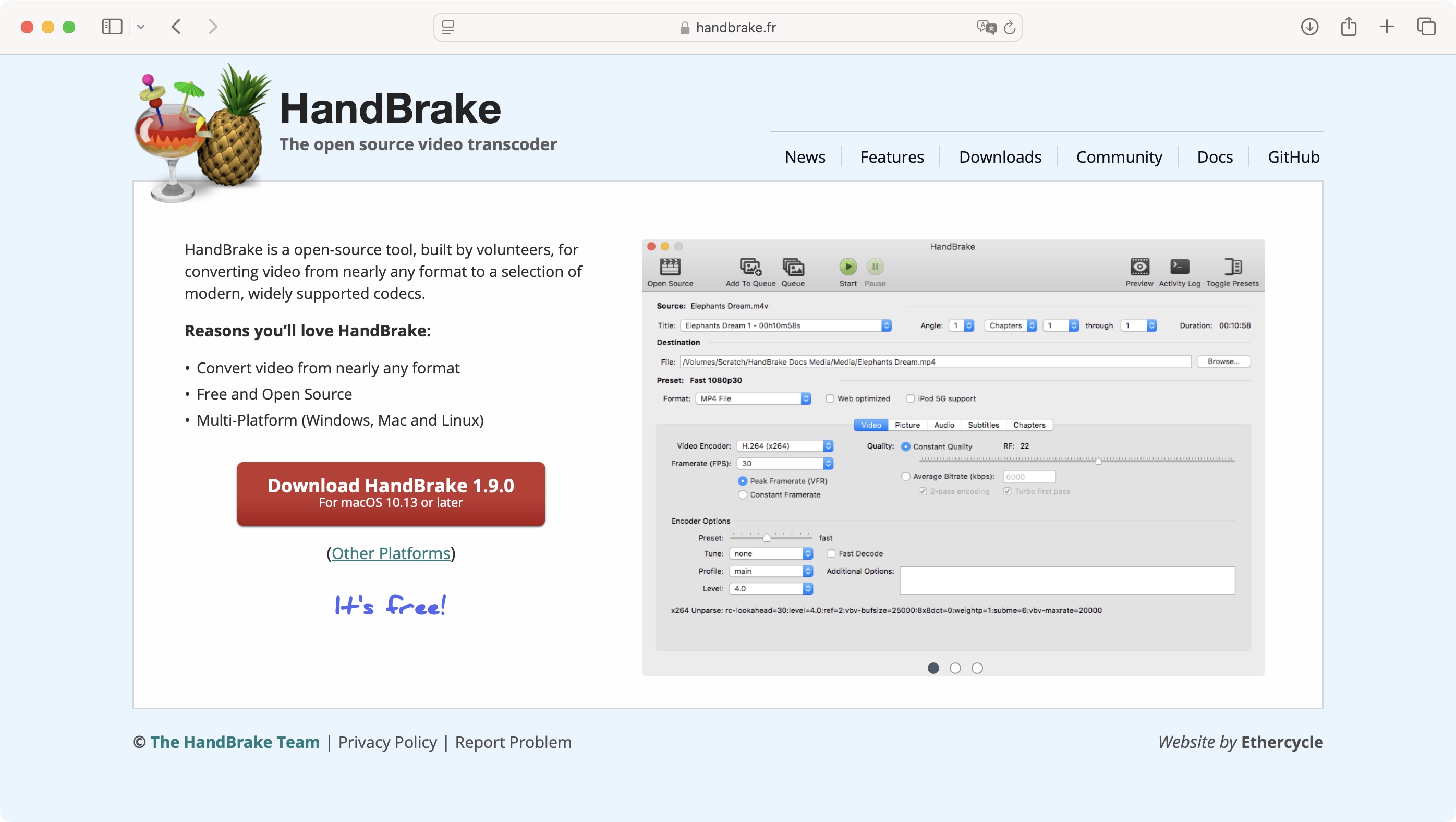TechRadar Verdict
Beginners might feel intimidated at first, but browse through the available presets and read up on the documentation, as HandBrake is most certainly worth you investing some time in. It’s an undeniably powerful tool that can handle just about any video format you’d care to throw at it, even some ancient extinct ones, doing conversions at speed and in high quality.
Pros
- +
Multi-platform
- +
Free
- +
Excellent format support
- +
Support for batch processing
Cons
- -
Can feel intimidating at first
- -
Something of a learning curve
Why you can trust TechRadar
Originally a Mac-only title, HandBrake ultimately made its way to PC users where it found an audience eager to lap up its capabilities.
At its heart, this is a video encoding tool, and this includes the ability to rip DVDs – as long as they aren’t copy protected. In fact, this is the best free video converters and best free DVD ripper right now. However, it's the video conversion side of things that we're interested in. If your needs are more complex take a look at our guide to the best free video editing software.
Getting the software couldn’t be easier: visit handbrake.fr, and download the version that matches your operating system. As of this writing, version 1.9.0 is compatible with MacOS 10.13 and later, Windows 10 and later, and 64-bit Linux.
HandBrake: Interface
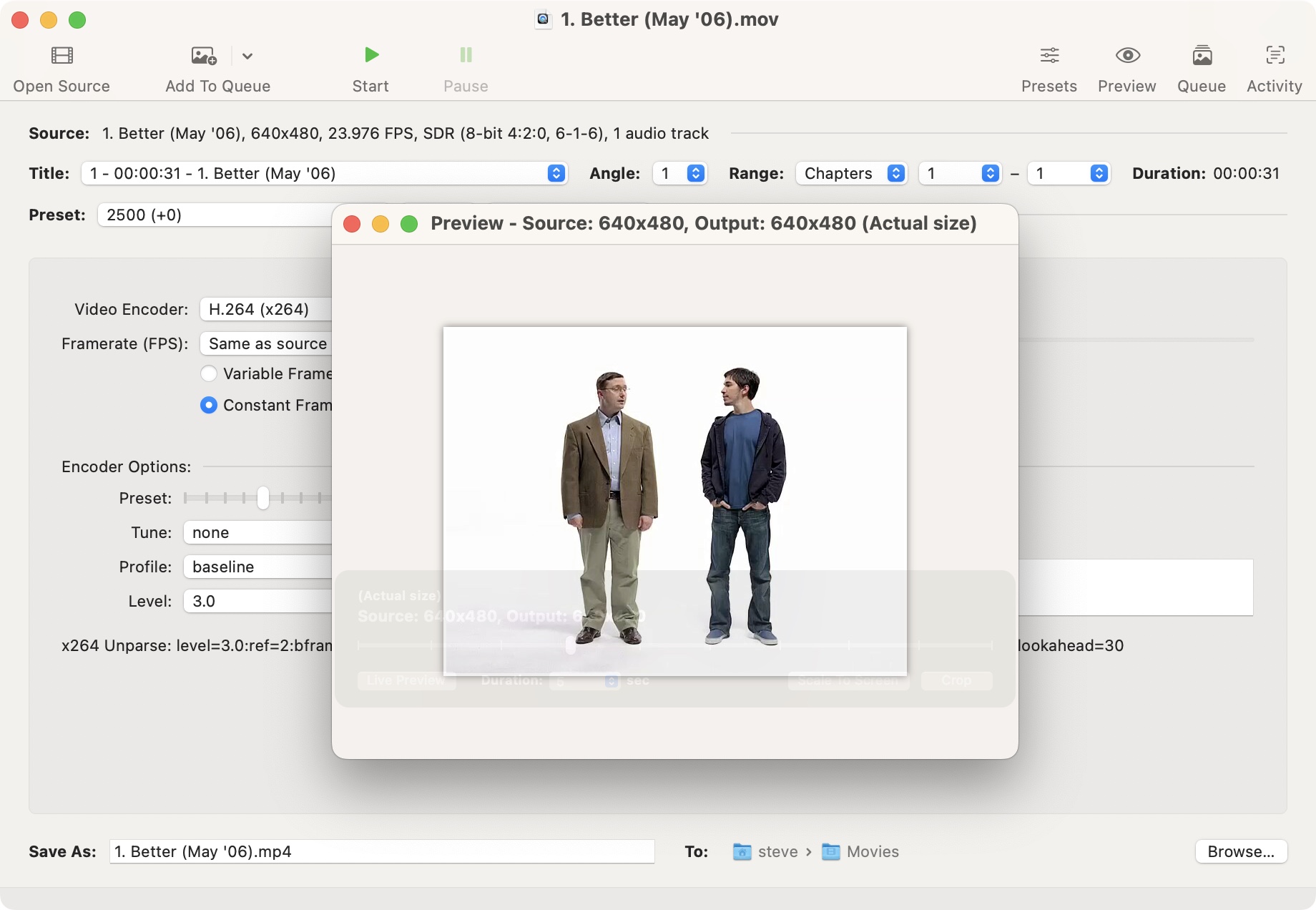
- It’s as simple as you need it to be, or a complex as you can handle
You can’t do much with the interface itself until you’ve given it a video to analyse. Now we ourselves have accumulated a fair number of clips over the years, videos whose formats used to be the default but have been cruelly abandoned and discarded over time. Well, we found that HandBrake was able to breathe new life into these vintage clips, reformatting them into something more suitable for today. But HandBrake is also just as adept at taking any current video, and reformatting it for a specific audience, be it for the web, for YouTube, for your Playstation, or even for more high-end professional formats. So click on ‘Open Source’, choose a video file you have at hand and let’s see how HandBrake performs.
If you’re new to HandBrake, the myriad of options can feel daunting. After all you’ve got a Summary tab, one for Dimensions, Filters, Video, Audio, etc, each with a slew of parameters. It’s easy to think this is not the software for you.
However, although HandBrake was designed with versatility at the forefront, giving the user as much control as possible, the open source designers were wise enough to realise not everyone wants or even needs such power. With that in mind, there’s a handy ‘Preset’ button, near the top right of the interface.
Click on it and you’ll find a very generous list of ready-made presets, which should cater for anyone’s needs. However, don’t feel you’re stuck between having to choose a template, or have to tweak the settings from scratch on your lonesome: once a preset has been chosen, you’re free to make alterations to its settings, and better yet, you can then save these changes as your very own preset, which you can use over and over again. Although be aware: HandBrake doesn’t explain the video encoding terminology, so if you’re unfamiliar with the jargon, you're going to have to do a little research before you’ll feel confident to tweak some of the obscure settings on offer.
Sign up to the TechRadar Pro newsletter to get all the top news, opinion, features and guidance your business needs to succeed!
We very much appreciated the fact that when you next launch HandBrake, the last configuration you used is the one already selected, so once you’ve found the combination that works best for you, you don’t really need to touch anything, just load up a video, click on ‘Start’, and job done.
Before long, as you get comfortable with the interface, and you’re happy with the results you’re achieving, you'll be adding subtitles and editing sound settings in addition to the main video-related options.
- Interface: 4/5
HandBrake: Documentation
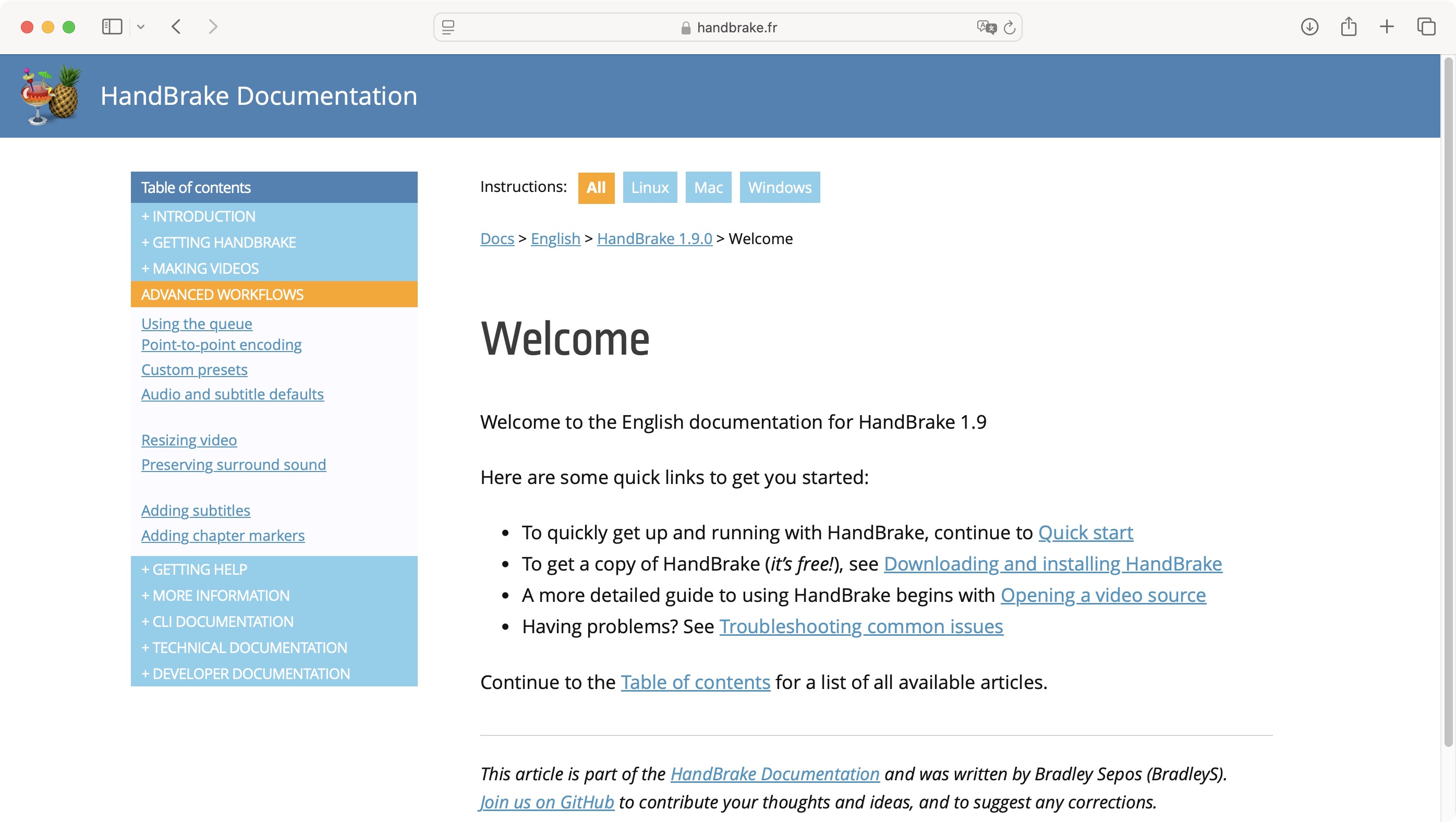
- The online documentation is kept up to date, and will help you understand how the software works
All this is great when you’re used to HandBrake, but what do you do until you do? Well, the community hasn’t let you down: if you go to their website, you’ll find a ‘Docs’ menu. Within that is the documentation for the latest version (and a few older ones) in English (there’s also a German page, but sadly it hasn’t been updated since version 1.3, and don’t even ask about other languages).
The instructions are clear, but can also feel a bit cold and technical. Still they go guide you through the basics, like how to load a new video, to more advanced features, such as adjusting the quality of your output. It should help you understand how the software works and how you can make the most of it.
- Documentation: 4/5
HandBrake: Converting
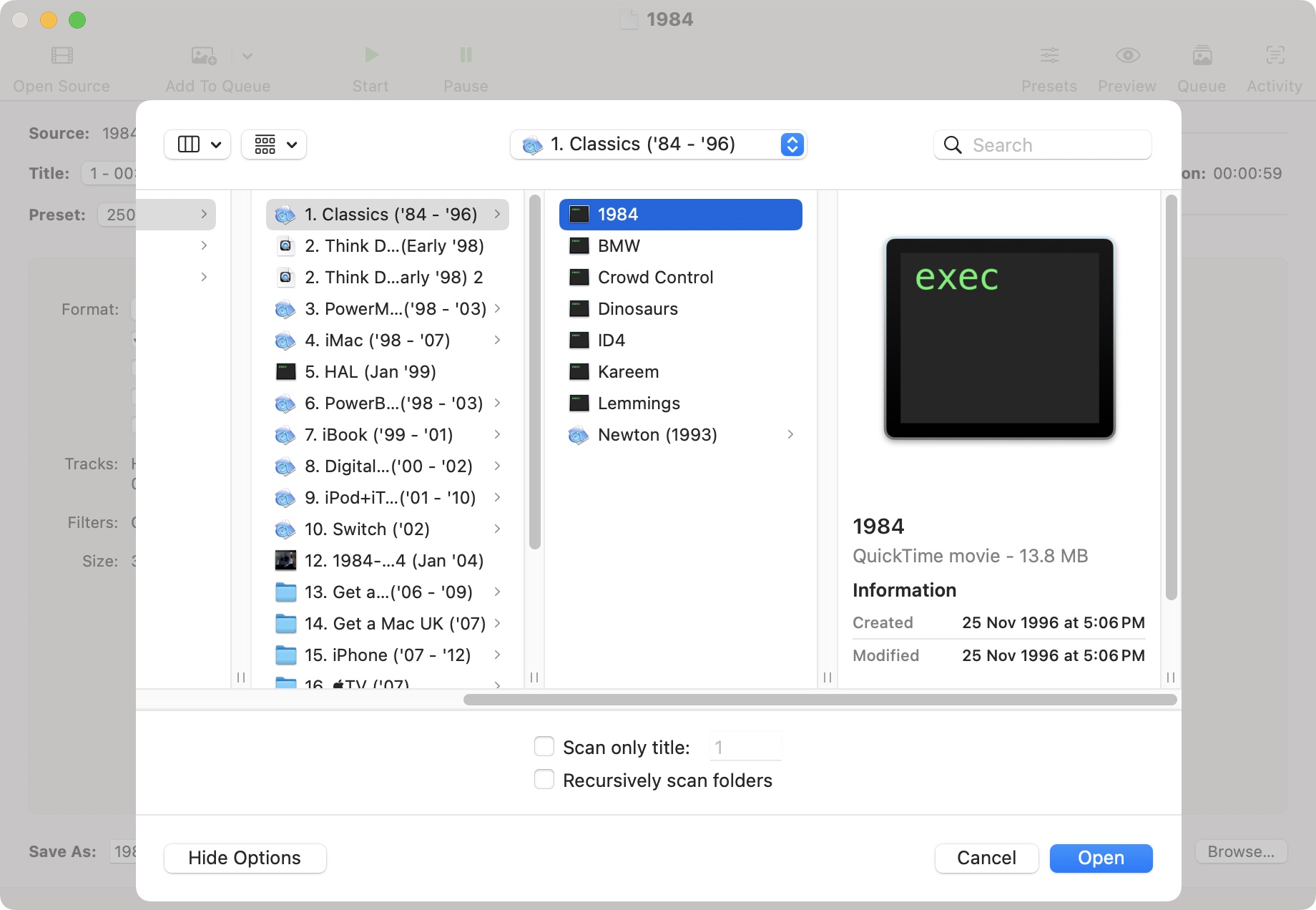
- Even though it’s free, HandBrake is fast and delivers high quality reformats, as well as being an adept multitasker
You’ll find HandBrake is incredibly versatile, not to mention fast. As video encoding can be a time-consuming process, it's good to see that there's a queuing feature, and the batch conversion tool can be used to encode a folder full of videos in one fell swoop. It became our go-to conversion program when we realised the quality of its output, not to mention its sheer speed, rivalled those of ‘professional’ alternatives - ie, those you have to pay for.
If there’s one downside, aside from its steep learning curve, is the fact that this is a community-lead open source project, and this means updates don’t come on a regular basis. However, we found HandBrake is already an incredibly powerful and stable piece of software: it has never crashed on us and we’ve been using it for well over a decade.
The software is also well designed enough that it can multitask: you’re able to load others, choose different presets, make alterations, type in information, check the preview section, add clips to the queue, all while it works in the background.
One thing to bear in mind though: it uses up a lot of processing power. Now this is great of course, as it means the reformatting will be done quicker, but it also means you’ll notice a noticeable lag with anything else you do on your machine which is also processor intensive.
- Converting: 5/5
Should I buy?
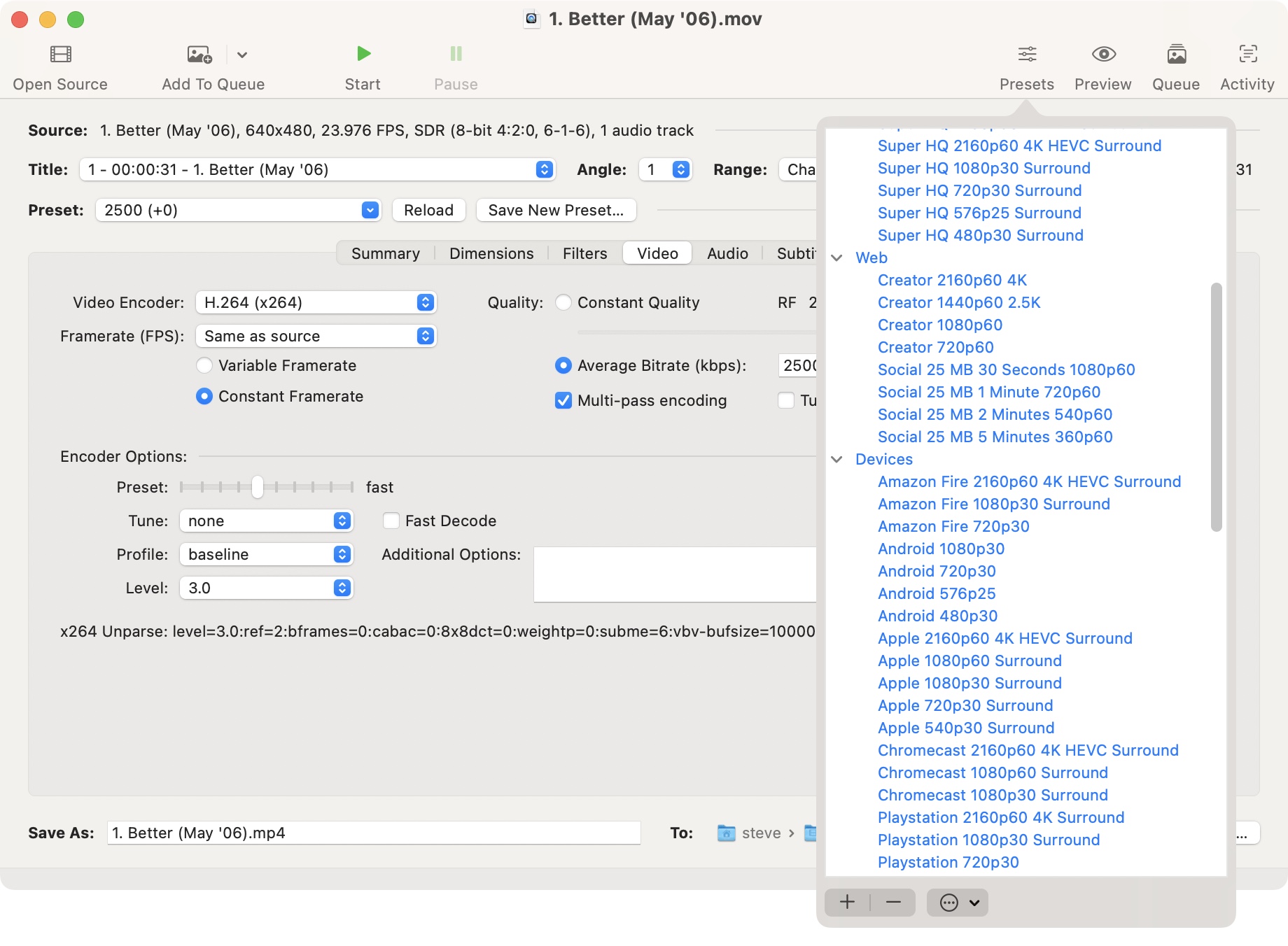
Buy it if...
You need to alter the format of your videos, or resurrect old clips whose format has fallen out of favour these days, and your budget is non-existent.
Don't buy it if...
You’re intimidated by a seemingly overly complex interface which throws far too many parameters your way, and would rather pay than use open source software.
Steve has been writing about technology since 2003. Starting with Digital Creative Arts, he's since added his tech expertise at titles such as iCreate, MacFormat, MacWorld, MacLife, and TechRadar. His focus is on the creative arts, like website builders, image manipulation, and filmmaking software, but he hasn’t shied away from more business-oriented software either. He uses many of the apps he writes about in his personal and professional life. Steve loves how computers have enabled everyone to delve into creative possibilities, and is always delighted to share his knowledge, expertise, and experience with readers.
You must confirm your public display name before commenting
Please logout and then login again, you will then be prompted to enter your display name.