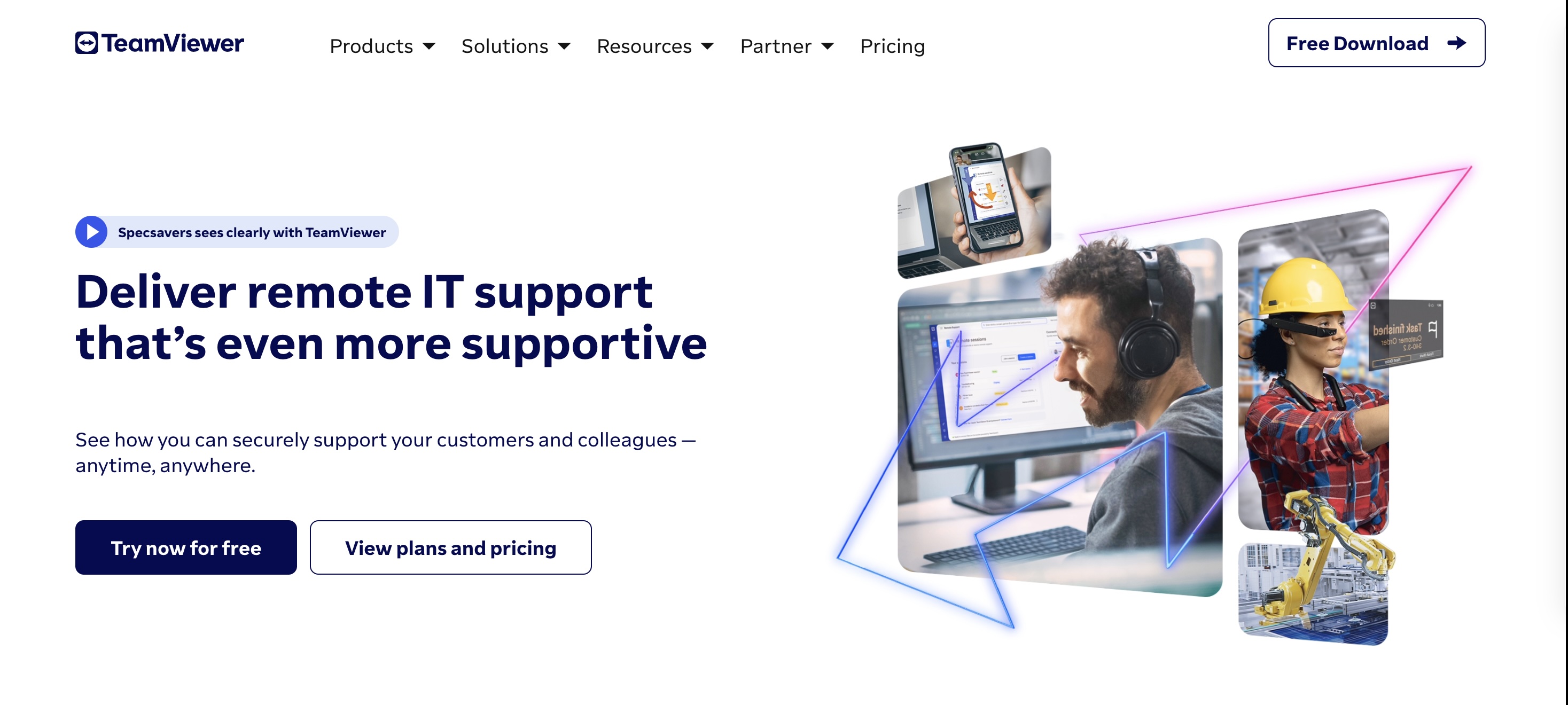TechRadar Verdict
Anyone in need of a complete remote desktop software solution should check out TeamViewer. It is especially suited to medium and large businesses, with the added bonus of excellent security features and a host of communications tools.
Pros
- +
Really strong security
- +
Potent comms tools
- +
Ideal for multiple users
Cons
- -
Costly to implement
- -
Might be overly complex for some
Why you can trust TechRadar
TeamViewer is a well-engineered solution for those who need high-quality remote desktop software. It is compatible with Windows, Mac, Linux, iOS, and Android devices and offers strong security features, making it ideal for medium and larger businesses.
TeamViewer provides various remote access and support options and includes helpful day-to-day collaboration tools, such as built-in video conferencing. While packages are available for different budgets, its advanced technical features might be too robust for smaller businesses.
Whether you manage a remote team, provide technical assistance, or need to access files on your home computer while traveling, it's important to understand TeamViewer's strengths and limitations. This blog post explores TeamViewer's pros and cons, identifies its ideal users, and outlines critical factors to consider when choosing a remote desktop solution.
TeamViewer: Plans and pricing
TeamViewer offers several plans depending on your needs:
1. Free plan for personal use: This plan allows you to connect to an unlimited number of non-work devices for free.
2. Remote Access Plan: Costs $24.90/month and enables you to manage up to three work-related devices.
3. Business plans:
a. Single User: Priced at $50.90/month, one user can manage up to 200 devices.
b. Multi User: This option is ideal for growing companies. It costs $112.90/month for 15 user licenses, access to 300 devices, and administrative tools.
c. Corporate: Priced at $229.90/month, offers 30 licenses, access to 500 devices, and three open remote sessions simultaneously.
Custom packages are also available for businesses with specific needs.
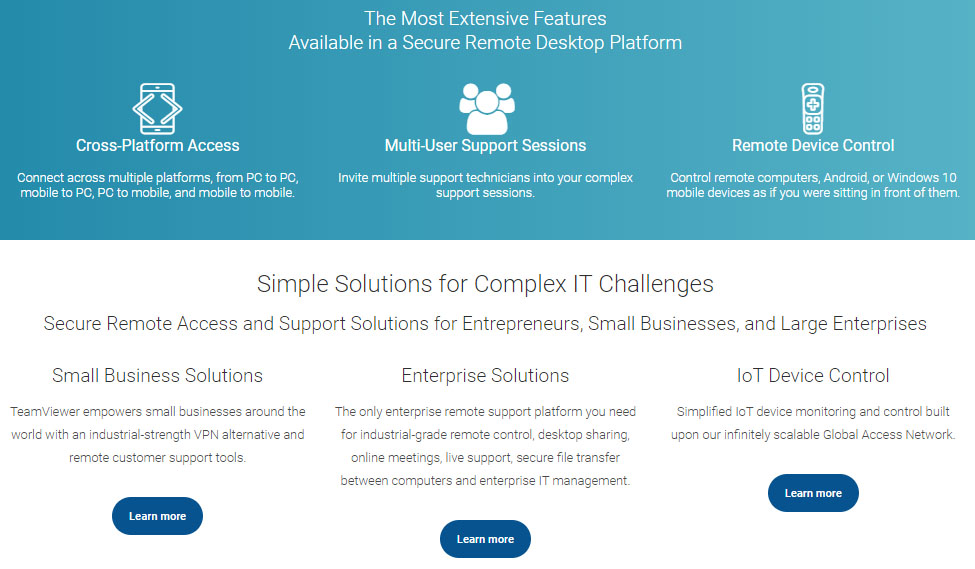
TeamViewer: Who's it for?
TeamViewer offers a wide range of benefits to different individuals and groups.
Large corporations often struggle to maintain smooth IT operations across multiple locations. TeamViewer allows for remote IT support, enabling technicians to troubleshoot issues without being physically present. This helps speed up issue resolution and reduces travel and downtime costs.
With the growing trend of remote work, businesses need effective tools for collaboration, secure file sharing, and accessing company networks. TeamViewer provides a secure and efficient way for employees to access their work computers and internal resources from any location, facilitating seamless remote work setups.
Meanwhile, Small to Medium-Sized Businesses (SMBs), with their limited budgets, can use TeamViewer for affordable yet powerful IT support and remote access capabilities. It allows SMBs to support remote employees or troubleshoot client issues without the need for a large IT department.
TeamViewer offers an easy way for SMBs to provide remote support to clients, enhancing customer satisfaction and enabling faster problem resolution. It also helps in managing relationships with vendors by allowing remote access to shared projects and real-time collaboration.
IT professionals and freelancers can also benefit from TeamViewer to provide remote support, maintenance, or consulting services to clients worldwide without leaving their desk. It's an effective tool for performing remote diagnostics, installations, and updates.
IT professionals often use TeamViewer for peer-to-peer learning and troubleshooting. It’s a great platform for sharing knowledge, conducting training sessions, or collaborating on projects with colleagues across the globe.
In the field of education, TeamViewer enables tutors and teachers to offer remote instruction, monitor student progress, and provide real-time assistance. It's useful for conducting online classes, study sessions, or collaborative projects.
For individuals skilled in troubleshooting, TeamViewer is a handy tool to provide remote assistance to friends and family members. Whether it's helping a relative with a software installation or guiding a friend through a technical complication, TeamViewer makes the process simple and efficient.
Users can also use TeamViewer to access their personal computers or networks remotely. This is particularly useful for retrieving files, running software, or using resources from a computer that is not physically nearby.
TeamViewer: Features and utilities
You’ll get a formidable range of features and functions with any edition of the TeamViewer remote desktop access software. However, it gets better when used with a large number of machines. In that respect it is super flexible, having the ability to work on 127 different types of computer. This includes the usual suspects such as Windows, Mac and Linux, but also extends to iOS and Androij devices too.
There is also the cross-platform accessibility afforded by TeamViewer, with the ability to connect from Windows to Mac, or Mac to Android tablet and so on. It is very flexible in that respect. Adding more muscle are iOS and Android apps, along with client compatibility with Chrome, Firefox, Opera and Edge web browsers.
TeamViewer: Setup
Getting up and running with TeamViewer is as easy as it is with most other remote desktop access packages, albeit with heightened security. TeamViewer offers up the ability to initiate text and voice conversations using its own video conferencing software. You can share your screen and collaborate with others to great effect using these tools.
It is perhaps this part of the TeamViewer package that will appeal most to IT departments and where this software really excels. On top of that, there is the ability to roll it out to many users in one go that will mean it soon justifies its fairly high cost. Being able to set up lots of machines and devices quickly means less time, and therefore less money in the long run.
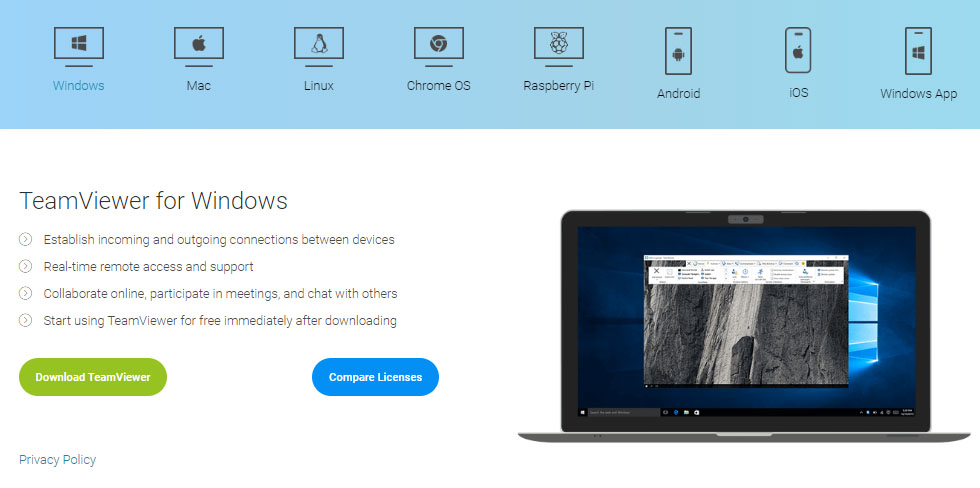
TeamViewer: Interface and performance
Although it comes armed with lots of tools, the TeamViewer interface makes it very simple to share files across remote connected devices. This is largely down to the way that TeamViewer has a wonderfully no-nonsense transfer module. You also enjoy the benefit of a synced folder, which lets you drag and drop files without fuss.
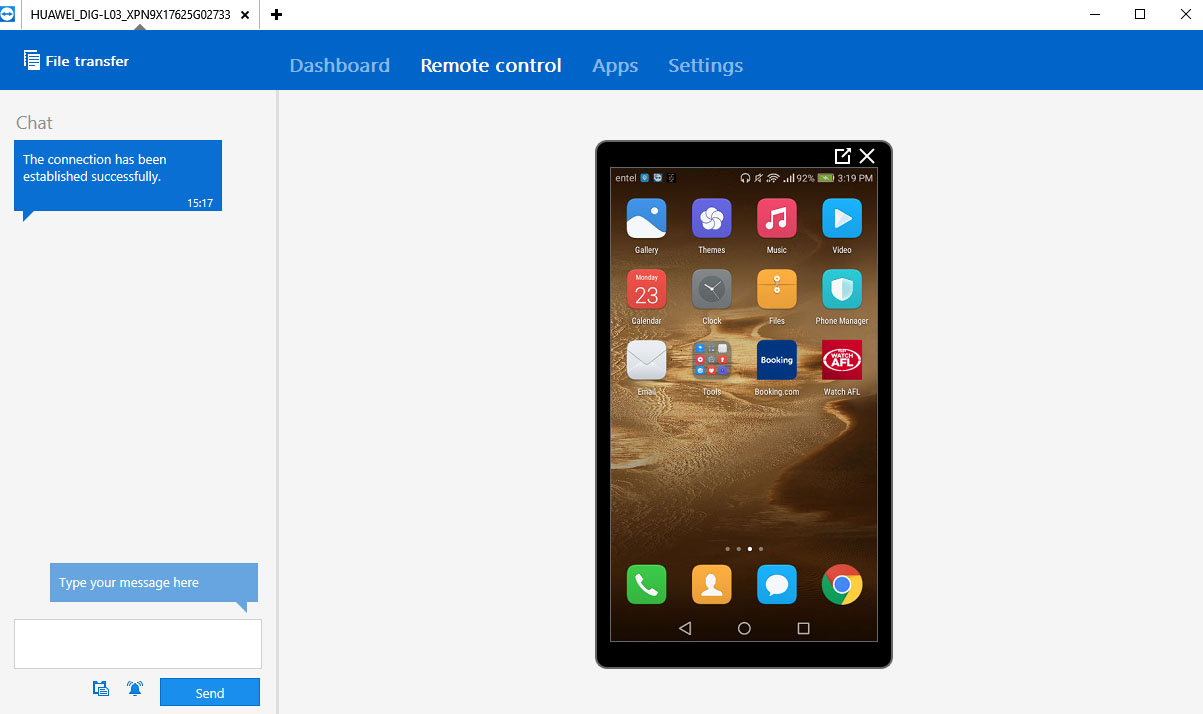
TeamViewer can be used by individuals and smaller businesses, but it comes into its own when being deployed by larger organizations. This is because it can be deployed by an administrator across many networked devices at the same time. This is a hugely labor-saving process and will prove invaluable to IT departments and the staff working in them, due to the easy control it offers.
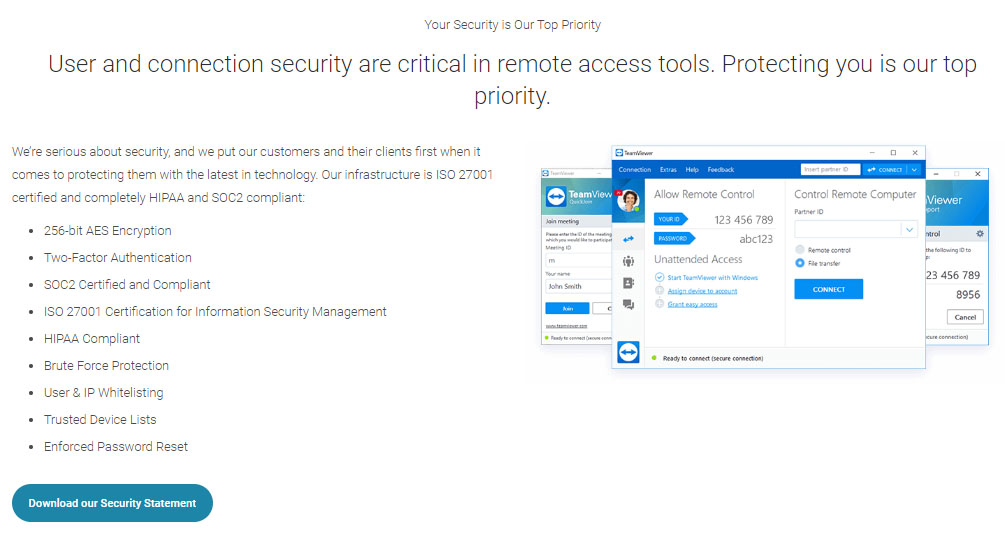
TeamViewer: Security
This is a serious bit of software and, as a result, TeamViewer comes with a whole arsenal of excellent security features that should continue to convince business users of its worth. Unsurprisingly, every remote connection gets protected with end-to-end 256-bit AES encryption. TeamViewer has also built up a collection of secured data centers to ensure that your files and other content are kept safe in transit.
Another aspect of TeamViewer that offers piece of mind is the redundant connection process. This means that in order to connect to a new remote computer you have to first log into your TeamViewer account. From there, the new device has to be added to your address book. Making a connection to the device then requires another log in. In practice this is a little tedious, but having a twin layer-style, two-factor sign in helps to make TeamViewer all the more secure.
IT departments will also revel in the likes of blacklist and whitelist controls allowing precision control over devices connecting to computers within an organisation. There are also randomly generated session passwords with up to 10 characters, making brute force attacks nigh on impossible.
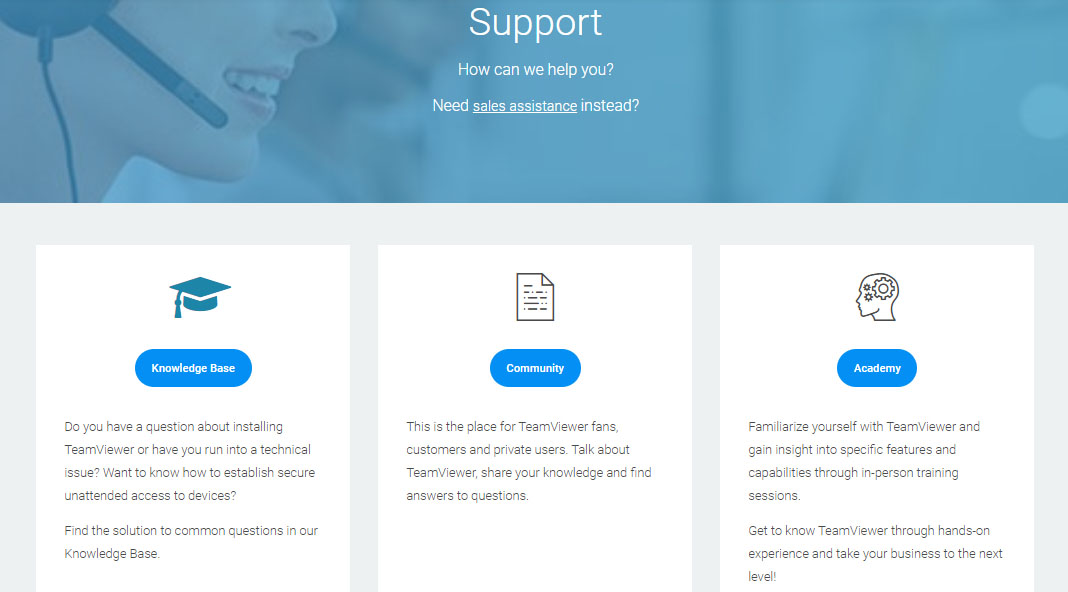
TeamViewer: Support
Considering the fact that TeamViewer is aimed more at larger scale users it comes as no surprise to see there are comprehensive support options offered with the packages. There are many different facets to the TeamViewer support structure too, ranging from easy to digest documentation and blogs through to communities and webinar events.
Naturally, a paid-for account with TeamViewer also gets you phone and email support access, allowing you to speak to a professional or raise a ticket when or if it’s needed.
TeamViewer: Pros and cons
As you can see below, there are far more pros than cons to TeamViewer.
Pros of TeamViewer
1. Cross-platform Support: TeamViewer supports nearly all desktop and mobile platforms, which enhances its versatility.
2. Ease of Use: It is designed for easy setup and use. Even non-technical users can establish a remote session without much difficulty.
3. Strong security: It incorporates robust security measures, including end-to-end encryption, two-factor authentication, and multiple password options to ensure a secure connection.
4. No Configuration Needed: TeamViewer does not require configuration changes such as VPN setup or firewall adjustments, making it convenient for immediate use.
5. File Transfer: Users can quickly transfer files between connected devices, which is helpful for collaborative work and troubleshooting.
6. Remote printing: You can print documents from a remote device to your local printer, enhancing workflow efficiency.
7. High Performance: TeamViewer optimizes connection speed and quality based on the network conditions, providing a smooth remote access experience even on bandwidth-limited connections.
Cons of TeamViewer
1. Cost: while there is a free version for personal use, the commercial licenses can be relatively expensive compared to other options on the market.
2. Complex Features: Some users might find the range of features and options overwhelming, especially if they only need primary remote access.
3. Lag Issues: Some users may experience lag during remote sessions, particularly with poor internet connections or high-latency networks.
4. Commercial Use Detection: TeamViewer's algorithm for detecting commercial use is sometimes reported to mistakenly classify personal use as commercial, which could lead to service interruptions.
The competition
Even though TeamViewer is more than ideal for larger businesses, there are plenty of alternatives if your venture is a little smaller. Take a look at the likes of AnyDesk or GoToMyPC, for example. The good thing with AnyDesk is that it can be used by smaller teams that might need to only access a few devices. While it's not so great for remote support purposes, it is a very affordable package to consider.
Meanwhile, GoToMyPC is another option if you have a larger team to think about. This is also an easier to use option, compared to TeamViewer, which does tend to have more of a complex edge. If you’re looking for an easier learning curve then GoToMyPC might be an option to explore.
TeamViewer: Final verdict
TeamViewer offers a lot, especially for larger organizations needing robust remote desktop software. Its pricing structure is aimed at big firms and those with IT departments. TeamViewer can be easily deployed across multiple machines, and it offers collaborative tools like voice, chat, and video options, which are beneficial for dealing with various employees. Additionally, TeamViewer prioritizes security with a range of features, making it one of the market's most secure remote desktop software options. Overall, this product has many positive aspects.
TeamViewer is a powerful solution designed for anyone needing secure remote access capabilities. With its broad platform support and comprehensive feature set, it meets the needs of business users and IT professionals. However, individuals or organizations considering TeamViewer should carefully evaluate its pricing and potential performance issues regarding their specific demands and network conditions. As remote workflow technologies become increasingly vital, choosing the right tool, like TeamViewer, is crucial for maintaining productivity and operational efficiency.
What to look for when choosing a remote desktop solution
In today's interconnected world, remote access to computers has become essential for many businesses and individuals, especially with the rise in remote work and online collaboration. Remote desktop solutions play a crucial role in bridging geographical distances, enabling support, file access, and full-scale operations from a distance. With numerous options available, it's important to consider key factors when choosing remote desktop software. Here's a comprehensive guide to help you make an informed decision.
Ease of Setup and Use: Look for a solution with a simple installation process and an intuitive user interface to maximize productivity. Intuitive setup wizards and user-friendly interfaces can help streamline the onboarding process and reduce the learning curve for users.
Quick Connectivity: Consider solutions that offer features like 'unattended access' to establish connections without needing physical presence at the host machine, allowing for efficient troubleshooting and support.
Versatility: Ensure the remote desktop solution supports various operating systems, including Windows, macOS, Linux, and mobile platforms like Android and iOS. Cross-platform compatibility ensures seamless connectivity across diverse device ecosystems.
End-to-End Encryption: Prioritize robust encryption to safeguard against unauthorized access and data breaches when accessing devices remotely, ensuring the confidentiality and integrity of sensitive information.
Authentication Mechanisms: Advanced authentication options such as two-factor authentication (2FA) or one-time access codes add layers of security, reducing the risk of compromise and unauthorized access to remote systems.
Speed and Responsiveness: Opt for a remote desktop tool that provides high performance without lags, especially for resource-intensive applications, ensuring a smooth and responsive user experience.
Stable Connection: Choose a reliable remote desktop application that maintains performance under less-than-optimal network conditions, ensuring consistent access to remote resources.
File Transfer: Ensure the software supports straightforward, drag-and-drop file transfers for efficient data exchange, simplifying the process of transferring documents and files between local and remote systems.
Multi-Monitor Support: Look for a remote desktop solution that allows seamless access to multiple monitors without complicated workarounds, providing a more immersive and productive remote working experience for users.
Session Recording: Consider solutions that offer session recording for training and security purposes, allowing for the capture and review of remote sessions for compliance, training, or auditing purposes.
Customer Support and Resources: Prioritize providers offering comprehensive support through multiple channels, such as live chat, email, or phone, along with a robust knowledge base or community forums, ensuring that users have access to assistance when needed.
Pricing and Licensing: Evaluate the cost relative to the features offered, considering factors such as free versions with limited capabilities, subscription fees, and additional charges for premium features, to ensure that the chosen solution aligns with your budget and requirements.
Choosing the right remote desktop solution involves a thoughtful consideration of factors such as ease of use, cross-platform support, security, performance, features, support, and pricing. Making an informed choice upfront can lead to a smooth, secure, and efficient remote work experience, minimizing future frustrations and enhancing productivity for remote teams and individuals.
Rob Clymo has been a tech journalist for more years than he can actually remember, having started out in the wacky world of print magazines before discovering the power of the internet. Since he's been all-digital he has run the Innovation channel during a few years at Microsoft as well as turning out regular news, reviews, features and other content for the likes of TechRadar, TechRadar Pro, Tom's Guide, Fit&Well, Gizmodo, Shortlist, Automotive Interiors World, Automotive Testing Technology International, Future of Transportation and Electric & Hybrid Vehicle Technology International. In the rare moments he's not working he's usually out and about on one of numerous e-bikes in his collection.