
There are lots of free space exploration programs around, but Celestia is one of the best. Not only does it let you click your way around the Milky Way, with stunning travelling animations, it also lets you control time and see how objects behave and interact. Whether you want to track an eclipse across the surface of a planet, follow a telescope in orbit, or watch the trajectory of a comet, you’re in complete control.
All planets and stars in Celestia are rendered in full 3D, and you can zoom and rotate them with seamless animations. It’s truly stunning, and completely free. Here’s how to start exploring.

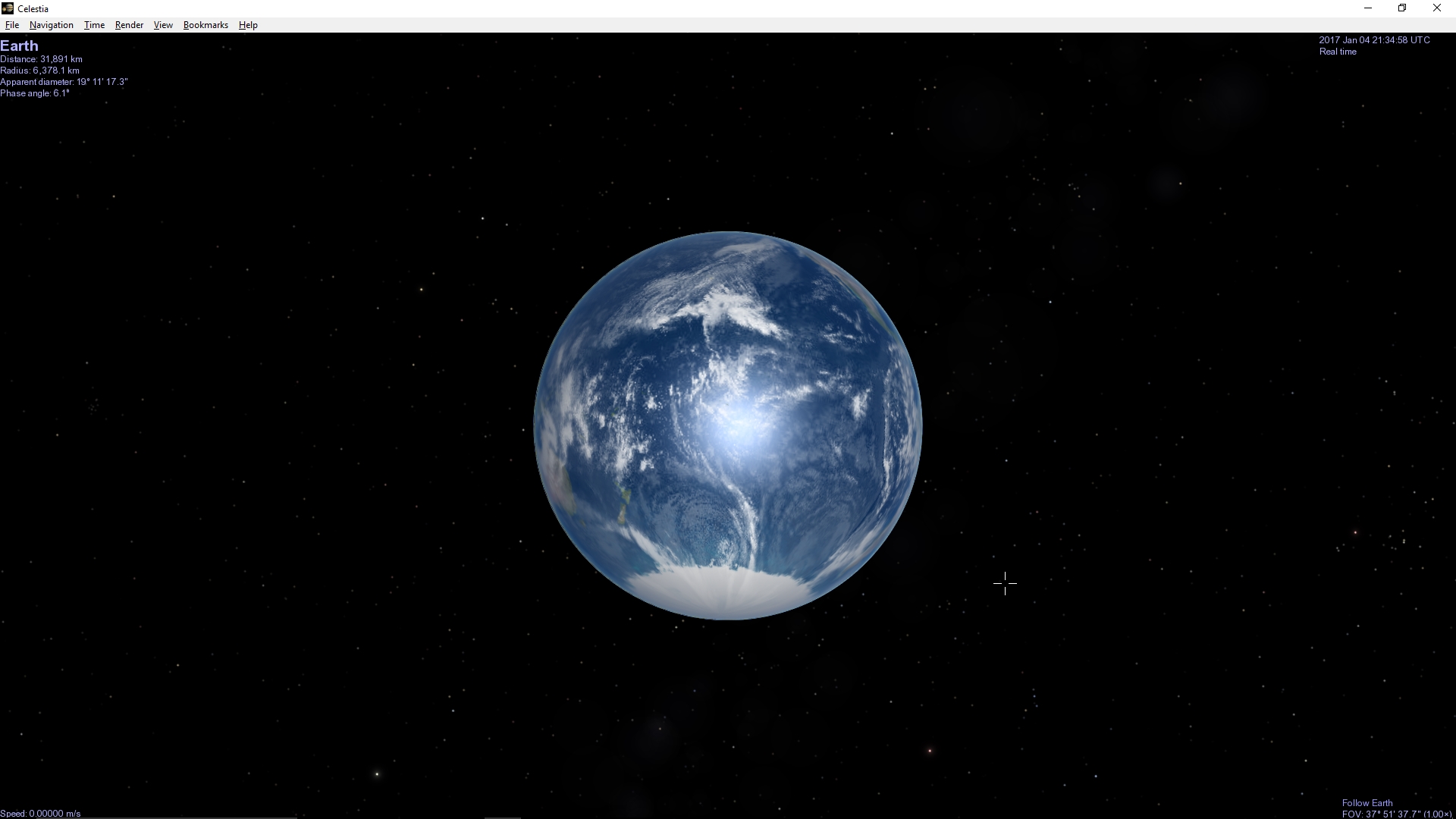
1. Learn to navigate
Download Celestia and run the installer. Once it’s finished, launch Celestia for the first time and tap [Alt]+[Enter] to access full-screen mode.
Navigating in Celestia is a little different to other programs you might be used to. Holding the left mouse button and dragging will move the window horizontally and vertically. Holding both mouse buttons and moving left and right will rotate the selected object, and moving up or down will zoom in or out. Holding the right mouse button and dragging will rotate your view of the object.

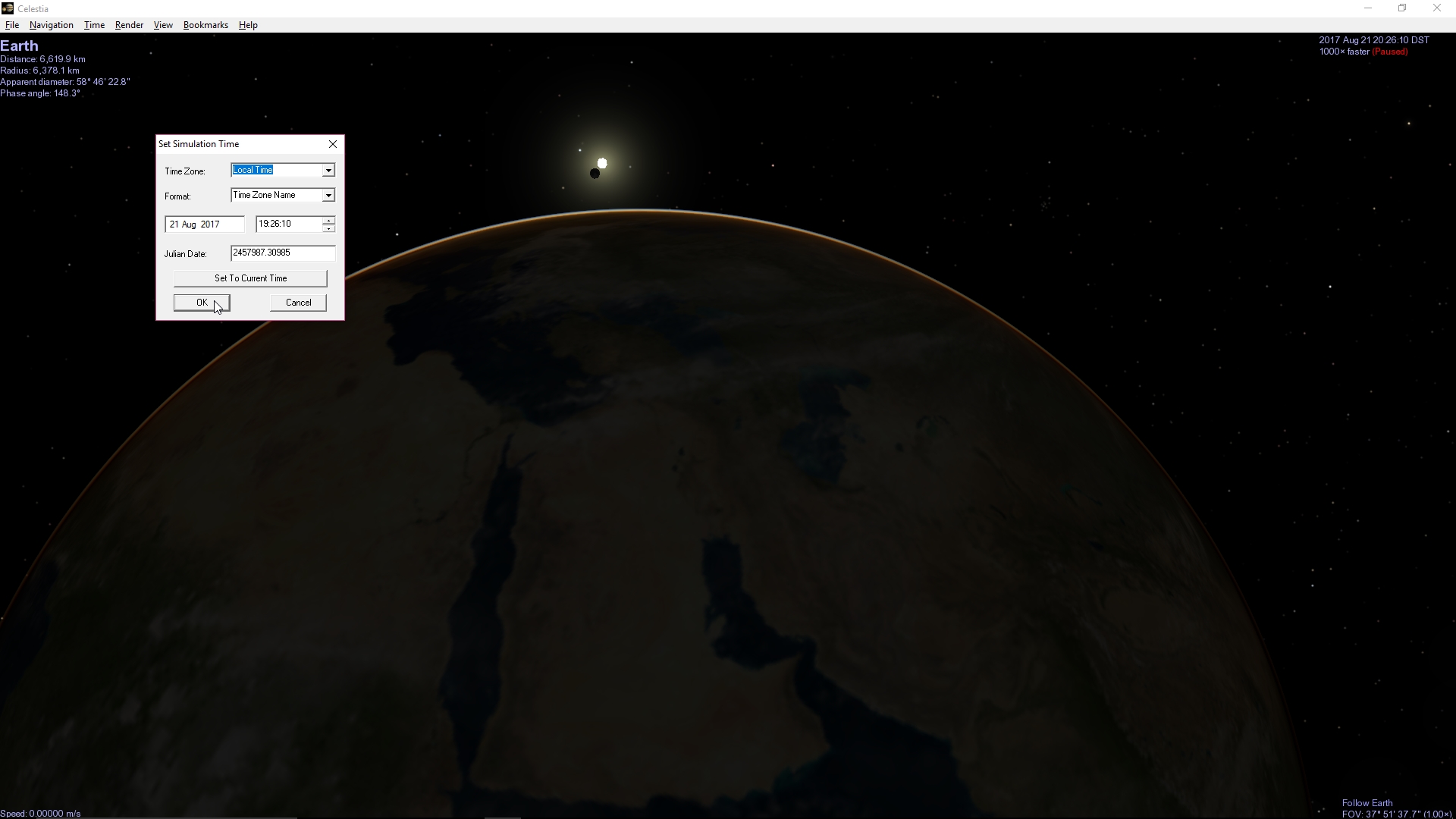
2. Travel through time
Looking at the Earth, you’ll notice that its position relative to the sun and moon is an accurate representation of the current date and time (displayed at the top right).
You can speed up time by tapping [L], slow it down by tapping [K], freeze it using [Space], or set a custom time using the ‘Time’ option in the main menu. There will be a total solar eclipse on 2 July this year – try setting this date to see what happens (tapping [Ctr]+[E] turns on eclipse shadows).


3. Go beyond Earth
The number keys 1-9 on your keyboard let you visit other planets in the solar system. Tap [6] to select Saturn, then press [G] to travel there (the animation is superb). Tapping [C] will centre the selected object in your field of view. You can return to our sun (Sol) at any time by pressing [H] for ‘home’.
Sign up for breaking news, reviews, opinion, top tech deals, and more.
You aren’t limited to the Sol system – click a star or other celestial body and its name will be displayed in the top left. Tap [G] to visit it. Once you’re there, right-click the object and select ‘Info’ to see an encyclopedia entry from The Strasbourg Astronomical Data Center. For more information, try searching for its Wikipedia entry.

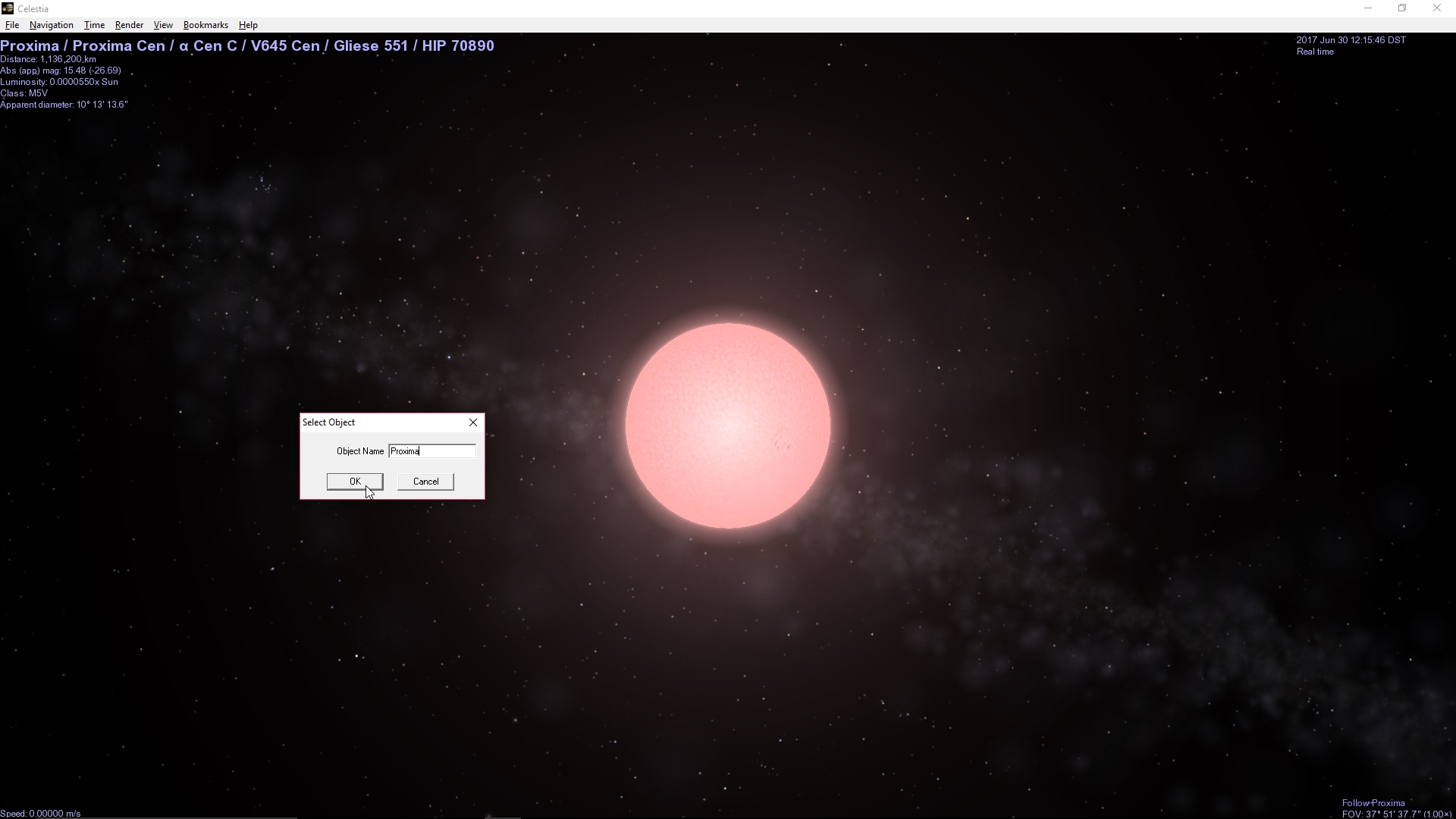
4. Travel somewhere specific
If you’d like to visit a specific location in Celestia, click ‘Navigation > Select Object’, then type its name and click ‘OK’. Here we've selected Proxima – the closest star to Sol.
Clicking ‘Navigation > Star Browser’ is another way to visit a particular star, and you can choose to see just those with planets, the nearest, or the brightest. You can use the 1-9 keys to toggle through the planets in any system.

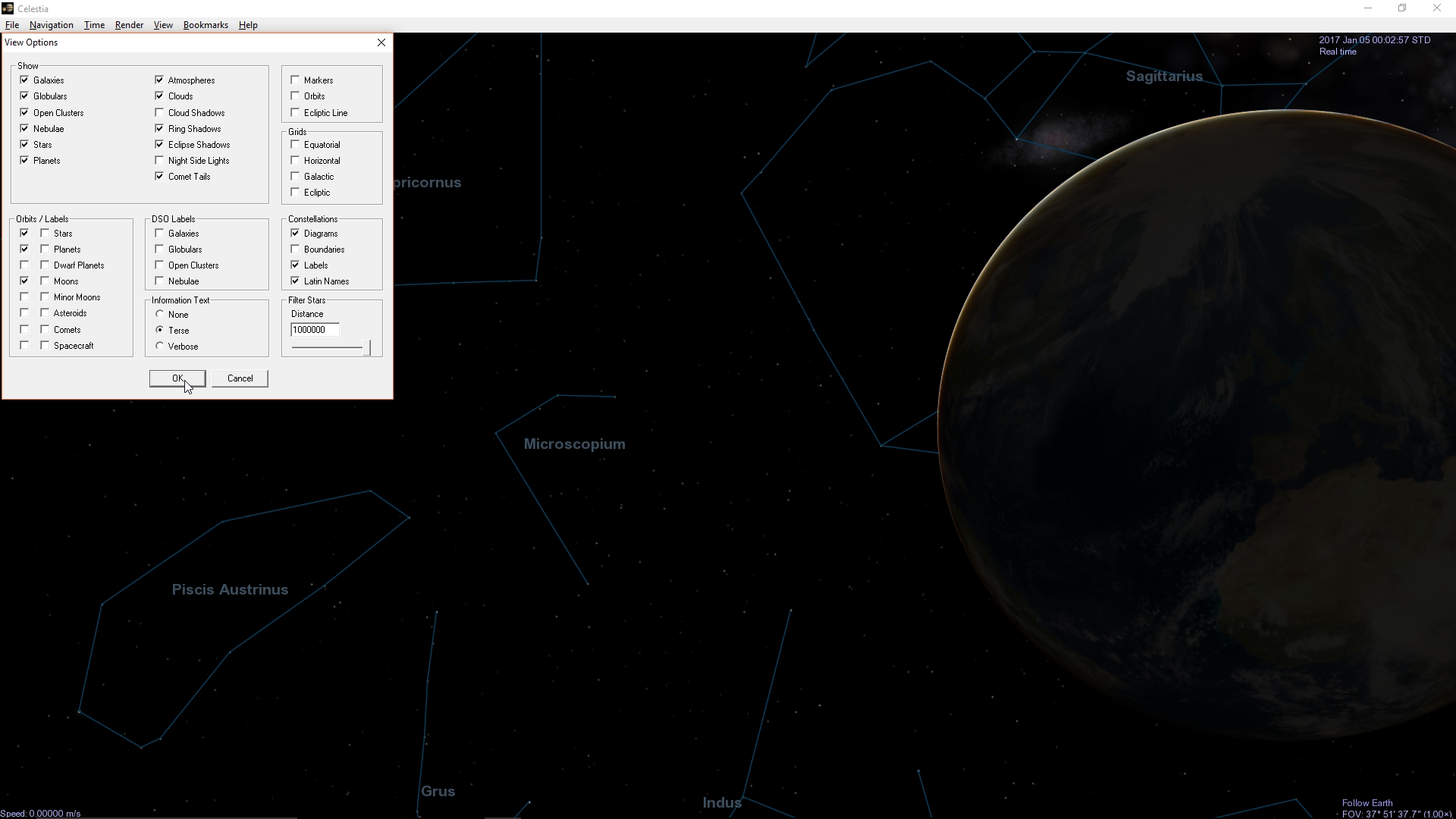
5. See man-made objects
Tap [H] [G] [3] [G] to return to Earth. Click ‘Render > View options’ and take a look at the different orbit and label options. Try checking ‘Spacecraft’ and ‘Orbits’, then use your mouse to rotate the planet until you find the International Space Station and the Hubble Telescope. You can see them moving in real time.
You’ll also be able to see the orbits of planets around their stars when you make orbits visible.

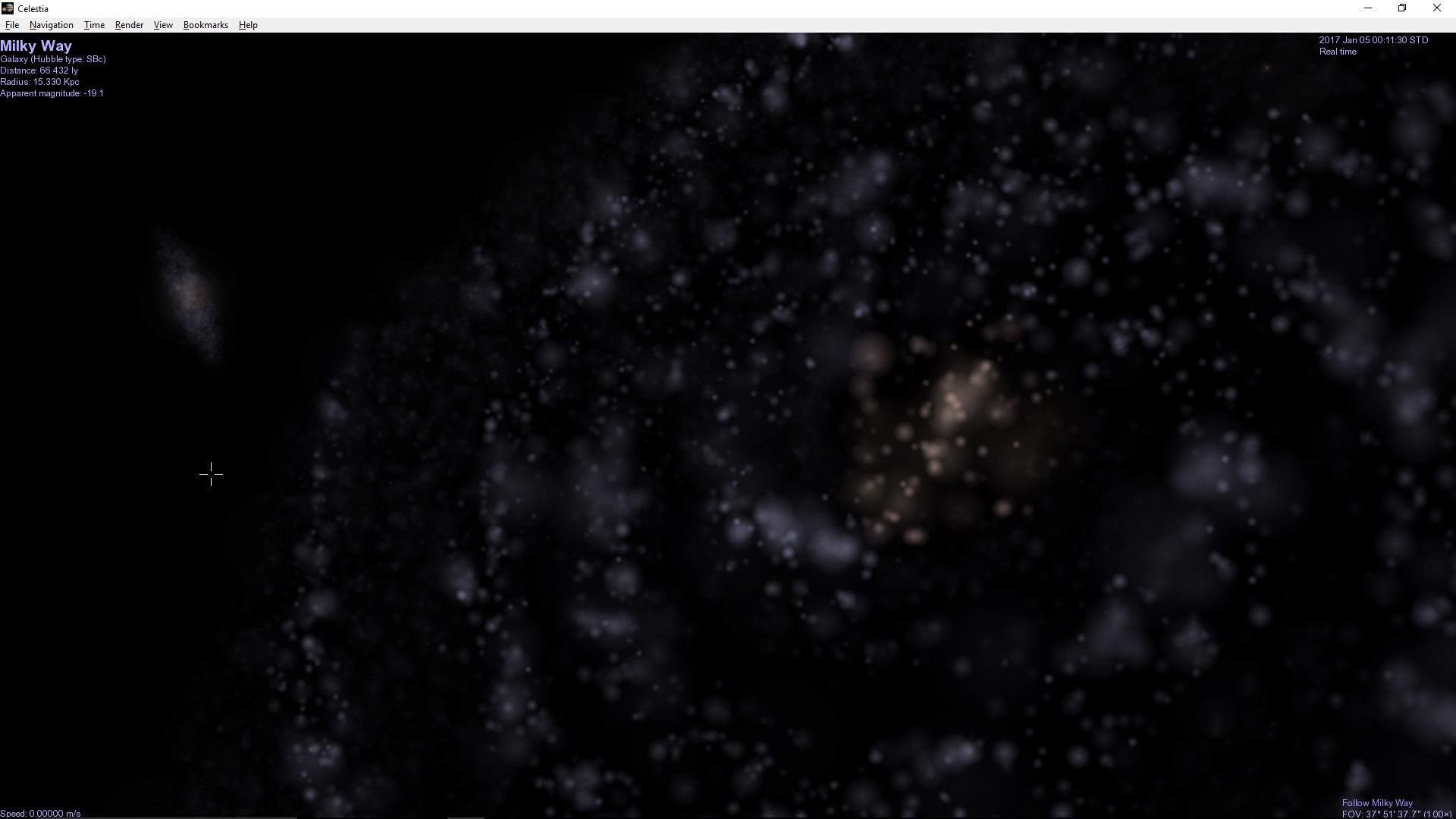
6. Stargaze from a new perspective
Celestia is also a great tool for learning about constellations. Click ‘Render > View options’ again and check ‘Diagrams’ and ‘Labels’ under the Constellations heading. The names are in Latin by default; uncheck the appropriate box to see them in English. You can see the constellations from anywhere in the solar system by travelling to different planets, and visit their stars by clicking them.
Fancy a different perspective? Zoom out as far as you can (your mouse wheel is the easiest way to do this), and eventually you’ll reach the edge of the Milky Way. Once there, you can pan around and rotate it like anything else. You can also select other galaxies, and there are many more galaxy models available to download from The Celestia Motherlode.


Welcome to TechRadar's Space Week – a celebration of space exploration, throughout our solar system and beyond. Visit our Space Week hub to stay up to date with all the latest news and features.

Cat is TechRadar's Homes Editor specializing in kitchen appliances and smart home technology. She's been a tech journalist for 15 years, having worked on print magazines including PC Plus and PC Format, and is a Speciality Coffee Association (SCA) certified barista. Whether you want to invest in some smart lights or pick up a new espresso machine, she's the right person to help.