How to turn off Snapchat's Maps tracking feature
Stop people seeing where you are in Snap Maps
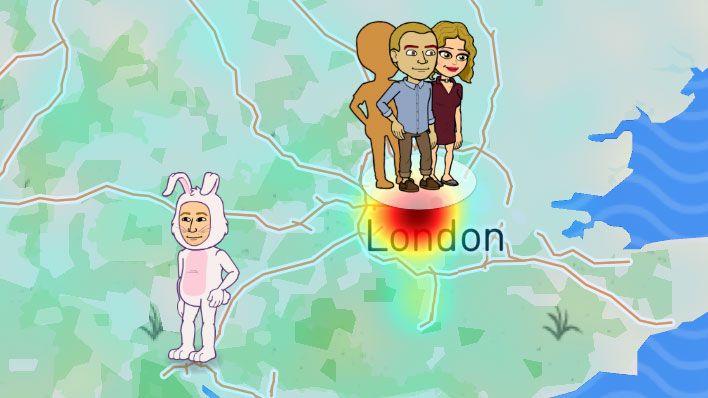
Snapchat usually tracks your location to be able to serve you geo-location filters that you can show off to your followers, but a recent update has meant that now your followers can see your exact location at all times.
Some people are worried because the new Snap Maps feature shares your location with everyone you follow, but it's not as scary as it may sound.
There are clear concerns that it will allow you to find out when your friends or family are lying about their location and it may cause some serious tension and an urge to check up on your loved ones locations.
But you'll have to opt-in to be able to use Snap Maps, plus it's an easy enough feature to turn off or make sure only some people can see where you are. Read on below to find out how to use Snap Maps.
Am I already using Snap Maps?

Technically you’ll have to opt-in for Snap Maps to work, which is the good news.
You’ll need to have the latest version of the app installed and then pinch on the home screen to activate Snap Maps.
Then you’ll be greeted with a number of notifications asking you to sign up to the Snap Maps part of the app. If you pinch on the home screen and see a similar screenshot to the one below then you aren't already signed up to Snap Maps.
Get daily insight, inspiration and deals in your inbox
Sign up for breaking news, reviews, opinion, top tech deals, and more.
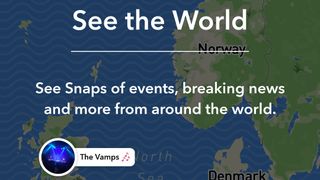
How to turn off Snap Maps
If you’ve already opted in to the Snap Maps service and don’t want to be on it anymore, it’s a simple process to take yourself off Snapchat’s tracking feature.
To access Snap Maps you’ll need to pinch the screen in the main Snapchat menu where you can see what your front or back camera is shooting. Pinch with two fingers here and you'll be pulled out to your location on a map.
In the top right hand corner you’ll then see a cog icon, which is the Settings menu for Snap Maps. If you press here that will then show you an option called Ghost Mode.

If you toggle that on, it will delete your last known location and make sure no-one can see your future locations either. That doesn't mean Snapchat won't be able to see your location though.
To ensure Snapchat can't see your location, you'll need to head to the Settings menu of your Android or iOS device and make sure the app doesn't have permission to see where you are.
However, if you take this away you won't be able to use some Snapchat features.
How to turn Snap Maps back on
If you want to go back to using the feature, you can access the same Settings menu within Snap Maps and then turn off Ghost Mode. It will then log your current location and share it again with your friends.
How to change who can see your Snap Maps
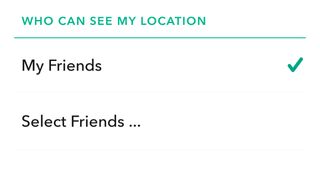
When using Snap Maps you can actually decide who exactly can see your location. You have the choice of everyone you’re friends with on Snapchat or you can select particular friends.
You can do this all in the Select Friends menu, found on the same settings screen as Ghost Mode, where you can tap on the people you’d like to share with. It means you can hide your location from those you don’t know very well but still share it with those close to you.
If you need to disappear completely for a little while, you can then just use Ghost Mode for that, but you’ll need to remember to do that otherwise you’ll be sharing your location with selected friends, even if it’s a secret from others.
- Done with Snapchat altogether? Here's how to delete your Snapchat account
James is the Editor-in-Chief at Android Police. Previously, he was Senior Phones Editor for TechRadar, and he has covered smartphones and the mobile space for the best part of a decade bringing you news on all the big announcements from top manufacturers making mobile phones and other portable gadgets. James is often testing out and reviewing the latest and greatest mobile phones, smartwatches, tablets, virtual reality headsets, fitness trackers and more. He once fell over.
Most Popular





