How to download Android 7 Nougat update right now
Here's how to get Android Nougat on your phone and tablet

The Android 7 Nougat update is out now and is available for many devices, meaning you can update to it without jumping through too many hoops. That means for many phones you'll find Android 7 is ready and waiting for your device.
Some devices such as the Google Pixel, Pixel XL Nexus 5X, Nexus 6P and some other Android One devices can now download the early Android Oreo update as well, but if you're looking for a guide on Android 7 you're in the right place.
If your phone or tablet isn't among the devices ready for Android 7, keep an eye on our Android Nougat release date article for the latest information about when you're likely to get the update.
Generally speaking, the newer and more high-profile your device is, the sooner you're likely to get a taste of Nougat. Plus a new version, Android 7.1.2, has been released with some bug fixes and updates.

However you do it Android Nougat is worth getting, as it adds a load of new features, like multi-window mode, which lets you run two apps side-by-side, the ability to directly reply to notifications without leaving the screen you're on, and a new quick settings menu.
That's alongside improvements to existing Android features, such as improved battery efficiency with Doze Mode and general performance improvements.
And those are just some of the highlights – so without further ado, here's how to download Android Nougat.
Get daily insight, inspiration and deals in your inbox
Sign up for breaking news, reviews, opinion, top tech deals, and more.
- Still waiting for Android 6.0? Here's how to download Android 6.0 Marshmallow right now
What to do before you download and install Android 7.0 Nougat
First of all, you might want to consider backing up your device. This is the finished, stable release of Android Nougat, but there's always a chance things can go wrong during the upgrade process, and having a backup will enable you to revert to your previous version of Android quickly and easily.

Ensure that your device's built-in backup feature is enabled. To do this go to 'Settings' > 'Backup & reset' and make sure both 'Backup my data' and 'Automatic restore' are checked.
You can also back up your photos by plugging your Android device into a PC via USB, and then view the phone in Windows or Mac OS X, browse to the DCIM folder and copy the folder or its contents over.
To make sure absolutely everything is backed up, check out our comprehensive guide to backing up your Android device.
Checking for the update
Once you're ready to go, you'll need to make sure your phone or tablet is too. You can keep up here for the latest news on the Android 7 release date for your phone.
The update has been pushing to devices over the past year and you may be delayed in getting it because some networks and carriers will be issuing the update later than others.
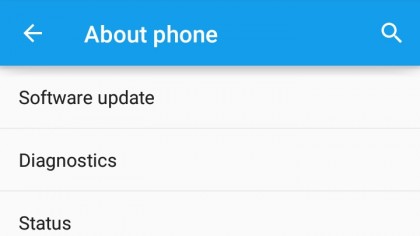
It will be obvious when the update is available for your device, as Nougat will be pushed to devices as an over the air software update, so you should get a notification when it's available.
However, you can also manually check for the update by heading to the 'Settings' screen, then scrolling to the bottom, hitting 'About phone' and selecting 'System updates' or 'Software updates'.
If you still don't have the update to Android 7 it may be your phone network or carrier has yet to issue the upgrade yet. Sometimes it can be delayed, or it may just be your phone manufacturer hasn't yet pushed the update to your device.
Downloading Android Nougat
So if you've either had a notification or manually checked and found that Android Nougat is available for your device - congratulations! Now you just need to download and install it.
Simply follow the onscreen prompts to do this, but first check that you are connected to a Wi-Fi network (as the update could wreck havoc with your data allowance), and that you have a decent amount of battery left.
In fact, it would be wise to plug your phone or tablet in while it's updating, as you don't want it to die part way through. You should also choose a time when you don't need urgent access to your device, as you may be unable to use it for a while.
Now you simply need to play the waiting game and before long, your device will be running a new and tasty version of Android.
- Not into Android? iOS 10 is also here
James is the Editor-in-Chief at Android Police. Previously, he was Senior Phones Editor for TechRadar, and he has covered smartphones and the mobile space for the best part of a decade bringing you news on all the big announcements from top manufacturers making mobile phones and other portable gadgets. James is often testing out and reviewing the latest and greatest mobile phones, smartwatches, tablets, virtual reality headsets, fitness trackers and more. He once fell over.
