What is FaceApp? How to use the popular social media photo editor app
Filters to look older, younger and more

If your social media feed has been full of older, younger, and gender-swapped photos of your friends - relax, it's just FaceApp. This is the perennially popular free photo editor app that can entirely change your look with the press of a button.
FaceApp can create some realistic photos of yourself, your friends and your family by increasing their smile or aging/de-aging them.
The best bit is it’s free, though some features are locked behind a paywall so you may not be able to do everything you want to do with FaceApp without paying extra. There's also been security and privacy concerns about the app's data collection, so we've put together a separate guide on whether FaceApp is safe to use.
This isn't a new app - the phenomenon of the photo editing app begun in 2017, and subsequent updates to improve the photos you're getting from the service mean it consistently becomes a staple of social media feeds every few years.
If you're eager to join in play around with photos of yourself and/or friends, read below for how to download and how to use FaceApp.
How to download FaceApp
You’ll be able to find FaceApp on both Android and iOS - you can download it directly from the Apple App Store or the Google Play Store now.
Download it just like any other app. You may need to enter your password or register your fingerprint to download the app.
Get daily insight, inspiration and deals in your inbox
Sign up for breaking news, reviews, opinion, top tech deals, and more.
The app has been downloaded by more than 100 million people on Android alone, so it's a popular photo editing app for its quirky approach.
How to use FaceApp
The interface of FaceApp is easy to use and will allow you to edit both new selfie photos taken within the app's camera or older photos you’ve already got on your phone.
Either is easy to do from FaceApps home screen. You can select a photo by pressing 'All Photos' along the bottom of the screen or line your face up to take an image within the app's camera.
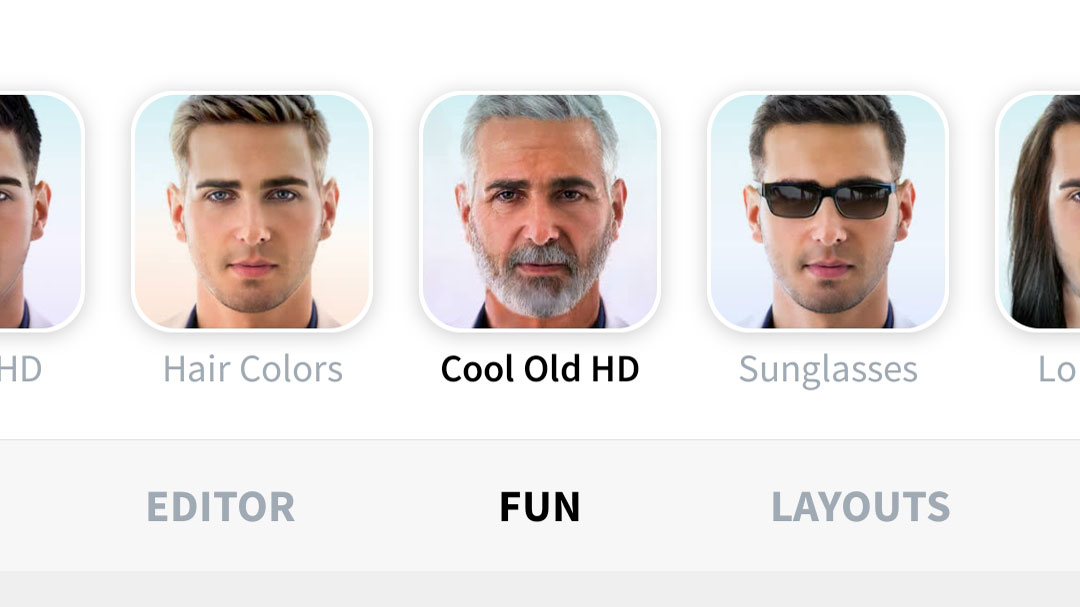
The image you select will start off on a filter called Original, but if you scroll right you'll have a variety of sub menus that you can play around with. These sub menus at the time of writing are Impression, Smiles, Beards, Gender, Hair Styles, Hair Colors, Age, Sizes, Glasses, Morphing and Makeup.
Within these sub menus, you'll then find a variety of filters you can impose on your photos. For example, under beards you'll find Hipster, Full Beard, Grand Goatee and more.
The funniest options are under the age tab that will either supply you with wrinkles or make you look like a child.
If you scroll to the left you'll also find options to edit your photos like a standard photo editing app. GIFs and collages of your photos so you can show off multiple edited pictures together in one shareable photo.
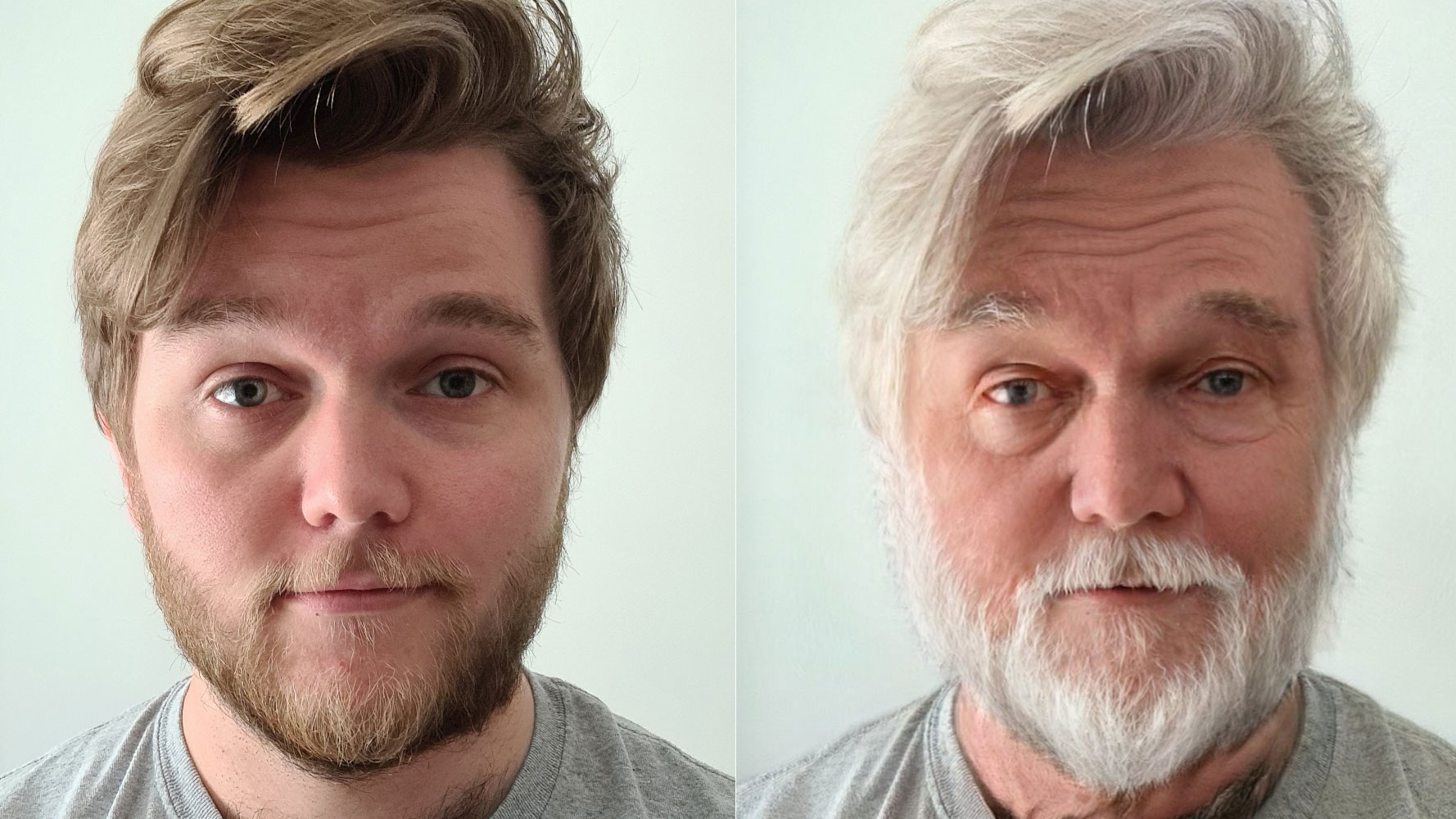
How to share FaceApp photos
Once you've created your masterpiece, you'll want the press the save button in the top right corner to save the photo to your phone. You'll then be given the option to share it on Instagram, Facebook, Twitter and further social networks.
There's also an option to share across other apps such as WhatsApp and messaging platforms too.
What do I have to pay for?
There has always been a paid option for FaceApp, but it originally didn't offer many more features over the free version of the app. The app has been updated to FaceApp 3.8 with even more style and beauty filters, but you'll need to pay to access them.
In the UK, the price starts at $4.99 / £1.99 but some features even head up to $29.99 / £49.99. The upgrades can also take away ads and allow you remove the watermarks from the bottom of images, but it's still expensive for that.
To pay for it, you want to head into the Settings section of the app and press the buy button. The app will then redirect you to the Google Play Store or App Store to help you finish off your purchase.
James is the Editor-in-Chief at Android Police. Previously, he was Senior Phones Editor for TechRadar, and he has covered smartphones and the mobile space for the best part of a decade bringing you news on all the big announcements from top manufacturers making mobile phones and other portable gadgets. James is often testing out and reviewing the latest and greatest mobile phones, smartwatches, tablets, virtual reality headsets, fitness trackers and more. He once fell over.
