How to fix Mac startup problems
Here's what to do if your Mac won't start up

If your Mac won't switch on, what can you do?
If you have an iMac, Mac mini or Mac Pro, try another lead, a different power outlet or the lead with a different device and swap the fuse.
Also, check if it's your external screen that's not on as opposed to the Mac - If none of this helps, try resetting the System Management Controller.
If this fails, the power supply in your Mac could have failed. Apple may replace it under warranty or AppleCare. If you have a notebook, check the battery's charged or plugged in. If the light on the connector is not coming on, plug the adapter into a different socket. If the adapter's working, resetting the SMC may help.
Still no joy? The power adapter could have failed. If you have AppleCare, take it back to Apple - if that doesn't help, something may be wrong inside your Mac. That's one for Apple to look at.
"My Mac switches on but beeps at me or won't start up"
A beeping Mac suggests a RAM issue - have you recently upgraded? Are the chips slotted in correctly? Remove and reseat them. Unplug all but mouse and keyboard and restart. If your Mac boots normally, the external kit or its software may be at fault. Plug them in one at a time to identify the culprit.
Get the best Black Friday deals direct to your inbox, plus news, reviews, and more.
Sign up to be the first to know about unmissable Black Friday deals on top tech, plus get all your favorite TechRadar content.
When you have, uninstall its driver software, then reinstall it. If you're still having trouble, hold down Shift as you switch on your Mac to perform a Safe boot.
No luck? Turn off your Mac, hold Command+Option+P+R and switch on again. Release the keys when you hear the startup chime the second time.
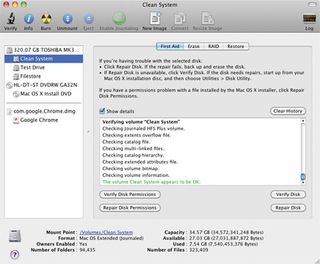
Alternatively pop in the OS X install DVD, restart holding C and open Disk Utility from the Utilities menu. Run the disk and permissions repairs, repeatedly, until you get the all-clear.
If it still won't boot, restart with your Applications Install disc in the drive and hold down D. Run the Apple Hardware Test. If it finds problems and the component is removable, remove it and see if this helps.
If the hardware seems fine, reinstall Mac OS X, but before you do, back up files in Target Disk mode. Boot from the OS X DVD. A last resort is to boot from the OS X DVD, use Disk Utility to wipe your drive and install OS X on the clean disk.
"I've forgotten my Mac account password. How can I log in?"
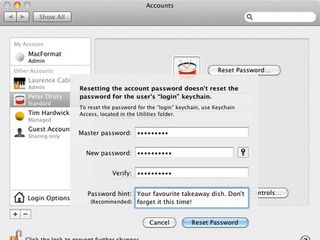
The main administrator can change passwords in System Preferences > Accounts. If you are the main administrator, try the Forgot Password button on the login pane.
In FileVault this button is labelled Reset Password. If none of this helps, restart with the OS X DVD, holding down C. In the Installer's Utilities menu, choose Reset Password.
If your Home folder was encrypted with FileVault, and you don't have the password, your Home folder's contents will be gone.
Quick tip
To back up your files in Target Disk mode, hold down T as you switch on your Mac until the FireWire icon appears on your screen. Then plug a FireWire cable between your Mac and another - yours will appear on its desktop as a removable drive. You can then copy your files off it and back them up.
How to control your Mac
Hold down these buttons at startup for the following functions.
Mouse/trackpad button: Eject CD/DVD
C: Boot from CD/DVD
T: Enter FireWire Target Disk Mode
Option: Display startup disk selector
Shift: Safe boot
X: Force Mac OS X to boot (if you've got other OSes installed)
Command+V: Start in Verbose mode
Command+S: Start in single user mode
Command+Option+P+R: Reset the PRAM
Some of these won't work if you've enabled a firmware password. If you want to boot from another drive, hold Option at startup. Type the password and press Return. To remove the password, boot from the OS X DVD choosing Firmware Password Utility from Utilities.
---------------------------------------------------------------------------------------------------
First published in MacFormat Issue 234
Liked this? Then check out The complete guide to AirPlay
Sign up for TechRadar's free Week in Tech newsletter
Get the hottest tech stories of the week, plus the most popular reviews delivered straight to your inbox. Sign up at http://www.techradar.com/register
Follow TechRadar on Twitter * Find us on Facebook
- Keep your Mac secure online with our choice of the best Mac VPN
Most Popular

