The complete guide to going paperless
Get your shredder ready, it's time to go paperless
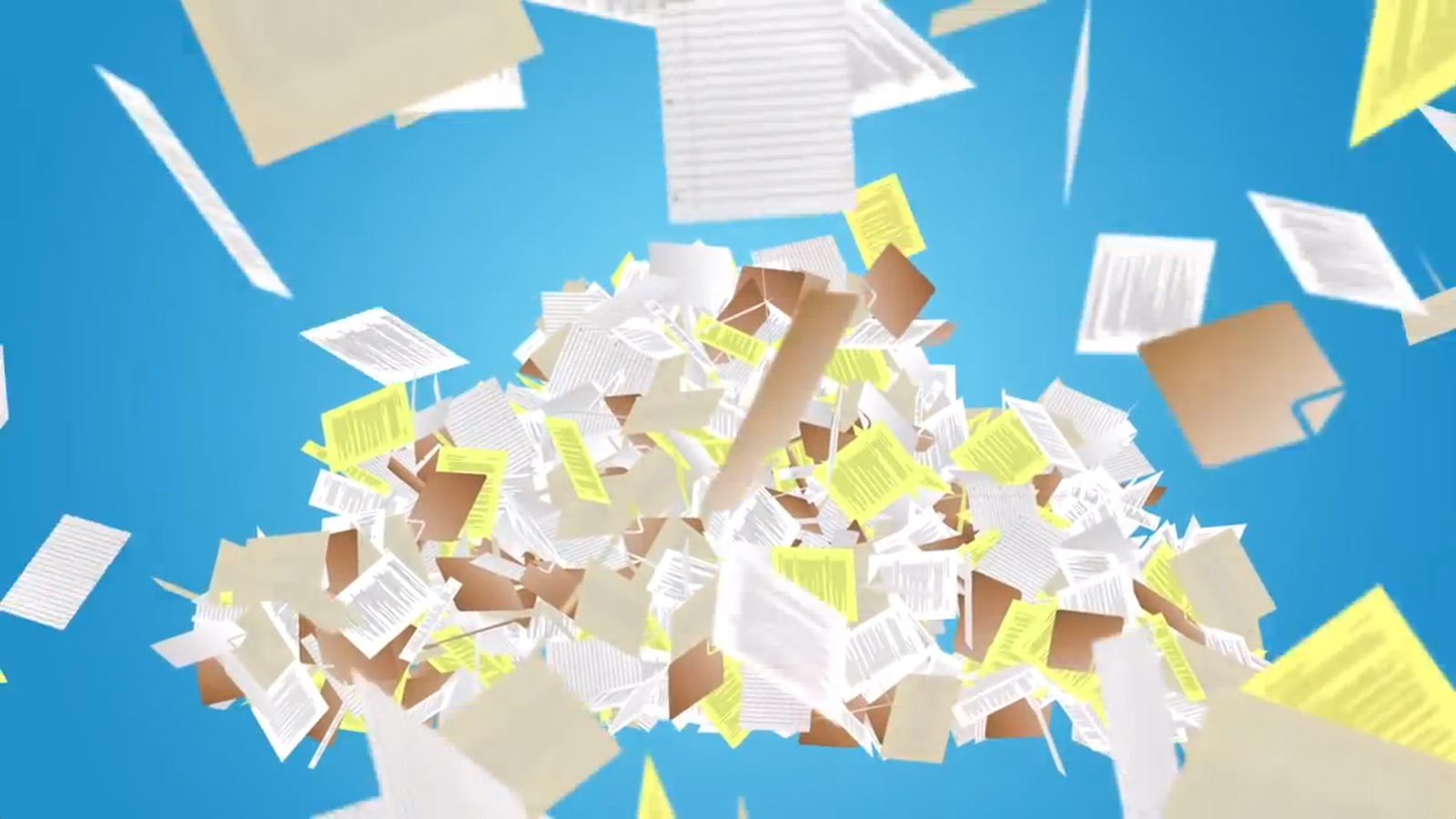
Since the 1s and 0s of the first email exchange made their way across the Web, people have envisioned a paperless future where documents live on computers and every 'In' tray is a virtual one. With today's super-thin tablets, cloud storage networks and mobile apps, going paperless is more viable than it's ever been before.
To turn the idea of a paperless office (or home office) into a reality, you're going to need to get to grips with some of the kit and apps available. You're also going to need to spend some time working out processes for incoming and existing paperwork that needs to be dealt with.
Converting documents
If you're going to go all in with the paperless principle, then you have to do something about the mountains of paperwork you already have. There are dozens of flatbed scanners to choose from and you may even have one integrated into your printer. But the Doxie Go (US$199, £169, about AU$218) is worth a look too. This rechargeable, portable scanner can work with or without a PC to hand, and will make short work of ploughing through your documents.

The software included with the Doxie Go is handy as well, letting you clip pages together, export files as PDFs and upload your scans to a cloud storage service such as Evernote or Dropbox.
The models in Fujitsu's ScanSnap range fulfil a similar purpose, and can handle bigger batches of documents at once if you're prepared to pay more money. You can pick up last year's iX500 model for about £370 (US$495, AU$524) online.

The widely recognised PDF should be the format of choice for your documents, particularly if you can get hold of OCR (Optical Character Recognition) software that is able to catalogue the text within the pages. By cataloguing and naming your documents as they come in you can avoid a bottleneck from happening further down the line.
Managing documents
In your journey from document overload to paperless nirvana it's important that you don't just swap a physical mess for a digital one. Being able to organise and search through the documents you create is vital, so devote some serious time to working out a system that you're happy with.
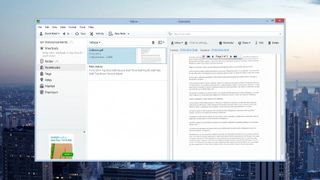
Evernote is the poster boy for the paperless revolution, letting you collect together all manner of images, documents and links in one overarching library of digital notebooks.
Are you a pro? Subscribe to our newsletter
Sign up to the TechRadar Pro newsletter to get all the top news, opinion, features and guidance your business needs to succeed!
The beauty of Evernote lies in its open-ended flexibility, which means you can use it in all kinds of different ways. A basic account is free, but if you choose to upgrade to the premium plan for £3 a month (US$5, AU$11) then you get an offline mode, collaboration tools and the ability to search inside PDFs and other documents.
Evernote includes a tagging function just like Gmail, so you can set up a series of tags to keep your digital paperwork in order. Of course, you don't have to overcomplicate matters if a simple set of Windows folders does the job, but as always make sure you have backups in place if you are shredding the originals.
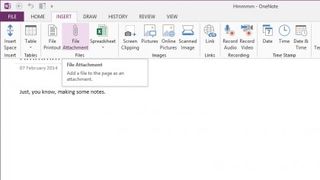
Microsoft's Evernote rival OneNote (£39.99, US$49.99, AU$59.99) works along similar lines, though support for attaching files is only available in the desktop version of the app.
At the small business end of the market, full document management systems like PaperPort Professional (£99.99, US$199, AU$199.95) and FileCenter Pro (US$199.95, about £121, AU$219) offer more advanced database features with automatic text scanning and conversion.
Viewing documents
The evolution of the mobile phone into a miniature computer means that you already have a screen that's always with you. But for viewing larger documents on the go the latest iPad Air (starting at £399, US$499, AU$598) is hard to beat. Apple has done an impressive job in reducing the weight and increasing the thinness of the iPad, and we've previously described it as being "as near to tablet perfection as you're going to get."
Whichever tablet or mobile phone you have with you, there are a glut of apps ready and waiting to make your documents available anytime anywhere. There's Dropbox, Google Drive, Box, iCloud, OneDrive and the aforementioned Evernote to name a few.
All of these apps are based around cloud storage systems that mean your documents aren't locked away on a hard drive. These services sync files between devices and computers while keeping a backup in the cloud. They can also be used to share documents over the web too.
All of the storage options mentioned have their uses, but Google Drive is the one that stands out at the moment. You get 15GB of room for free, it works across virtually any platform, and editing tools are built in. Drive also scores bonus points because its Android app can scan documents through the camera on your phone or tablet and convert them into searchable PDF files.
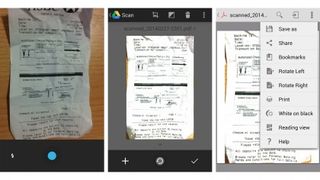
Whatever your home or office setup is like, you should now have a clearer idea of how you can go about reducing the amount of paper that's flying around. We'd recommend working out a suitable system before you start buying hardware and downloading apps. Work out what you need to catalogue, how you need to be able to access it, and how to organise it once it's digital. After this you can then choose a hardware and software combination to fit.

Dave is a freelance tech journalist who has been writing about gadgets, apps and the web for more than two decades. Based out of Stockport, England, on TechRadar you'll find him covering news, features and reviews, particularly for phones, tablets and wearables. Working to ensure our breaking news coverage is the best in the business over weekends, David also has bylines at Gizmodo, T3, PopSci and a few other places besides, as well as being many years editing the likes of PC Explorer and The Hardware Handbook.

How can AI help businesses get more from CRM? We asked Workbooks

Windows 11 vs macOS for business: which side are you on?
Most Popular







