Why Apple TV is more than a hobby
Apple TV can complement a home entertainment system in more ways than one

When faced with the prospect of buying an Apple TV, a question many people ask is: "Why would I want one?"
And, to be fair, Apple's black hockey puck does initially appear quite limited and restricted - a seemingly impenetrable box that doesn't even enable you to load apps, nor offer the freedom of watching whatever you want, whenever you want.
Critics often use it to bash Apple's 'closed ecosystem', arguing that the Apple TV is little more than a device designed to funnel more of your money to the iTunes Store and Apple's ever-growing cash mountain. Even Apple itself isn't particularly bullish about its tiny device, referring to it as a 'hobby', and usually only gives it the briefest of mentions during keynotes and earnings calls, before banging on about the iPad.
But there's clearly something to the Apple TV, otherwise Apple - notorious for its razor-sharp sense of focus - would have canned it a long time ago. We reckon its detractors often miss the point about what the device is for, and, importantly, what it has the potential to be.
For us, the Apple TV is an essential part of our Apple ecosystem. Even out of the box, it can impress in key areas, but add an iOS device to the mix and you have the potential to revolutionise your viewing habits. Bung in a Mac as well and you have the kind of media centre TV addicts would have killed for only a few short years ago.
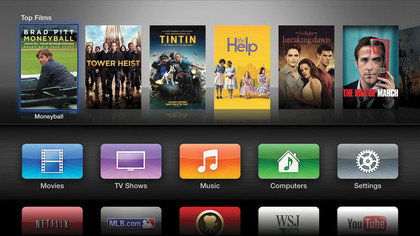
This feature explains why we're hooked on Apple's tiny black box, and why its future is brighter than ever. By the end you won't so much be asking yourself why would you want one, but instead: why wouldn't you?
The Apple TV, which sets you back £99 in the UK, is a simple unit and it's very easy to set up. It connects to a TV via a single HDMI lead, optionally to an amp via optical audio, and to your network via Wi-Fi.
Get daily insight, inspiration and deals in your inbox
Sign up for breaking news, reviews, opinion, top tech deals, and more.
The latest interface revision's home screen is vaguely iOS-like, providing straightforward access to a number of sections and content sources.
Box of tricks
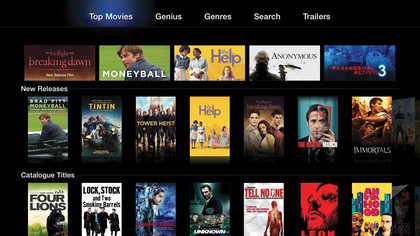
First up, you get Movies, which is essentially a rental service. Not every film you'd find in a brick-and-mortar shiny-disc rental shop finds its way to the iTunes Store (which is where the Apple TV draws its content from), but the selection is improving all the time.
Pricing isn't too bad either, at £3.49 per film. Although you can perhaps find better deals if you venture into your local town, the Apple TV wins out through immediacy: confirm a rental and it starts streaming. Assuming you have a reasonable broadband connection, even HD movies should be ready to watch within a few minutes at most.
If something crops up and you no longer have time to sit in front of your TV, you can delay starting the film for up to 30 days, but once you press play you've got 48 hours (24 in the USA) before the rental disappears. Note that you can also watch a film as many times as you wish during the limited window - handy if you fall asleep half-way through while the rest of your family remains glued to the screen.
The next option is TV Shows. Although Apple briefly flirted with TV show rentals in the USA, all shows are now purchase-based. You can buy shows by the episode or series, and cost varies depending on the network, the show itself and whether or not you're downloading HD. Expect to pay up to £2.49 per HD episode, although buying an entire season or series usually drops the per-episode price average, and the iTunes Store also offers regular sales on older shows.
If you're not all that fussed regarding picture quality, switch Video Resolution to SD in the iTunes Store section of Settings to save yourself a few quid.
Note that because the Apple TV is a device with limited storage (its guts essentially reveal a headless 8GB iPod touch), you don't store purchases on the device itself. Instead, TV shows are stored in Apple's iCloud service and streamed on demand. (This is also the case for an increasing number of movies in the USA, which can be purchased rather than just rented through the Apple TV. We assume this feature will eventually find its way to the UK.)
Beyond iTunes
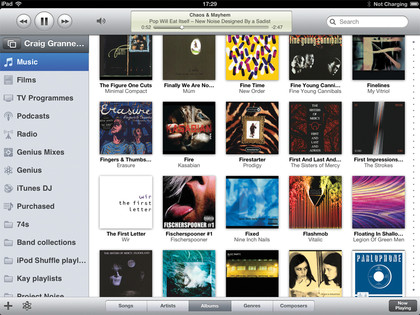
The third option on the home screen is Music, which is also service-based, in that it's a link to iTunes Match. This is a £21.99 per year subscription that attempts to match the music collection stored on your Mac and then enable you to play it back through Apple devices, without having to sync myriad files between said devices.
This option works nicely if you're already using iTunes Match. If you're not, there are other ways to get your music - and, in fact, plenty of other non-iTunes Store content - on to your Apple TV. The fourth of the home screen's options is Computers, and this enables you to connect your Apple TV to the iTunes Library of any Mac (or PC) on your network that you've set to allow Home Sharing (Advanced > Turn On Home Sharing in iTunes).
Once connected to a Mac, you get a menu on the Apple TV that enables you to access all relevant content that's sitting in iTunes: music, movies, TV shows, podcasts, iTunes U content and photos. Although this does have the downside of requiring your Mac to be awake, the benefits are clear: you're not reliant on the iTunes Store.
If you've used the likes of Handbrake to convert videos to an iOS-compatible format, and stored the results in iTunes, the Computers section will enable you to access this footage. If you're not using iTunes Match, you get access to your music collection, for no cost.
The remaining items on the Apple TV home screen refer to specific online services, further expanding the content you can access via the device. Some of the options, such as YouTube and Vimeo, are free, whereas others, such as Netflix, require a subscription.
Towards the end of the list you'll also find several photo services, if you fancy turning your television into a massive, energy-guzzling photo frame.
Remote control

Whatever type of content you're trying to access, one thing will become clear before long: the remote control that Apple bundles with the Apple TV is dumbed down to the point of it being borderline useless in certain scenarios, and this is exacerbated by the nature of the Apple TV's linear-list menus.
For basic tasks, the remote is okay - you can use it to play and pause and it's fine for navigating the latest movies and grabbing one to rent. But it's very easy to lose your patience when entering search terms and passwords letter-by-letter, using the tiny direction arrows and clicking the play button to confirm each character. And if you've a big music collection, scrolling down a massive list of artists or albums gets old really fast.
For such tasks, Apple offers the Remote app. A free download from iTunes, it has two primary functions. The first is turning any iOS device into a gesture-based touchscreen controller. Menus are navigated by swiping and tapping, but more importantly, whenever you find yourself confronted by a text field, the iOS keyboard pops up. Typing on an iOS device might be slower than using a traditional keyboard, but it's certainly a lot faster to enter a password using an iPhone, iPod touch or iPad than it is to navigate around the screen with the Apple TV remote.
The Remote app has further gestures, too. When a video is playing, you can flick left and right to rewind and fast-forward, or drag-hold to scrub through footage; if you flick down, you'll gain access to chapter markers and can then flick left or right to skip.
Similarly, when playing music you can drag to scrub or flick to access the previous or next tracks. The other thing the Remote app is great for is navigating the media you have stored in iTunes. On the iPad in particular, Remote rather resembles a miniature version of Apple's desktop jukebox, and enables you to rapidly search a collection to find an album or video you'd like to listen to or watch.
You don't have to scroll down a massive list of artists (which can take some time), click an album, then click again to play a track; instead, you can slide your finger down the side of the iOS device's screen, tap an album's artwork, and then choose a track once it spins round on the iPad, or when the track-listing slides into view on an iPhone or iPod touch.
Although Remote is definitely the first app we recommend that new Apple TV owners download, it's far from the last, and that's because the App Store - in combination with the AirPlay feature - opens up a world of possibilities for the device.
- 1
- 2
Current page: Apple TV: Movies and going beyond iTunes
Next Page Why Apple TV apps are the future