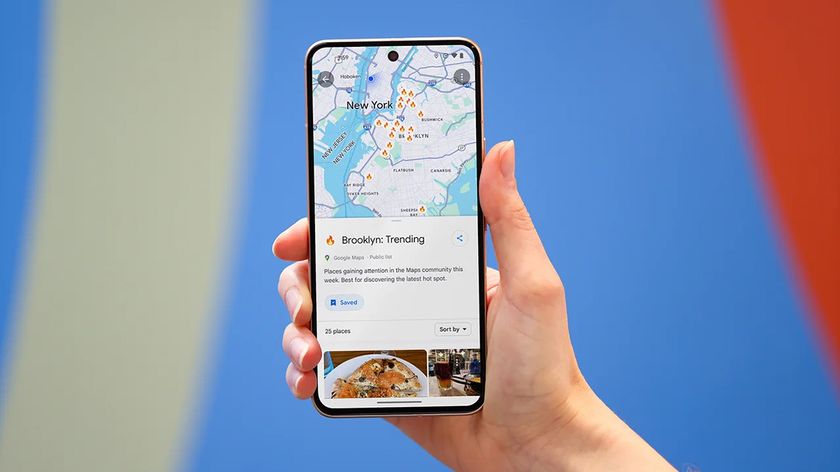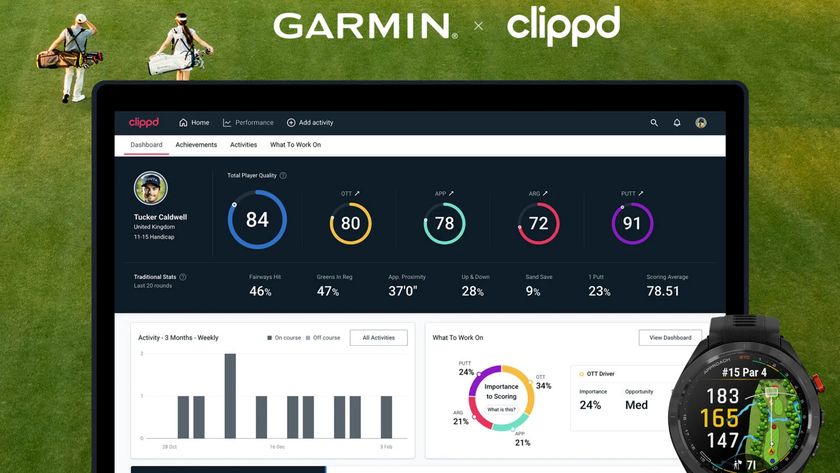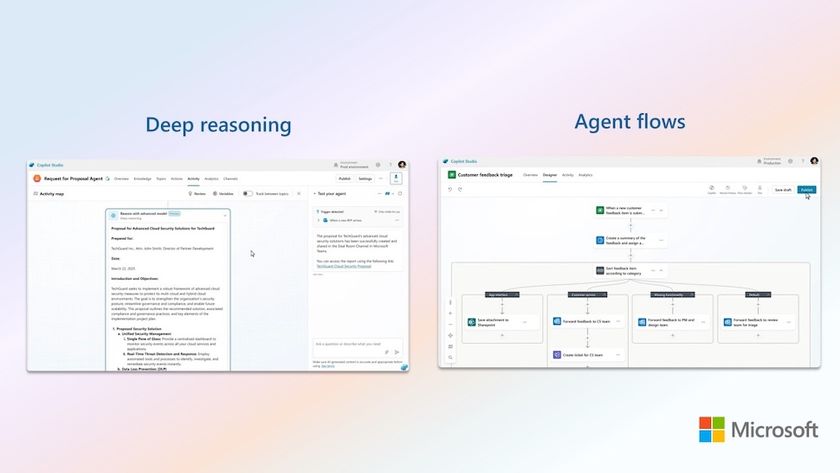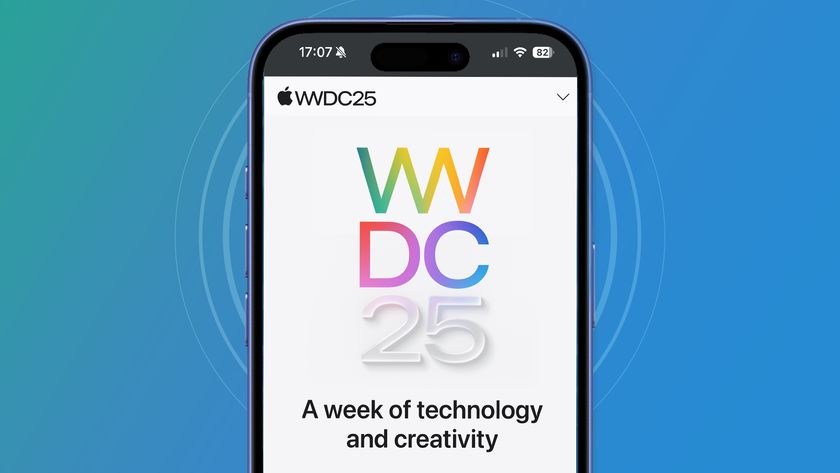Update: Also read 10 things you need to know about Google Chrome OS.
Google's Chrome browser is fast becoming the geeks' choice, as users all over the world tinker with it and explore its deeper capabilities.
Not lacking essential functionality, Chrome is now proving that it can do everything: from starting in Incognito mode by default for better browsing safety to reverting to using a single process for all its tabs to conserve resources. It can even make the images on a web page swirl and dance around like crazy, if you fancy something different.
The range of useful modifications that you can make to get Chrome just how you want it is extremely diverse – made all the more expressive by its blindingly fast V8 JavaScript engine. From simple parameter changes to complex applets, here are 10 handy hacks to whip Chrome into shape.
1. Get more Omnibox suggestions
When you enter a search term into Chrome's Omnibox URL bar, it creates a pull-down list of suggestions for matching sites. However, this is limited to a maximum of five sitesby default, which is a bit restrictive. This hack lets you increase that number.
Right-click on the Chrome icon (even the one on the Windows Start menu) and select 'Properties'. In the resulting window, find the Target text box, add a space at the end of the line and the following text:
Get daily insight, inspiration and deals in your inbox
Sign up for breaking news, reviews, opinion, top tech deals, and more.
-omnibox-popup-count=30
This will extend the dropdown menu to 30 items, but you can change this to suit your needs.
2. Remove just your recent surfing history
The sites you've been visiting will be suggested in the browser's Omnibox. This can pose a problem if you share your PC with other people. If, for instance, you've been looking for a present for someone, it could spoil the surprise. You could clear the browsing data, but this will clear out everyone else's history, too. You could temporarily switch to Incognito mode to ensure that no search data is recorded, but if you forget, you have the same problem.
However, a small, free utility called Google Chrome Backup (GCB) by Pharelia Tools lets you create a backup of your browser's profile and restore it again later, thereby rolling back Chrome's search history to the point at which you backed it up. To use the utility, open its zip file, extract 'gcb.exe' and run the executable.
Using the program to cover your tracks is very simple. Before you begin surfing, press the 'Run Wizard' button. A second window will appear. Ensure that 'Backup' is selected and press 'Next'. Select the default profile and press 'Next' again. Browse for somewhere to place the backup of the default profile (a USB key, for example, on which you could also conveniently store GCB for use on public PCs), and press 'Back up'. The backup takes a second or two, but you'll have to close the window by hand.
After you've finished your confidential browsing session, to roll back the profile (thereby removing just your recent browsing history for this session), run GCB again; press the 'Run Wizard' button, select 'Restore' and press 'Next'. Browse for your saved file and press 'Next' again. Make sure that you're restoring to the default profile, press 'Next' again and finally hit the 'Restore' button. You'll be asked to confirm the procedure, after which the backup will be restored.
3. Use Stumbleupon
Stumbleupon is a great service for generating ideas or simply wasting an hour or two finding cool things. There's no plug-in for Chrome, but that's not a problem.
Right-click on the Bookmark bar and select 'Add page'. Give your new bookmark a suitable name – 'Stumble', for example – and enter the following JavaScript into the URL field: