
Twitter's immediacy and ability to put people in direct contact make it a powerful tool, but there's much more to it than simple status updates, retweets and replies.
Here are 15 Twitter tips to help you to get more from your account.
1. Run a Twitter search
Browse to http://search.twitter.com and enter your keywords in the search bar. You can include Twitter usernames beginning with '@', or hash tags. Click 'Search'.
The results are sorted by time of posting, with the most recent first. You can filter by language and translate tweets into English.
2. Advanced search
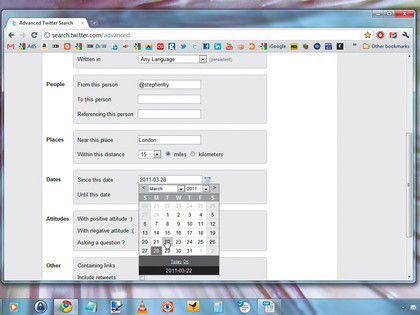
A simple search may be enough for most occasions, but sometimes you need to dig a bit deeper to get high quality results that are relevant to you.
Get daily insight, inspiration and deals in your inbox
Sign up for breaking news, reviews, opinion, top tech deals, and more.
Follow the link marked 'Advanced search' and you can specify the location of the tweets returned and a date range. You can also set the attitude of the tweets you're looking for (whether they seem generally positive or negative), and specify the author by Twitter username and any recipient.
3. Back up tweets
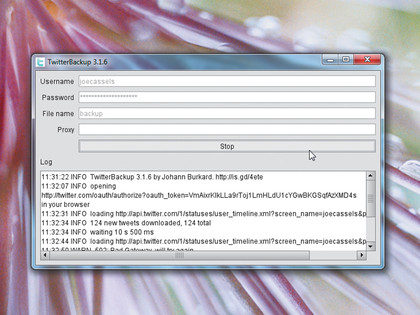
If you've been using Twitter for some time, you may be surprised by the number of tweets you've accumulated. You may well find that you've posted enough messages to fill a novel or two.
Backing up your tweets is a sensible precaution to take so you have a local copy in case anything goes wrong. Twitter Backup is a Java program that downloads all your existing tweets to an XML file. Just enter your username and password, then provide a filename for the results.
You'll need to log into Twitter in your browser and authorise the application, which includes obtaining an authorisation code to paste into Twitter Backup. The backup is stored on your PC.
4. Online backup
If you'd rather entrust your tweets to a cloud based service, try Tweet Backup. It's an online service that you can use to back up your tweets on a daily basis.
You need to register using your Twitter credentials via OAuth. You also need to supply an email address for contact purposes.
Once logged in, go to the 'View posts' tab to see your 50 most recent tweets. Choose 'Export' and select a file format to download your most recent backup file. You can download your tweets in plain text, HTML or RSS format.
5. Send a gift
Do you have an online friend who you'd like to send a gift? Perhaps you have a demo or portfolio that you'd like a potential client to see. It's quite common to need to send or receive items at a time when either party might be a little concerned about revealing their full contact details.
Send Social acts as a trusted go-between, arranging to courier your items without sharing addresses. You can request a shipment despite only knowing your contact's email address or Twitter handle. Send Social contacts them and arranges delivery via its courier partner.
6. Share from Chrome
Twitter is great for sharing things that you've found online, but copying a URL, shortening and pasting it into a tweet can be a clumsy affair. Even if you have a URL shortener built into your Twitter client, you still have to copy and paste the full URL of anything you want to share.
TweetRight is a Chrome extension that makes it easy to send links to Twitter. Right-click the item, choose 'Tweetright' and then click 'Post link to Twitter'.
7. Try Echofon for Firefox
Echofon is a Twitter client that works directly inside Firefox. Once you've installed it, you'll see an Echofon icon in the status bar of Firefox. Double-click it to open your Twitter program.