How to protect your privacy online with Tor Browser
Protect your privacy online with Tor Browser and you'll be able to keep your activity private and safeguard your personal data. Here's how...
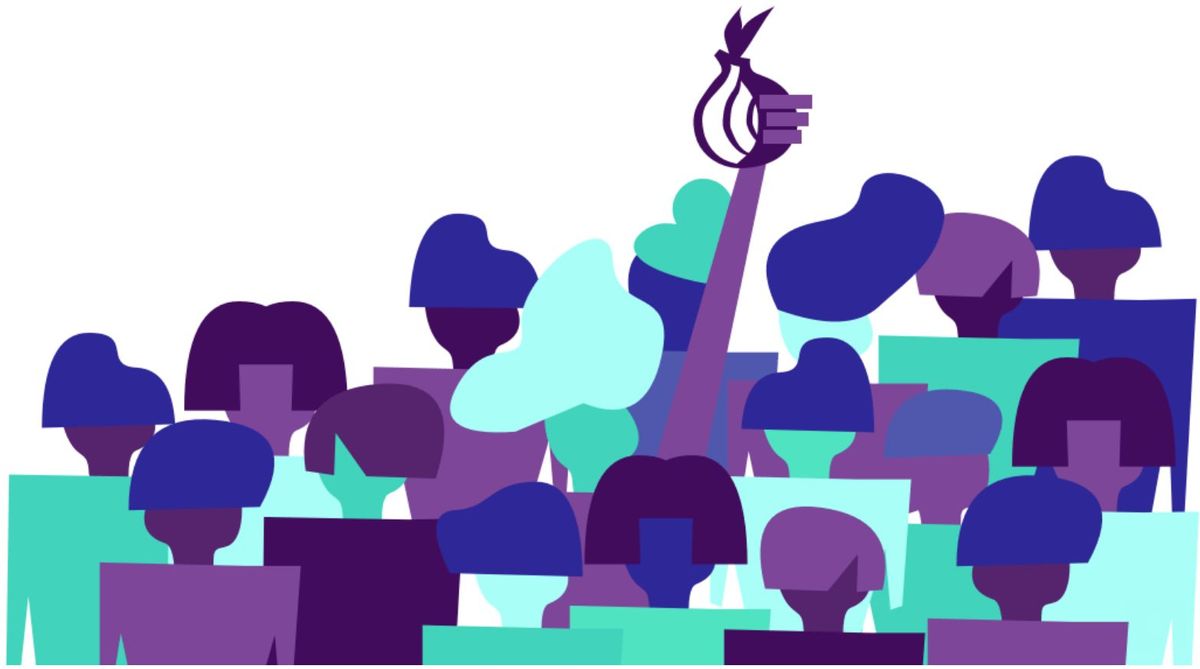
If you're looking to protect your privacy online with Tor Browser, you've come to the right place. One of most well-protected browsers available, this free piece of software allows you to communicate anonymously and offers you multiple levels of protection to ensure your online activities, location and identity are kept private.
While you could absolutely use the Incognito mode that's available in Google Chrome, the Private Browsing in Mozilla Firefox or the InPrivate mode in Microsoft Edge, these will only prevent other people who use your computer from seeing your browsing history, they won't prevent your ISP from monitoring the sites you're visiting. And that's where Tor Browser comes in.
Compatible with both the best Windows laptops and the best MacBooks and Macs, Tor Browser offers an unparalleled level of anonymity that ensures the personal privacy and freedom of its users is protected. Basically, the Tor Browser encrypts your information and relays it through its own system of servers so that your ISP has no way of tracking your activity.
If you've decided you'd like to protect your privacy online with Tor Browser and are keen to get started, here's everything you need below to help you install it, configure it and get online. And if you'd like additional guidance on privacy tools that can protect your online activities from hackers and reduce the chance you'll be tracked, check out our best VPN service buying guide.
1. Install and configure Tor Browser
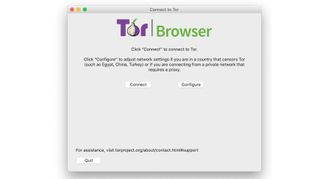
The first step to protect your privacy online with Tor Browser is to start by downloading and installing Tor Browser. Click Finish once the installation is complete, and Tor will launch for the first time. You'll be greeted by a settings dialog that is used to control how you connect to the Tor network.
In most cases you should be able to just click the Connect button, but if you connect to the internet through a proxy you will need to click the Configure button to enter your settings.
2. Get online with Tor
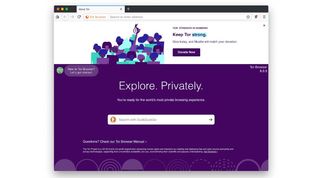
There will be a slight delay to protect your privacy online with Tor Browser while Tor establishes a connection to the network via relays – the program warns that the initial connection could take as long as several minutes – but once this connection has been made, the Tor browser will launch ready for use.
Are you a pro? Subscribe to our newsletter
Sign up to the TechRadar Pro newsletter to get all the top news, opinion, features and guidance your business needs to succeed!
Tor is based on the same code as Firefox, so if you have used Mozilla's web browser everything should seem fairly familiar. Even if you haven't used Firefox before, it should not take you long before you start to feel at home – it's not so different from the likes of Edge, Chrome and Safari.
3. Choose your security level
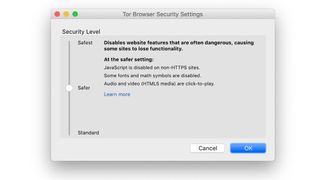
Before you get started, it's worth noting that using Tor Browser is a balancing act between privacy/security and web usability. By default, security is set to Standard – although this is still far more secure than any other web browser.
If you would like to increase this, click the onion icon to the left of the address bar and select Security Settings. Use the Security Level slider to choose your preferred level of protection, bearing in mind the warnings that appear about the features that may stop working on the sites you visit.
4. Rethink your browsing habits
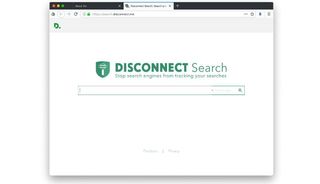
In order to get the most from Tor, you need to change a few of your browsing habits – the first of these is the search engine you use.
Rather than opting for the likes of Google and Bing, the recommendation is that you instead turn to Disconnect.me. This is a site that prevents search engines from tracking you online, and you can use it in conjunction with Bing, Yahoo or DuckDuckGo.
While we're on the subject of changing habits, you also need to avoid installing browser extensions, as these can leak private information.
5. Understand Tor circuits
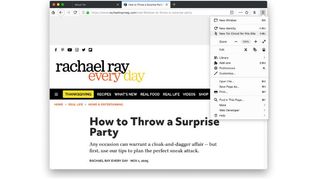
As you browse the internet, the Tor browser helps to keep you secure by avoiding directly connecting to websites. Instead, your connection is bounced around between multiple nodes on the Tor network, with each jump featuring anonymizing.
This not only makes it all but impossible for a website to track who and where you are, it is also responsible for the slightly slow performance you will notice while browsing with Tor.
If you feel performance is unusually low or a page is no longer responding, you can start a new Tor circuit by clicking the hamburger icon and selecting the 'New Tor Circuit for this Site' option, which will force Tor to find a new route to the site.
6. Create a new identity
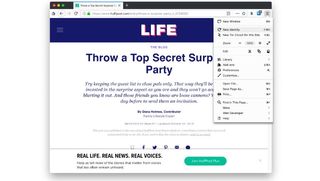
The new circuit option only applies to the current active tab, and it may be that you want a more drastic privacy safety net. Click the hamburger icon and select 'New Identity', bearing in mind that this will close and restart Tor in order to obtain a new IP address.
When you connect to a site using Tor, you may notice that a popup appears warning you that a particular site is trying to do something that could potentially be used to track you. Just how often these messages appear will depend not only on the sites you visit, but also the privacy settings you have in place.
7. Use HTTPS
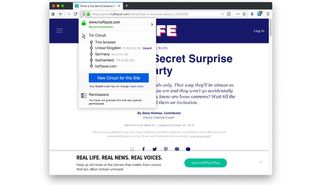
An important part of staying safe and anonymous online is ensuring that you use the HTTPS rather than HTTP versions of websites. So you don't have to remember to do this for every site you visit, Tor Browser comes with the HTTPS Everywhere extension installed by default. This will try to redirect you to the secure version of any website if it is available, but you should keep an eye on the address bar as an extra safeguard.
If you are connected to a secure site, you will see a green padlock icon. If this isn't present, click the 'i' icon for more information.
8. Access .onion sites
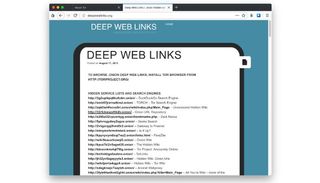
The most secure way to connect to the internet through Tor, however, is to visit .onion sites. These are also known as hidden Tor services, and they are inaccessible to search engines; to find them, you have to visit them directly.
To help you to find such sites, there are a number of .onion directories out there. These sites can only be accessed using Tor, but you do need to take care – it's quite common to come across sites with illegal content, selling illegal products or promoting illegal activities.
9. Try Tor over VPN
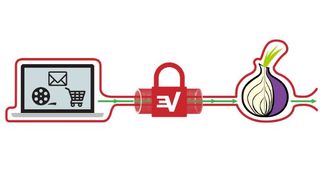
If you want to take your privacy to the next level, you can connect to a VPN before starting the Tor browser. The VPN will not be able to see what you’re doing in the Tor browser, and you’ll get the added benefit that no Tor node will be able to see your IP address. It will also prevent your network operators from even knowing that you are using Tor, which is helpful if the Tor Network happens to be blocked where you are. And there you have it, you now know how to protect your privacy online with Tor Browser.

Sofia is a tech journalist who's been writing about software, hardware and the web for nearly 25 years – but still looks as youthful as ever! After years writing for magazines, her life moved online and remains fueled by technology, music and nature.
Having written for websites and magazines since 2000, producing a wide range of reviews, guides, tutorials, brochures, newsletters and more, she continues to write for diverse audiences, from computing newbies to advanced users and business clients. Always willing to try something new, she loves sharing new discoveries with others.
Sofia lives and breathes Windows, Android, iOS, macOS and just about anything with a power button, but her particular areas of interest include security, tweaking and privacy. Her other loves include walking, music, her two Malamutes and, of course, her wife and daughter.
Most Popular





