Best Linux desktop of 2025
Find your perfect Linux desktop environment
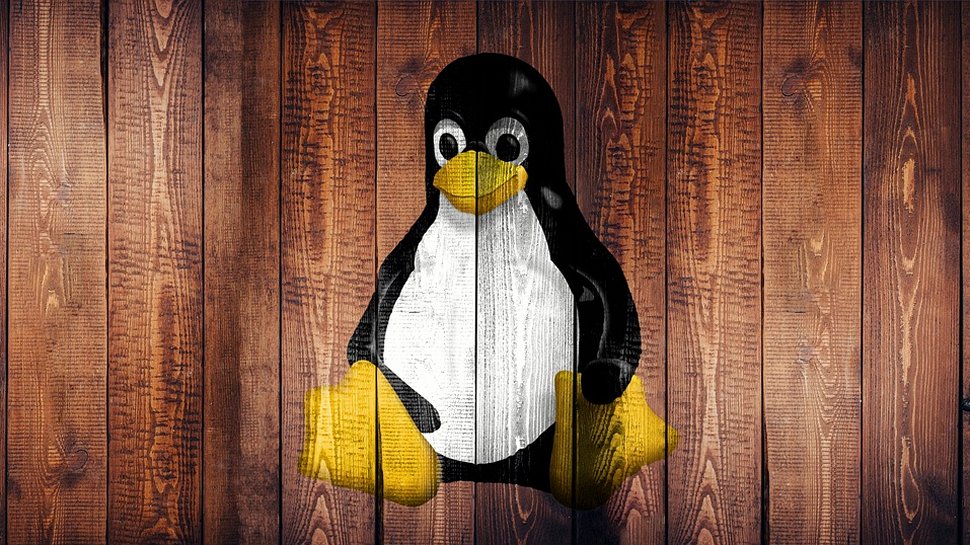
We list the best Linux desktops, to make it simple and easy to better customize your Linux home screen experience.
The thought of a desktop environment as a separate entity from the operating system sounds foreign to most mainstream users coming from Windows or Mac OS.
But that’s just another example of the dexterity of Linux. For all intents and purposes, a desktop environment is just another piece of software, albeit an expansive and complicated one. At the end of the day you can install it just as you would any other piece of software.
Moreover, many desktop developers ensure you can easily drape their creations over your existing installation. Besides the mainstream ones like Gnome, KDE, Cinnamon, Mate, Xfce, LXDE that come pre-installed with one of the mainstream distros, here are some of the interesting ones that you might not have heard about.
We’ve analyzed these Linux desktops on various points, like how resource-intensive they are, their hardware requirements, customizability, and the out-of-box experience. We also considered the design and visual appeal — whether it was beautiful with interesting animations or sleek and minimalistic.
Want to read more Linux guides? We've listed the best Linux distros for beginners, the best Linux distro for developers, and the best Linux distro for gaming.
The best Linux desktops of 2025 in full:
Why you can trust TechRadar
Best Linux desktop for customization
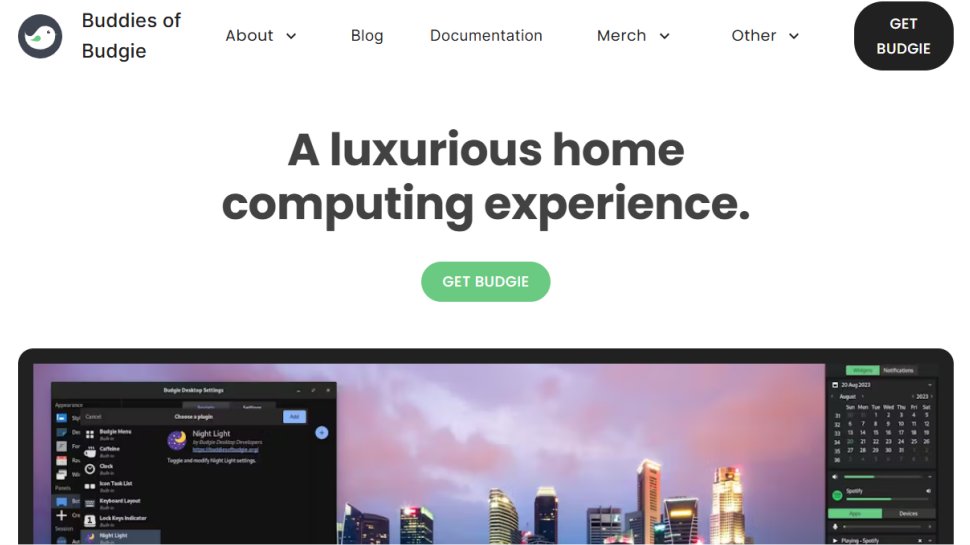
1. Budgie
Reasons to buy
Reasons to avoid
Developed and used by the Solus distro, the Budgie desktop is written from scratch using components from the Gnome stack.
The highlight of the desktop is its unified notification and customization center called Raven, which also gives you quick access to the calendar, media player controls, system settings and power options. All the elements on the desktop, such as the applications menu, are implemented as applets.
Budgie is easy to customize and extend and offers enough options to help you mold it as you want. For example, by default Budgie doesn’t show icons on the desktop and has only one workspace, but both of these behaviors can be overridden easily from the Budgie Desktop Settings app.
The developers have refined some of the essential elements of the desktop, which includes the Budgie Menu, which now sorts category names alphabetically, and the Icon Tasklist applet that has several new features and behavior refinements.
Several distros, including Ubuntu and Manjaro have spins based on Budgie and Fedora users can fetch it from the COPR repo.
Best Linux desktop for usability
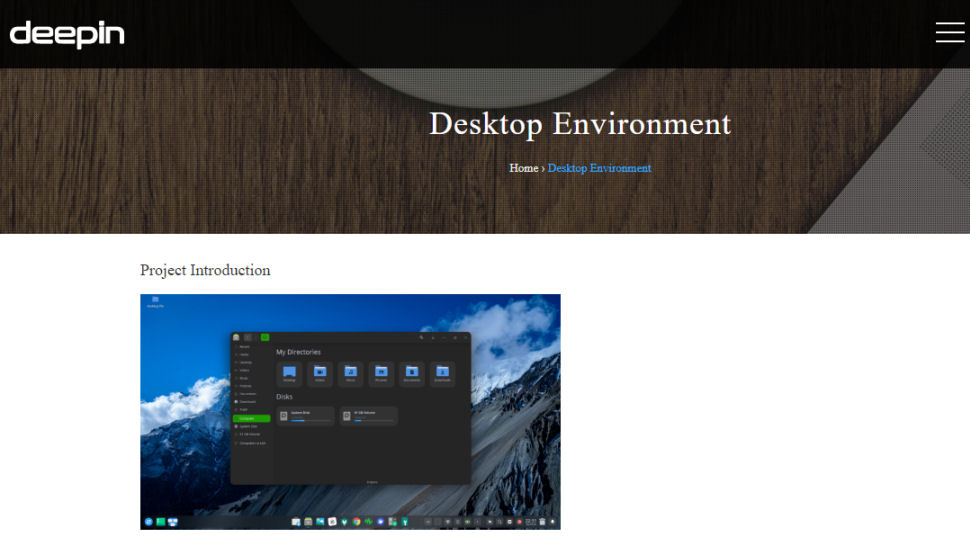
2. Deepin DE
Reasons to buy
Reasons to avoid
The Deepin desktop is part of the Deepin distro. It’s based on HTML5 and WebKit and uses a mix of QML and Go for its various components.
Besides the desktop itself, notable homebrewed Deepin components include the application launcher, dock and control center. All of Deepin’s tweakable parameters are accessible via a hidden panel that folds into the desktop itself.
The Deepin desktop tries to replicate the usability and aesthetics of Mac OS X, and has a clean and clutter-free interface with nothing except the dock at the bottom of the screen. The desktop now also supports touch-screen gestures. The desktop has configurable hot corners that by default allow you to access the applications menu and the control panel using which you can manage all aspects of the desktop.
The desktop isn’t officially supported by many distros, but several have community-supported spins and you can fetch the desktop via third-party repositories for your installation.
Best lightweight Linux desktop
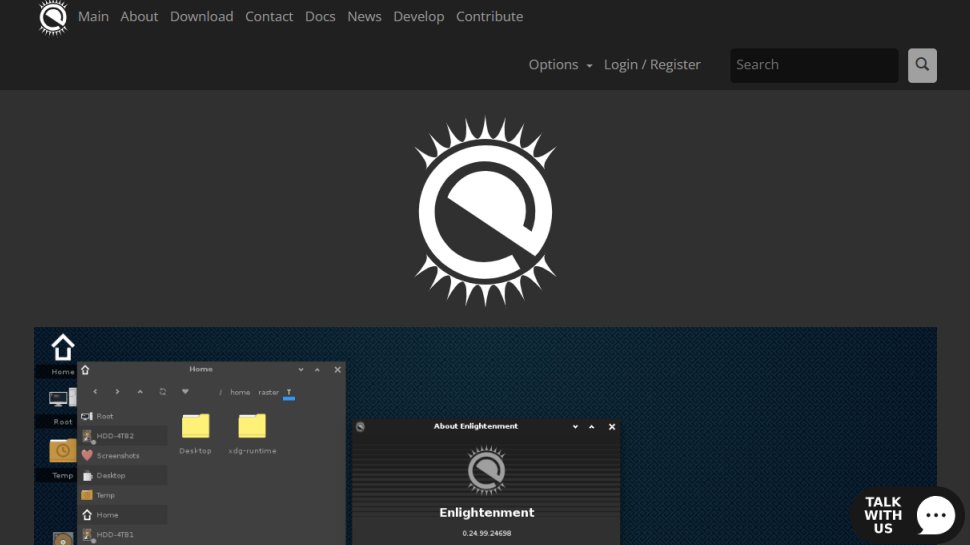
3. Enlightenment
Reasons to buy
Reasons to avoid
Enlightenment is a rather unusual desktop environment. It is in fact more of a window manager as it lacks taskbars, panels and even menus. Yet, unlike many lightweight environments, the Enlightenment desktop is full of eye-candy that you’d expect from a full-blown environment, at a fraction of the resources.
There are subtle animations tucked in almost every element of the desktop, from the menus to the various desktop widgets. The desktop has a first boot wizard that enables you to select various aspects of the desktop that define its behavior and appearance. For example, you get an option to select the text size in the windows, which is a really useful feature and even more so if you’re running Enlightenment on a high DPI display.
The desktop also offers plenty of modules and configuration options to keep you busy without overwhelming new users. However, you’ll have to put some time to set it up as per your liking. Configuring the desktop requires patience and willingness to try the different options and learn what each does. You can find Enlightenment in the official repositories of all major distros.
Best Linux desktop for old PCs
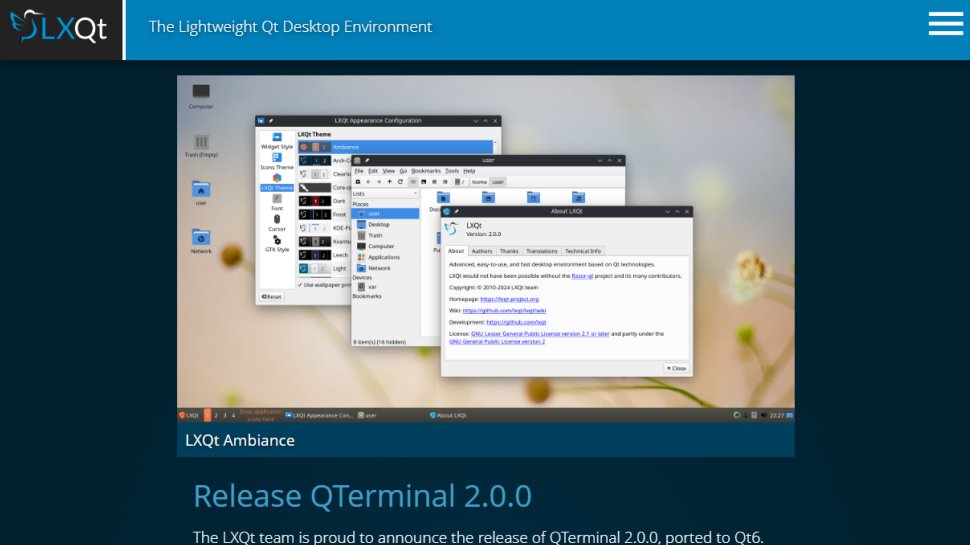
4. LXQt
Reasons to buy
Reasons to avoid
The LXQt desktop environment is a combination of the GTK-based lightweight desktop LXDE and Razor-Qt, which was an equally lightweight, but far less mature, desktop that used the Qt toolkit. Thanks to this combination, LXQt manages to pull off the look and feel of a modern desktop without being a drain on resources.
The desktop will feel at home on a modern machine, but is still light enough to push an out-of-commission computer back into active duty. It adheres to the old but familiar desktop metaphor, with a status bar laden with icons at the bottom of the screen. The applications menu features the traditional categorized list of apps as well as a search box to help launch apps.
LXQt offers a decent number of tweakable options that help customize the most commonly used aspects of the desktop. The desktop uses modules, which are essentially desktop-independent tools for desktop specific operations, and its panel also supports plug-ins. You can find LXQt in the repositories of virtually all distros.
Best Linux desktop for macOS users
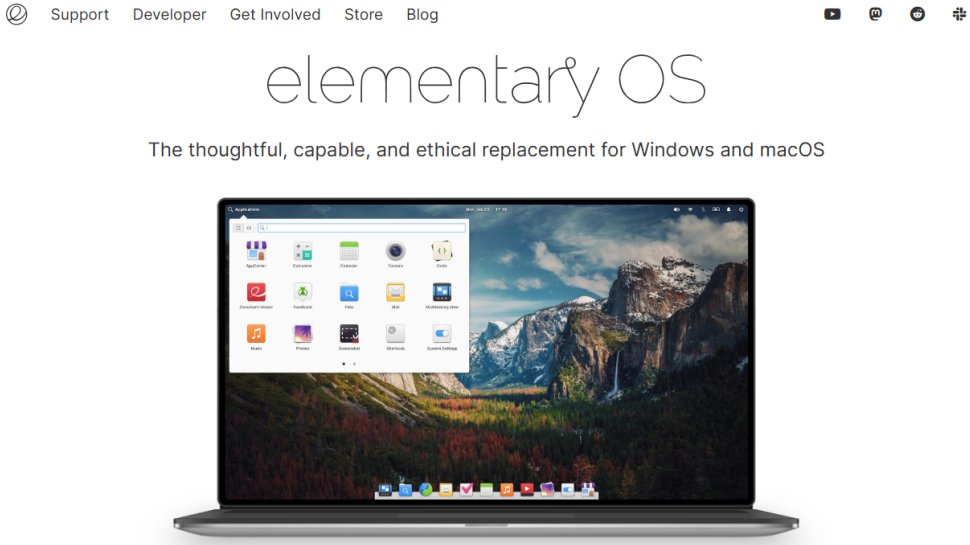
5. Pantheon
Reasons to buy
Reasons to avoid
The Pantheon desktop from Elementary OS is another minimalist but stylish desktop that has created a name for itself as an elegant and user-friendly desktop environment.
The desktop uses its own Mutter-based window manager called Gala and takes cues from the Mac OS X desktop for a pleasant user experience. The desktop nicely integrates the various elements, such as the Plank dock, the top panel (called Wingpanel) and the Slingshot application launcher.
Nearly all actions on the desktop are subtly animated, but the desktop manages to strike a balance between form and function. You can use the Pantheon Tweaks tool to customize the desktop. Once it’s installed, you can use the tool to change the appearance of the desktop, set fonts, control the animations and more.
Many of the default apps that ship with Pantheon, such as the Calendar app, the Code text editor are written from scratch, to blend in with the rest of the desktop. Keyboard warriors can also access virtually all aspects of the desktop without using the mouse.
Pantheon isn’t officially supported on any other distro, but can be installed atop Arch, Ubuntu, OpenSUSE and Fedora.
Other Linux desktops to consider
1. When Nicholas Negroponte founded One Laptop Per Child, the project kicked off with extremely limited hardware, so the developers set about creating a desktop environment that was both very light on resources and very child-friendly. Given that most of their target users had never seen a computer let alone used one before, it had to be easy to use as well.
Sugar is the result of this. It's a little too simplistic for most uses, but it's excellent for kids with its big blocky icons and a high-contrast color scheme that make it great for their first digital steps. Try a Fedora spin here.
2. A number of the other desktop environments, such as LXDE, use Openbox as a window manager. However, with some configuration, it can be turned into a desktop environment in its own right – which is what the developers of CrunchBang++ have done.
It's a stripped bare environment that perhaps has something in common with Gnome 3, though not quite to that extreme. Its minimalism has endeared it to sysadmins and hardcore users who appreciate the lack of desktop bloat.
This distro has built a desktop environment around JWM, a slim window manager that's not used in many other setups. As you may be able to guess, this is one designed to be frugal with resources. The end result is pleasant, though not spectacular, and works admirably on older hardware.
3. Puppy Linux is designed in the traditional fashion and does a good job of just staying out of the way. It can look a bit dated when compared to its more resource-intensive cousins, but many people find that endearing rather than annoying. Not many folks would pick this for a new machine, but it does a great job of keeping PCs running that would otherwise be scrapped.
If there's one desktop environment that stands out from all the others we have here it's this one. Before you start using it, it's best to forget everything you think you know about how a desktop should work. Right, have you done that?
4. The desktop in Xmonad is split into tiles, each of which contains an application. You can shuffle the tiles around, change their size, and focus. You can also use the mouse within the tiles, but not to sort out the desktop like you would with windows. The result looks a little peculiar, but it is surprisingly usable once you get used to the new layout.
So far we have explored a range of lightweight desktop environments for Linux, almost all of which use the GTK toolkit. This can cause problems for those environments based on GTK 2 as development has shifted to the newer, bulkier GTK 3.
We've also featured the best Linux apps.
Best Linux desktop FAQs
What is a Linux desktop?
A Linux desktop is a set of components that create graphical user interface (GUI) elements, like icons, toolbars, and wallpapers. This enables people to use Linux graphically, the way it's done on macOS or Windows.
Without a desktop, you can interact with your Linux system only with commands.
How to choose the best Linux desktops for you?
There are plenty of aspects you’ll want to consider before choosing the best Linux desktop for yourself.
If you’re migrating from Windows or macOS, it may help to choose a Linux desktop that feels familiar to them. If you need a desktop for old hardware, it’ll be wise to pick something that’s lightweight and easy on the system’s resources.
If you’re not quite proficient with Linux, then look for desktops that offer an easy out-of-box experience and can be configured easily. Then there’s the aesthetic of the desktop — while some are colorful and beautiful, others are more minimalist and plain, focused on functionality.
How we tested the best Linux desktops
We’ve tried many Linux desktops to narrow down on the best ones.
We tested how swiftly they can be set up, how intensely they consume system resources, and how customizable they are. We considered the look of the desktop — whether it looked similar to macOS or Windows, and if it had a modern minimalist appearance or was looking old. Importantly, we assessed how many distros supported each desktop and whether there were active forums for users to discuss and get help. We also evaluated the responsiveness of the desktops and looked at the host of apps that came with them.
Read how we test, rate, and review products on TechRadar.
Get in touch
- Want to find out about commercial or marketing opportunities? Click here
- Out of date info, errors, complaints or broken links? Give us a nudge
- Got a suggestion for a product or service provider? Message us directly
- You've reached the end of the page. Jump back up to the top ^
Are you a pro? Subscribe to our newsletter
Sign up to the TechRadar Pro newsletter to get all the top news, opinion, features and guidance your business needs to succeed!
With almost two decades of writing and reporting on Linux, Mayank Sharma would like everyone to think he’s TechRadar Pro’s expert on the topic. Of course, he’s just as interested in other computing topics, particularly cybersecurity, cloud, containers, and coding.
