Hands on: Facebook for iPad review
The official Facebook for iPad app is finally here
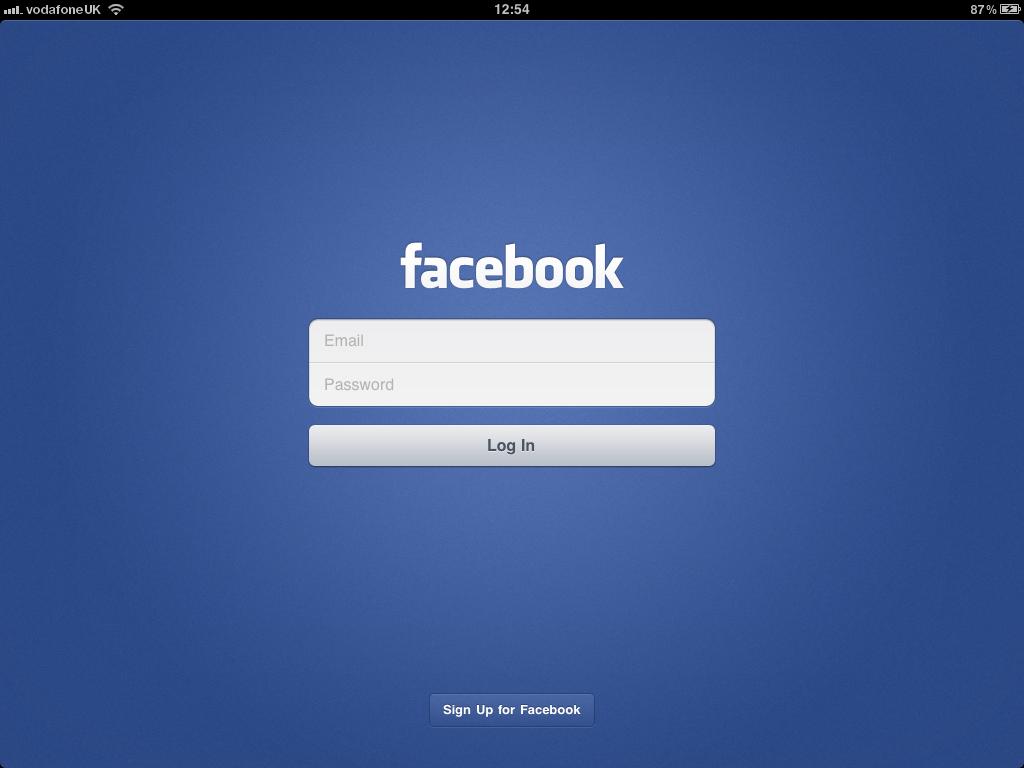
The Facebook iPad app has been a long time coming, but it's landed with a bang roughly a week after Apple's iPhone 4S launch event.
Since the launch of the first iPad in 2010, there hasn't been an official Facebook app for Apple's tablet – users have had the choice between using the web version or choosing one of the many third-party apps that tap into the popular social network, such as Friend.ly or MyPad+.
We got a glimpse of what was to come when the app was leaked in July, the code for the iPad edition hidden inside the iPhone version. But the cat is now officially out of the bag, so read on for a first look at the main features. As expected, there's a single Universal app for both devices, with the iPhone version having had various updates too.
It may sound like stating the obvious, but this is clearly designed for the iPad from the ground up. It does more than just take advantage of the big screen and gesture recognition: other iPad features including the cameras and location services have been thoughtfully integrated as well.
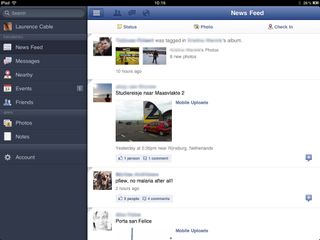
It works happily in portrait and landscape orientations.
Down the left-hand side is the main navigation bar, which you can show or hide at the touch of a button or with a quick swipe to the side, a bit like moving columns around in Twitter's iPad app. It has chunky and easy to press buttons to take you to the various parts of the app. At the top is a search bar, to help you find friends, events and more quickly.
The main content appears on the right, while along the top bar you've got quick links to friend requests, messages and notifications, just like on the website.
Get daily insight, inspiration and deals in your inbox
Sign up for breaking news, reviews, opinion, top tech deals, and more.
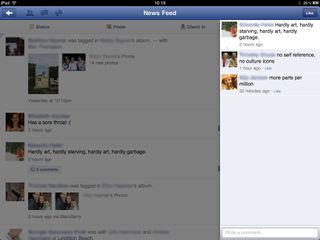
The main event - the news feed - looks much like it does on the web version. The familiar buttons to share photos, your status and to check in are across the top, and your friends' updates below. You've got the usual ability to comment on or Like anything there.
Tapping through to read others' comments brings up an additional column on the right-hand side.
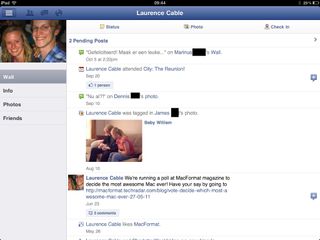
Sitting proudly at the top of the sidebar is your name, which takes you to your profile page.
Tapping through gives you a bar down the left-hand side where you can get to your wall, information, photos and friends list, while your own posts and activity appear on the right-hand side.
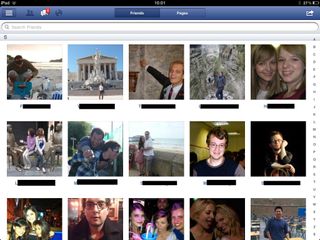
Your list of friends appears with big thumbnail images of their profile pictures with names below. Like in many iOS apps, there's an A-Z scroll bar down the right-hand side you can tap on to jump to a particular part of the list.
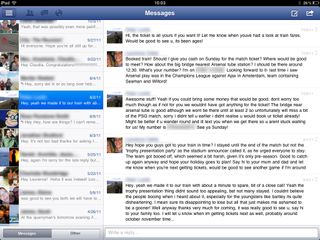
Taking advantage of the iPad's wide screen, if you tap through to Messages from the left-hand bar, conversations appear as a two-column view, with the sender's name on the left and sent and received messages in chronological order on the right.
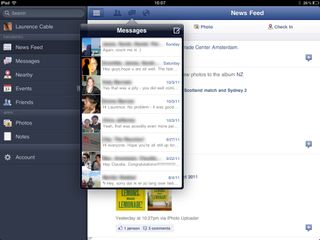
Alternatively, tapping the Messages button in the top bar brings down a pop-up menu from the top that gives you quick access to Messages, without the need to leave whatever page you're viewing.
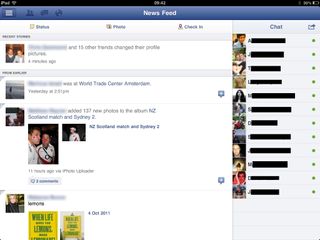
In landscape orientation, a quick swipe from right to left brings up the Chat bar next to your News Feed, where friends who are online appear. The Share button at the top enables you to sign in or out. Tap the name of an online friend to bring up a chat window, which looks like the iOS Messages interface, but done in Facebook's style and colours.
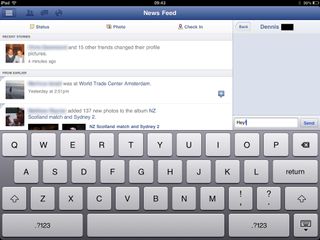
When chatting, a QWERTY keyboard comes up underneath your News Feed, so you can chat and keep up with friends' news and updates at the same time.
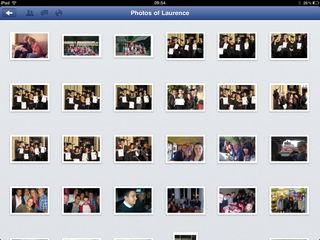
As well as enabling you to upload existing photos and videos on your iPad to Facebook, you can shoot new ones with your iPad's camera and share these with your friends.
Browsing photos feels like you're using the iPad's own Photos app, with each album appearing as a stack of images you can tap through to. To show off the snaps, you can enlarge them to fullscreen size and swipe through them, or use the slider on the thumbnail bar at the bottom to browse.
And because it supports AirPlay, you can even play videos on other AirPlay-enabled kit, such as the AppleTV or a Mac running AirServer.
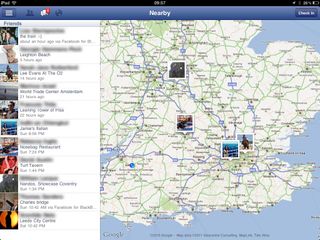
Like on the iPhone, you can check in using Facebook Places. Remember that the Wi-Fi-only iPad doesn't have a GPS, so the accuracy of your own location will be determined by how many wireless networks there are around you.
You can also view your friends' check-ins on a map using the Nearby system, leaving a comment if you wish. This way, you can quickly check who's in the same area as you at any time.
Gaming on Facebook has been taken to a new level by enabling you to play your favourite titles in fullscreen, making the whole experience feel more immersive. And because Apps appear in the left-hand bar, they're never more than a tap away.
Most Popular





