10 brilliant Google Now tips and tricks
How to make Google Now better
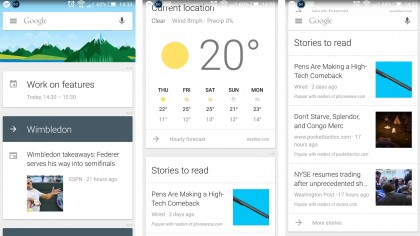
Google Now tips and tricks
As voice assistants go Google Now is pretty good. It can reliably recognise and interpret what you ask it (within reason) and it's packed full of features beyond just simple web searches.
But some of these features aren't well advertised, so they can take time and guess work to figure out, or simply never come to light at all. Then again you could just read this guide and become an instant expert on this Android assistant.
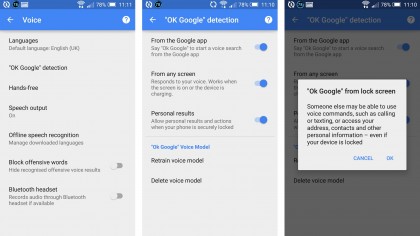
'OK Google' from any screen
Google Now is about convenience as much as anything, but that convenience is limited when you have to press buttons or navigate to a specific screen to use it.
Thankfully you don't have to do that. You can make it work from any screen, even the lock screen. To do this simply navigate to the main Google Now page, tap the hamburger menu icon in the top left corner, tap 'Settings', then 'Voice' and finally 'OK Google detection'.
Switch all the toggles on and you'll be able to launch Google Now by saying "OK Google" on any screen, including the lock screen and even when the screen is off if it's charging. No swipes or taps required.
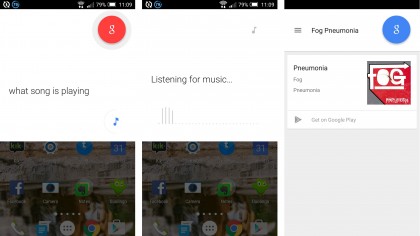
Find out what song is playing
Google Now has a good ear for music, so next time you want to identify a song rather than hunting for Shazam you can simply ask Google what's playing and it will tell you.
Or it usually will anyway. If you have a taste for unsigned Romanian gypsy punk bands your mileage may vary.
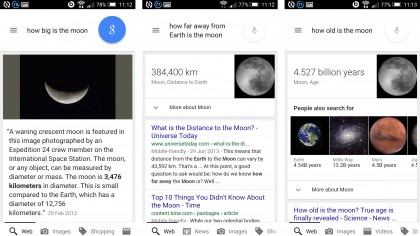
Follow-up questions
Google Now can remember what you last asked it, so if you have a follow-up question you don't have to state the subject again.
For example if you ask it 'How big is the moon?' you can then follow that up with 'how far away from Earth is it?' or 'how old is it?' and Google will know you're still talking about the moon, saving you time and making it slightly less obvious that you're talking to a robot.
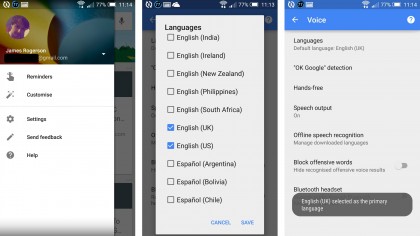
Change Google's voice
Since you're reading this article we'll go ahead and assume you speak English, in which case there are two different Google Now voices to choose from. There's the UK English one and the US/everywhere else one.
You'll likely be on the one that's most relevant to your location, but you can change it by heading to the Google Now settings screen, selecting 'Voice', then 'Languages' and ticking English (UK) to get a slightly robotic British English voice or English (US) to get a slightly robotic American English voice.
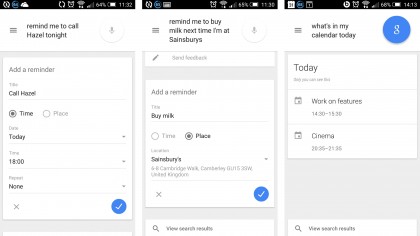
Location based reminders
You've probably realised you can set reminders using Google Now, but they don't have to be time based ones, instead they can be location based. Ask it to remind you to buy milk next time you're at the supermarket for example and it will do just that.
This feature isn't always entirely hands free, as unless you're very specific in your request you will then have to confirm exactly which location you mean, but it's still handy.
You can also ask it what's already in your calendar for a given day or time, so you need never miss an appointment or forget anything again.
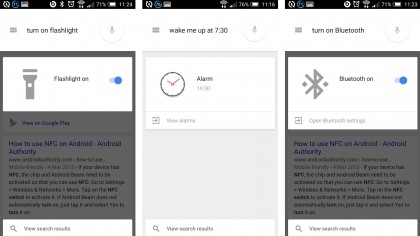
Toggle settings
Most settings toggles are quite easily accessible, but many of them can be toggled even more easily just by asking Google to do it for you. You can ask it to turn Wi-Fi or Bluetooth on or off for example and even to turn on your flashlight.
You can also set timers and alarms by simply asking Google Now to do it. You can use quite flexible wording for it too. Rather than saying "set an alarm for…" you can say "wake me up at…" for example.
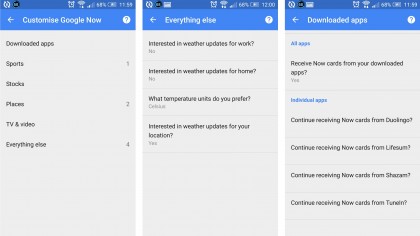
Have it your way
Google Now isn't just about voice searches, it can also keep you updated on news, weather, traffic, sports and more with cards that pop up when applicable.
But you won't necessarily be interested in everything Google Now can show you and equally it might miss some of your key interests, which is why you can customise it.
Head to the Google Now screen, tap the hamburger and select 'Customise'. You'll then be able to select which if any apps can display cards, what locations you want alerts for, which if any sports teams you want the latest updates on, whether you want weather alerts and more.
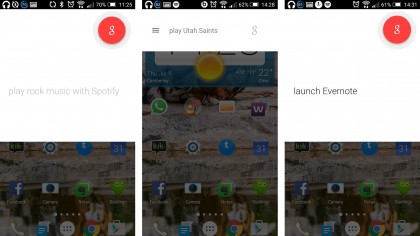
Launch apps
Going hands-free or just too lazy to tap? Then you can launch apps with an OK Google command as well. As with many other things you don't have to be too careful with the wording. Launch, open or start will all get the job done. Of course actually using the app might not be so hands free.
But some are. You can ask it to play music for example, or even to play a specific song or type of music and if you don't like what you're hearing just ask it to skip to the next song.
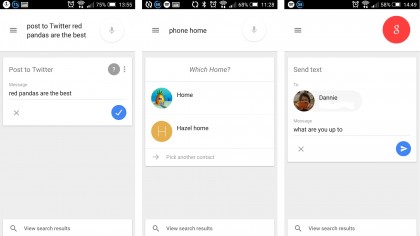
Send messages and make calls
You can also send messages and make calls without even touching your phone. Simply say "text *name* *message*" and your friends and family will be none the wiser that you don't even care about them enough to type a message by hand.
Similarly you can do this for emails and even tweets by saying "post to Twitter *tweet*".
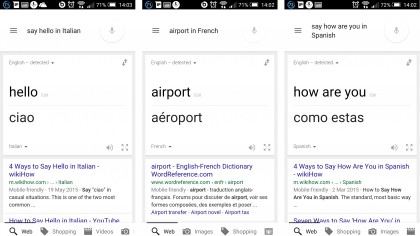
Have your own universal translator
Stuck in Germany and can't find your way to the airport? Sick of making hand gestures to people in Spain? Google Now can help. Simply ask it to say a given word in a given language and it will. It can even manage many basic phrases.
James is a freelance phones, tablets and wearables writer and sub-editor at TechRadar. He has a love for everything ‘smart’, from watches to lights, and can often be found arguing with AI assistants or drowning in the latest apps. James also contributes to 3G.co.uk, 4G.co.uk and 5G.co.uk and has written for T3, Digital Camera World, Clarity Media and others, with work on the web, in print and on TV.