10 Windows Phone 7 problems solved
Reclaim memory from Zune, troubleshoot wireless sync, and more

In our time playing with various handsets, we haven't found any serious problems with Windows Phone 7, but there are few things that might puzzle you.
Here's what to do.
1. Zune software uses all your memory
If you upgraded from an earlier version of the Zune PC software, especially on a 64-bit system, use the Zune Media Reset Tool to fix memory leaks.
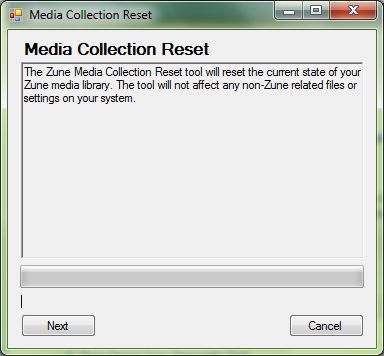
RESET: Fix memory leaks with upgraded Zune software (and probably delete your Zune ratings) with this utility
2. Windows Phone 7 wireless sync doesn't work
Your PC and phone have to be on the same wireless network, and once you've set the sync up, you have to leave your device plugged in for 10 minutes on mains power before the sync will start.
Get daily insight, inspiration and deals in your inbox
Sign up for breaking news, reviews, opinion, top tech deals, and more.
If you can't set up wireless sync in the first place, check that there are four Inbound Rules and Six Outbound Rules for Zune Wireless Sync set up in the Windows Firewall and enabled. These should be created by the Zune software; if they're there and you still can't set sync up, restart your PC.
If you update Zune software you had on your PC already, you won't always get prompted to restart and until you do that, wireless sync doesn't seem to work.
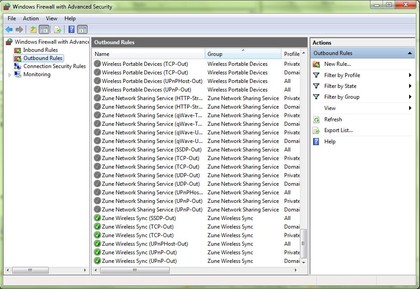
SYNC: You need the Zune firewall rules for wireless sync to work - and to reboot after installing
3. Can't install a big app on Windows Phone 7
If an app is over 20MB you have to connect by Wi-Fi to install it (or install through the Zune software).
4. Can't connect Googlemail to Windows Phone 7
If you have Google as your work mail provider, that's not Gmail, it's a different server, so you can't tell WP7 to get your mail from a Gmail connection. You need to get the server details and put them in Settings > email & accounts > add an account > advanced setup.
5. Can't see all your Facebook contacts in Windows Phone 7
You can limit the contacts who sync from Facebook to just the people you already have in your address book; if you want the contact details for all your Facebook friends, change the setting back under Settings > applications > people > Include Facebook friends as contacts and clear 'Only add Facebook info to existing contact'.
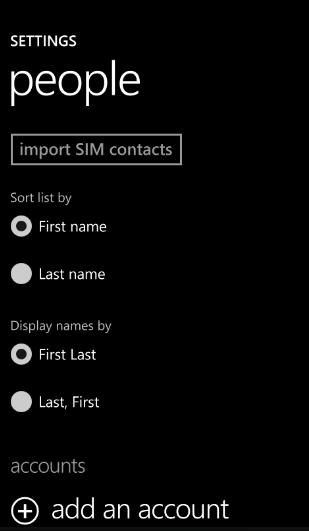
MORE FRIENDS: Scroll right on the Settings screen to get to the Applications tab for more options; People lets you import contacts and set up accounts
6. Can't save inside a Windows Phone 7 app
Check that you're not plugged in to your PC; you can't see or save content onto the phone while you are (to make sure you don't get out of sync in the Zune app).
If you try to open the Marketplace or Photos hub you see a message telling you to unplug, but if you're in an app like the Bing Pictures Downloader you won't be able to save pictures but you won't get an error message when you try either.
7. Can't get an app to rotate in Windows Phone 7
Annoyingly, not all apps do rotate; it depends how they're written so if tilting the phone to make sure it recognises the rotation, you'll have to scroll.
8. Can't connect an unlocked Windows Phone 7
If you've bought an unlocked Windows Phone - or you've paid to unlock your handset to take it abroad and use a local SIM - you may need to change the APN details. Choose Settings > mobile network > add and APN; here's a good list of UK APNs if your new network can't tell you the details.
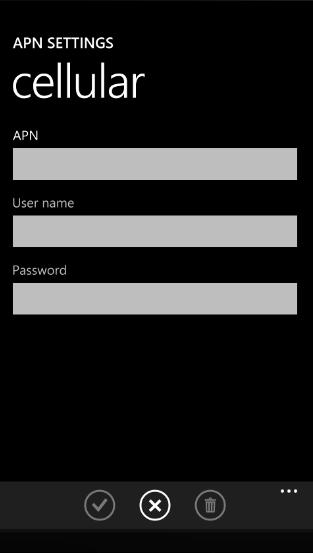
CHANGE APN: If you switch to another mobile network, you may need to fill in the APN details
9. I can't find my Windows Phone 7
Use the Find My Phone tool on windowsphone.live.com to make your phone ring, find it on a map (and lock or erase it if it's really lost). Check (before you lose the phone) if you need to change the Find My Phone settings to turn on 'Save my location periodically for better mapping' so you can actually see it on the map.
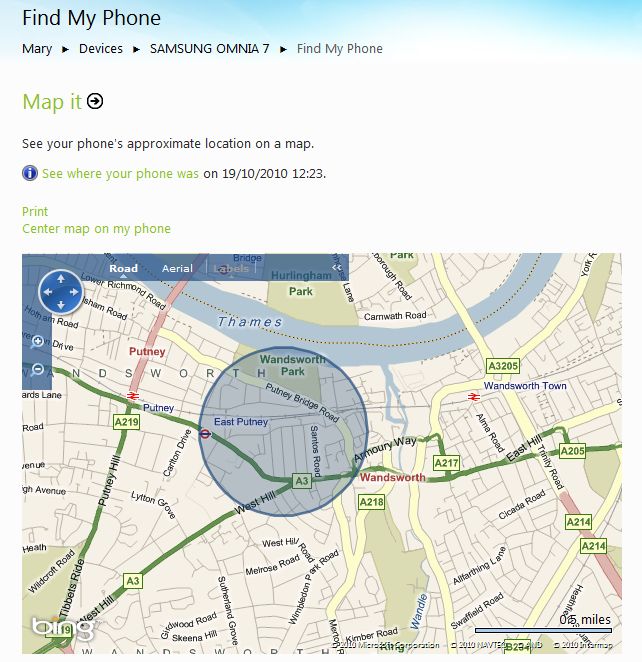
FIND YOUR PHONE: Check you have phone location switched on - before you lose track of your phone
10. Can't delete a Windows Phone 7 account
If you're used to press-and-holding on an account to delete it in Windows Mobile, that still works in Windows Phone but you have to go into Settings > email & accounts and press and hold on the accounts you don't want to use on the phone any more.
-----------------------------------------------------------------------------------------------------
Mary (Twitter, Google+, website) started her career at Future Publishing, saw the AOL meltdown first hand the first time around when she ran the AOL UK computing channel, and she's been a freelance tech writer for over a decade. She's used every version of Windows and Office released, and every smartphone too, but she's still looking for the perfect tablet. Yes, she really does have USB earrings.