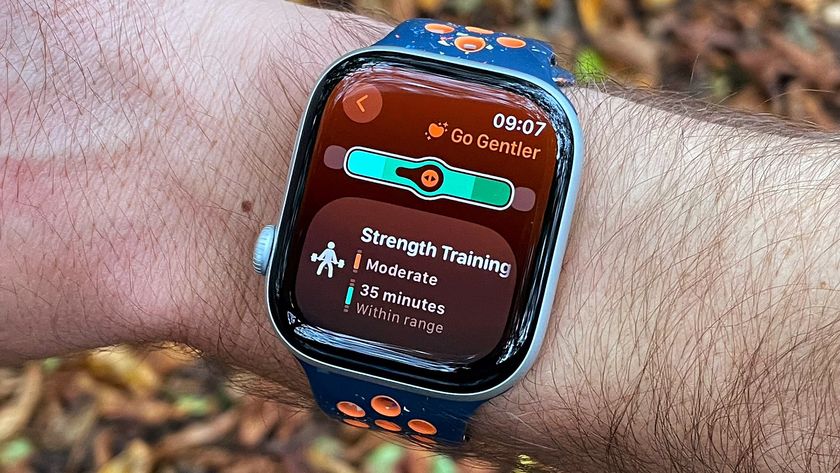10 best iPhone camera and photo editing apps
Picks for serious iPhoneographers and random snappers

The latest iPhone 6 and iPhone 6 Plus have the best cameras yet from Apple. Despite going with an 8MP sensor for three years now, the Cupertino company gave its latest set of handsets faster phase-detect autofocus and even optical image stabilization on the larger phablet. Similarly iOS 8 brings a host of improvements to the default camera app, with new timelapse tool and ability to shoot slow motion movies - plus all the OS level editing tools.
While Apple's prepacked imaging tools are great and all. The iPhoneography only truly sings when with a collection of apps to expand the capabilities of smartphone photography. With this in mind we've rounded up the 10 best camera apps letting you pull off all sorts of new tricks including toy box images, camera shake free videos and fixing lens distortion.
1. Manual
Why you can trust TechRadar

One of the biggest new camera features of iOS 8 was the ability to finally adjust your exposure settings. Although you can manually brighten and darken the frame with the basic built-in camera app, the Manual app adds some more granular control over settings such as ISO and shutter speed.
You could use this added flexibility to capture a long exposure by decreasing the ISO while lengthening the shutter speed. Alternatively when you want to shoot fast moving action in dark conditions, raise the ISO and shoot at a faster shutter speed. What's more, the app also gives you access to more features such as exposure compensation, manual focus and white balance.
The only thing you won't be doing in Manual is editing your images afterwards. Manual is strictly a camera shooting app, focused purely on transmuting moments into pictures.
2. Photoshop Touch

While Manual might not have any editing options whatsoever, look to Photoshop Touch for all your post processing needs. This versatile post processing tool lets you tweak your images for everything from brightness, contrast, saturation to toning down the highlights (otherwise known as the bright parts of the frame).
Beyond some basic adjustments, the mobile Adobe workshop comes with layers and many of the same filtering effects from the full fledged desktop app. With these tools you could apply a blur to one layer and blend another image into the frame, all while adding a grainy texture to to create the effect of double exposed film.
It might sound like overkill for the everyday iPhone snapshot, but it's crucial to have a fully featured image editor when more and more of the best DSLR cameras can wirelessly transfer images over to a smartphone. Like Lightroom Mobile for the iPad, Photoshop Touch also lets you remotely edit images you have stored on Adobe's Creative Cloud.
3. Replay
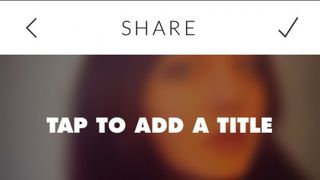
If moving images are more your area there are plenty of video editors to choose from on iOS. Replay stands out in several respects thanks to its ease-of-use and the broad selection of tools packed into it (many of which you'll have to pay for, however).
You can throw in filters, add text and music, trim scenes, add slow motion and choose from a selection of preset styles if you want most of the work done for you. You don't actually record anything with the app itself, just pick out clips and photos from the camera roll.
When you're happy with the way things are looking, there are a bunch of sharing options to choose from (even though the app says it's "for Instagram" on the App Store). Speaking of Instagram, don't forget the excellent Hyperlapse video recorder from the same team, which can apply both time lapse and stabilisation effects to your footage.
4. SimplyB&W

Color photography is modern and all that, but black and white photography still has it place in the world. Going with a monochromatic image is great for accentuating the lighting or capturing emotion in a photo by removing any distracting hues.With this in mind we're nominating SimplyB&W as the best camera app to make black and white images.
This app can take any image you take and convert it into a grayscale image. For the best looking black and white images, you'll also want to mess around with the color levels by darkening reds or brightening the yellows. Luckily SimplyB&W includes a few templates, which darkens and lightens certain colors. You can also apply filters and add a vignette (dark circular border) to the image to make it a really classic looking image.
5. VSCO Cam

While we're still on the topic of classical film looks, there's no other app that comes with as many excellent film simulations as VSCO Cam. With the app you can add little desaturating and color shifting filters just like Hipstamatic and other apps. VSCO Cam, however, also has a few more options for tweaking the exposure and adding film grain. If you want a simple image editor that also offers some great filter effects, VSCO Cam is it.
Get daily insight, inspiration and deals in your inbox
Sign up for breaking news, reviews, opinion, top tech deals, and more.
Kevin Lee was a former computing reporter at TechRadar. Kevin is now the SEO Updates Editor at IGN based in New York. He handles all of the best of tech buying guides while also dipping his hand in the entertainment and games evergreen content. Kevin has over eight years of experience in the tech and games publications with previous bylines at Polygon, PC World, and more. Outside of work, Kevin is major movie buff of cult and bad films. He also regularly plays flight & space sim and racing games. IRL he's a fan of archery, axe throwing, and board games.