Can you spend a week playing PS4 only on a smartphone?
Shunning the TV for a week yet still gaming

I'll let you in to a bit of a secret – I'm actually a pretty big phone geek. I know, shocking, right?
But my love of all things mobile is equalled only by my computer game addiction, so when Sony announced that its flagship Xperia Z3 (along with the Xperia Z3+, Xperia Z3 Compact and Xperia Z4 Tablet) could stream games from my trusty PlayStation 4 via a feature called Remote Play, I was hyper-keen to give it a try.
The idea that if the TV in my living room is being used by someone else I can continue my gaming session on the Xperia Z3 without a pause is an exciting one, and I'm eager to test out just how well the Sony Xperia Z3's Remote Play feature works.
For a good gaming experience the Remote Play feature is going to have its work cut out. To begin with, lightning fast reflexes are a must in most games, so any lag or delay would mean the difference between virtual life and death. This is going to have to be a good system to impress me.
It'll also need to be reliable, as I don't want to be unceremoniously kicked off a game when the connection drops. This isn't going to be an easy win for Remote Play, trust me.
It should also be noted that I'm using a Virgin Media Super Hub 2ac modem, which as far as routers that come free with broadband packages go, is pretty decent.
It's dual-band, which means it essentially broadcasts two Wi-Fi networks, one on the 2.4GHz band (which is usually crowded with other wireless devices) and one on the 5GHz band, which is less cluttered, and therefore faster and more reliable.
Sign up for breaking news, reviews, opinion, top tech deals, and more.
By connecting the Xperia Z3 up to the 5GHz band, and with the PlayStation 4 connected to the router via a cable, I'm getting as good a wireless connection as I could hope for. However, if you've got an older router, your results might not be quite as good as mine.
Day 1
Today is my first day with Remote Play, so while the TV isn't being used, I'm going to set up Remote Play on both the PlayStation 4 and Xperia Z3.
On the Xperia Z3 I load up the preinstalled PlayStation App, expecting to see the Remote Play option waiting for me. This appears to be my first mistake, as even though the PlayStation App finds my PlayStation 4 on the network, it won't let me start remote play.
Instead, apparently, what I should have done is load up the Google Play store and download the PS4 Remote Play app, which I now do. Seems simple enough, though I'm not sure why the PS4 Remote Play feature couldn't be included in the main PlayStation app - or better directed.
Never mind, time to move on to the PlayStation 4. This is much easier, as I don't need to install any additional apps – all I need to do is connect the Xperia Z3 to the PlayStation 4 and a code appears.
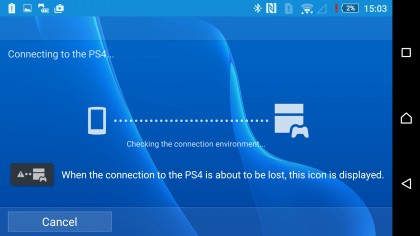
The next order of business is to enter that code into the Xperia Z3. This creates a secure connection between the smartphone and console, which means no other Xperia-toting friends or family can jump on my Wi-Fi and steal my games. Perhaps unlikely, but good to know.
I'm now ready to go, and I have to say I'm pretty impressed. Apart from having to download an extra app (which, to be fair, took a matter of seconds), the set up was incredibly straightforward considering the complexity of the technology.
Viewing the PlayStation 4's screen mirrored on the Xperia Z3 is also undeniably awesome, so let's give it a quick spin with the game that's currently in my PlayStation 4's drive – and which has been taking up a lot of my time – Batman Arkham Knight.
Although I am still sitting in front of my TV, my eyes are glued to the Xperia Z3's hi-res and rich 1080p screen, and thanks to the PlayStation 4's Suspend and Resume function, I'm back and playing Batman in a matter of seconds – though this time on my smartphone.
Not only does the Xperia Z3 show the footage of the game on the screen, it also provides buttons that mirror the DualShock 4 controller.
While this is a good idea, as it makes using Remote Play a bit more convenient when your controller's not around, it's not suited to all types of games as pressing the screen can get in the way – and sadly the frantic adventure of Batman Arkham Knight is one of those. I've made up my mind; tomorrow I'm hooking up my DualShock controller.
Day 2
My first day with Remote Play has left me reasonably impressed with the feature, however I still have reservations about using the onscreen buttons to control the PlayStation 4.
Which probably explains why Sony has included a second control method, so today I'm going to hook up my DualShock 4 controller to the Xperia Z3 and play games the way they were supposed to be played.

Unlike previous iterations of Remote Play, you don't need any special cables to connect the DualShock to the Z3, as it's all done by Bluetooth.
Pairing the DualShock 4 with the Z3 was pretty easy, I just needed to hold down the Share and PS buttons on the controller. After a few seconds a message appears on my TV saying that the DualShock has been disconnected from the PlayStation 4, then the a few seconds later the lightbar begins flashing.
That seems to be it, as I can now use the DualShock controller and the movements are registered on the Z3. It's now time to revisit Gotham City and kick some criminal butt – Batman style.
Right away I've noticed just how much better Remote Play feels with a proper controller. While the onscreen buttons are a nice idea, nothing beats having a physical controller – especially for games that haven't been made with touchscreen controls in mind.
I'm in part of the game that uses the Batmobile as a tank, which was almost impossible to control yesterday. With the controller, however, it feels decent, and there is only a minimal amount of pause between me using the controller and the game registering it.
It's hardly noticeable at all, and the carnage on the small screen looks amazing as I blast my way through bad guys.

Another nice touch is that when the DualShock Controller is paired with the Xperia smartphone a small icon appears in the top-left hand corner of the screen, letting you know that the DualShock is connected. Next to that is a battery level indicator, so you know how much juice the controller has.
At the moment I am still in the same room as my PlayStation 4, and with the TV on I can see my movements mirrored on both screens.
Batman Arkham Knight is a demanding game that sometimes pushes the PS4 to its limits when things get particularly hectic on screen, and with Remote Play running I notice it struggles a bit more to keep a consistent framerate.
This is also visible on the TV, so it's not the connection that's causing it, but I think the extra work it puts into sharing the screen with the Z3 takes its toll somewhat.
Day 3
It's now day three of my time with Remote Play, and I've been more impressed than I expected. However today has got off to an annoying start, as I wanted to use my PlayStation 4 to swap from Batman Arkham Knight to a new game.
However the DualShock 4 is still registered to the Xperia Z3, which means when I try to use the controller with the Remote Play app closed, the lightbar of the controller blinks a few times, then gives up.
I try again, and the same thing happens, though as I press the buttons of the DualShock 4 controller, I notice that the menus of the Xperia Z3 start moving.
So how can I get it to switch back temporarily to the PS4? It's not made clear how to do this, so I ended up turning off the Bluetooth of the Z3 to see if that would help, but no luck.
Eventually I plugged the DualShock 4 into the PlayStation 4 with a micro USB cable and that did the trick.
So here I am, with the DualShock now reassigned to the console, but I'm a little miffed, as it doesn't make it clear what you're supposed to do, and it isn't the most elegant of solutions.
A way around this would be to get another DualShock controller just for Remote Play, but that's expensive and I'm holding out for the 20th Anniversary edition controller later this year.
Anyway, I switch games from Batman to DriveClub, a gorgeous racing game which now has a free version for PlayStation Plus subscribers.

First things first, though, I need to re-pair the DualShock 4 controller to the Z3 (grrrr). With that out of the way, I've now loaded up DriveClub via Remote Play – and it's working well.
DriveClub is one of the best-looking games on consoles, and having the visual fidelity on a smartphone is way better than my cynical reviewer's brain was expecting.
Sure, mobile games have come a long way and some look brilliant, but this feel like genuine console gaming on the go - which, to be fair, it is.
Thankfully as DriveClub is a racing game, where every twist, turn and rev of the engine counts, the game plays as good as it looks with Remote Play, and at no point did I feel like I was at a disadvantage by using the Xperia Z3 as a screen.

Matt is TechRadar's Managing Editor for Core Tech, looking after computing and mobile technology. Having written for a number of publications such as PC Plus, PC Format, T3 and Linux Format, there's no aspect of technology that Matt isn't passionate about, especially computing and PC gaming. He’s personally reviewed and used most of the laptops in our best laptops guide - and since joining TechRadar in 2014, he's reviewed over 250 laptops and computing accessories personally.