How to forward text messages on iPhone
Pass it on
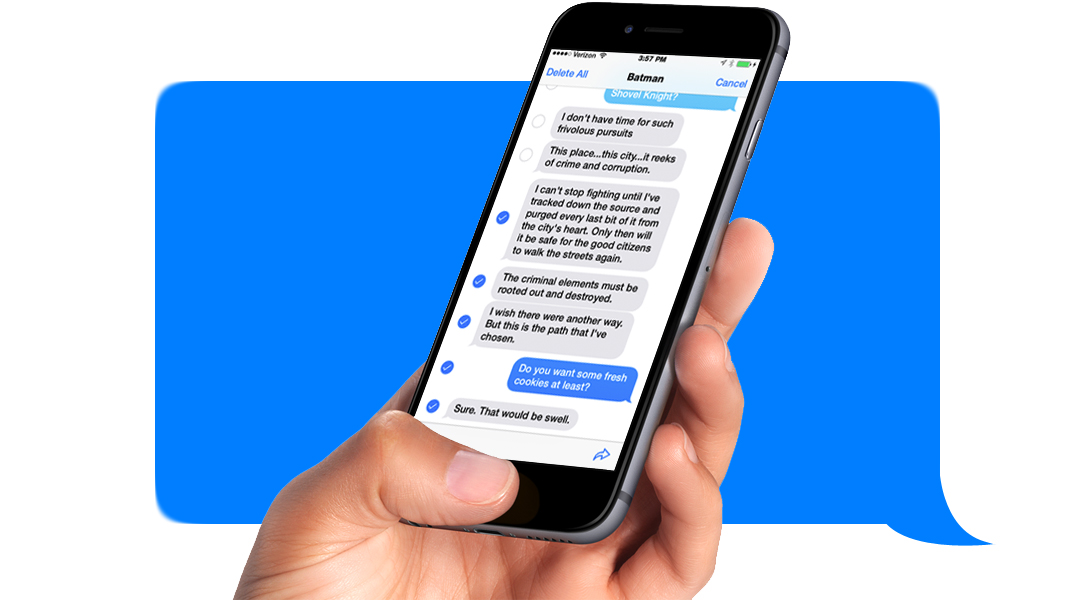
Let's say you have an important bit of info you received via an iMessage (or regular text message) on your iPhone, but now you need to get that info to someone else. Sure, you could retype it, or you could copy and paste, but there's an easier option: you can forward text messages - or even entire conversations - straight from your iPhone. Here's how.
To start, go to the message you're interested in forwarding. Find any part you want to forward, then hold your finger on it for a second or double-tap it. You'll see a pop-up appear with the words "Copy" and "More...." Tap "More..." and a blue checkmark will appear next to that part of the message, indicating it's selected for forwarding. You'll see empty circles next to other parts of the message, too. Tap them to select those parts of the message as well.
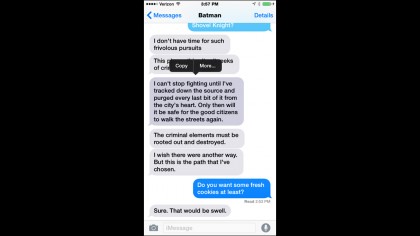
When you've selected everything you want to forward, tap the arrow in the lower-right corner. Fill in the name of whoever you want to send it to in the "To" field, then tap Send, and the forwarded message will be on its way.
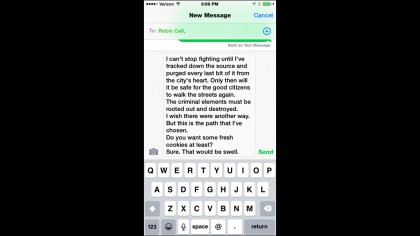
- Everything you need to know about the iPhone 6C
Get daily insight, inspiration and deals in your inbox
Sign up for breaking news, reviews, opinion, top tech deals, and more.