How to tether your iPhone to your laptop
Access mobile broadband on a PC or Mac via your iPhone
3. Set up USB
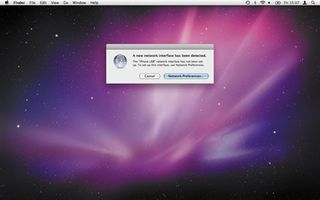
Once you've enabled tethering, simply plug your iPhone into one of your Mac's USB ports. The above message should pop up on your screen, letting you know that a new network port has been added; now click Network Preferences.
4. Connect over USB
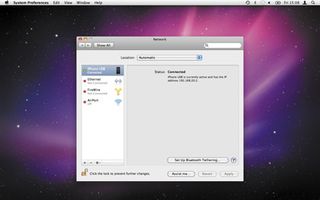
Assuming the phone itself has a data connection, you'll see the iPhone has already connected your Mac to the internet. Look for a circle and an 'E' or a '3G' icon next to the network name in the status bar. To disconnect, unplug the iPhone, or turn tethering support off.
5. Set up Bluetooth
We're using a Mac here, but you can naturally also use a PC. Click the Bluetooth icon in the menu bar and select Set Up Bluetooth Device. This will start the Bluetooth Setup Assistant, the same thing you'd launch if you opened the Bluetooth pane of System Preferences and clicked the Set up new device button.

6. Identify your iPhone
Get daily insight, inspiration and deals in your inbox
Sign up for breaking news, reviews, opinion, top tech deals, and more.
To pair your iPhone with your Mac over Bluetooth, first pick it from the list here. (If your iPhone doesn't show up, make sure Bluetooth is switched on on your iPhone; it's in the General section of Settings.) It may take a moment for its name to be displayed.
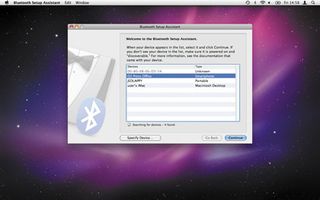
7. Pair your iPhone
The system generates a passkey to get the two devices connected. A message will pop up on your iPhone, asking you to confirm that the passkeys match. Tap the Pair button then click the Continue button on the Mac before the process times out.
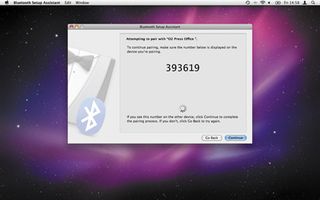
8. Configure new interface
Once the Bluetooth pairing is complete – during which time the Mac configures itself for tethering – you'll see an alert on your Mac telling you that a new network port (a Bluetooth Personal Area Network) has been detected. Click the Network Preferences button.
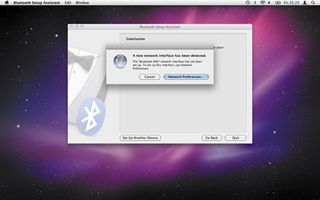
9. Connect
To connect over Bluetooth, launch the Network System Preferences pane (it'll be open, since you just clicked the Network Preferences button) then select Bluetooth PAN from the list at the left. Make sure the correct device is selected, then click the Connect button.
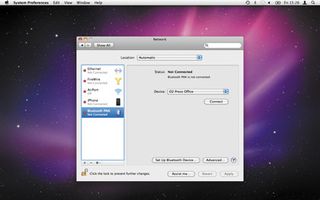
- 1
- 2
Current page: Pairing your iPhone with your laptop
Prev Page What it costs and how to configure itMost Popular






