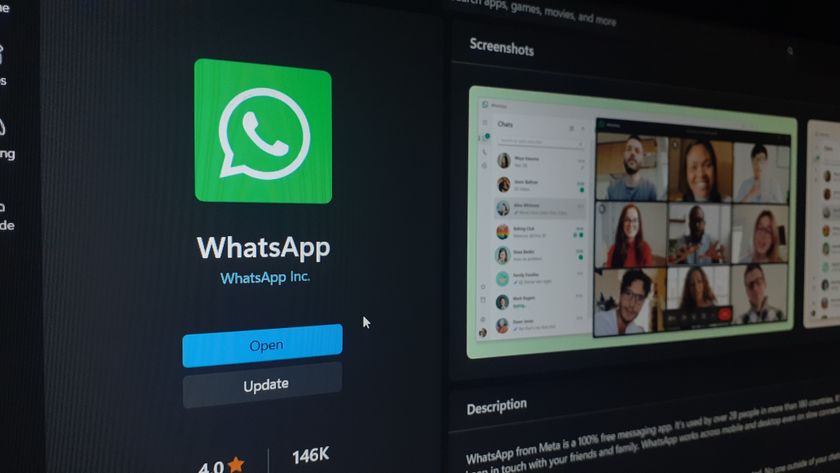New Windows 10 problem could make your PC slower to boot – so apply this fix now
Windows 10 KB4535996 is again to blame

Update: Further reports of serious issues have emerged concerning the Windows 10 KB4535996 update.
As Windows Latest reports, some users are experiencing a problem where Windows 10 displays a Blue Screen of Death (BSOD) error at the login page. It has also caused numerous PCs to crash. This is in addition to the problems we describe below in the original news story. Microsoft has yet to publicly comment on these problems.
Windows 10 is encountering more serious problems thanks to a recent update, with users reporting some worrying new issues.
Back in February 2020, Microsoft released Windows 10 KB4535996, which was an optional update aimed at fixing several issues a previous update had broken, including problems with the Windows 10 search tool.
- How to fix Windows 10 search problems
- We solve 100 common Windows 10 problems
- Buy Windows 10: the cheapest prices in February 2020
However, the update ended up introducing even more problems for some users, and while we reported on some of those issues a few days ago, it appears that additional problems have emerged.
Problems reported
One of the most widely-reported problems is that the Sign Tool app is crashing after the update is installed.
While this isn’t an app that most people will use, it is an important tool for system administrators for verifying and signing files. Users who have reported this issue, which results in SignTool.exe crashing with the error message 1073741502, have found that uninstalling the update fixes the problem.
Get daily insight, inspiration and deals in your inbox
Sign up for breaking news, reviews, opinion, top tech deals, and more.
Another very annoying issue appears to be PCs booting more slowly (or encountering errors when they start up) after installing the update.
While making the PC slower to load is very annoying, in some extreme cases the PC can get stuck in a boot loop, where Windows 10 fails to load, so the PC restarts, and then again fails to load Windows.
This can be very worrying, but the good news is that after several failed bootups in a row, Windows 10 should give you the option to start in Safe Mode. From there, you can go to the Settings app and uninstall the Windows 10 KB4535996 update.
PC gamers have also reported on Reddit that the update has caused lower frame rates in games, as well as stuttering. One user reports a drop of 10fps, which is pretty noticeable. While not as frustrating as the boot issues being reported, this is still annoying for many people.
How to fix the problem
Windows 10 KB4535996 is an optional update, so you won’t have been forced to install it, which is good news, at least.
However, if you have installed it, the best way to fix the issues the update has caused is to uninstall the update. Open up the Settings app (the cog icon in the Start menu, or by pressing Windows + I on the keyboard), then click 'Update & security'.
From the window that appears, click 'Windows Update' on the left-hand menu, then 'View update history'. Click 'Uninstall updates' then select KB4535996 to uninstall it. The problems should now be fixed.
If you can’t boot into Windows 10, then after a number of failed boots, you should see a menu where you can choose to boot into Windows 10’s Safe Mode, which is a pared-back version that allows you to boot only essential parts of the operating system if there is a major problem.
If that menu does not appear, try repeatedly pressing the Delete key or F2 key on your keyboard while Windows 10 attempts to boot.
Once in Safe Mode, uninstall the update using the steps listed above.
- These are the best laptops of 2020
Via Windows Latest

Matt is TechRadar's Managing Editor for Core Tech, looking after computing and mobile technology. Having written for a number of publications such as PC Plus, PC Format, T3 and Linux Format, there's no aspect of technology that Matt isn't passionate about, especially computing and PC gaming. He’s personally reviewed and used most of the laptops in our best laptops guide - and since joining TechRadar in 2014, he's reviewed over 250 laptops and computing accessories personally.