
VSDC Free Video Editor has just received a major overhaul, with a new suite of vintage filters that replicate Instagram’s best vintage effects. Simply download the software, import your video and you’re ready to get creative.
Unlike Instagram itself, which only lets you upload a minute of footage at a time, VSDC Free Video Editor can tackle videos of any length and export them in a format of your choice.
You can also create slideshows from photos, or projects using a combination of still images, video and audio, all arranged using the software’s intuitive non-linear editor, then give the whole project a retro twist.
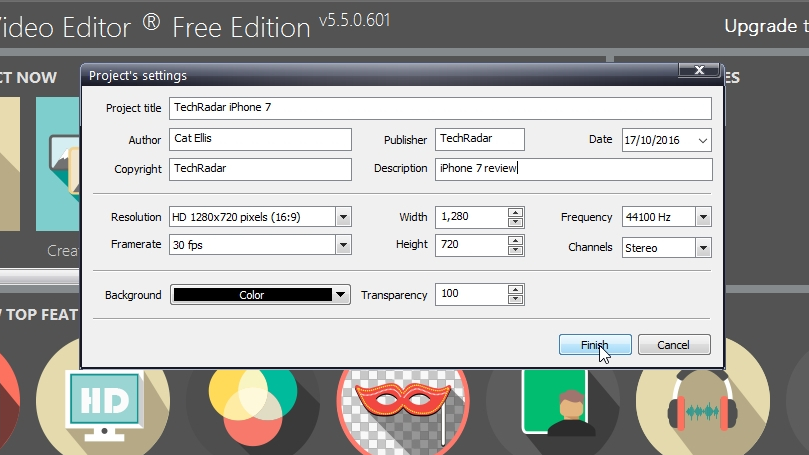
To give a video a quick vintage makeover, click ‘Import content’ and select the file. Give the new project a name, enter some basic details (including the copyright holder’s name and a description), and take a look at the video format settings. The default options will be fine for most purposes.
Once your video has loaded, click the Video Effects button towards the top left and select Quick Styles. Here you’ll find a set of filters to make your clip look its best, including automatic levels adjustment to enhance shadows and highlights, and temperature controls to eliminate color casts.
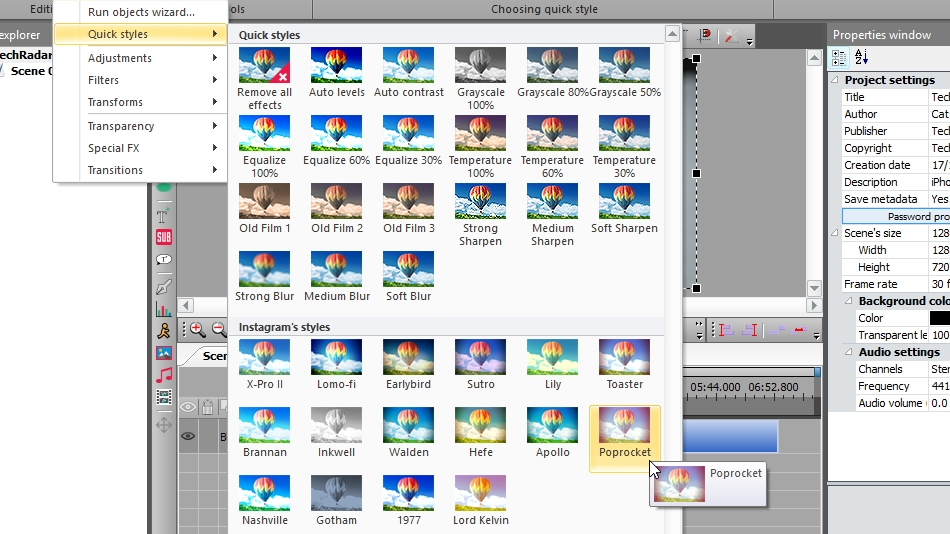
The Quick Styles list also includes all the classic filters you know and love from Instagram, including Earlybird, Toaster, and Hefe. Simply click your preferred effect and it will be applied to your whole video immediately. To see how it looks, hit the ‘Preview’ button underneath the playback window.
Once you’re happy, click the ‘Export Project’ tab and pick a file format or playback device. If you’re planning to upload your video to YouTube, pick AVI, MPG, MOV, or WMV.
Get daily insight, inspiration and deals in your inbox
Sign up for breaking news, reviews, opinion, top tech deals, and more.
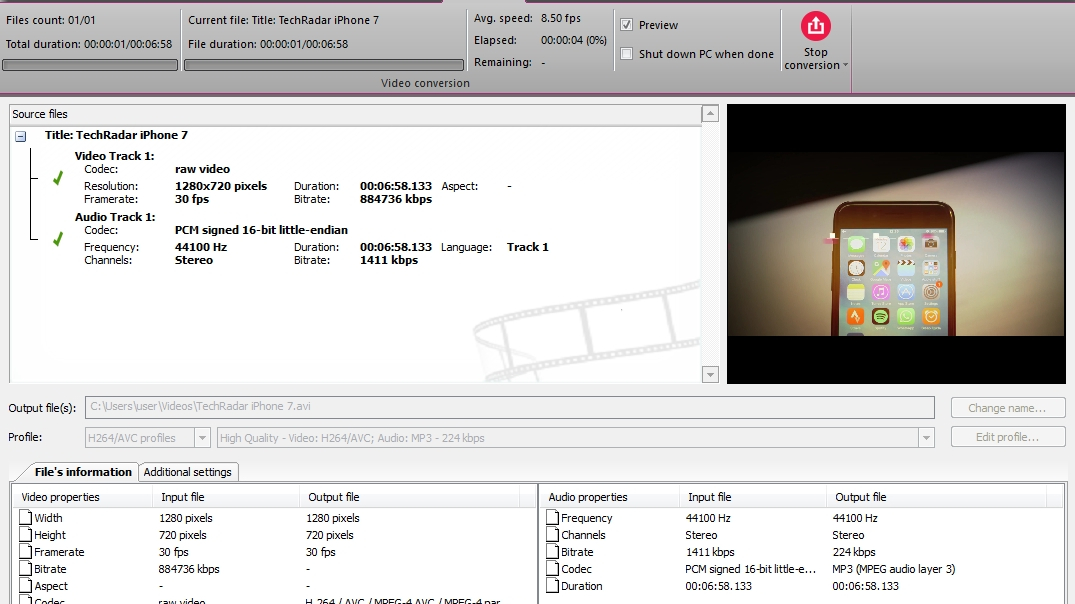
VSDC supports hardware acceleration to dramatically improve the speed of encoding, but this feature is only available in VDSC Video Editor Pro; to disable it in the free edition, select the cog icon in the top right, click Acceleration Options and uncheck the box marked ‘Use hardware acceleration for encoding video’.
VSDC’s developer Flash-Integro has made its own video tutorials to show off some of the updated app’s other new features, including a guide to creating a stunning ghost effect in color. Give it a try!
- Also check out our guide to the best video editing software

Cat is TechRadar's Homes Editor specializing in kitchen appliances and smart home technology. She's been a tech journalist for 15 years, having worked on print magazines including PC Plus and PC Format, and is a Speciality Coffee Association (SCA) certified barista. Whether you want to invest in some smart lights or pick up a new espresso machine, she's the right person to help.