Best cloud backup of 2025 from $4.98 per year for 10TB
Secure and access your data with the best cloud backup services
I have been dabbling with backing files ever since I had to juggle 3.5-inch floppy disk drives. Then one day, I started to send emails with files I wanted to save safely and remotely, to myself. The cloud didn't have a name back them. Then I discovered Yahoo Briefcase and the concept of cloud backup.
Cloud backup services have become essential now that businesses and consumers alike are creating more data than ever before while creating more chances for it to be lost, either due to theft, cybercrime (hello ransomware), or mechanical failure.
While many people will simply backup to a USB drive or an external hard drive, I strongly advise following the 3-2-1 backup strategy as a rule. In fact, we wrote an entire primer on putting your backup in the cloud this way.
Cloud storage differs from Cloud backup in that your content still resides on your SSD or hard drive as multiple versions of every file are saved to the cloud, allowing you to rapidly recover them should your system fail or you mistakenly delete something you shouldn't have.
In choosing and reviewing our favorites below, I’ve chosen services that highlight security features, disaster recovery tools, interface and experience, platform availability, and pricing, with the best deals available in January 2025.
EaseUS Todo Backup offers you AI smart backup with cloud storage service together (1TB). Automate your backup tasks on schedule, run to make copies, do real-time protections, and restore everything instantly with no extra effort required with 25% OFF Exclusive Code: TECHRAD25.
Preferred partner (What does this mean?)
We've also featured the best cloud storage for photos and pictures and the best free cloud storage providers.
The best cloud backup services of 2025 in full:
Why you can trust TechRadar
Best overall

1. IDrive
Our expert review:
Reasons to buy
Reasons to avoid
iDrive is a user-friendly cloud backup service that’s great for personal and business use. It effortlessly handles everything from simple photo backups for mobile and sharing files across networks, to protecting SQL, Exchange, SharePoint, and many other servers.
Wide platform support covers Windows, Mac, Android, and iOS, and an intuitive browser portal. For more experienced users, there’s Linux via assorted scripts, and a range of network-attached storage devices like QNAP, Synology, Netgear, and Asustor. You can protect as many devices as you like with a single account.
A lengthy list of backup options starts with simple file and folder protection, but you can also protect your iPhone's photos, videos, contacts and calendar, maybe add SMS on an Android phone, even create a full disk image for disaster recovery purposes later.
We found iDrive's apps very easy to use, and our speed tests revealed backup performance was a good match for Google Drive and the top storage contenders.
Beyond our exclusive 95% off offer (for the first year), a basic Personal plan starts at 5TB for just under $70 a year, with the multi-user Business plan starting at 250GB per user for the same price. The catch is that the price, which has already risen from around $60 as of January 2025, shoots up to just under $100 after the first year.
If your internet isn't fast enough to back up or restore hundreds of gigabytes of data, the IDrive Express service allows you to send files to or from iDrive on a USB drive via the mail. Personal plans can do this once a year for free, while business plans can do it thrice. Though a little bit analog, this is nice to have in a pinch.
When we reviewed the service, we were impressed with how it stood up to our tests. The sync speed was excellent and you can see the progress of individual files by clicking into the "cloud-drive" folder.
When we deliberately deleted a file in order to see how iDrive handled restoring data, we were disappointed to see that it wasn't possible to recover the data using the desktop client.
When we opened the sparse web interface, though, we were able to restore the folder from the trash without issue. We were also able to use the web app to restore a modified version of our test document to the original version with just a few mouse clicks.
Minor quibbles, really, for a platform that delivers an impressively wide breadth of services across all platforms at a good price.
Read our full IDrive review.
Best lifetime option
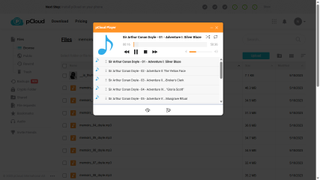
2. pCloud
Our expert review:
Reasons to buy
Reasons to avoid
pCloud is a versatile backup tool loaded with extra cloud benefits, like syncing and advanced file sharing, for some of the best prices around.
We found the service very easy to set up on both mobile and desktop devices. The Windows and Mac apps add a Dropbox-like folder to the system file manager, allowing simple backups in little more than a drag and drop.
The mobile apps can automatically back up new photos and videos as they're taken, while essential service integrations support backing up Facebook, Instagram and other content.
pCloud's desktop apps feel a little dated, but it more than makes up for that with its hugely customizable file-sharing tools. You can create custom download pages for each file, build slideshows from shared images, and even stream media files directly from your storage space.
When we reviewed pCloud, we were particularly impressed with the app's built-in media player - a good choice if you're backing up a lot of media.
Our test data synced to the cloud in just 96 seconds, which is comparable to some of the big names in cloud storage like Dropbox and OneDrive. We were also able to use pCloud's web interface to recover our deleted folder and the original version of our Test Word document with ease.
pCloud's annual pricing for individuals is reasonable, at $49.99 for 500GB or $99.99 for 2TB. What really sets the service apart from its contemporaries, though, is its lifetime subscriptions.
That 2TB can be yours, forever, for a one-off $399. As of January 2025, pCloud claim that this is a third off of the price it usually charges for the allowance. Dropbox charges $120 a year for 2TB, so if you use pCloud for four or more years, it'll pay for itself.
Read our full pCloud review.
Best for simplicity
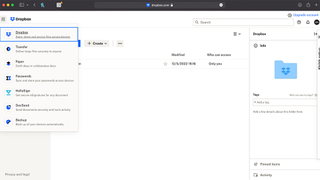
3. Dropbox Backup
Our expert review:
Reasons to buy
Reasons to avoid
Dropbox is already one of the biggest names in cloud storage. Dropbox Backup is also only available as an option for existing users using the desktop client.
When Dropbox Backup first launches, you choose which folders you wish to sync. By default the client will automatically run backups every 15 minutes.
The good news is that backups are incremental, so future backups only record the differences between this backup and the last which can save huge amounts of space. Dropbox Backup also supports backing up to external drives.
The dedicated Dropbox Backup window shows you the status of the last backup and you can click "View Contents" at any time to launch the Dropbox Backup web portal to access your files.
If a backup is running, you can also select "View Progress" to check the backup status of each file. (It also displays a percentage value at the top of the window).
From here you can also 'modify folder selection' to change which are backed up. The "Advanced Settings" only contain an option to throttle bandwidth at the moment, but this is a very welcome feature.
During our tests, around 650MB of data synced in just under 6 minutes, which was exactly what we'd expect for our average upload connection speed of 12Mbps.
We also had no trouble restoring a deleted folder - indeed there are two ways to do this from accessing deleted files or the built-in 'Rewind' feature. Dropbox Backup also was able to restore the original version of our modified file with just a few mouse clicks.
As an extension of your regular Dropbox account, pricing for Dropbox Backup is determined by the cloud storage tiers. As we mentioned there's a free 2GB tier.
An 'Essentials' plan provides 3TB of storage backup, for one user, for $19.99 billed monthly or $198.96 for the year.
For teams of three users or more, the 'Business' plan provides a minimum of 9TB for $18 per user per month or $180 annually for the same. And just to complicate things further, a 'Business Plus' plan offers a minimum of 15TB for $30 per user a month, or $288 per user annually.
Read our full Dropbox review.
Best for teams
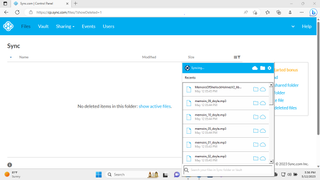
4. Sync.com
Our expert review:
Reasons to buy
Reasons to avoid
In our full Sync.com review, we lamented the service’s single-folder sync limitation, which, for all its placement here, does make it a better fit as a cloud storage as opposed to backup service.
However, there are some decent workarounds for this - saving files to a single folder, or using Sync’s dedicated fault feature - storage without syncing to any of your other devices and taking up valuable drive space.
Sync’s unique selling point is very much ‘keep it simple’, from its austere yet utilitarian interface (as above) to lack of proper collaboration and writing tools in line with household name competitors like Google Workspace and Microsoft 365. Sync does integrate with Microsoft 365 for live edit collaboration, but having this built in is always ideal.
And yet, Sync could still tempt small businesses and teams. Some of that comes down to price: $6 per user for 1TB a month isn’t bad at all (even if the price has risen by a dollar as of January 2025), while larger teams have access to unlimited cloud storage for $15 per user.
Team accounts are also given provision for how to keep data compliant with international privacy standards, such as HIPAA and PIPEDA in the US and GDPR in the EU.
All accounts support protecting links with passwords and set expiration dates, and a file size limit. These features aren’t unique to Sync by any means, but they’re nice to have bundled together.
Read our full Sync.com review.
Best for security
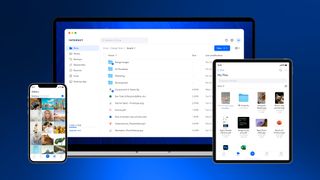
5. Internxt
Our expert review:
Specifications
Reasons to buy
Reasons to avoid
From now until the 31st of October, for its Cyber Awareness Month sale, Internxt is offering 80% off discounts on all of its premium plans.
Internxt, already a leading choice in our other best cloud storage buying guides for its steadfast dedication to end-to-end encryption (keeping your files hidden from everyone but you, including the company), is a natural choice for backing up your files too.
That's, first and foremost, thanks to heavy regular discounts (up to 80% off at time of writing in January 2025) on robust lifetime purchasing options, including 5TB of lifetime cloud storage.
Internxt is also constantly evolving, now offering off-app support via rclone and WebDAV, making Internxt truly multiplatform.
However, the standard apps are easy to use enough that we consider Internxt a genuine contender against more popular household names in the cloud backup space who pride themselves on clean user interfaces that 'just work'.
Internxt might lose points by offering less free storage than pretty much all of those competitors (just 1GB; bewildering in 2025), but if you're looking for a new, secure cloud backup provider to confidently invest in long-term, we feel as though it's hard to go wrong with it.
Best no-limits
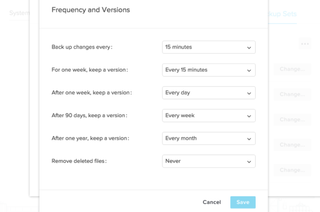
6. CrashPlan
Our expert review:
Reasons to buy
Reasons to avoid
A comprehensive business backup service that’s simple to use with no file size limits: That’s the eye-catching pitch from Crashplan.
We found this to be a hugely customizable service for Windows, Mac, and Linux with a pain-free setup. Once up and running you can mostly just forget about it, and leave CrashPlan to handle securely continuous and scheduled backups with both online and local destinations.
On top of no-limit file sizes, there's no fixed limit to its versioning support. You can keep previous versions of files for years, if necessary. The desktop client can even limit its CPU usage when the user is active to reduce impact on system performance.
There are also no limits to the amount of users that can be attached to your plan. For larger businesses, this is crucial.
Since January 2025, there are two monthly subscription plans. Essential ($2.99 a month) and Professional ($8), while two annual offerings, Professional ($88 per user) and Enterprise ($120 per user- a price hike of $12 as of January 2025) makes sure all bases are covered.
During our original tests, we found CrashPlan to be less than perfect. We found upload speeds proved slower than expected on default settings. It’s more cumbersome to restore files than we'd like. And there are occasionally silly UI choices, like requiring you to tag specific folders for storage and recovery.
Having revisited the service in late 2023 however, although specific folder tags are still required, performance seems to have improved hugely. Using an average upload speed of 17Mbps, the 'Documents' folder on our test machine was able to sync in just over four and a half minutes.
We'd usually have expected this amount of data to take at least 30 seconds longer, so were very impressed by CrashPlan's improvement in performance.
We were also able to use the 'Restore Files' feature to recover the test folder we'd deliberately deleted as well as the original version of our Test document in seconds.
Ultimately, if you want a desktop client cloud backup solution, CrashPlan is a suitable choice, but there's also not much separating it from better known quantities on this list.
Read our full CrashPlan review.
Best for value
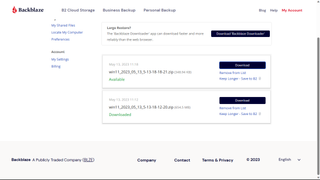
7. Backblaze Business
Our expert review:
Reasons to buy
Reasons to avoid
Backblaze is one of the best cloud backup services with a strong focus on simplicity. Just install the app on Windows or Mac, and it backs up all your files on hard drives and external drives, while uploading new or changed files as they appear.
Our tests found Backblaze’s impressive upload speeds kept delays to a minimum compared to many rivals. Like iDrive, Backblaze will also ship up to 8TB of your data on a USB to you.
Like CrashPlan, there's no limit on storage space or file sizes. Versioning support keeps previous versions of your files only for up to 30 days - whereas CrashPlan has no versioning limit.
The mobile apps are basic. There's no file syncing, no clever collaboration tools, and only the simplest of file sharing options. However, smart system integration and simple apps make it easy to set up Backblaze, and the minimal web interface provides basic tools for browsing your files and restoring whatever you need.
During our tests we were able to upload over 5GB of data in less than 9 minutes with an average upload connection speed of 70Mbps, which is faster than most of the cloud storage providers we've reviewed.
We were also able to recover our deliberately deleted test folder and the original version of our modified test Word document. However, in order to do so Backblaze had to generate a link to a ZIP file, which was sent to us via e-mail. We'd much rather have had the option to simply restore the data to its original location.
Despite recent price bumps, Backblaze is still tough to beat for value, with prices starting at $9 billed monthly to back up workstations. Business users can back up servers and NAS devices to BackBlaze's B2 cloud storage service for $6 per TB per month, a fraction of the price you'll pay with Amazon S3, Google Cloud or Microsoft Azure.
Read our full Backblaze review.
Best for Microsoft users
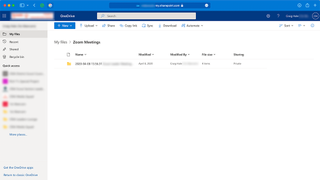
8. Microsoft OneDrive
Our expert review:
Reasons to buy
Reasons to avoid
Microsoft OneDrive is more a cloud storage service than a backup service, but it earns its place in this for sheer simplicity and convenience.
If you're running Windows, OneDrive comes built in with no installation required. Drag and drop the files you'd like to protect into the OneDrive folder, and they're quickly synced to the cloud and made available on your other devices.
You can access files from other platforms, though with mixed success. The web interface covers the basics, for instance, but doesn't have the easy style of Google Drive or Dropbox. The Mac client is more straightforward, although we found some conflicts with iCloud.
Overall, we found the mobile apps elegant and intuitive, scoring high for their photo and video syncing tools, and solid security customizations.
During our tests we found our files uploaded in just 95 seconds, which is around 10% faster than most of the other cloud storage providers we've reviewed.
Even without using Microsoft 365 we were also able to restore deleted test files and recover the original version of our test Word document without issue.
You get up to 5GB capacity for free while igning up for Microsoft 365 gets you 1TB of storage, along with access to the full Office suite - all apps are tightly integrated with OneDrive. You can collaborate on documents, and have them auto-saved to the cloud for maximum protection.
OneDrive's backup features are limited. The service is fine for saving your documents and photos, but it can't do drive imaging or disaster recovery.
Still, that bundled 1TB of Microsoft 365 storage is a very welcome extra, especially for the price, so if your backup needs are simple, OneDrive could serve you well.
Read our full Microsoft OneDrive review.
Take a look at our Microsoft discount codes for the best Microsoft offers and savings.
Best cloud backup FAQs
How to choose a cloud backup service
Greg Lissy, VP Products at SolarWinds MSP, shares his views on how businesses can choose the best cloud backup solution:
A backup plan for a business is like an insurance policy for your data, so choosing the right provider isn’t something to be taken lightly. Low-priced consumer-grade products may be tempting, but if your business depends on access to your data, reliability is essential.
Check out the backup vendor’s performance and reputation. What do their customers say? How quickly do they get systems back up and running again? If something goes wrong, how much downtime can you afford before your business is seriously impacted?
Another critical consideration when choosing a cloud backup provider is where, specifically, your backups are stored. Many businesses must comply with regulatory requirements about keeping data in-country, so be sure your vendor can meet your requirements around data sovereignty.
Finally, it’s important to realize that security is a big part of backup and that backup is an essential ingredient in your overall security plan. Insist on secure data transfer to and from the cloud storage location, data encryption, and role-based access that ensures only authorized personnel can access or restore data.
While backup is critical, it’s typically your last line of defense. Be sure it’s complemented by a robust defense strategy including managed antivirus, web protection, patch management, and mail filtering. If one vendor offers a full layered security portfolio, you’ll be in an even better position, as you’ll have one trusted partner to rely on in your time of need.
Why are backups important?
Check Point Research (CPR) revealed that with an increase in phishing and ransomware attacks, human error and a greater reliance on the cloud and enterprise networks, regular backups are essential for organisations to protect their data.
Preventive measures do not always work: As cybercriminals continue to target the remote workforce, companies have started to expand their cybersecurity strategy through robust defense software, both for the corporate network and the cloud, to update systems and apps on a regular basis, to install a VPN and to increase levels of protection on employees' devices, as well as to provide cybersecurity training for workers. While these measures do considerably increase the level of protection for a business, it is still possible that they could fail to stop an attack, as cybercriminals constantly develop new ways to get round the defenses. It is essential to have a backup plan so that no data is lost in the event of a cyberattack. If a company becomes the victim of a double ransomware extortion attack, having a backup system in place gives them the chance to quickly restore things back to normal.
Cyberattacks are evolving: Cyberattacks are evolving every day and cybercriminals are constantly striving to find security loopholes. Companies are often unprepared for new ransomware, phishing emails, and malware. This is why, despite the updates and protective barriers they may have in place, new generation cyberattacks could still get through these defenses and achieve their objectives.
Data theft puts a company's reputation at risk: Losing information by exposing customers' personal data can have irreparable consequences for a business in terms of reputation and financial loss. Since GDPR came in a few years ago, allowing q customer’s personal documents to be compromised can lead to litigation.
The cloud becomes another attack vector: It is true that the cloud has brought great advantages to companies, like reducing costs and allowing remote working. However, storing data on cloud platforms exponentially increases the attack surface through which cybercriminals could gain access to the corporate network. So, it’s a good idea, in fact, it’s essential to carry out regular manual backups of the information stored in the cloud, in case anything outside the company's control might happen.
Internal dangers are sometimes undetectable: Unfortunately, even with all possible cybersecurity measures and the best protection software in place, the responsibility of users is fundamental. It is essential to train employees on the different techniques and correct approaches to cybersecurity. Instilling in employees the importance of having up-to-date backups in the event of an unforeseen event or cyber-attack can be one of the best defenses.
How did we test the best online backup services?
We looked at the features and the quality of service of the cloud backup services when we reviewed them.
Number-based tests like upload or download speeds tend to be anecdotal because of so many variables involved, so while we did carry them out, we only noted any outliers (super fast speeds or very slow performances) in our individual reviews.
More important for us is how intuitive a cloud backup service was to use (either when using a web browser or a dedicated client or a mobile app where appropriate), security features (file encryption, ransomware protection), and value for money.
Read more on how we test, rate, and review products on TechRadar.
- You've reached the end of the page. Jump back up to the top ^
Are you a pro? Subscribe to our newsletter
Sign up to the TechRadar Pro newsletter to get all the top news, opinion, features and guidance your business needs to succeed!

Désiré has been musing and writing about technology during a career spanning four decades. He dabbled in website builders and web hosting when DHTML and frames were in vogue and started narrating about the impact of technology on society just before the start of the Y2K hysteria at the turn of the last millennium.
- Mike WilliamsLead security reviewer
- Luke HughesStaff Writer
