How to get Apple Music on iPhone, Apple Watch and more
Here's how you can get your hands (and ears) on Apple Music
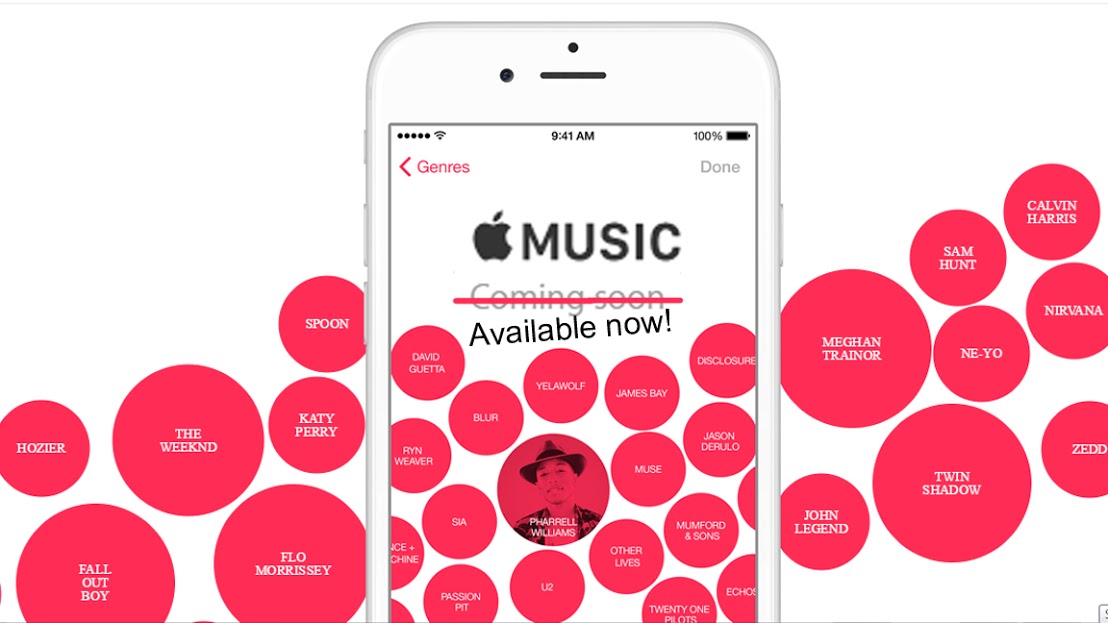
Apple Music is upon us! Coming fresh from its announcement earlier this month to its less glamorous kerfuffle over artists' royalties, Apple's foray into music streaming has transitioned from making headlines to making its way into homes, starting today with the arrival of iOS 8.4.
What is Apple Music?
Unveiled at this year's Worldwide Developers Conference, Apple Music is an alternative service to the iTunes Music Store that offers unlimited music streaming, akin to competitor Spotify. In addition to music on demand, Apple Music also includes saving music for offline listening, specialty playlists curated by experts, Beats 1 online radio and Siri integration, allowing the digital assistant to take requests through voice commands.
A subscription to Apple Music costs $9.99/£9.99/AU$11.99 per month. There is also a family membership for $14.99/£14.99/AU$17.99 per month that includes up to six concurrent members. Apple is currently offering a lengthy three-month free trial for new subscribers, beneficial for anyone on the fence about giving the service a try.
I want Apple Music! What do I need?
- An Apple ID (Don't have one? You can create an account here)
- iCloud Family Sharing enabled (Only if you plan to get the family membership)
- A compatible device (details below)
What devices work with Apple Music?
Apple Music is will work on a number of devices, namely the iPhone, iPad, iPod touch, Mac, PC and even the Apple Watch. Android users, unfortunately, will have to wait until the service reaches their platform this fall.
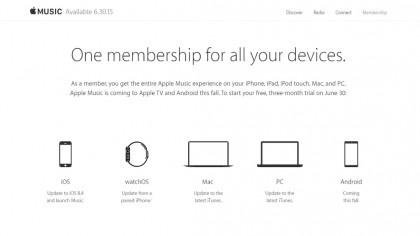
You will have to update your iTunes and/or iOS version to access Apple Music. Not sure how that works? We've got you covered:
Updating your iPhone, iPad and iPod touch
1. Plug in your device to a power supply so the battery doesn't die mid-update.
2. Go to the Settings app and the tap General > Software Update
Get daily insight, inspiration and deals in your inbox
Sign up for breaking news, reviews, opinion, top tech deals, and more.
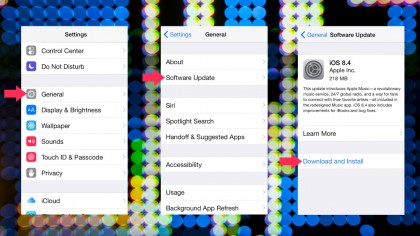
3. Tap "Download and Install." After agreeing to the Terms & Conditions, and download will begin immediately.
4. Press "Install" after the update is fully downloaded to apply the update and you're set! Apple Music will be incorporated into the Music app, so just head there to enjoy Apple Music's new features.
Updating your iOS device through iTunes
1. Open iTunes
2. Plug in your iPhone, iPad, iPod touch or Apple Watch
3. Click on the device tab in the left-hand corner of the window (for this example, we are using an iPhone)
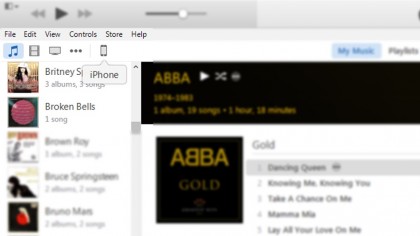
4. While on the device window, click the "Check for Update" button, under the Summary tab.
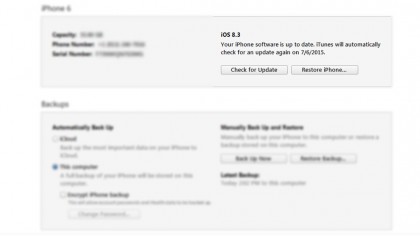
5. Choose "Download and Update," instead of "Download Only." This way, the update will be downloaded to your computer and then applied to your device in a single step.
Updating iTunes on your computer
1. Open iTunes
2. If you aren't immediately prompted for an update upon opening, highlight "Help" from the toolbar and select "Check for Updates."
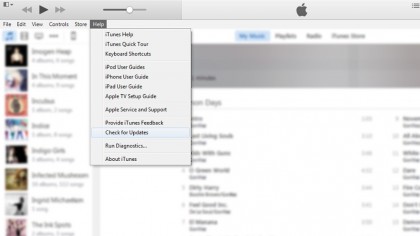
3. Update iTunes, which may take a while depending on your internet connection speed. For best results, restart your computer after downloading the update.
Update: Users on Apple's support communities have reported they are unable to update to iTunes v. 12.2, which is required for Apple Music. As of 4:52 pm PST, the Apple iTunes Download page noted "iTunes 12.2 is coming soon." The update doesn't appear available in the US, while international users are having success upgrading from within the App Store.
Don't have iTunes? Download it for free from Apple's website.
I'm all updated! Now what?
That's it! Once your machine is running the latest version of iOS or iTunes, simply start up Apple Music, select either the Individual or Family plan, and then sign in using your Apple ID to link your account to a payment method. (You can turn off automatic renewal within the app, meaning you can choose to not be charged for any additional months after the trial period ends. Here's how to do it.)
Until the three-month period expires, enjoy unlimited music streaming, curated playlists and albums from Dr. Dre, Taylor Swift, and more.
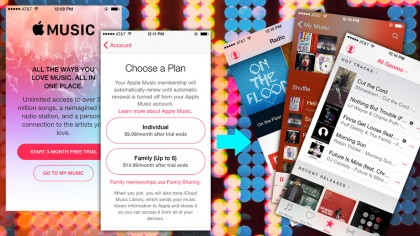
Still have some lingering questions about Apple Music? Our extensive Apple Music hub should help.
