Free the pixels: a beginner's guide to streaming stuff to your TV
Bring even an old TV into the present with these wireless tips
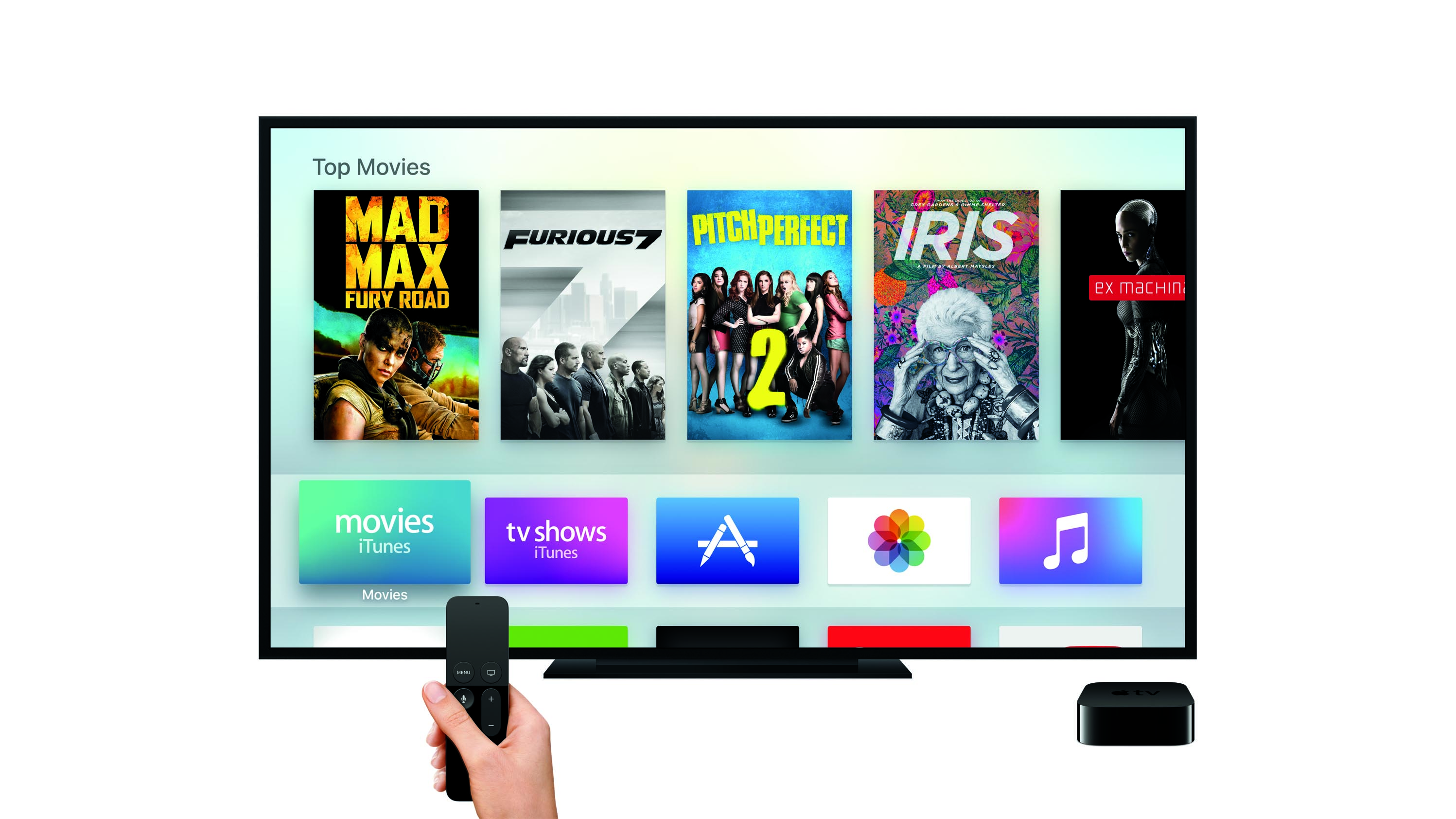
Smart TV, schmart TV
You don't need a brand new smart TV to start streaming tunes and movies from your phone. Even a knackered old TV on its last legs can get onboard. All you need is an HDMI port.
Don't even have one of those? Well, maybe it's time for an upgrade – there's only so much we can do.
We're going to look at the six top ways to get content from your phone onto the big screen. Some of them don't ask you to pay a penny. Others need some new kit, but will make everyday streaming an absolute dream. Check out our top six ways to stream from a phone, tablet or laptop to your TV, to see which fits into your world the best.

Miracast
Miracast is a wireless standard that lets you fling video data across a Wi-Fi connection, often without investing in a single piece of extra hardware. You see, it's built into the majority of Android devices, and some TVs have it too. Especially the smarty-pants ones.
This is 'yet another standard' to slot in beside things like AirPlay and Google's Chromecast. But it's a goodie, and one that has been around for years now, quietly working away in the background, being built into squillions of gadgets without 99 per cent of their owners realising it's there. Poor thing.
It uses the Wi-Fi Direct standard to perform its tech wizardry, and can relay 5.1 sound as well as 1080p video.
What uses Miracast? Android devices with Android 4.2 or newer do (if you own something older, maybe it's time for a replacement, eh?), as do all recent Windows computers. You can check whether your device has support over at the Wi-Fi official website (http://www.wi-fi.org/product-finder-results).
There's a good chance your TV won't have Miracast baked-in, though. And in that case you need a Miracast dongle. These tend to look quite a bit like an old Chromecast: boring and stick-like. They plug into your TV's HDMI socket with the aim of mirroring whatever's on the screen of your phone, tablet or laptop.
Miracast dongles start at around £17/$20, but this seems like an area where it might pay to spend a little more to get a dongle with a better Wi-Fi brain. There are lots of complaints from buyers of cheaper units that the thing just doesn't work properly.
Miracast has really been steamrolled by Chromecast at this point too. With most Android devices you can now mirror your screen to Chromecast, removing some of Miracast's open appeal.
Ease of use: 4/5

MHL adapter or HDMI cable
We may live in a wireless interconnected world, but with most phones, tablets and laptops you can still rely on a good old cable to get video and audio from one device to another.
The key is not to give up as soon as you realise your laptop doesn't have a full-size HDMI port. Some do, of course, and if that's the case you can simply use a standard HDMI cable to link the two up. Simple as that.
Sticking with laptops for now, there's a good chance your laptop may have something else, though, especially if it's a slimmer model. Does your laptop have a DisplayPort or a cut-size mini HDMI instead? There's still no tech know-how involved, you just need to work out which cable you need. Look online and you should be able to find whatever's required for under £10.
Unless you're planning on snaking the thing half-way through your house, anyway.
With phones, you might be surprised to learn that in a lot of cases the solution is just about as simple. Even with an iPhone or iPad.
Apple sells an AV adapter that plugs into your Lightning socket device and on the other end features both another Lightning port plus an HDMI socket. With an Android, you need to find out whether your phone/tablet supports MHL or not.
This is the most common kind of TV-ready connection we see in Android devices, and it means you can, again, use a simple adapter to mirror what's on your phone screen on your TV. What you're after is called simply an MHL adapter.
Your TV needs to support MHL for this to work too, so make sure you don't buy an adapter only to find your TV isn't compatible. The only other bits that spoils the simplicity is having to plug-in and unplug the thing the whole time.
Ease of use: 4/5

Wireless HDMI
Willing to spend big bucks? The tech overkill route to video streaming success is wireless HDMI. What happens here is that you get one black box that sits by your source, most likely your laptop or PC/Mac, and another by your TV (or even a projector).
In-between is where the magic happens, transmitting a full HDMI signal wirelessly using the WHDI standard. Not only will this move video from one end of your room (/house) to another, it'll also move over the audio and transmit any IR (remote control) signals too.
It's the full package. But it's not a cheap one. Even now you'll pay up to £300 for a sender/receiver HDMI set, although shop around and you can find them for well under £200.
Want 4K video? Forget it, the current standard tops out at 1080p. And it, err, doesn't like travelling through walls too much. The 20m range you'll see for these sort of boxes is for sailing through plain air. Not concrete or even the naff papier mache they make walls out of these days. This one is for AV nuts looking to power a projector and TV in their home cinema rooms, not mere mortals.
Still, the tech is pretty neat.
Ease of use: 3/5

Chromecast
Here's the Google biggie. Chromecast is now in its second iteration, and is more powerful than ever. As well as offering pretty good app support at this point, you can also mirror your phone/tablet screen on the TV, letting you stream just about anything. Even games.
If you own an Android phone, this is the smoothest way to start streaming stuff to your TV. And once you've started a stream from, say, Netflix, Chromecast doesn't actually continue streaming from your phone, but hooks up with Netflix's servers directly. It therefore doesn't chow down on your tablet/phone battery life.
It's hard not to like Chromecast. It's easy, it works and it doesn't cost all that much. It seems to get better by the month too. In mid-2015, for example, the Google team announced new API to allow dual-screen gaming. So in theory your phone/tablet might function as the gamepad while the actual gameplay appears on your TV.
We're yet to see any 100 per cent killer applications of this, but they must be on their way soon.... fingers crossed. Right now, though, you can stream from all the big video streaming services with no fuss. Chromecast works with iOS devices and PCs too.
Ease of use: 5/5

AirPlay over Apple TV
Own an iPhone? The native Apple streaming standard is AirPlay. And while that used to be all about music, it now covers photo and video streaming too.
To get this working you'll need an Apple TV, which these days costs a totally reasonable £59. How? The process is just as it was when we were only really dealing with AirPlay audio. In apps you'll see a little AirPlay logo button (you may have to search for it), which will let you pipe over content to any AirPlay devices in range.
As with Chromecast, though, you can also simply mirror the screen of your Mac, tablet or phone onto your TV though AirPlay and an Apple TV box. The extra-easy part of Apple TV is that, as a standalone device, it also has a nice interface of its own where Chromecast's UI isn't much without a phone in control.
You'll need an Apple laptop, tablet or phone to get on-board with AirPlay, though. No surprise there. If you want the Apple TV flavour but own an Android, check out the Amazon Fire TV Stick. It costs just £35, or £45 with voice support, and it can stream content from your phone or tablet using a media server app like Plex.
Ease of use: 5/5
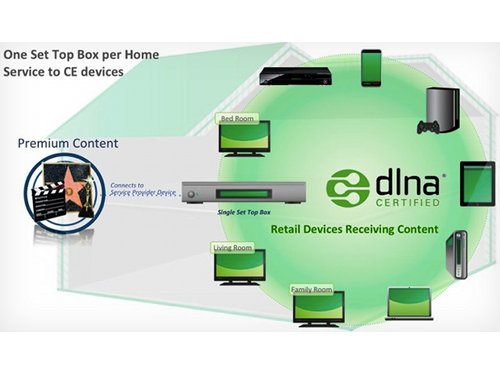
DLNA Media server over PS4/Xbox One etc.
Now we come to the grandaddy of streaming styles: DLNA. This is generally much trickier to get right than something like Chromecast, because it's much less fool-proof, and prone to things just not showing up when they should. It can feel like the bad old days of networking. Unless you're lucky and it just works first time...stranger things have happened.
The good bit is that if you have a Wi-Fi (or ethernet) connected TV, DLNA is the standard it's most likely to support.
What you need to do is to setup a media server on your laptop, tablet or phone. This is what provides the files that your TV can see and access over your home Wi-Fi. Apps you might want to consider trying include Plex and AllConnect.
As well as support from plenty of TVs, most game consoles support DLNA too. It's erratic, but if you can get it to work you feel like a legitimate part of the A-Team.
Ease of use: 2/5