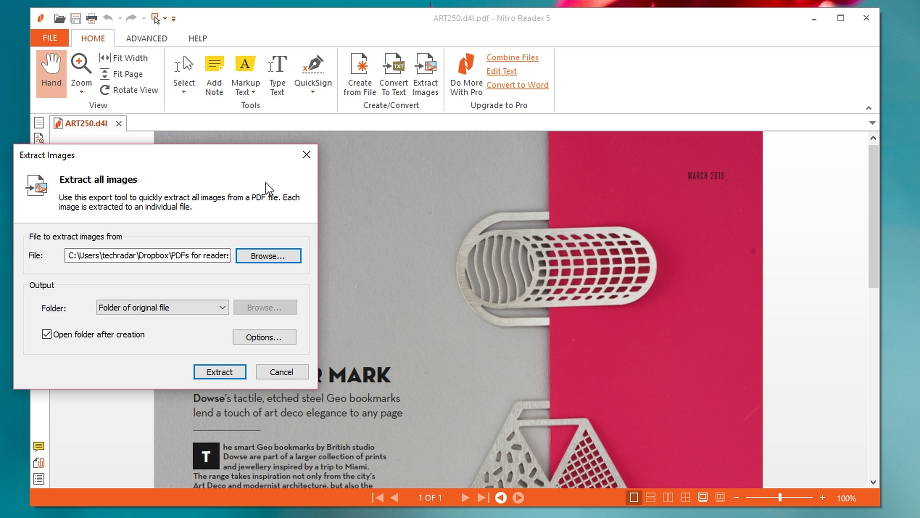TechRadar Verdict
A remarkable powerful free PDF reader that's packed with handy features you'll use time after time, all presented in a clear, adaptable interface.
Pros
- +
Annotation and text formatting tools
- +
Built-in document converter
- +
Clear interface with optional touchscreen mode
Cons
- -
Requires you to register
Why you can trust TechRadar
Windows 10’s built-in PDF reader is very simple – you can use it to view and print documents, and not much else – so it’s well worth downloading a third-party tool like Nitro PDF Reader.
Nitro PDF Reader is a slimmed-down version of Nitro Pro, but although it lacks the more advanced features of its premium counterpart (such as OCR for turning scanned PDFs into searchable documents, and the ability to insert, remove and reorder pages), it’s still an excellent tool that will make everyday document-wrangling much easier.
Unlike Microsoft's basic Reader app, Nitro PDF Reader allows you to add comments to documents before sharing them with others – a feature that’s invaluable for collaborative projects, or suggesting amendments . You can’t actually edit the document text using the free software, but you can highlight, underline and strike through text to track changes or clarify points.
You can also convert other file types to PDF (including images and text documents) without the need for a separate PDF printer driver, extract the images from a document, or save it as plain text. It’s a very impressive feature set for a free program, and unlike some similar software, there are no attempts to trick you by offering advanced tools then refusing to let you save your work if you use them.
Need something more comprehensive? We've also rounded up the best free PDF editors, which make editing PDFs as straightforward as adjusting a text document.
User experience
Before you can download Nitro PDF Reader, you’ll be asked to share your name and email address, with the option to sign up for Nitro’s newsletter. The software comes with an optional extension for Firefox and Internet Explorer too, so make sure you click the ‘Configuration’ button in the installer if you’d rather give it a miss. These are the only inconveniences you’ll face, and they’re both very minor.
The first time you launch Nitro PDF Reader you’ll be offered a quick start guide to show you the ropes, but the interface is so clean and well designed, you won’t need it. All the tools you need are presented as clear icons in a simple ribbon (the essentials like annotation are under Home, while secure document signing options are under Advanced).
Sign up for breaking news, reviews, opinion, top tech deals, and more.
If you’re using a tablet or touchscreen PC, tap the small icon to the right of the Undo button to switch to Touch mode. This option makes Nitro PDF Reader fingertip-friendly with larger, well spaced buttons. You can also customize the top toolbar for quicker access to the settings you use most often; just click the button to the immediate right of the Touch/Mouse toggle.
If you’re still using Microsoft’s Reader app, try switching to Nitro PDF Reader – we think you’ll be glad you did.
The competition
- What's the best free PDF reader?

Cat is TechRadar's Homes Editor specializing in kitchen appliances and smart home technology. She's been a tech journalist for 15 years, having worked on print magazines including PC Plus and PC Format, and is a Speciality Coffee Association (SCA) certified barista. Whether you want to invest in some smart lights or pick up a new espresso machine, she's the right person to help.