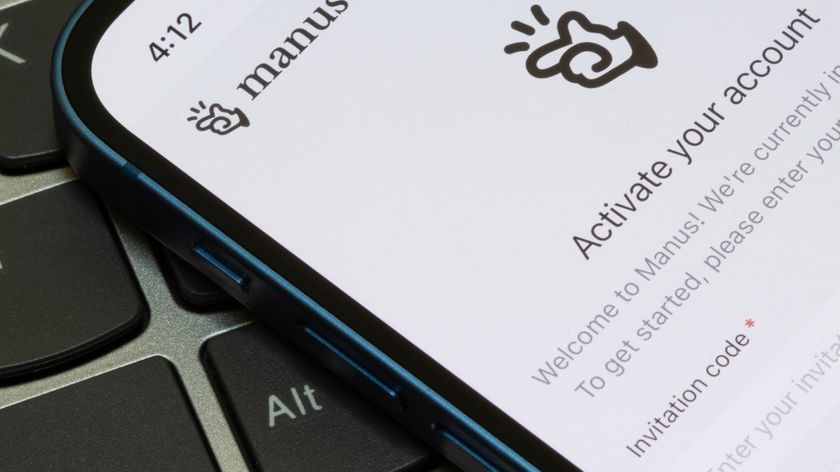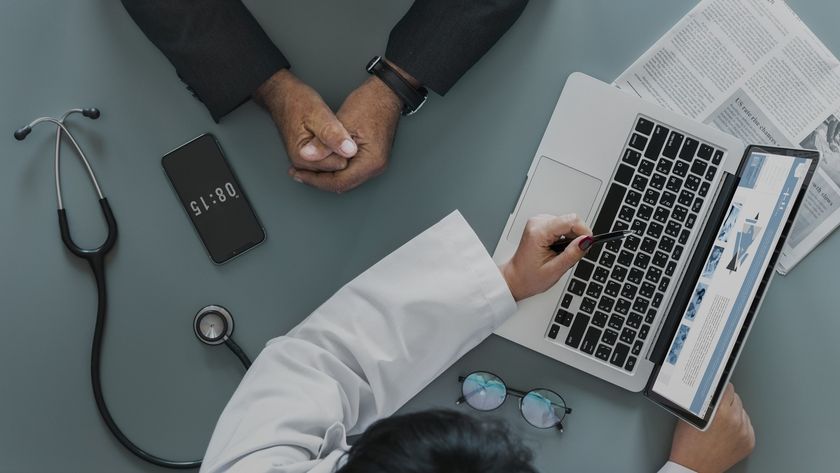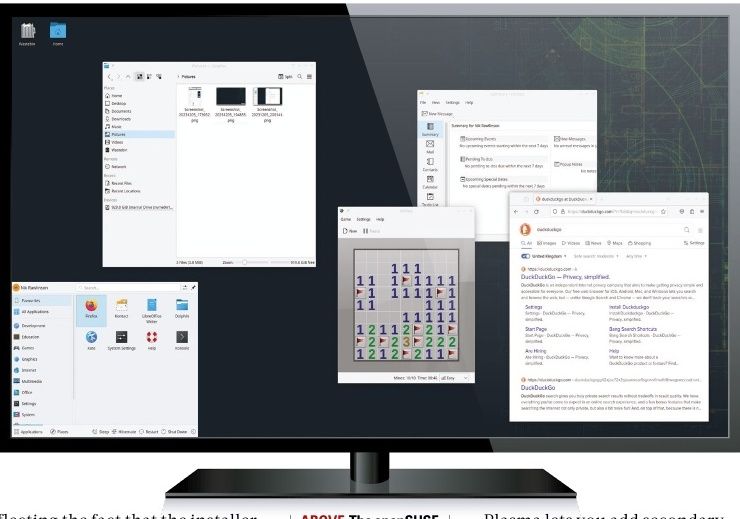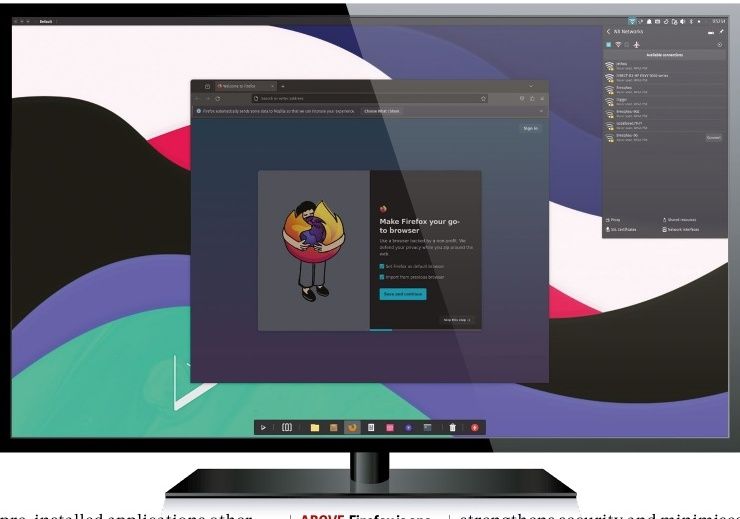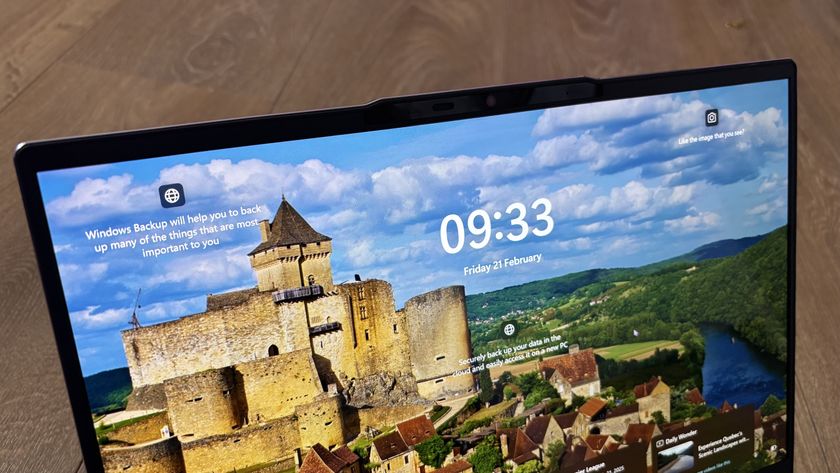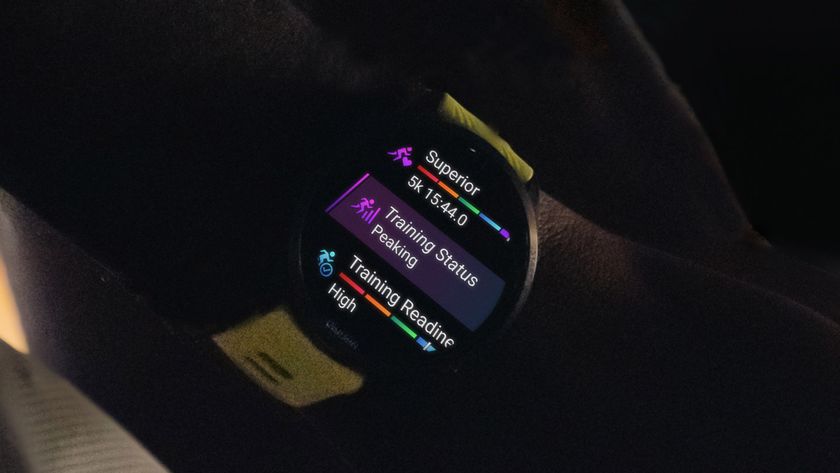TechRadar Verdict
You won't get fancy features like wireless printing, duplexing or scanning, but if you don't need all the frills of an all-in-one printer, the HP DeskJet 1010 offers solid print performance and quality at an unbeatable price in a compact package.
Pros
- +
Affordable price
- +
Compact size
- +
Great print quality for price
Cons
- -
Doesn't include scanning
- -
No wireless connectivity
- -
Occasional misaligned prints
- -
More expensive print costs
Why you can trust TechRadar
Don't let the low price fool you. The HP DeskJet 1010 delivers great quality for printing photos and documents, but doesn't come with the frills of scanner or fax capabilities. HP went with a simpler is better approach to the DeskJet 1010 printer – a uni-function printer solely focused on producing great prints in an affordably priced package.
Few companies still make single-function home inkjet printers, and it's nice to see that HP hasn't given up on this segment of the market. The DeskJet 1010 also competes with multi-function home printers priced under $100 (£63, AU$129), including the Wi-Fi enabled Canon PIXMA MX472 ($49, £31, AU$63), the HP Envy 4500 e-all-in-one ($64, £40, AU$83) and the Epson Expression XP-420 small-in-one wireless printer ($69, £43, AU$89).
The DeskJet 1010 is the base model in HP's expansive printer lineup. Wireless printing is available on the HP DeskJet 2540 ($59, £37, AU$76), but that feature essentially doubles the cost of the DeskJet 1010.
Design
Constructed of a simple white plastic with black plastic accents, the design of the HP DeskJet 1010 is inoffensive. When the paper trays are not open, the tapered rectangular box design feels a bit underwhelming, but because the DeskJet 1010 doesn't come with a flatbed scanner or additional functionality on top of printing, the unit occupies minimal space on a cramped desk.

The printer measures 17.99 x 16.22 x 10.31 inches (457 x 158 x 262mm) when the sheet feeder and document tray are open. When everything is closed, the printer is a lot more compact at 17.99 x 8 x 5 inches (457 x 203.2 x 127mm).
At its price, you cannot fault the plastic construction. At just 4.4 pounds (2kg), the DeskJet 1010 feels a bit hollow. However, the plastic material still feels solid, and I never felt like any latches or doors would break.
Unlike many printers on the market, HP uses a power adapter with a special tip for the DeskJet 1010. This shouldn't be a problem unless you damage the power tip or lose the adapter.
There are no user controls or buttons on the DeskJet 1010 except for a single power button.
Setup
Setting up the DeskJet 1010 is a simple affair. Once I took the printer out of the box, I lifted the big black plastic panel on the top of the printer, which serves as the top-loading sheet feeder. Prints will come out the front, and a thin lip at the top front can be pulled down for the output tray.

The power cord plugs into the rear. HP did not bundle a USB cable for this printer, so you'll either have to reuse an existing USB cable or purchase one separately.
After the document output tray is pulled down, there is a second plastic door. Pulling down on the notch on the plastic opens the door, and from there you can install the ink cartridges. HP includes a standard black and a tri-color cartridge with the printer. Replacement cartridges, if purchased as a combo set, cost $28 (£18, AU$36). Because the printer ships with ink, this essentially brings the cost of the DeskJet 1010 to approximately $2 (£1, AU$3).
Even though installing the ink cartridges is not tricky, I found that it does take a bit of pressure. The printer won't work unless you hear a solid click when the cartridges are installed.

Setting up the hardware took a few minutes total. All that's left is putting paper into the rear, top-loading paper feeder. The sheet feeder can handle approximately 60 sheets of paper. There is a horizontal slider that you can slide to adjust the width of your paper for specialized jobs, like printing a narrow brochure, a small postcard, envelopes, labels, or photos.
Downloading and installing the software took under 10 minutes to complete. HP includes a CD with the appropriate installation files and drivers, but I opted to go to HP's support site to download the latest software available for my Windows 8 laptop.
The important thing to note is that you should not connect the USB cord to your computer until the setup wizard instructs you to do so.