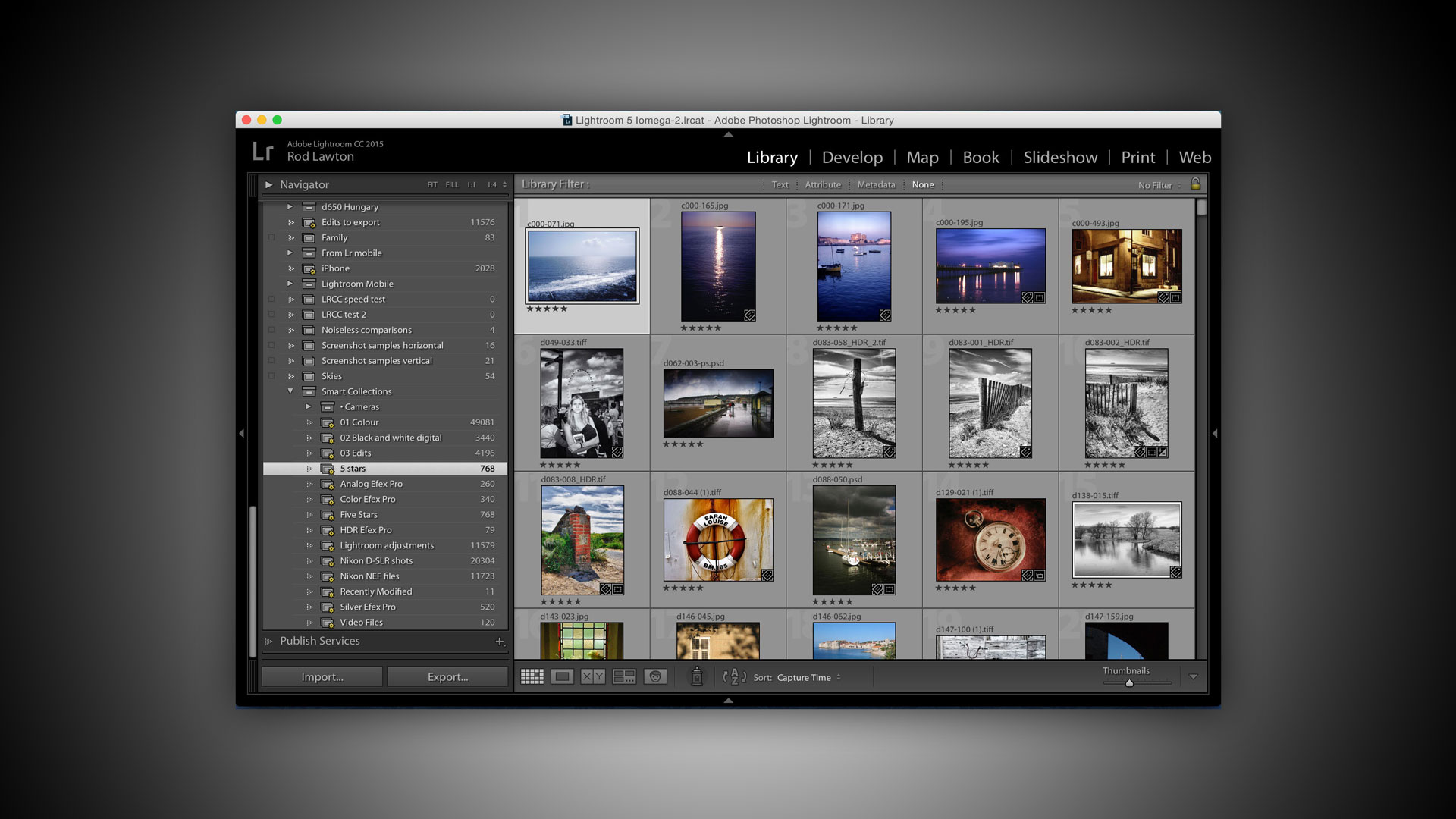TechRadar Verdict
Lightroom CC/Lightroom is brilliant at large-scale image management and non-destructive image enhancement. You can get Lightroom 6 on a perpetual licence, but Lightroom CC comes with Photoshop CC as part of the Adobe Photography Plan, and it's a terrific deal.
Pros
- +
Powerful cataloguing and searching tools
- +
New HDR and Panorama merging
- +
Powerful non-destructive editing
Cons
- -
Separation of Folders and Collections
- -
Image stacking not consistent across library
- -
Subscription needed for Cloud options
Why you can trust TechRadar
Adobe has just announced Lightroom CC and Lightroom 6, the latest versions of its professional photo cataloguing and editing software. They're actually the same program, but Lightroom CC is the version that's integrated into Adobe's subscription-based Photography Plan, part of its Creative Cloud service, while Lightroom 6 is the 'perpetual licence' version which you pay for and use in the old-fashioned way.
The advantage of Lightroom CC is that you get all the benefits of the Creative Cloud system, including online storage and display and the ability to synchronise collections with mobile devices like phones and tablets.
Lightroom 6 is for folk who don't like the idea of software subscriptions. The disadvantage here is that you don't get the Creative Cloud features and when Lightroom 7 comes along you'll have to pay to upgrade.
What does it do?
Lightroom is Adobe's professional image cataloguing program and it's designed to be used alongside a regular image-editor like Photoshop, though as Lightroom's editing tools get more and more sophisticated, it can often do all the image-editing work you need on its own.
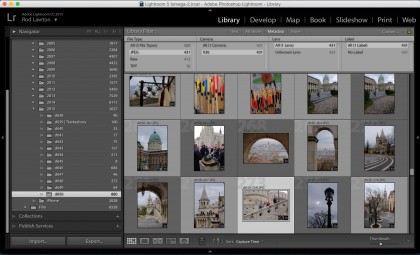
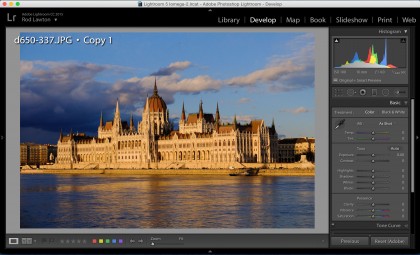
You'll still need a program like Photoshop for layers, montages, masks and other heavy-duty manipulation, but Lightroom is fine for adjusting exposure, contrast and colours, cloning out sensor spots and unwanted objects, adding graduated filters for skies and radial filters for vignette effects – it even has adjustment brushes for enhancing selected areas of the photo.
Basically, if you need to combine images and make precise selections, you need Photoshop (or some other image-editor), but if you simply want to enhance single photos then Lightroom can almost certainly do it on its own.
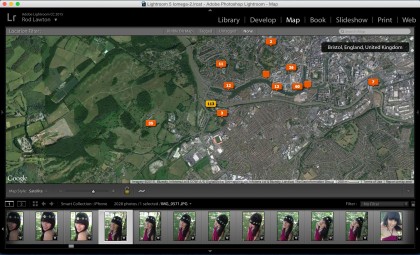
Lightroom is not the same as Bridge, Adobe's folder browsing tool. Bridge is designed to show you the contents of folders on your hard disk in real time and with no centralised database to speed up searches. It's fine for simple filing systems, but no good if you need to search for images by keyword, camera uses, location and a host of other possible parameters. This is where you need Lightroom. It's much more powerful and is designed for large image libraries consisting of countless individual folders, which it can filter, search and organize in seconds, regardless of where the photos are actually stored.
You start by importing photos into the Lightroom library. It can then show you your pictures in a Folder view showing the folders on your computer, but you can also create Collections (and Smart Collections) which are 'virtual' containers independent of the original folders and can form the basis of a fast, flexible and adaptable filing system for your photos – a photo can be in only one Folder but as many different Collections as you like.
Lightroom's editing tools
Lightroom's editing tools don't reach the same depths as Photoshop's, but that's because it's working within the limitations of a non-destructive process. Lightroom's adjustments simply change the appearance of the picture within the program itself – the original photos remain completely unaltered. To create permanent copies of your adjustments you export your edited images as new JPEG or TIFF files.
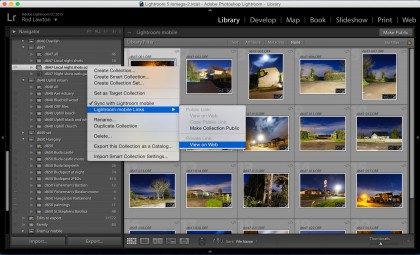
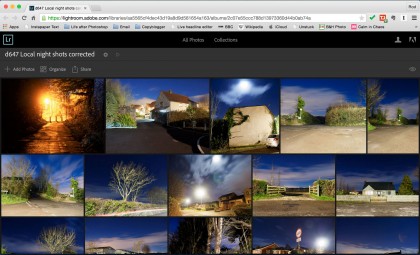
Lightroom's editing tools are now so powerful, though, that you may not need a separate image editor for most of the things you do. It can adjust exposure, contrast, 'clarity', white balance, saturation and more. It has in-built lens correction profiles to counteract distortion and chromatic aberration in lenses, and it has geometric correction tools for fixing perspective issues, like converging verticals in tall buildings.
In particular, it can apply 'localised' corrections. You can paint adjustments on to areas of a picture using the Adjustment Brush, darken bright skies with the Graduated Filter tool and create subtle vignette effects with the Radial Filter.
You can even clone out sensor spots, blemishes and even whole objects with the Spot Removal tool, which is much more powerful than the name suggests.
So what's new?
Adobe has introduced new tools for organizing your photos into Lightroom 6, but the main additions are to the editing tools. There are exciting new panorama and HDR tools, and it's now possible to 'brush out' areas adjusted with the Graduated and Radial filter tools – a really useful enhancement.
Lightroom 6 introduces face-recognition to help organise pictures of people and it comes with new HTML5 web galleries and a major upgrade to the Slideshow tools so that you can now create more movie-like experiences.
We'll take a closer look at these new features on the following pages.

Rod is an independent photographer and photography journalist with more than 30 years' experience. He's previously worked as Head of Testing for Future’s photography magazines, including Digital Camera, N-Photo, PhotoPlus, Professional Photography, Photography Week and Practical Photoshop, and as Reviews Editor on Digital Camera World.