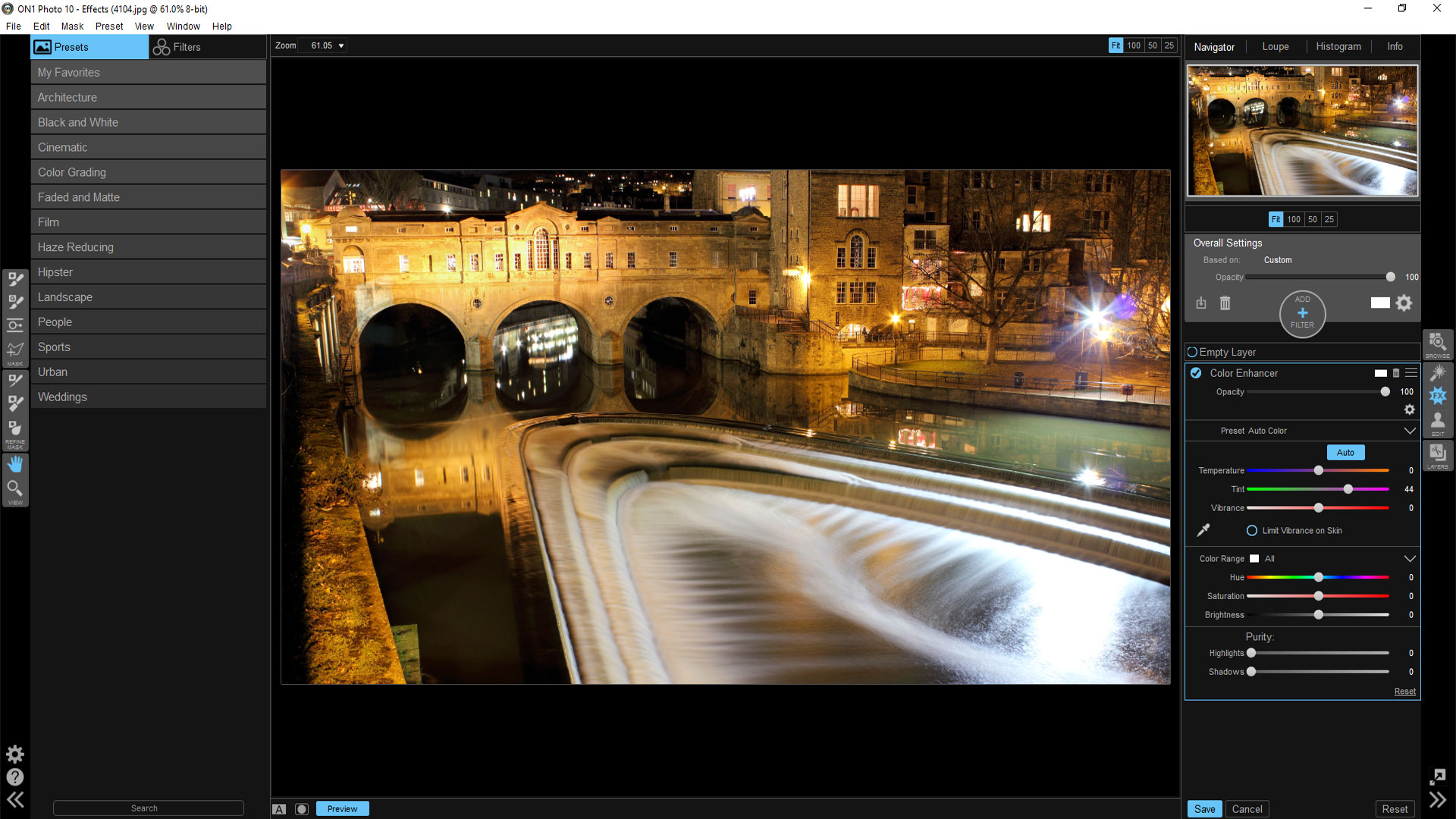TechRadar Verdict
ON1's standalone, self-contained 'PhotoSuite' of apps has been renamed and reshaped as Photo 10. It streamlines the editing process with quick and easy edits based on a powerful range of preset enhancement, corrections and effects. Swapping modules isn't always seamless and effect can be a bit slow to render, but it's great value.
Pros
- +
Wide-ranging presets
- +
Modules for entire workflow
- +
Smart portrait retouching tools
Cons
- -
No camera/lens corrections for raw processing
- -
Module swapping not quite seamless
- -
Effects can be a bit slow to apply
Why you can trust TechRadar
There's no denying the power of plug-ins, which can bring enticing extras to programs like Photoshop and Lightroom. Indeed, ON1's latest suite of imaging tools, which goes by the name of ON1 Photo 10, can still be used as plug-ins for Adobe's popular programs. However, building on the success of ON1 PhotoSuite, the new Photo 10 package is designed to be a more coherent one-stop shop for all your imaging needs.
Taking its cue from Lightroom, organization takes centre-stage in ON1 Photo 10. As such, the Browse module is the starting point when you launch the app, or at least it is once you've dispensed with the Welcome screen. In fact, the opening screen is rather more welcoming than in many other high-end imaging programs or suites, as it includes access to a range of 'overview videos' that help you familiarise yourself with the system. There's a video for each of the modules, plus several more online that you can access through the Help pull-down menu.
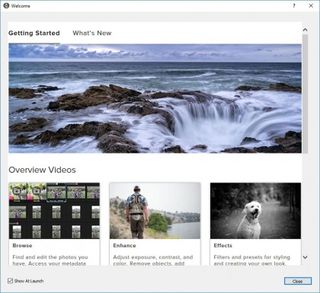
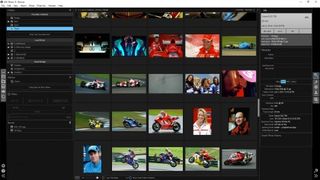
The Browse module gives thumbnail views of all your images, with options for creating albums and smart albums (collections made up of images held in different folders), favourites and watched folders. Filtering options include a colour-coding system, star ratings and liked/disliked images. It's easy to add keywords and descriptions as metadata, while viewing EXIF information for your images. There are also options to search for images chronologically, and to include cloud storage with direct support for the likes of Dropbox and Google Drive.
Overall, the Browse module isn't particularly fancy or exciting, but it carries out its duties competently. More importantly, it also gives direct access to the other main modules in the suite, via the File pull-down menu and a set of buttons on the right hand side.
Photo 10's modular approach
Once you've found an image that you want to work on in the Browse module, you can select it and switch to one of the other main modules in the suite. These are Enhance, Effects and Portraits. There's also a separate Layers module for carrying out more complex edits and, if you save your images as 'smart photos' in Photoshop PSD format, the layer system is preserved so you can come back and tweak things in the future. As well as sticking with ON1 Photo 10's own modules, you can also send images directly to Photoshop, Lightroom, Photoshop Elements or other image editing programs, directly from the File pull-down menu. It's nothing if not versatile, enabling you to keep your options as open as possible.
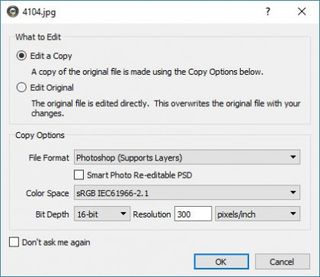
So-called 'non-destructive' image editing has always been popular, where edits are stored as a set of instructions within the program or an attached database, rather than being applied to images themselves. It does have its drawbacks, however, as you're forced to keep on using the program or suite of programs with which you created your original edits. ON1 Photo 10 tackles the problem a different way. Each time you open an image for editing, it gives you the choice of working on the original, or of editing an automatically created copy. This gives you the flexibility of choosing on an image to image basis. On the other hand, if you always use one option or the other, you can select this in the program's Preferences.


The first destination when editing images will often be the Enhance module. Here you can choose from a selection of preset enhancements and corrections. For example, the Enhancements menu includes several presets like Magic Landscape, Magic Portrait, High Contrast, HDR Look and Cool Night. Similarly, Corrections includes choices for Auto Levels, Auto Levels & Colours, Backlight.
What's nice about the presets is that the positions of sliders for adjusting colour and tone parameters are clearly visible throughout, so you can tweak any of the settings rather than being forced to use regimented values. Further enhancement options include adjustments for vignetting, sharpening and noise reduction. Again, there's a variety of presets on hand, which you can use as starting points before going on to make finer adjustments if required.
One thing that's lacking in the Enhance module is direct support for cameras and lenses. Unlike in DxO OpticsPro 10, Phase One Capture One 9, and the raw editing components of many other current image editing programs, you therefore can't fix problems like distortion, colour fringing and peripheral illumination.
Most Popular