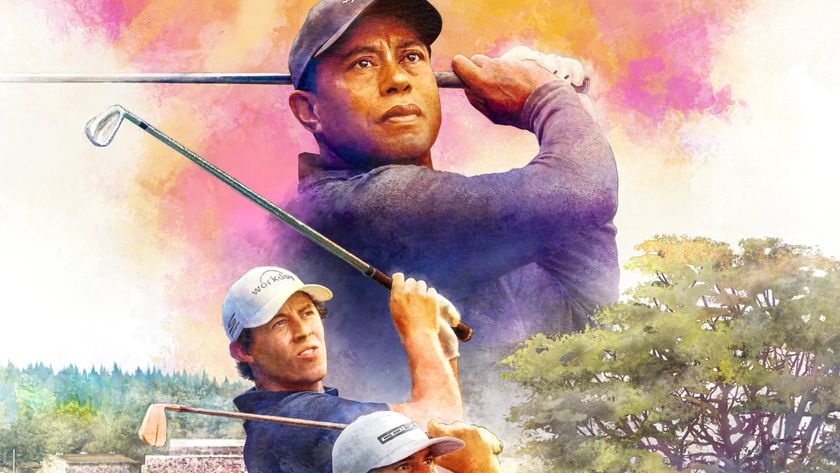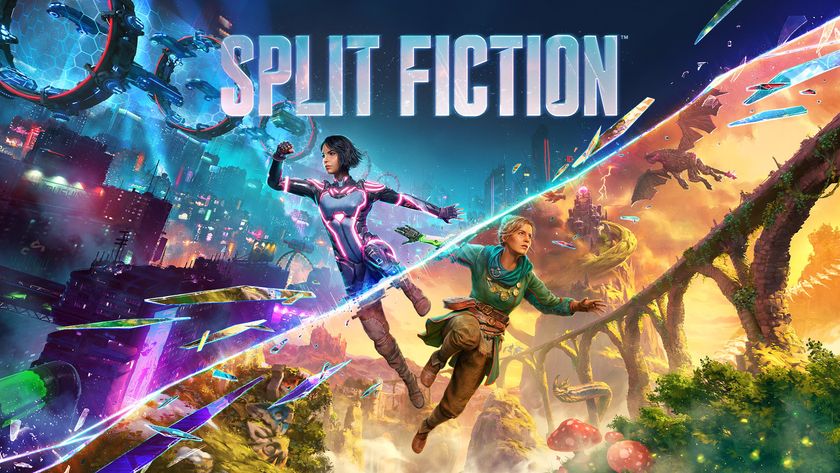Why you can trust TechRadar
A phone of this size requires some muscle to keep it going and Huawei hasn't pulled its punches when it comes to the innards.
The Ascend Mate 7 is decked out with an octa-core Kirin 925 processor (made up of 4 x 1.8GHz A15 cores and 4 x 1.3GHz A7) which harness the big.LITTLE architecture. This ensures the Mate 7 has plenty of power behind the scenes, but only uses it when it's really required.
It's a processor that was developed by Huawei's own subsidiary, HiSicon, and goes up against the better known chips from Qualcomm's Snapdragon stable.

How does it work in black and white? Well, I ran the processor through the GeekBench 3 benchmark program and recorded a multi-core score of 3,287. Doesn't mean much on its own, but when compared to the 2,911 of the iPhone 6 Plus or the 2449 of the LG G3, you start to see that Huawei hasn't shied away from maximum power.
There's 2GB of RAM providing backup to the processor and global LTE Cat 6 and HSDPA support for mobile signal. Meaning a download speed of up to 300mbps, if your network supplies such generous speeds. In theory, that means you'd be able to download a three hour movie in 2.2 minutes according to Huawei.
Although it's possible to get the larger version of this phone with an extra 1GB of RAM, I found the standard 2GB more than adequate for my day-to-day usage. There wasn't any glaring lag during navigation, so getting to where I wanted to go didn't take too long. The phone wakes up instantly from sleep mode and takes about a second to register a fingerprint and log in.
If you find things are moving a little slowly, then Huawei has given you a handy Phone Manager app to diagnose the problem. Fire it up and you're given various ways of optimising your phone, from the process manager memory scan to the storage cleaner and the power saving battery mode.
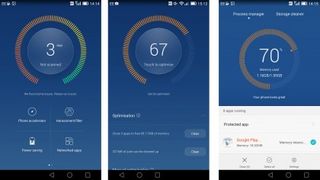
The app will tell you exactly how much memory other apps are using and let you close down anything that's hogging your precious RAM. You can also set a notification to alert you when the memory or CPU usage is adversely affecting the phone.
If you're feeling particularly sensitive, you can enable (or schedule) the do not disturb mode, which means you'll only receive calls and messages from designated contacts.
Bloatware on phones is a touchy subject and, along with its own UI, Huawei has added a fair few apps to the interface - some useful, some not so much. While the aforementioned Phone Manager is very helpful, the Mirror and Magnifier apps don't add much in terms of usefulness.
But then, Huawei has given you an outlet for bloatware-fuelled rage with the HiCare app. This gives you not only the service policy and manual for the Ascend Mate 7, but also the opportunity to send feedback to Huawei via email or call the company direct through a link to its service hotline.
Huawei's Emotion UI interface has found its feet a little bit with the third iteration. The main sticking point is the removal of the app drawer. To just about any smartphone user, this is quite an abrupt change. Every app has to feature on one of the homepages, of which you can add up to nine.
This isn't as much of an issue as you might think however. Partly, that's due to the amount of screen real estate and the level of customisation you're afforded. But it also helps that you can group apps into folders to make things easier to find.
Huawei is keen to market its themes, and there are plenty included on the Ascend Mate 7, letting you find an appearance you like and stick with it. A gateway app takes you to the selection, and Huawei keeps it regularly updated with new offerings.
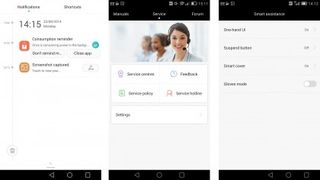
As with other Android handsets, a key area of the interface is the notifications panel you can pull down from the top of the screen. On the Ascend Mate 7 it's presented as a timeline, giving you the time at which items were either sent to you or you performed actions on the phone. A quick tap of the shorcuts key at the top will bring you to custom settings like Bluetooth, Wi-Fi or Aeroplane Mode.
In order to deal with the issue of size, the Ascend Mate 7 makes use of motion control for actions like moving icons and widgets or muting a call. These are a good idea but too often in practice subtle gestures weren't picked up. It was often easier or quicker for me to just use my other hand to quickly mute a call or pull down the notification bar.
Huawei's Emotion UI didn't appear to impact performance during my time with the device, which is a key reason for disliking skins over stock Android. Ultimately though, I enjoyed the different look and the variety of the themes – even if some of the pre-loaded apps were a little superfluous.
The only thing I didn't like is the Android Lollipop-style navigation keys, which strikes me as a little sneaky on Huawei's part.
Current page: Interface and performance
Prev Page Key features Next Page Battery life and the essentials