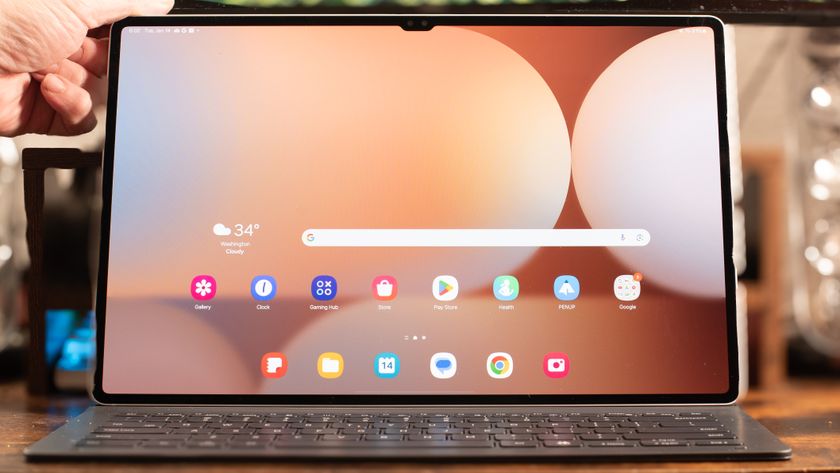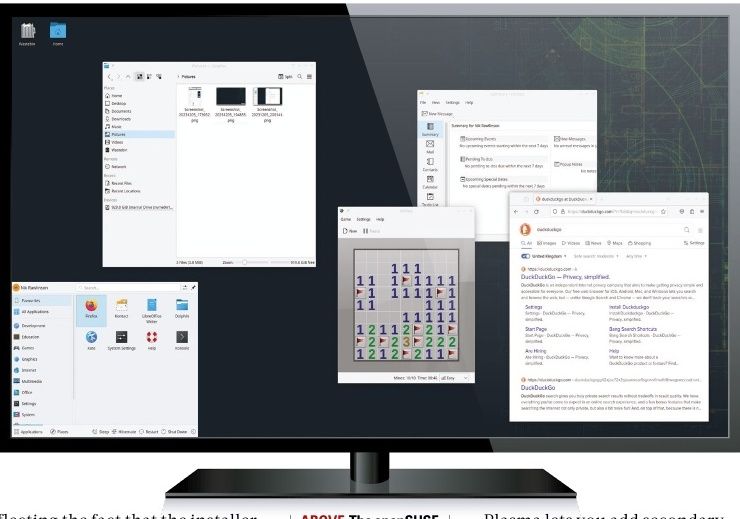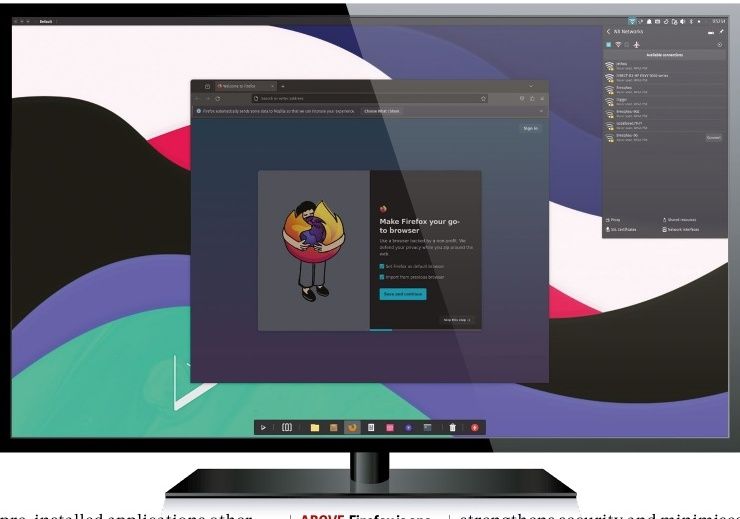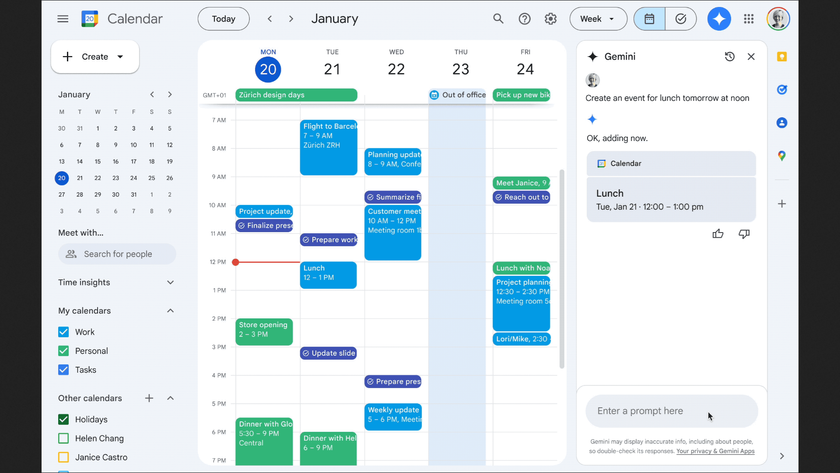TechRadar Verdict
Worthy of our Editor’s Choice Award, the Samsung Notebook 9 Pro is an economically-configured, stylish all-metal laptop sporting the company’s latest touchscreen and stylus technology to great effect.
Pros
- +
Uses S-Pen to great effect
- +
Long battery life
- +
Excellent look and feel
- +
Fast charging
Cons
- -
Inconsistent battery life
- -
Downward-firing speakers
Why you can trust TechRadar
The best 2-in-1 laptops have a come a long way since their awkward first steps onto the market a few years ago, and Samsung is perhaps the best example. The legendary manufacturer’s Notebook 9 Pro is a fantastic example of a meteoric improvement.
The Samsung Notebook 9 Pro comes in both 13-inch and 15-inch varieties, and it’s a 2-in-1 laptop that’s far removed from the trappings of traditional notebooks. Rather, the Samsung Notebook 9 Pro simplifies things with a single configuration for both models, while focusing effort on the S-Pen and Air Command software.
This all combines to make the Samsung Notebook 9 Pro a stylish, but economic Ultrabook packed front to back with Samsung’s latest touchscreen and stylus tech. If we’re being honest, we’re so impressed by the Samsung Notebook 9 Pro’s power and style despite the price that we’ve given it our Editor’s Choice award.
Here is the Samsung Notebook 9 Pro (15-inch) configuration sent to TechRadar for review:
CPU: 2.7GHz Intel Core i7-7500U (dual-core; 4MB cache; up to 3.50GHz)
Display: 15-inch FHD LED display (350 ~ 450 nits; 1,920 x 1,080) with Touch Screen Panel
Graphics: Intel HD Graphics 620; AMD Radeon 540 Graphics (2GB GDDR5)
Memory: 16GB DDR4 RAM (16GB on board)
Storage: 256GB SSD
Connectivity: 802.11ac Wi-Fi (2 x 2); Bluetooth 4.1 Camera: 720p HD Camera (IR Camera; Windows Hello)
Ports: 2 x USB 3.0, 1 x USB-C, HDMI, MicroSD, headphone/mic, DC-in
Dimensions: 34.72 x 23.9 x 1.7cm (13.67 x 9.41 x 0.67 inches; W x D x H)
Weight: 1.7kg (3.79 pounds)
Price and availability
Samsung has smartly specced and priced the Notebook 9 Pro to be affordable. The 15-inch version we’ve reviewed – its only configuration – costs $1,299 (about £1,000, AU$1,720). (The 13-inch model goes for $1,099,about £850, AU$1,460.)
That’s quite a deal compared to, say, the HP Spectre x360 15. However, it only offers half as much RAM to start, but it’s still competitive with Nvidia GTX 940MX graphics driving a sharper 4K touchscreen for $1,279 (about £1,000, AU$1,680). But, it does include the HP Active Pen, though it isn’t built into the Spectre’s frame and requires a AAAA battery.
Meanwhile, the 15-inch MacBook Pro costs nearly twice as much at $2,399 (£2,349, AU$3,499) for a sharper-still screen, the 2,880 x 1,800 Retina display backed by slightly stronger Radeon Pro 555 graphics. Notably, the Notebook 9 Pro’s 16GB DDR4 memory is a step above the MacBook Pro’s 16GB of DDR3 memory. Plus, facial login and a touchscreen on the Samsung hybrid are stand-ins for Apple’s Touch ID and the Touch Bar, respectively.
For all the utility and quality-of-life improvements that the Samsung Notebook 9 Pro brings to the table with its smart array of components, it’s a much better deal than the MacBook Pro for most users, and butts heads rather closely with the HP Spectre x360.

Design
The Samsung Notebook 9 Pro builds upon the tech behemoth’s modern laptop design in a way that’s more uniform and closer to how it constructs smartphones. This results in a curvier laptop than ever, in both the lid and keyboard deck, with an outward silver sheen bedecked by a carbon-colored metal on the interior.
The Samsung Notebook 9 Pro keyboard deck is both spacious and comfy, with a ton of room for the enormous trackpad. In spite of the size, Samsung opted for more spacing between the well backlit keys over a numeric keyboard.
Instead, extra space is given to page control keys as well as arrow keys, meanwhile the speakers are relegated to beneath the base. You’ll find plenty of punch in those rounded keys, and the slightest curve to their surface.

Samsung managed to achieve delightfully thin bezels on the display’s sides, squeezing a 15-inch diagonal screen within a 13.67-inch-wide frame. Likewise, the laptop measures just 1.7cm (0.67 inches) thin and weighs 1.7kg (3.79 pounds).
The screen is as color-rich as any of Samsung’s smartphone displays, making the absolute most of its comparatively just-satisfactory resolution of 1080p. Samsung also calls this a RealView display, able to shine at 350 nits brightness in normal mode and up to 450 nits in outdoor mode.
This makes it easier to see your work or play in the sunlight, though it’s still a glossy panel, making glare an inherent annoyance. That said, games and video look brilliant on the display, as do doodles in the Samsung Air Command app.

The S-Pen on Windows 10
Speaking of which, the inclusion of the S-Pen here is pretty clever, with a slot for the stylus embedded into the right side of the base at the lip. Unlike digital pens, it requires no charging, and yet, offers up to 4,096 levels of pressure sensitivity as well as tilt controls. This stylus is competitive with even Microsoft’s latest Surface Pen, which weighs twice as much and requires a battery for the same basic functions save for a software eraser and deeper Windows controls.
Drawing the S-Pen from its sheath automatically conjures a radial menu of options from where the Action Center appears. This is called Air Command, and the options available include Create Note, View All Notes, Smart Select, Screen and Show Window.
The first option is a notetaking app similar to OneNote, called Samsung Notes, though much simpler than Microsoft’s version. It offers various ink types and colors ... and not much more. At least you can save and share those notes as well as draw over existing image files.

Smart Select is a much more powerful tool, allowing you to use the S-Pen to draw out rectangular or oval-shaped screenshots, and can even read text from said image and extract it into another document. Better yet, the tool can create GIFs by framing a recording space over your favorite video clips no matter the source.
Screen Write simply captures a screen and allows you to doodle on it, while Show Window allows you to choose which windows are shown on which displays in multi-screen environments.
All in all, it’s a robust stylus offering that feels perfectly light and fast. Digital ink doesn’t lead too much while drawing and writing, thanks in part to strong display response. While we prefer the “truer” eraser in the Surface Pen, we’ll take the button-based one on the S-Pen for its improved portability and fun features.
- Compare this to Apple's MacBook 2017 and MacBook Pro 2017
Joe Osborne is the Senior Technology Editor at Insider Inc. His role is to leads the technology coverage team for the Business Insider Shopping team, facilitating expert reviews, comprehensive buying guides, snap deals news and more. Previously, Joe was TechRadar's US computing editor, leading reviews of everything from gaming PCs to internal components and accessories. In his spare time, Joe is a renowned Dungeons and Dragons dungeon master – and arguably the nicest man in tech.