How to turn off Siri in iOS on your iPhone and iPad
For those who don't need assistance
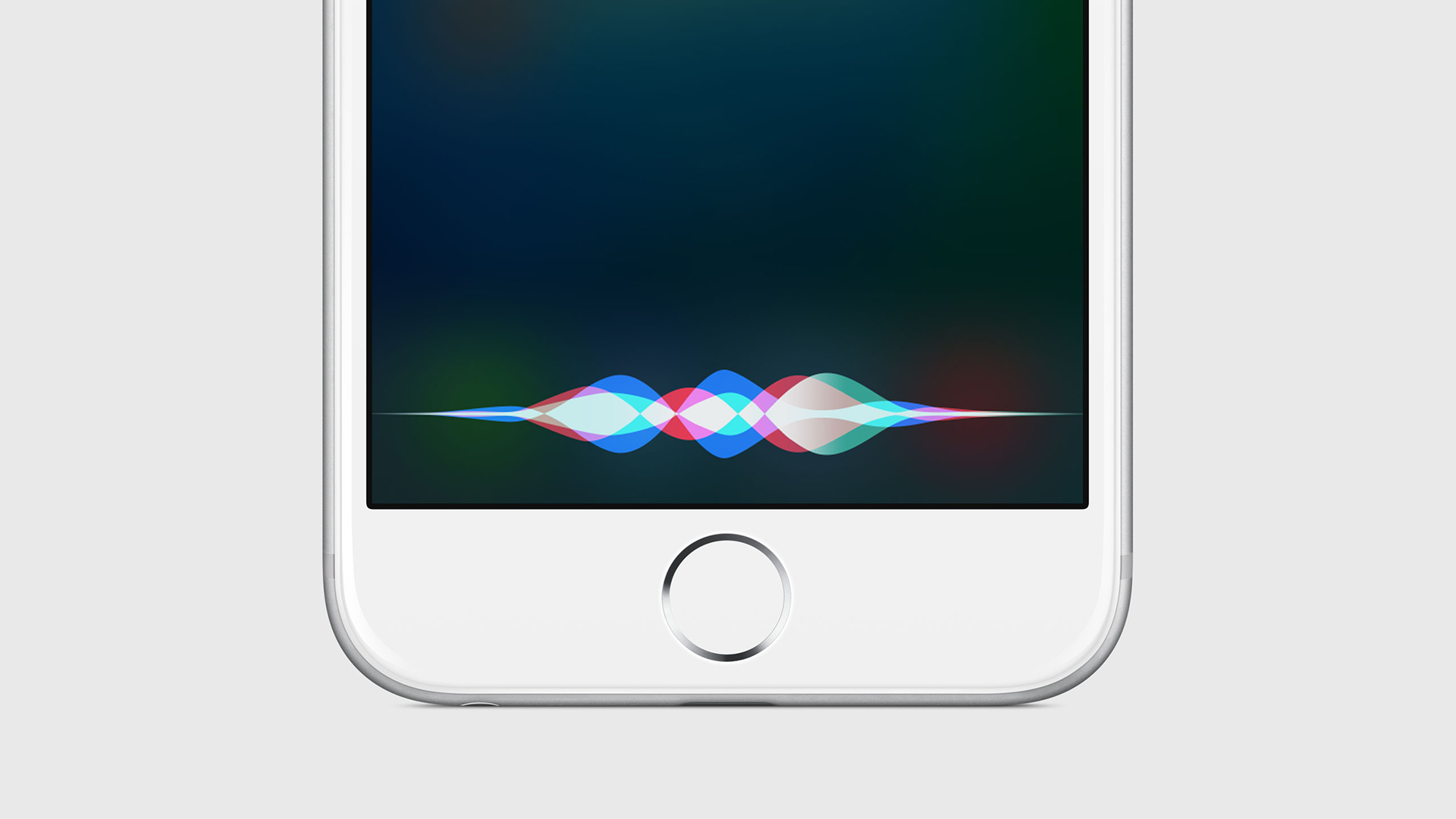
If you've got an iPhone or iPad, then chances are that at some point in time you've triggered Siri - perhaps accidentally.
While Apple's digital assistant has some handy features and can certainly do a lot more nowadays than it could in the past (particularly with the inclusion of Siri Shortcuts), not everyone wants to have a conversation with an inanimate device.
Avoiding this isn't quite as easy as telling Siri you don't want to be friends anymore, but it is still easy - and less hurtful to the AI's feelings, we'd imagine.
Here's how to disable Siri on your device, and how to re-enable it if you're feeling a little lonely.
How to turn Siri off in iOS 12 or iOS 11
On your iPhone or iPad, head into your settings menu and find the ‘Siri & Search’ option. From here, you'll have a wealth of options to customize how you interact with Siri.
For one, Siri will listen out for the ‘Hey Siri’ command by default, which can lead to all sorts of accidental activations - so that's worth toggling off. You can also opt out of triggering Siri via the side or home button, and ask Siri to stop responding to you using voice. Turning Siri off while your phone is locked can also be handy.
Toggling all of these off will offer the opportunity to turn off Siri entirely. If you've got an Apple Watch connected, the settings will apply there, too.
Get daily insight, inspiration and deals in your inbox
Sign up for breaking news, reviews, opinion, top tech deals, and more.
Below those options, you'll find individual options for Siri and how it interacts with your apps. If you want to keep Siri on but only allow certain apps to interact with it, this is the place to do it.
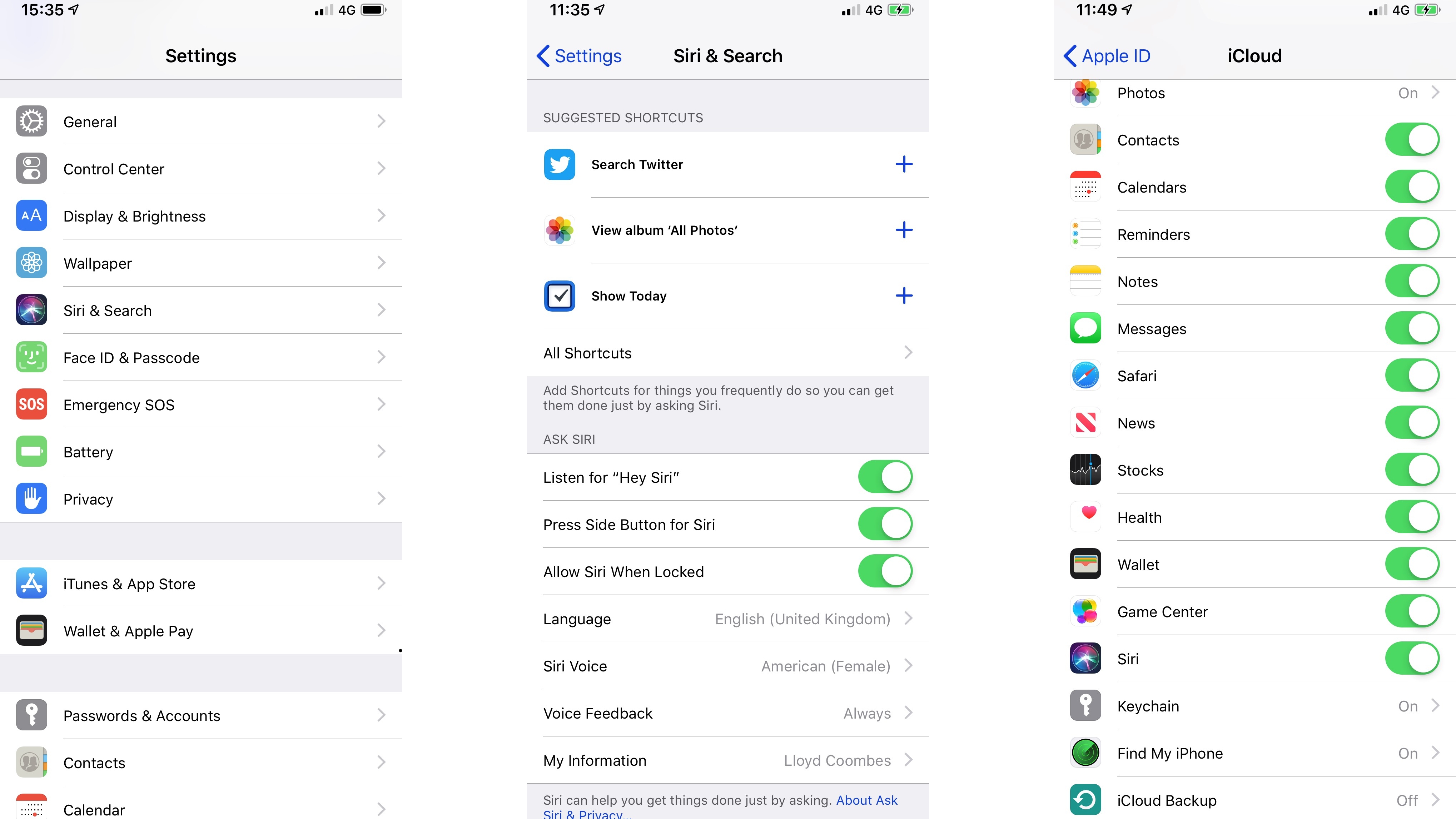
You'll need to turn off ‘Siri & Suggestions’ on each one individually or all at once - you can't do it in batches unfortunately, so if you have lots of apps and only want Siri to interact with some of them, this could take some time.
You'll also want to turn Siri off in iCloud. To do so, open settings, click your profile at the top of the screen, and then select iCloud. Find Siri in the list and simply toggle it off.
How to ensure Siri is never activated when setting up the device
If you have your shiny new iDevice but have no interest in getting to know Siri, there's a simple way to opt out during the initial setup process. Simply choose ‘Set up Siri Later’ when the option appears, and you won't be bothered by it again.
How to turn Siri off in iOS 10 and earlier
If you're using an older version of iOS, simply enter your settings, select ‘General’, then find the option for Siri, and then toggle it off. Much easier!
How to reactivate Siri
If you're feeling like your phone is a little quiet without your trusty sidekick, you can reactivate Siri by toggling it back on in the ‘Siri & Search’ and ‘iCloud’ menus, or - if using an earlier version of iOS – in the ‘Siri’ menu.
If you disabled Siri in certain individual apps you can simply toggle ‘Siri & Suggestions’ back on in them.
- Check out the best iPhone apps

Lloyd Coombes is a freelance tech and fitness writer for TechRadar. He's an expert in all things Apple as well as Computer and Gaming tech, with previous works published on TopTenReviews, Space.com, and Live Science. You'll find him regularly testing the latest MacBook or iPhone, but he spends most of his time writing about video games at Dexerto.