How to use Google Duo
Google's answer to FaceTime explained
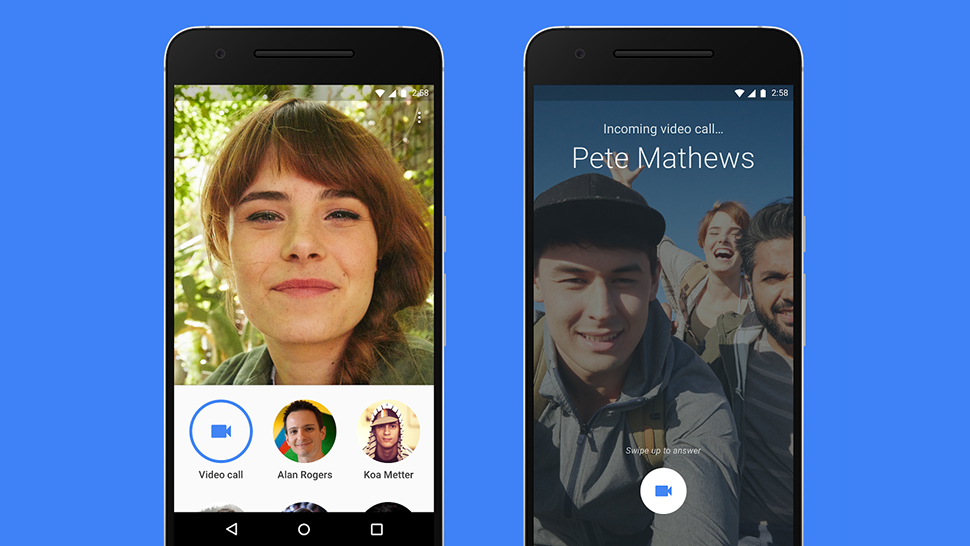
There are lots of video calling apps out there to choose from, and the latest attempt from Google is an app called Duo.
Unveiled in 2016, Google Duo is the standard video calling app that you'll find on most Android phones, but you can also download it to your iPhone or iPad.
It's an alternative app to Google Hangouts, with Duo being built for more casual video calling, while Hangouts is positioned as a more business-focused piece of software.
In the below guide, we'll be talking you through how to set up Google Duo, how to start a video call, and exactly what you can do when you're using the app itself.
How to install and sign up for Google Duo
If you have a modern Android phone, it's very likely you'll have Google Duo already installed on your phone. It can sometimes just be referred to as Duo, so search for that in your phone's app collection.
In the unlikely scenario that you don't have it (you may have deleted it at some stage) you can get it from the Google Play Store here. If you're using an iPhone or iPad, you can download it from Apple's App Store here too.
Once you've got it downloaded, you'll want to open it and sign into your Google account. If you're using an Android device, it's likely you've got that all set up already, but you may need to create one if you're an iOS user and don't have a Gmail account.
Get daily insight, inspiration and deals in your inbox
Sign up for breaking news, reviews, opinion, top tech deals, and more.
When you've done that, you'll then need to enter your phone number to proceed. The app will then send you a verification text with numbers that you'll have to enter to be able to get to the next stage.
Now you've done that, it's time to add your contacts.
How to find your contacts
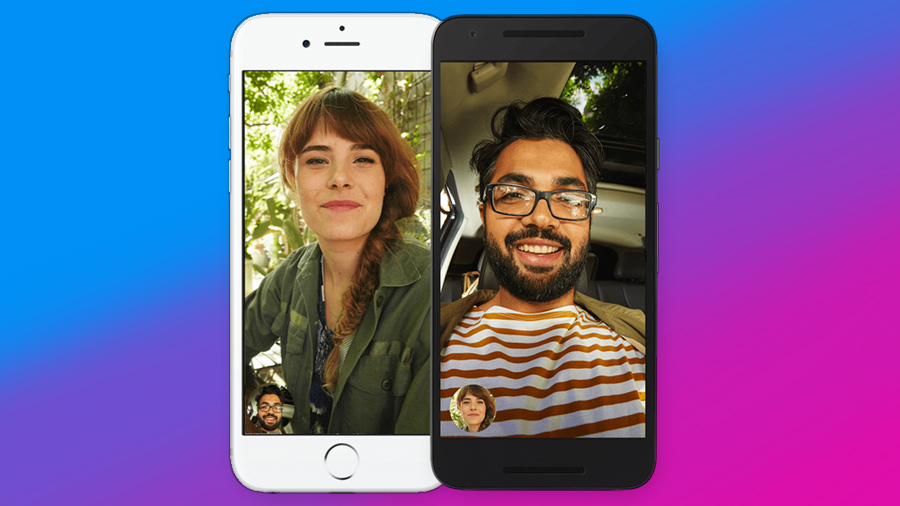
Both those on Android and iOS should immediately be able to see their contacts on Google Duo. It will pull through a list of your contacts that are already using Google Duo, while those in your contacts list that don't have the app also appear with the ability to invite them to the app.
Press on your contact and you'll be greeted with the options for what you're able to do.
How to start a video call
Press on the contact you want to communicate with, and you'll be given the option of a video call or voice call. You can also record a message that you can send them separately without inviting them to a call.
Assuming you choose to call, you'll then dial them, and the person you're phoning will have to answer in order for the call to start. To hang up from a call, press the red button that looks like a phone facing downwards.
How to start a group call
To do this, you'll want to create a group within Google Duo. You can have up to eleven others join a group with you, and you can do that by swiping up from the home screen of the Duo app and tapping on "create group".
You can add whoever you want to join the group through this, and then send everyone an invite to the call from there. As people join, they'll land in the video call themselves and you'll be able to see them like a normal video call.
Once you've made that group, they'll then appear in a section of the app called "Groups" so you can dial them directly again without having to go through adding them all.
You can also change the name of a group by pressing on the three dots in a vertical line and selecting "rename".
What sort of effects and filters are there?
Much like most other messaging apps, Google Duo comes with a variety of filters and effects you can apply to yourself. These vary from turning yourself into a fish to putting antlers on your head.
You can then record video messages with these effects on, or you can put them over whatever you're filming when in a live video chat.
Can you use Google Duo on a PC?
You can, and there's a web app directly made for this. You can go to this link here and it will allow you to start the process.
If you've not used Google Duo before, you'll need to connect your Gmail account and verify your phone number to be able to move forward.
Much of the process above applies for Google Duo on PC, but if you've got any other questions there's an easy to use guide to Google Duo for PC on the official Google Support website.
James is the Editor-in-Chief at Android Police. Previously, he was Senior Phones Editor for TechRadar, and he has covered smartphones and the mobile space for the best part of a decade bringing you news on all the big announcements from top manufacturers making mobile phones and other portable gadgets. James is often testing out and reviewing the latest and greatest mobile phones, smartwatches, tablets, virtual reality headsets, fitness trackers and more. He once fell over.
