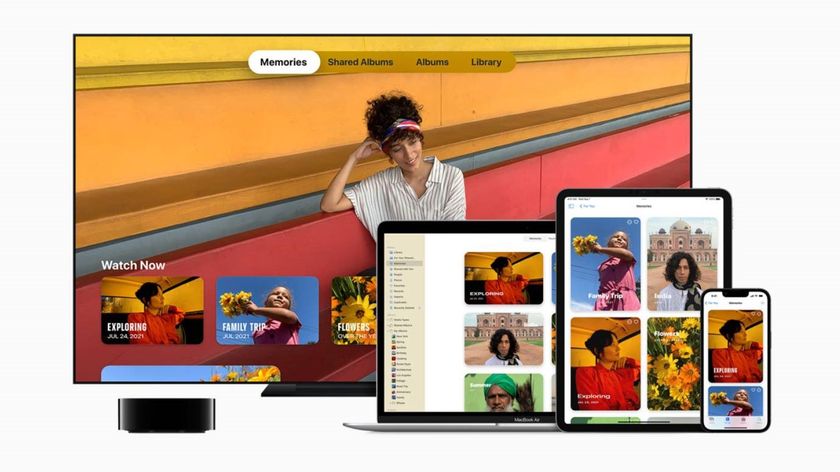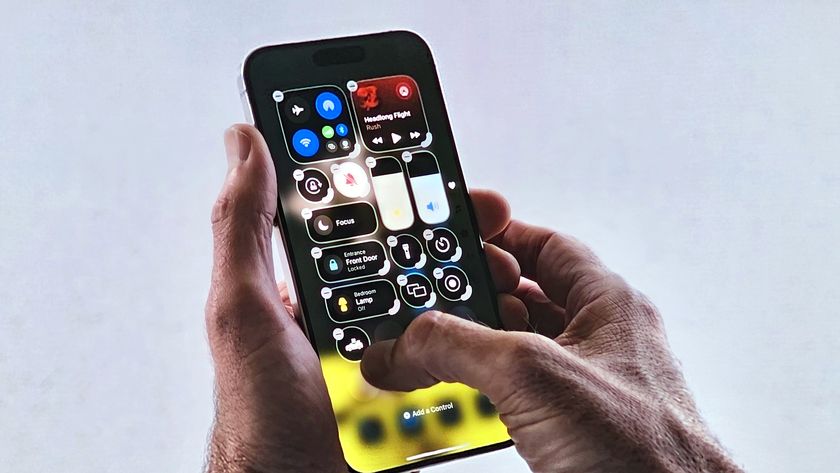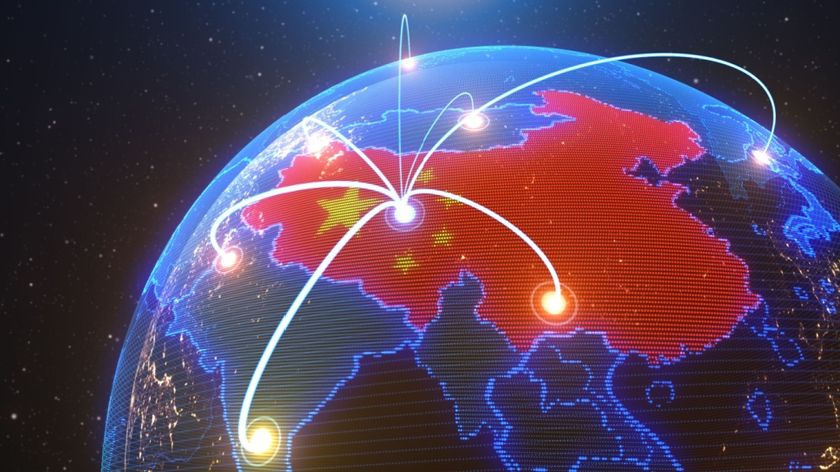How to use Uber
Your guide to getting everything you can from Uber
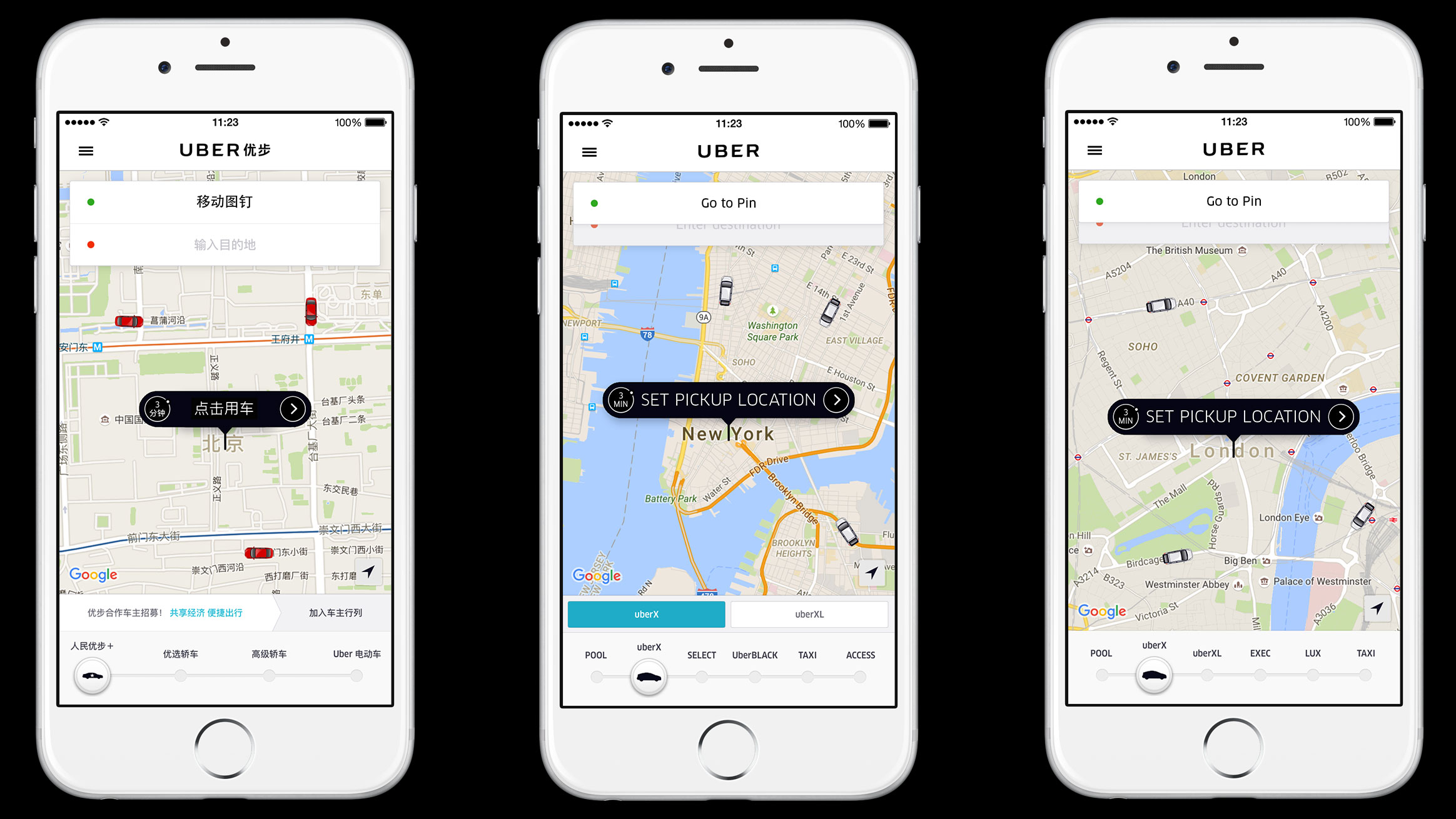
Uber is a great way to travel from A to B, but it can be a complicated service to use. That’s especially true if you’ve never used it before, but there are also some confusing elements even if you’re a regular rider.
We’ve put together this guide to take you through every step in the process, from signing up to Uber all the way through to playing your music on your ride... or even deleting your account altogether.
Below you’ll find a selection of the different tips we’ve included, as well as how to use a promo code to get money off your first Uber ride.
How to sign up to Uber
The first step of getting Uber is downloading it to your mobile device. You’ll want to head into either the Google Play Store on Android phones or Apple App Store on iPhone and search for Uber.
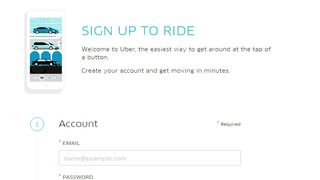
Once it has fully installed on your phone you’ll be able to sign up for an Uber account within the app.
You’ll need to enter your phone number so Uber can send you a code. Enter that code when received and the app will then ask you to enter an email address to associate with your account.
You can also sign up for an Uber account on the official website if you’d prefer to use a computer for this part of the process. You can then sign in on your mobile device to access your account.
Get daily insight, inspiration and deals in your inbox
Sign up for breaking news, reviews, opinion, top tech deals, and more.
How to use Uber promo codes to get free rides
Before you rush to take your first ride: stop! You can get free Uber rides using a promo code from the company. You’ll need to ensure it’s your first ride though, so don’t request an Uber just yet.
Instead, head into the Uber app, press on the menu icon in the top left and tap on payment - there you'll find a section called ‘Add Promo/Gift Code’ and in here is where you’ll want to enter your promo code.
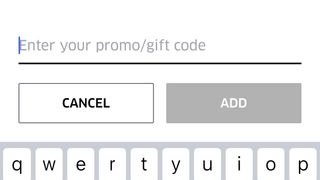
At the time of writing, Uber’s promo code for the US is ‘HITTHEROAD’ and offers you a journey of up to $15 for free. In the UK, the code is VBOX15 and allows you to get a £15 discount on your first ride.
If these codes don’t work for you, head to Google and search for ‘Uber Promo Codes’ to find a relevant code to enter.
How to order an Uber
Now you’ve got your free credit, it’s time to order your first Uber. This is easy to do but it’s good to make sure you do it right the first time.
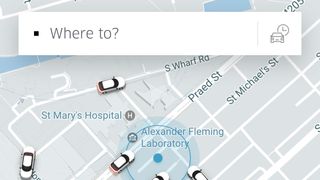
You’ll see a map of your location with a blue dot for where you’re standing – it’s a good idea to check this is exactly where you are. You’ll also be able to see a number of cars driving around you as a representation of the drivers who are available nearby to pick you up.
We're not certain these positions are entirely accurate, but it gives you a general idea of how many drivers are near you.
Above the map is a box that says ‘Where to?’ and this is what you’ll want to tap next.
In that box, enter the location you want to visit. It will start to auto fill answers, but if you press on one it’ll show it on the map so you can be sure it’s the right location.
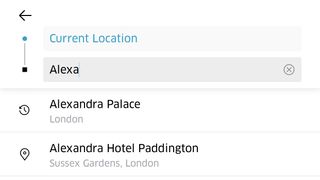
Once you’re certain it’s where you want to go, it’s now time to choose the type of car you’d like to use.
How to use UberX
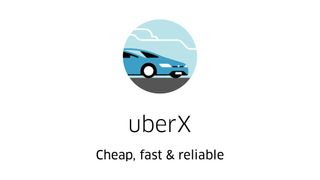
UberX is the most popular driver service - probably because it's one of the cheapest - and should be the default option you’ll see when you get to this stage. It’s usually the cheapest of the private cars on Uber and can take up to four passengers.
Under the UberX car logo it will show you an estimate of your fare – this is subject to change if you’re at a busy location – as well as the estimated time that you should arrive at your destination.
Then under that is the payment details you’ll be using and a button to request the car. When you’re happy with all of your settings, tap on ‘request UberX’.
How to use Uberpool
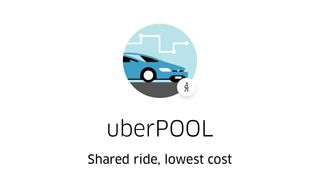
Uberpool is the cheapest option available on Uber, but will mean you’ll be sharing your ride with other people who want to travel along your route. These will likely be strangers and it means you can only bring along one guest with you on your trip.
If you’re looking to save money, this is the best option for you and should be quite a popular technique for getting around when you’re in a larger city.
It does mean it's not always a direct journey though, as while the person you're sharing with will be headed in the same general direction, they may want to go to a slightly different location.
To use Uberpool, just tap that option at the bottom of your screen, then the process of requesting a ride is the same as when using UberX.
What is UberXL, Exec, Lux, Assist and Access?
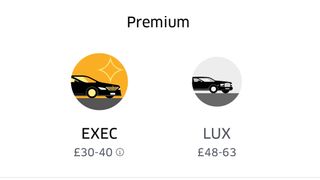
If you’re looking to take more people on your journey, you should choose the UberXL option, which will allow you up to six people in the car at any time.
Uber also offers two premium services that cost more money but offer up nicer cars with extra features and hopefully a more comfortable riding experience.
These are called Exec and Lux, with the latter of the two being the most expensive and therefore the most high-end of the services.
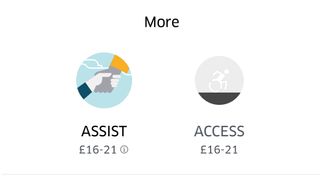
For anyone who has accessibility issues there’s also Uber Assist, which comes with a driver who's willing, trained and able to assist you. If you’re disabled there’s Uber Access, which will provide a car with a wheelchair ramp for easy access.
Note that Uber Assist vehicles won't have a wheelchair ramp, but will have a driver who's trained to assist riders into vehicles and can accommodate a folding wheelchair.
Now just ride in your Uber
You've now learnt everything you need to know about ordering an Uber and it's just a case of awaiting your car and riding to your destination.
There's lots more you can do while you're on your way, so be sure to flick over to the next page of this guide for the full tips and tricks on how to get the most out of your Uber journey.
Uber tips and tricks
Now you've learnt how to set up, order and ride in your Uber, there are a few other things you should learn about the ride ordering app to get the most out of the Uber experience.
How to check Uber fare estimates
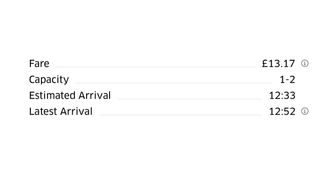
You may have already seen this when ordering an Uber, but there's a fare estimate option below each taxi logo. This won't necessarily be an accurate reflection of how much you pay for your journey, but it's useful to have an indication of how much your journey will cost before you've even started it.
What is a surge charge?
You'll see this appear when you're travelling at busy times of day in popular locations. This essentially means a lot of people are trying to travel at the same time and the Uber drivers up their prices to ensure they make the most money they can.
There are two ways to avoid Uber surge charging. You can either wait for surge pricing to end or you're going to have to pay extra to travel, unless you can travel to a less busy location by other means and catch an Uber from there.
Most of the time that's not going to be worth the extra cost or travel time though.
How to delete your Uber account
Until recently deleting your Uber account wasn't the easiest thing to do. You can either fill in a form online here and wait for the company to do it for you, or you can do it within the app.
If you head to your Privacy Settings within the app, there's an option at the bottom written in red that allows you to delete your account. This is much easier than contacting Uber and waiting for it to happen.
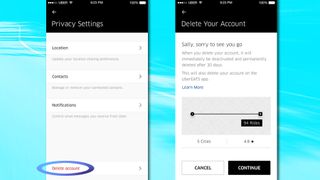
If you do get sick of Uber there are a selection of alternative apps you can use, including Lyft in the US and Addison Lee in the UK. Or you could just go back to hailing down normal taxis with your arms the old fashioned way.
You can rate your Uber driver
When you get to the end of your journey the Uber app will encourage you to give a review of your experience. Be sure to make your review an accurate representation of your journey.
You have an Uber rating too
Uber drivers don't just get rated by their passengers - you are also rated at the end of your journey. That means if you're particularly rude to your driver they can rate you poorly and make it less likely you'll get trips in future.
Checking your own rating is simple - follow our easy to use check your Uber rating guide to find out how.
How to split fares in Uber
Travelling with a group of people? You can choose to split the fare between you all within the Uber app to make sure everyone pays their fair share. When you're requesting the ride an option will appear so you can invite other riders to share the payment with you.
Each person you invite will need to have an Uber account with a valid payment method on it though, so make sure they have that before you invite them.
And be sure to do this before or during your journey, as you won't be able to split your fare after you exit the taxi.
How to play your own music in an Uber
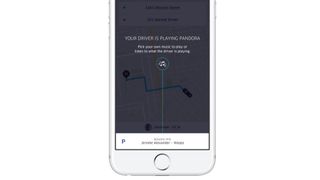
Some drivers allow you to control the music in their cars with a 3.5mm headphone jack, while others have it set up so you can control the songs directly from the Uber app.
This is only available on iOS and in certain cars at the moment, but you'll find you can play tracks from either Spotify Premium or Pandora using a bar that appears at the bottom of the Uber app screen while you're on your journey.
Just tap the bar, select your service of choice (you'll need to have an account with it already), log in, then choose a song, station or playlist from the app to play through the car's speakers.
What is Uber Eats?
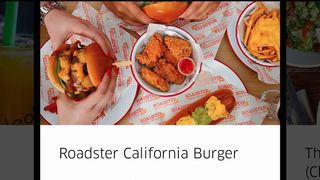
You may have heard of Uber Eats, and this is a part of the Uber service but is quite different, as it allows you to order food deliveries to your home.
It offers delivery from a variety of restaurants in your local area directly to your door, and should be a tasty alternative to the car journeys you’ll get from the normal Uber app.
You'll need to download the separate Uber Eats app to be able to use this, but it's all connected to your Uber account and is easy to order from.
- Read our guide on how to use Snapchat
James is the Editor-in-Chief at Android Police. Previously, he was Senior Phones Editor for TechRadar, and he has covered smartphones and the mobile space for the best part of a decade bringing you news on all the big announcements from top manufacturers making mobile phones and other portable gadgets. James is often testing out and reviewing the latest and greatest mobile phones, smartwatches, tablets, virtual reality headsets, fitness trackers and more. He once fell over.