macOS 10.14 Mojave release date, news and features
Everything you need to know about macOS Mojave
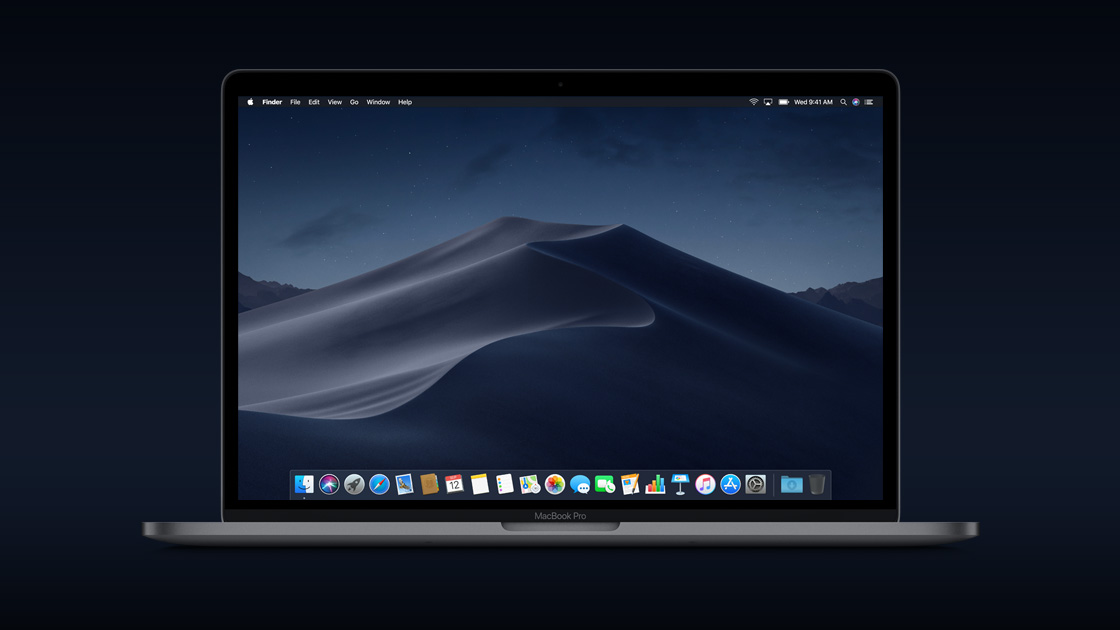
There’s a lot to love about the macOS Mojave. It brings key iOS apps like News and Stocks to our best Macs, as well as amazing features like the system-wide Dark Mode and boosted productivity via Finder. So, it’s no surprise that even those who can upgrade to macOS Catalina are still sticking with this older macOS.
That’s not to say that the macOS Mojave has its own fair share of security issues, most notoriously KeySteal. However, many of those concerns have been addressed, making this operating system better than ever. Besides, the operating system remains generally safe and secure, and any persisting issues are dwarfed by the many advantages this new OS brings to the table.
Goodbye, iTunes. Hello, Apple Music, Apple TV and Apple Podcasts.
Apple unveils the new, completely redesigned Mac Pro.
To help you take full advantage of its features and also decide whether to stay with it or upgrade to macOS Catalina, let’s talk about everything the macOS Mojave can do. From its improvements to its new features, these are everything you need to know about macOS 10.14 Mojave.
- Make the most out of the new operating system with the best macOS 10.14 Mojave tips and tricks
- Installed Mojave and having issues? Check out our guide on macOS 10.14 Mojave problems: how to fix them
Cut to the chase
- What is it? The 2018 edition of Apple’s Mac operating system, macOS
- When is it out? macOS Mojave is out right now
- What will it cost? macOS 10.14 is free
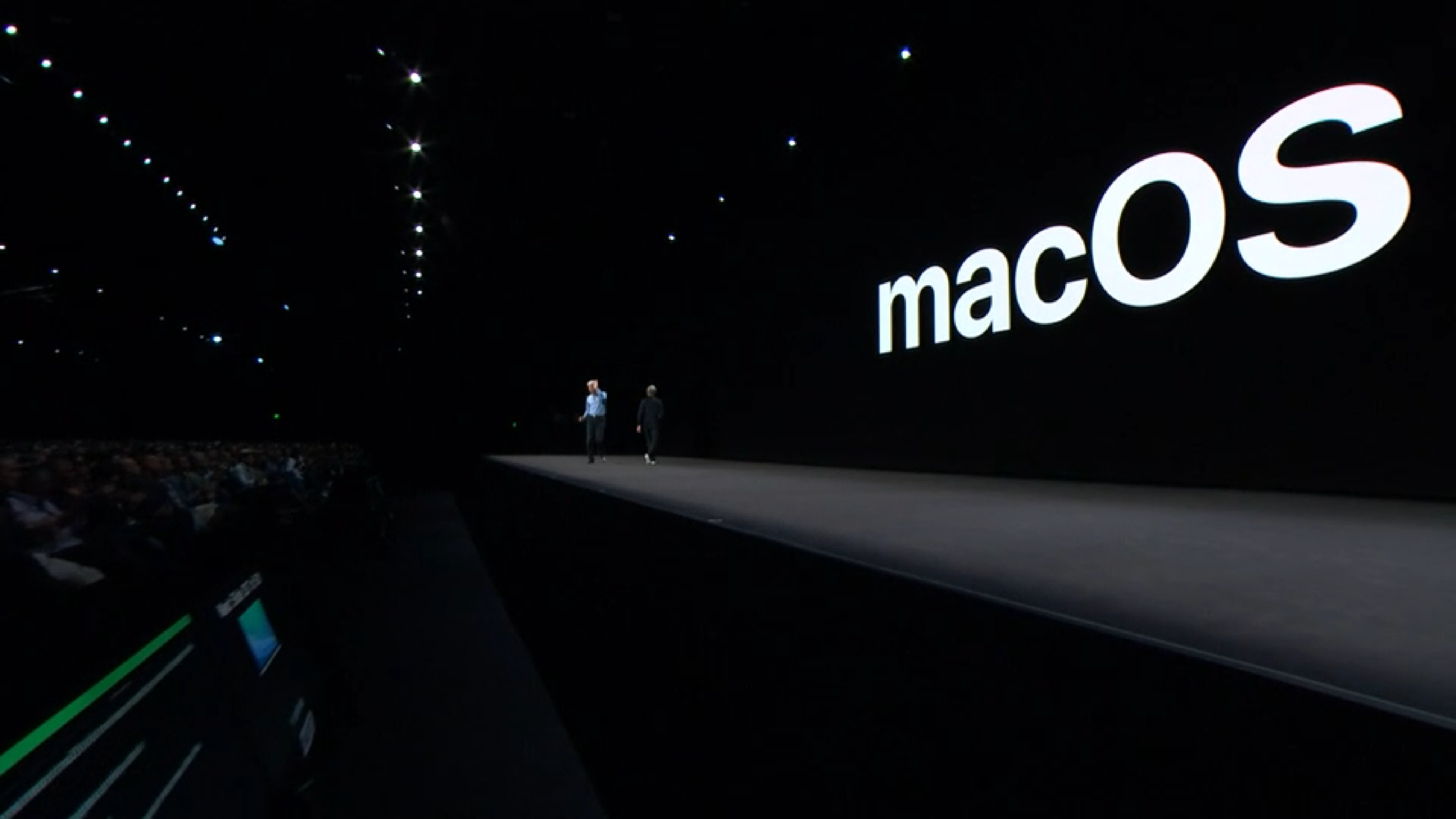
macOS 10.14 Mojave release date
Learn how to download and install macOS 10.14 Mojave right here.
Apple unveiled macOS 10.14 Mojave back in June 2018 at the WWDC 2018 event, and during that time, many of its features were showcased. This announcement was then followed by a public beta launch in July 2018. Finally, a full launch of the operating system happened on September 24, 2018.
Apple has been keeping macOS 10.14 Mojave up to date with all the latest features. The newest of these updates, macOS 10.14.4, brought Dark Mode to Safari, alongside the Apple News+ service. Previous updates included a fix for the FaceTime Bug, which allowed other people to access your camera without you taking their call or giving them permission, as well as a supplemental update to boost reliability for the 2018 MacBook Air.
Apple has also rolled out macOS 10.14.5, though it isn’t the last major update to the operating system before macOS 10.15 is released. This update concentrated on stability, and is still very much worth downloading despite only touting more nuanced improvements.
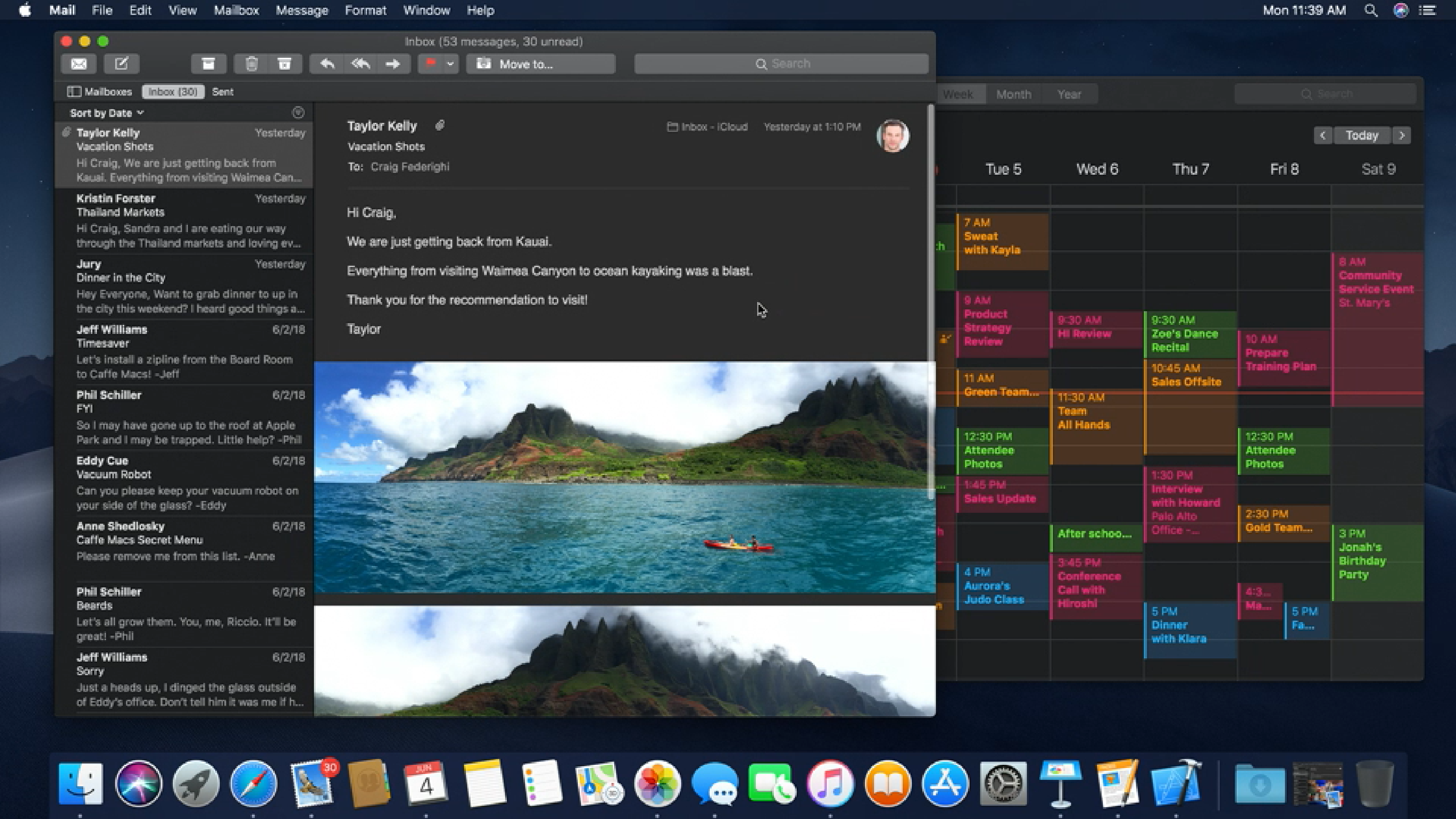
macOS 10.14 Mojave features
Since macOS 10.14 Mojave has been available for some time now, there are a lot of new features to discover and take advantage of. Let’s dig into the best ones and do a run-down of everything your Mac can do.
Get daily insight, inspiration and deals in your inbox
Sign up for breaking news, reviews, opinion, top tech deals, and more.
From Finder enhancements to stricter security, the best Macs are about to become all the better. Read on to find out all the fresh features macOS Mojave brings to the table, whether or not you haven’t made the jump yet, so you know all the incredible things this operating system lets you do.
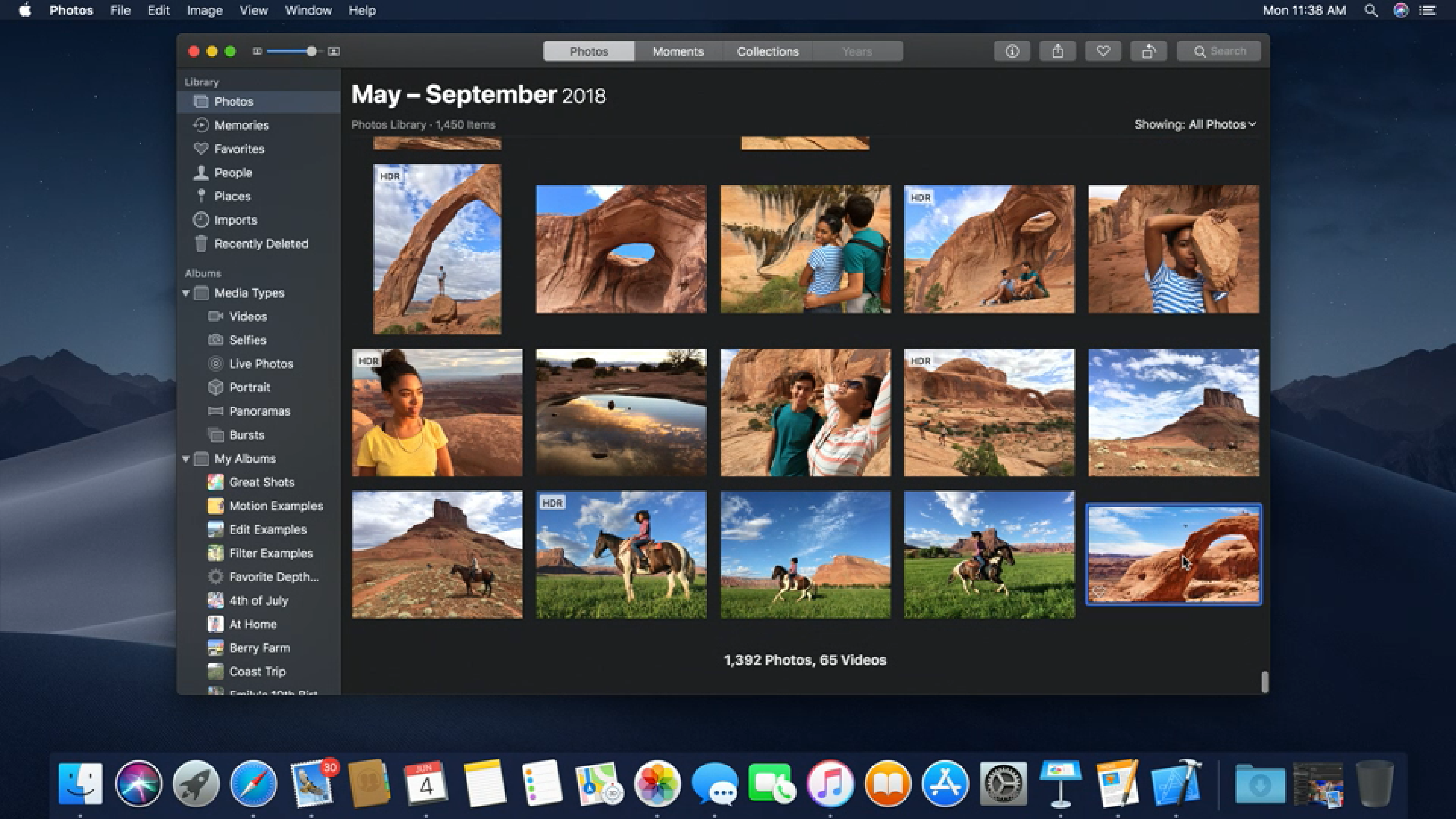
Dark Mode
Perhaps its most impressive feature is the system-wide Dark Mode. Apple’s macOS 10.14 Mojave brings in a very exciting feature in a dark mode that covers every first-party program on the Mac. Even Xcode gets the look, completely in black, making those protracted programming sessions easier on the eyes.
Third party applications are also starting to adopt this new theme, with changes happening automatically for any app that uses standard colors through AppKit.
Although, developers who don’t use AppKit are also working on implementing Dark Mode on their applications. For example, in a recent bug report, Google Chrome developers confirmed that they’re working on bringing Dark Mode into its fan-favorite web browser – just as soon as they iron out some issues first.
Group FaceTime
One of the marquee features that was part of the initial launch of MacOS Mojave, Group FaceTime was rolled out to the public as part of macOS 10.14.1. This nifty feature lets you to have FaceTime conversations with up to 32 people across iOS and macOS devices.
Group FaceTime has an incredibly intuitive implementation in macOS 10.14 Mojave. You can start a group FaceTime chat from any group iMessage thread, and invites are sent through a ringless notification so as not to distract anyone you’re trying to invite. Once a Group FaceTime Chat has started, it automatically detects the person speaking, bringing them front and center so that everyone’s attention is always on the person actively speaking.
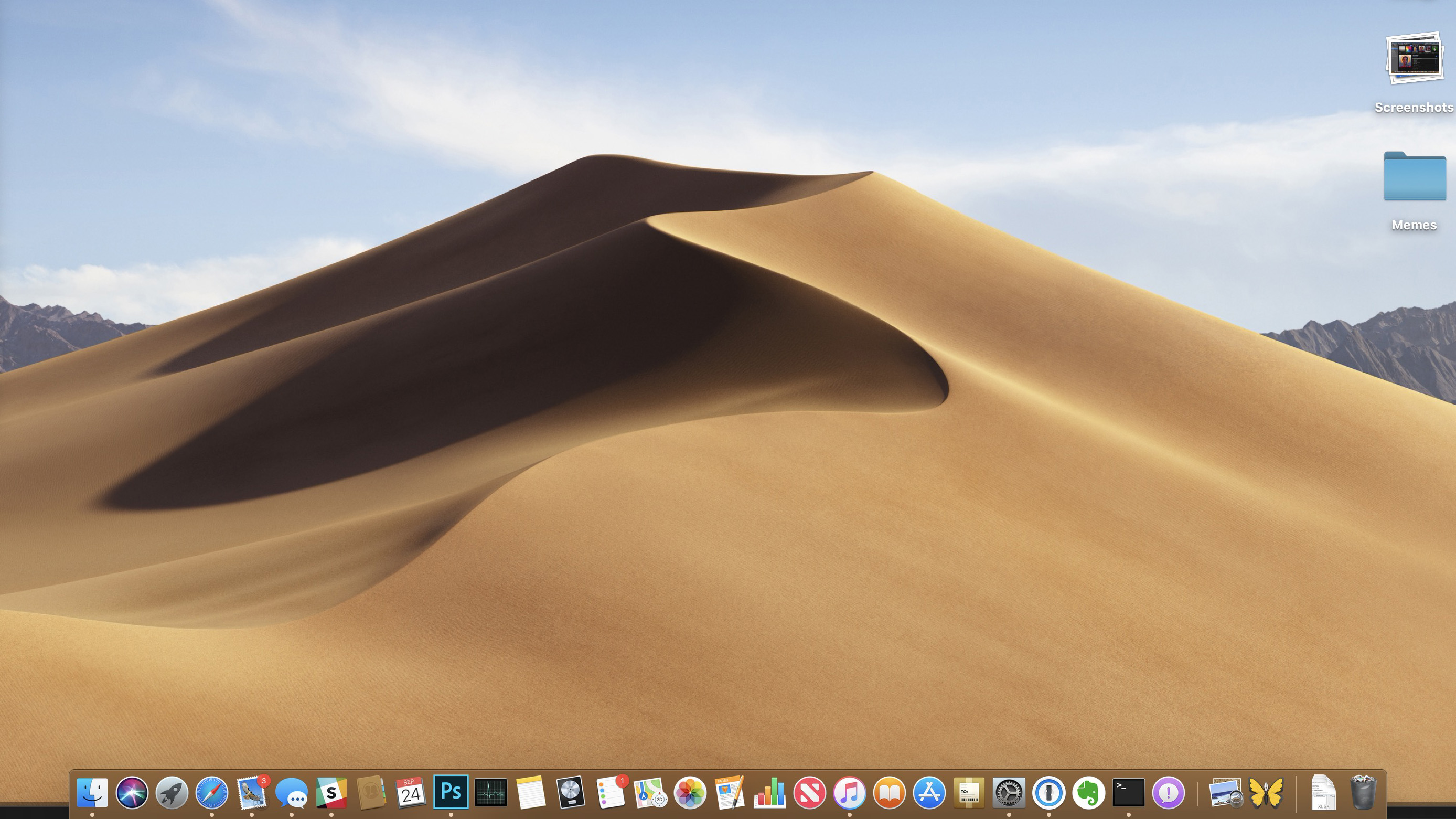
Stacks
Say goodbye to the age of chaotic desktops with macOS 10.14 Mojave. Whenever your desktop starts to look like a virtual hurricane just blew through it after a full week or even day’s work – like ours does, just use Stacks.
With this feature, macOS Mojave sorts similar files together, grouping in photos with photos, pdfs with pdfs and so on for a cleaner desktop. You can even preview the thumbnails in a stack using a two-finger scroll, allowing you to quickly check that the file you’re looking for is really in that stack.
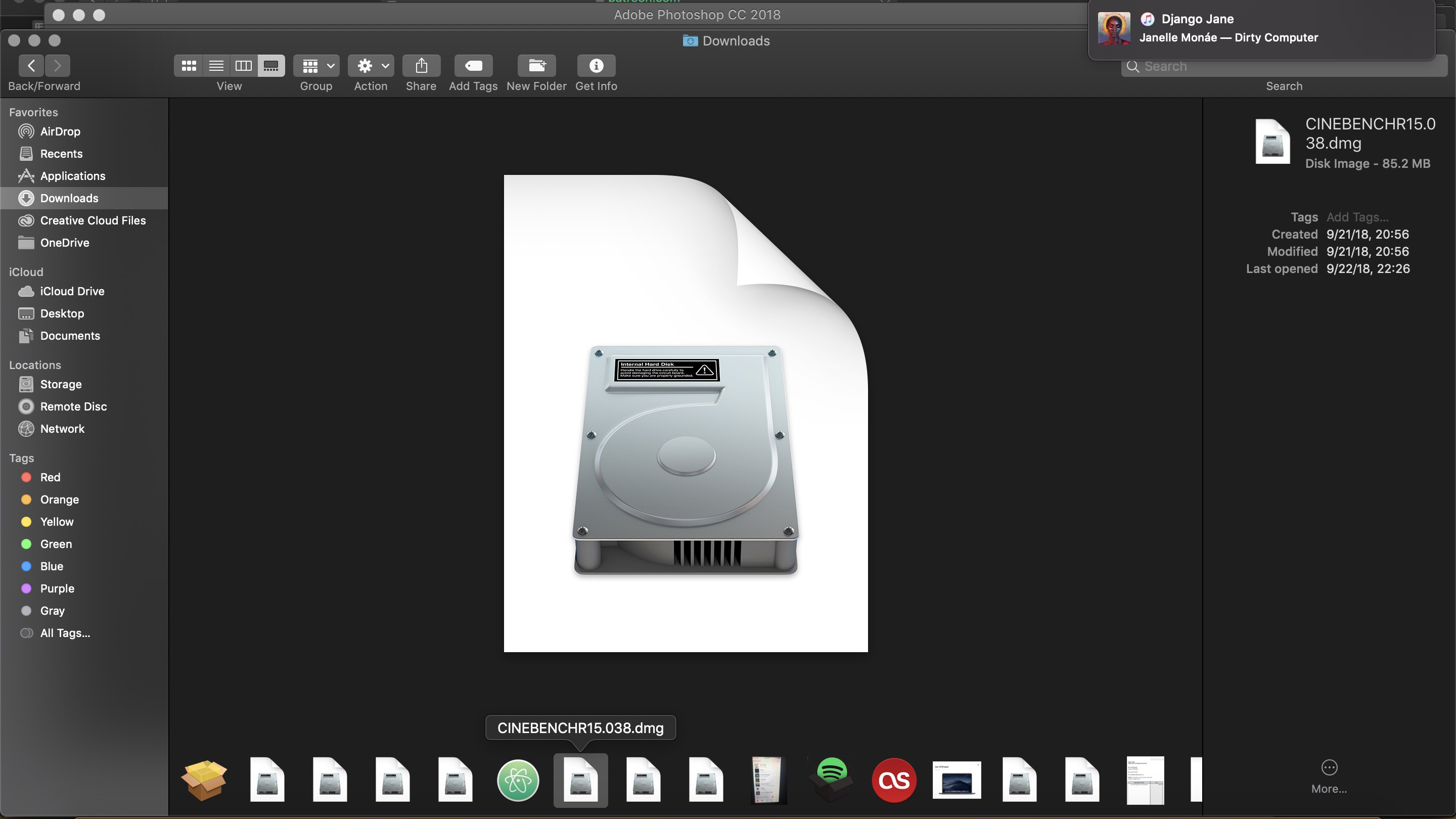
Gallery View
In macOS 10.14 Mojave, Apple has integrated a new Gallery View to Finder. This view allows you to quickly browse through, annotate and edit files. No matter what kind of file you select, you are able to quickly and easily find exactly what you're searching for.
This is made even better by the amazingly detailed metadata display in the Preview pane. This feature makes it easier than ever before to view all the information of any file on your Mac.
Finally, thanks to the addition of Quick Actions in the Preview pane, you won’t even have to leave Finder to work on files, whether you’re editing images or just adding protection to files. You can even assign Automator tasks as Quick Actions to make browsing through files even more effortless.
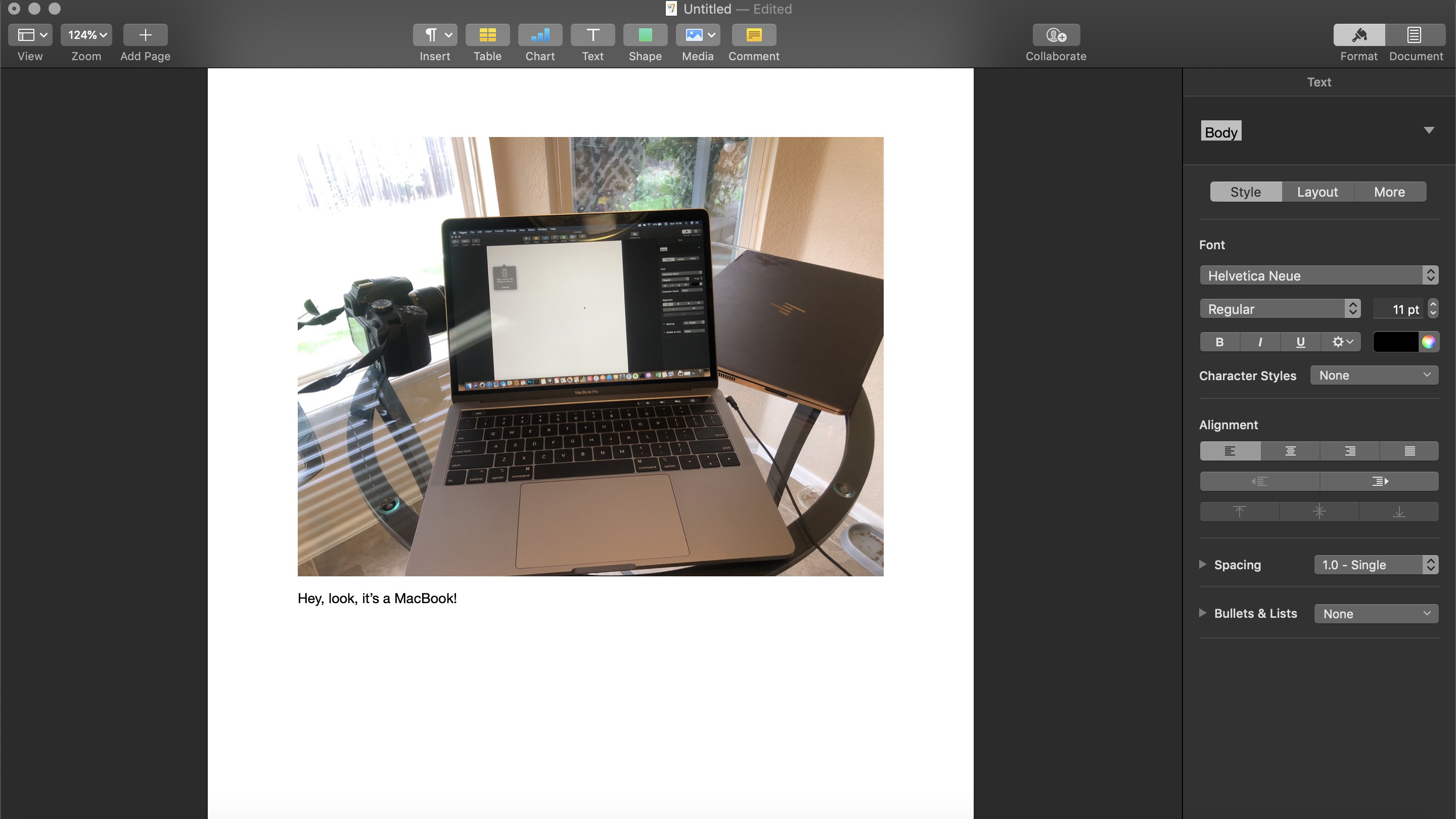
Continuity Camera
If you always find yourself needing to import a document or a photo on a project you’re working on, then you will appreciate Continuity Camera, as this feature is easier than ever to do exactly that.
Across a number of different apps - Numbers and Pages, for example – you’ll be able to just Control + Click in the body of the document, and select “Take Photo” or “Scan Documents.” It’ll then open the camera on your iPhone or iPad so you can take a photo that immediately pops it right into whatever you might be working on.
It’s not only handy, but also easy to use. And, it’s beneficial to anyone who needs to save some time while doing schoolwork or that next big work project.
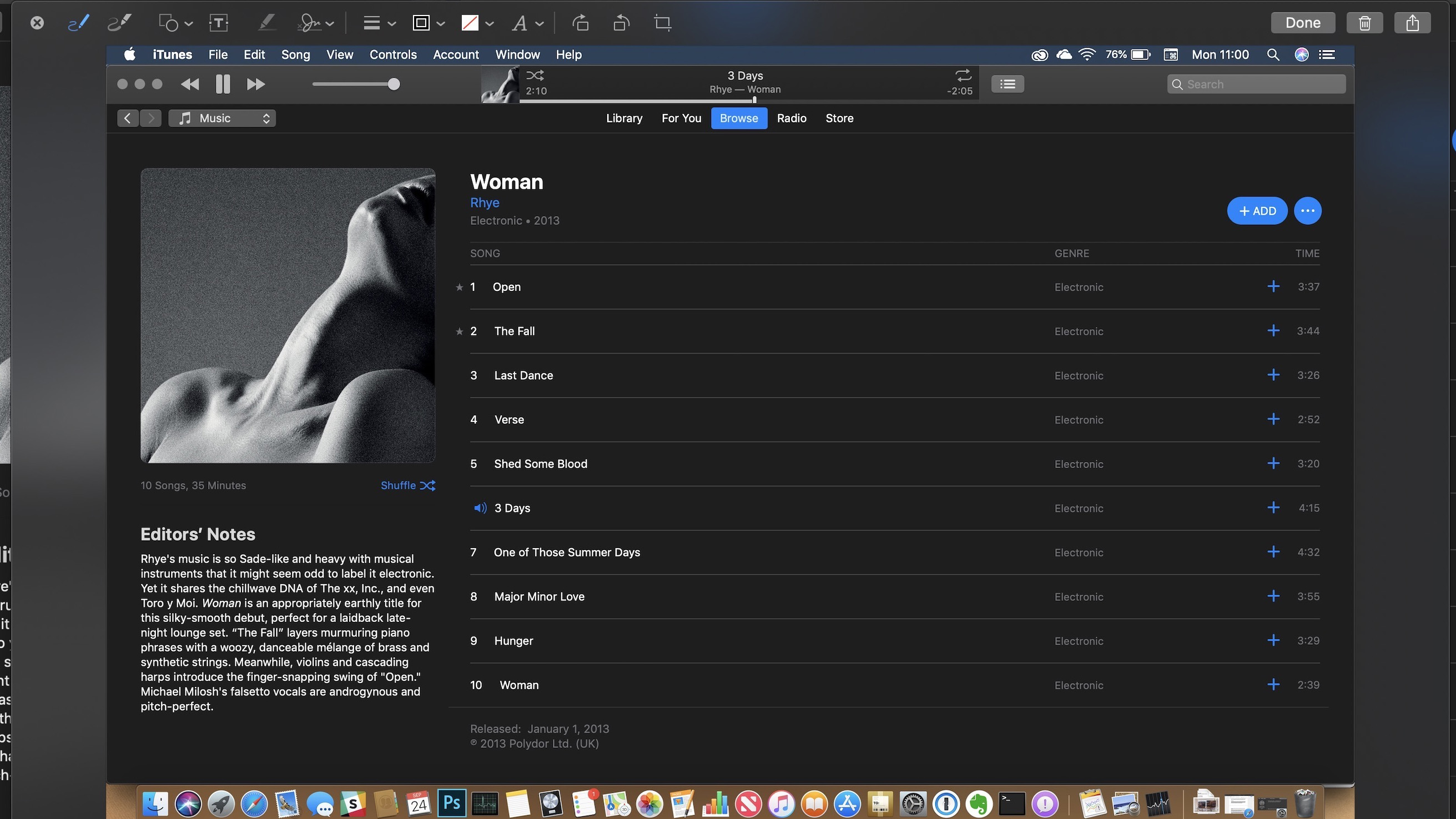
Markup in Quick Look and Screenshots
Quick Look is already a quick and easy way to look at files, but macOS 10.14 Mojave takes that accessibility to a new level. With this update, you are also able to quickly and efficiently use Markup to edit files you open in Quick Look.
Markup is also offered in screenshots, which means that you can easily bring up any screenshot and instantaneously edit any content within. Being able to promptly crop screenshots in macOS Mojave without needing to open any third-party photo-editing software is a massive time-saver, especially when marking up documents to share with colleagues.
Whenever you do a screen capture, you’ll see a preview image pop up, just like in iOS 12, which you can then click on to preview screenshot and edit it.
In addition, screenshots are still a quick shortcut away. What’s different with macOS Mojave is the new easy-to-use menu, which includes screen-recording tools that allows you capture animated content. Perhaps even more importantly, you can decide to save the screenshot to your clipboard, saving time – not to mention space – if you just have to send someone a quick screenshot, but don’t want that screenshot filling up your storage.
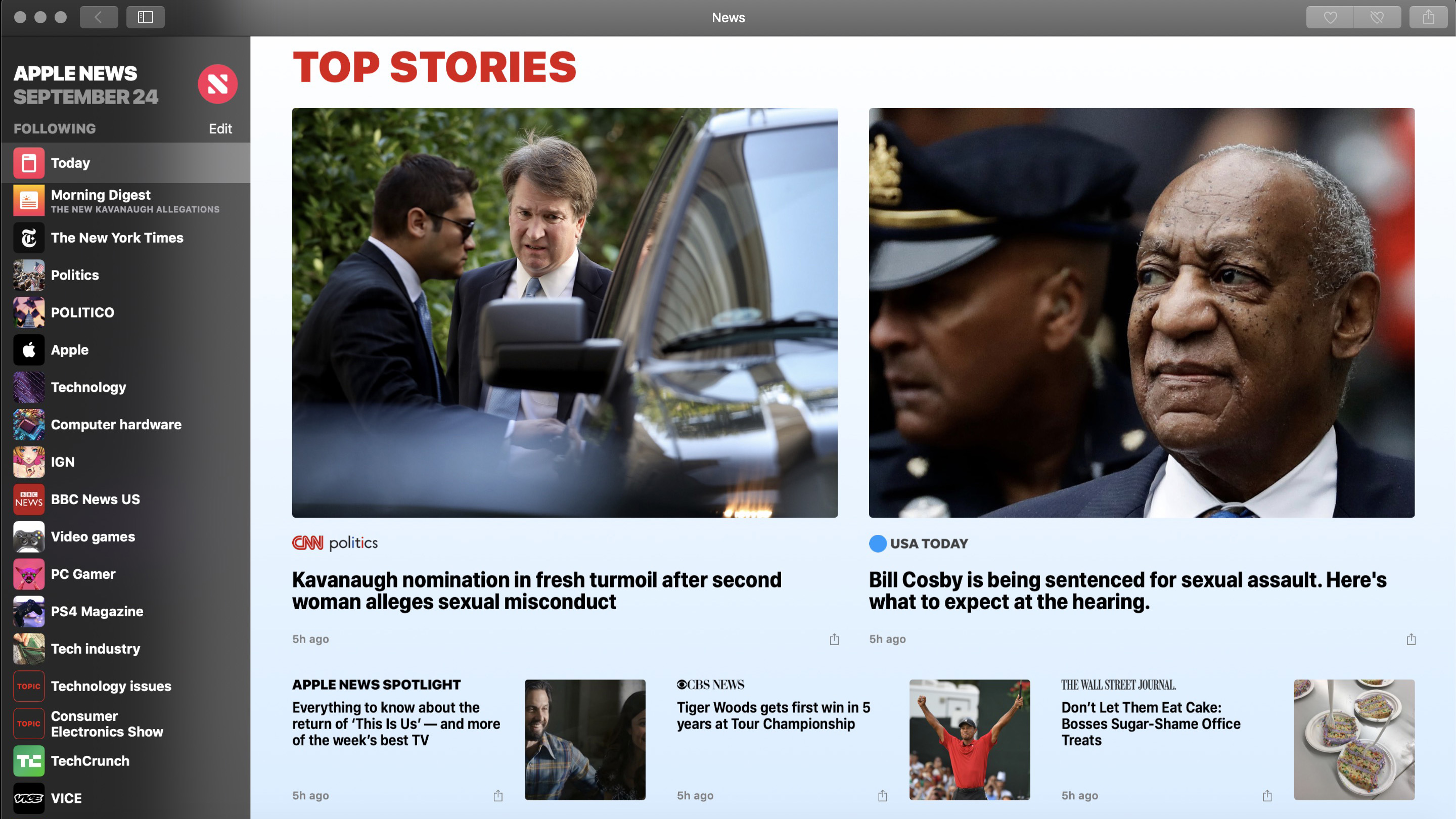
Apps
Apple News, Stocks, Voice Memos and Home are all carried over from iOS to macOS Mojave, with special care given to optimize them to fit your computer.
These apps leverage the muscle of the best Macs to deliver an amazing experience. Voice Memos, for example, will automatically transfer any memos you take between your iOS and macOS devices – rewarding anyone who relies on the ‘Apple Ecosystem’ for a more streamlined workflow.
This isn’t a full iOS app migration. In fact, since these apps are purposely revamped for macOS, they feel like new Apps. Plus, the new Apple News+ service is available on Mac the same day as iOS.
Apple did say that it would bring in more iOS apps to Macs this year, but we’ll need to wait until the later part of 2019.
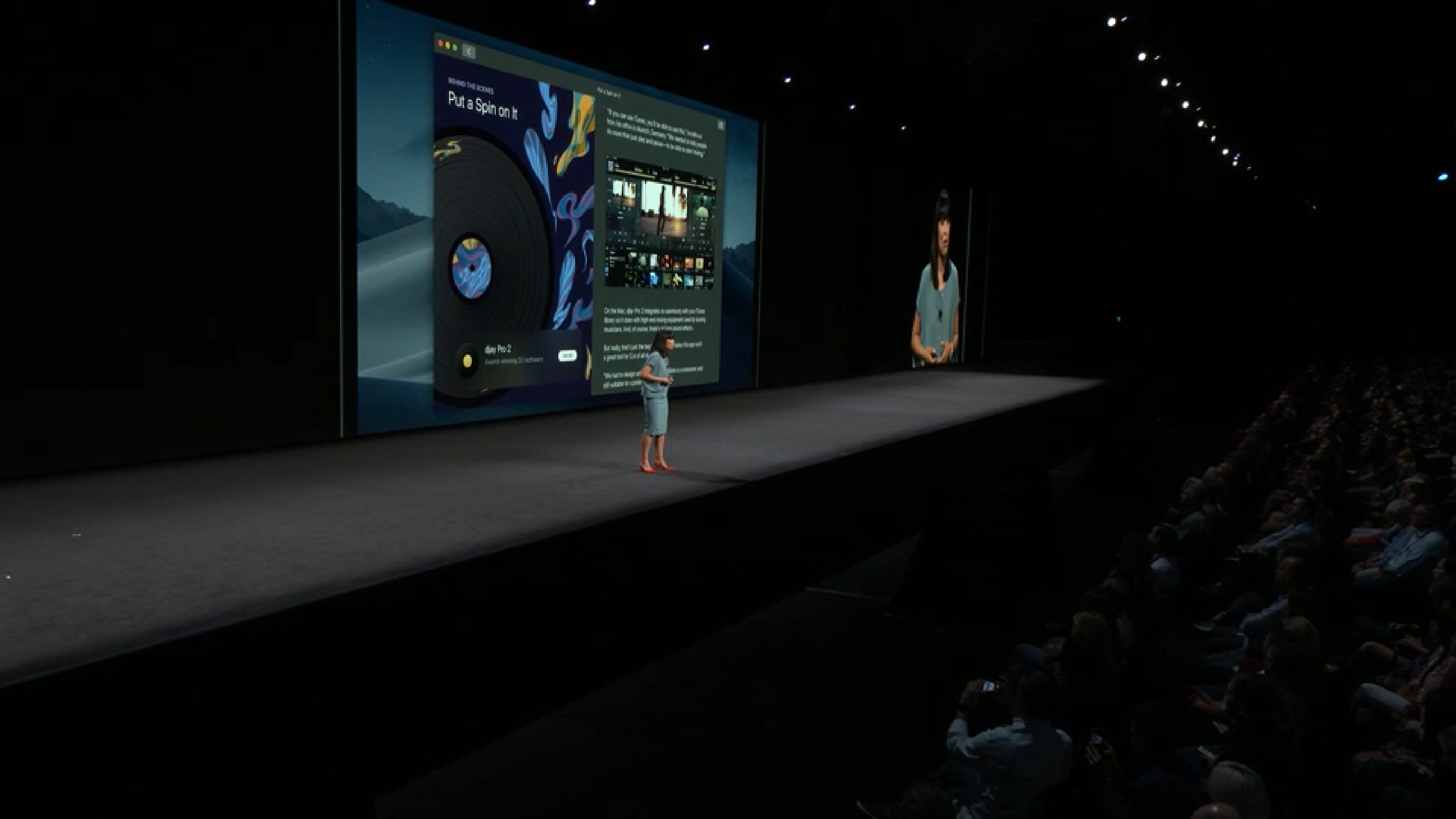
Security
As indication that Apple is just as concerned about your device security as you are, the macOS Mojave now asks for permission for more features, including the camera and microphone. Mojave’s security also offers more solid protection for your file system.
That’s not all: Safari also has gotten its own share of security enhancements. Those include shutting down cookies that follow you across websites, and making sure that Safari asks permission before it lets cookies of any kind access to your browsing data.
Among these are those annoying social media buttons that inexplicably appear on every page – Facebook and Twitter can’t track your activity outside of their own websites unless you want them to.
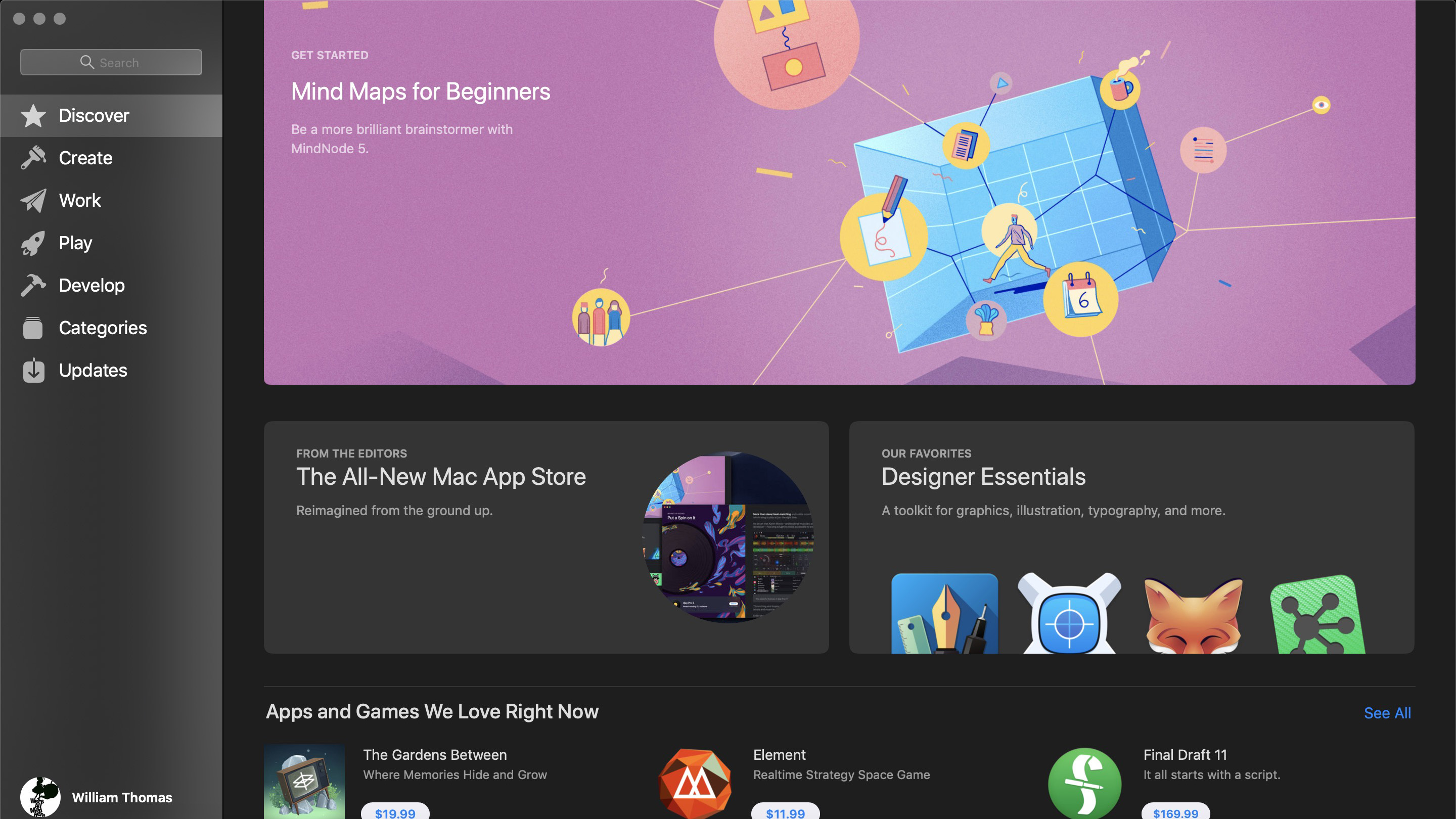
New Mac App Store
And, finally, the App store, a vital part of macOS for years now, has changed. It has always seemed a little out of place, but that all changes with macOS Mojave. Apple has completely redesigned the Mac App Store, making it exclusively for the best Macs.
Not only does it look fantastic, but it also allows you to browse through apps depending on what you’re trying to install. If you’re currently looking for an affordable alternative to Logic Pro X or Adobe Photoshop, for example, it’s organized so that you can easily find the best Mac apps to fit your needs.
The new Mac App Store also gets the iOS App Store’s approach to editorializing its content. It’ll now come with a fresher and more modern interface with featured apps getting tutorials, spotlights and other such content. It really does bring the Mac App Store into the modern age.
What’s even more thrilling is that a ton of third-party developers, like Adobe and Microsoft, are finally bringing their apps to the Mac App Store, so you won’t have to go through untrustworthy websites for the apps you need.

macOS 10.14 Mojave specifications
It’s too bad that, with all these new features, some older Macs will have to go without access to macOS Mojave. This is a departure from macOS High Sierra, which basically had the same system requirements as macOS 10.12.
See how macOS 10.14 Mojave stacks up against Microsoft's Windows 10 October 2018 Update right here.
macOS 10.14 requires at least 14.3GB of hard drive space to be installed, as that’s what was required last year. To be on the safe side, keep at least 20GB of free space.
Though, macOS Mojave does require more powerful hardware than High Sierra. macOS 10.13 required at least 2GB of RAM and OS X 10.8 or later – that’s not the case anymore. These are the Macs supported by macOS 10.14 Mojave.
- MacBook (Early 2015 or newer)
- MacBook Pro (Mid 2012 or newer)
- MacBook Air (Late 2012 or newer)
- Mac mini (Late 2012 or newer)
- iMac (Late 2012 or newer)
- Mac Pro (Late 2013 or newer, or older models with Metal-compatible GPU)
- iMac Pro (2017)
Unfortunately, while the required models seldom change year after year, they have with macOS 10.14. If you have an older MacBook, you might have to get a newer device to enjoy this new version of the OS.
Images Credit: Apple
- These are the best Macs we’ve tested within the past year
Joe Osborne is the Senior Technology Editor at Insider Inc. His role is to leads the technology coverage team for the Business Insider Shopping team, facilitating expert reviews, comprehensive buying guides, snap deals news and more. Previously, Joe was TechRadar's US computing editor, leading reviews of everything from gaming PCs to internal components and accessories. In his spare time, Joe is a renowned Dungeons and Dragons dungeon master – and arguably the nicest man in tech.
