Why you can trust TechRadar
Contacts
Contacts are handled in the People app which gets a position in the dock at the bottom of the screen by default, but it can be swapped out for any other app.
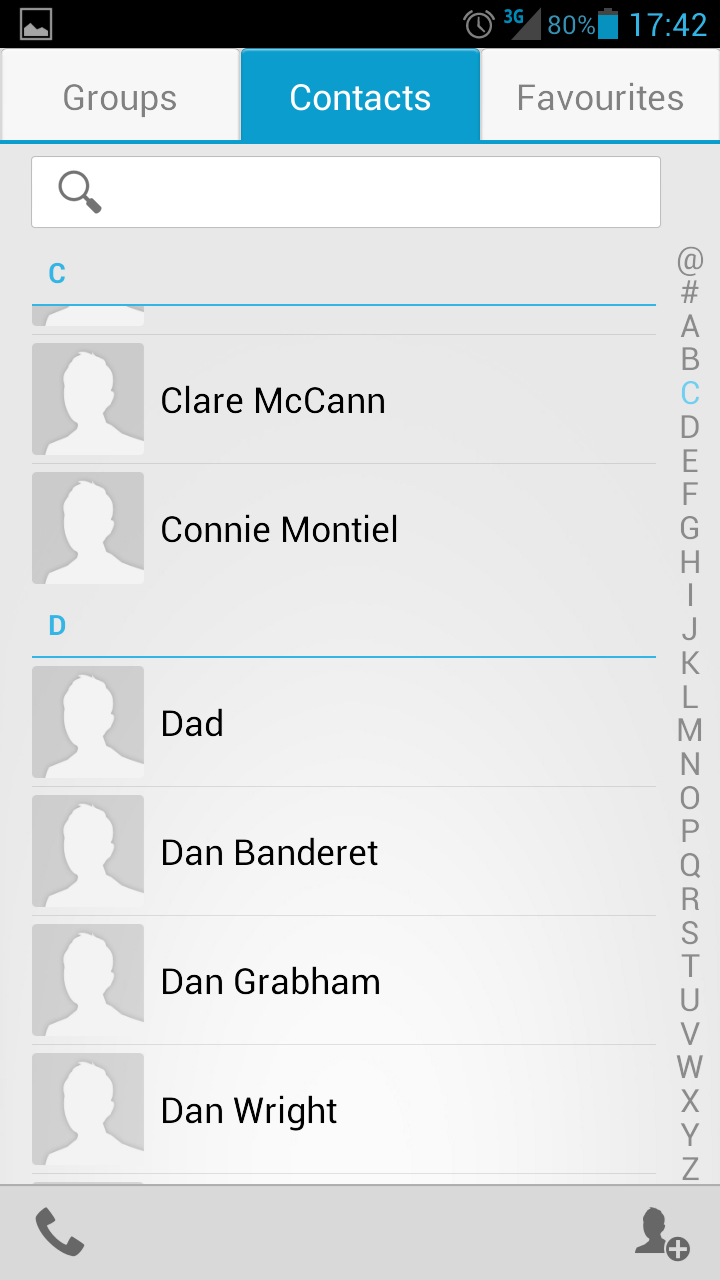
Although the name and app icon are different, behind the scenes you've got the stock Android contact management system which has just been given a little bit of Huawei gloss on the Ascend P2.
Huawei hasn't taken it upon itself to build Facebook or Twitter integration into the Ascend P2 which means you won't be able to pull through all your buddies from the popular social networks - which in turn leaves your contact list looking very bland thanks to the absence of profile pictures.
Google doesn't provide this integration as standard, but the likes of Samsung, HTC and LG happily build in a bridge as part of their user interfaces to allow you to sync everyone and it's a shame Huawei has neglected to follow suit.
It has included the Favourite and Groups features on the Ascend P2 however, and the former will pull through your best buds from Google and display them in large tiles within a separate tab of the People app.
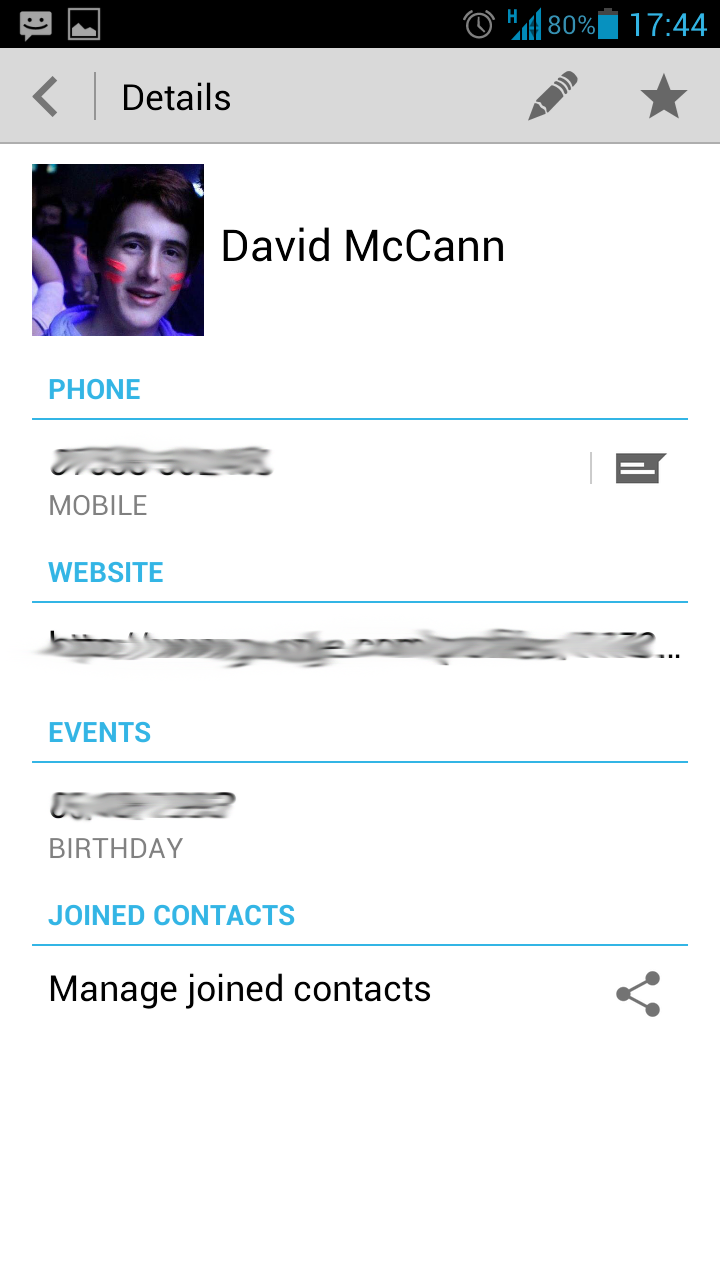
Groups are pretty straight forward as well, with the Huawei Ascend P2 scanning your Google account for any contact cards which may have been pulled together under a sub-heading, such as "Work" or "Family".
All your friends are displayed in the normal list, with a profile picture space to the right of their name.
You can add a contact easily by hitting the head with a plus icon in the bottom corner of the app, which will take you to a form so you can enter details about your new found friend.
It's a basic, easy to use interface which gives you all the core functionality, but none of the added extras you get on the likes of the Sony Xperia SP or Samsung Galaxy S4 Mini.
Calling
The Phone app is your one stop shop for all your calling needs, be it tapping out a number on the keyboard, quickly returning a call from your last dialled list of flicking through your contacts to the buddy you wish to converse with - it's all covered here.
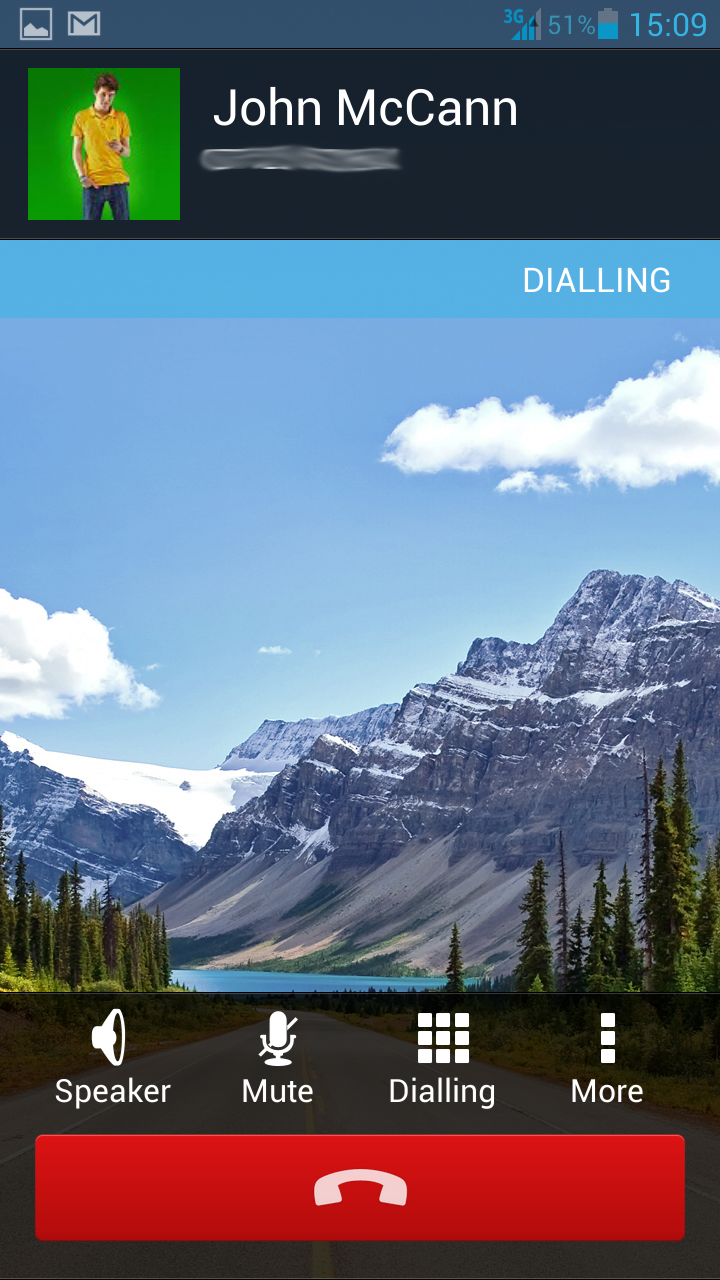
Fire up the app and you're thrown into the dial pad tab, which doubles as your recent calls lists, with received, missed and dialled numbers appearing in the space above the numeric keypad.
There's smart dialling present so if you start tapping out some digits the Ascend P2 will start offering up suggestions based on numbers in your contact list - or if you tap 3, 2, 3 it will also offer up "Dad" - it's all very clever, but nothing we haven't seen before.
Of course you can also make a call by going via the people app, selecting the person you wish to speak to and then tap on their number within their contact card to get the phone ringing.
In terms of signal the Huawei Ascend P2 didn't have any problems finding and holding onto bars, never leaving us feeling cut off.
Call quality was more than acceptable and we could easily have a conversation in a relatively noisy environment without too much hassle, but we weren't blown away with crystal clear audio.

TechRadar's former Global Managing Editor, John has been a technology journalist for more than a decade, and over the years has built up a vast knowledge of the tech industry. He’s interviewed CEOs from some of the world’s biggest tech firms, visited their HQs, and appeared on live TV and radio, including Sky News, BBC News, BBC World News, Al Jazeera, LBC, and BBC Radio 4.
