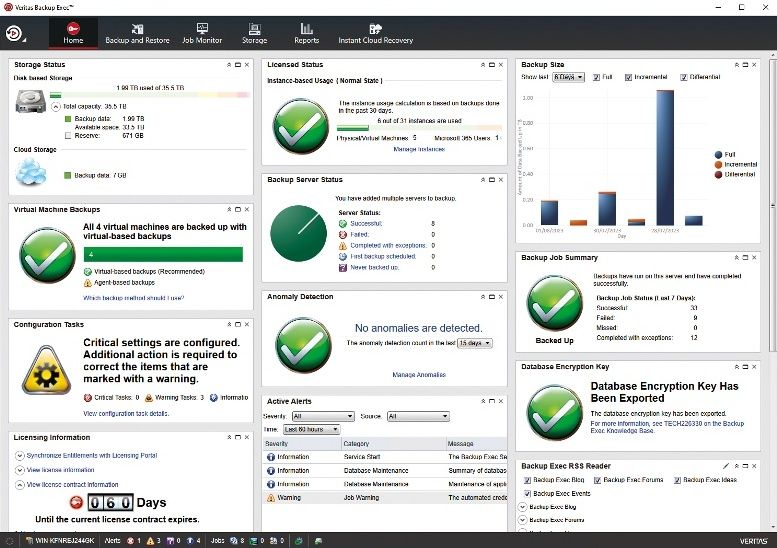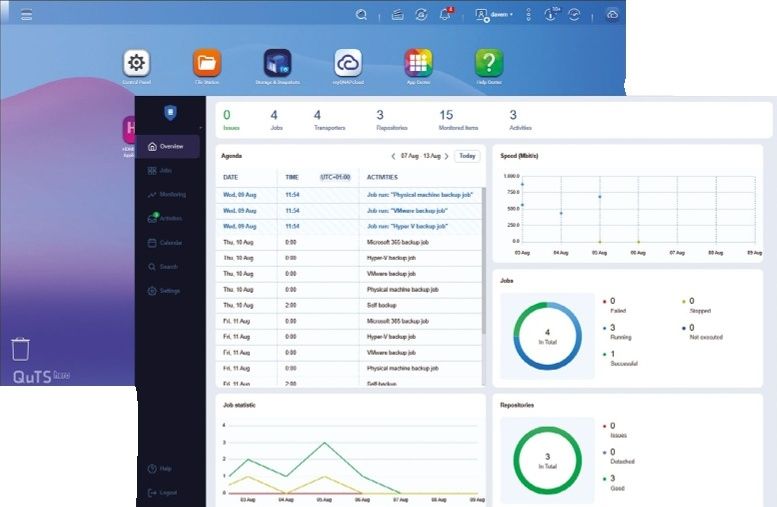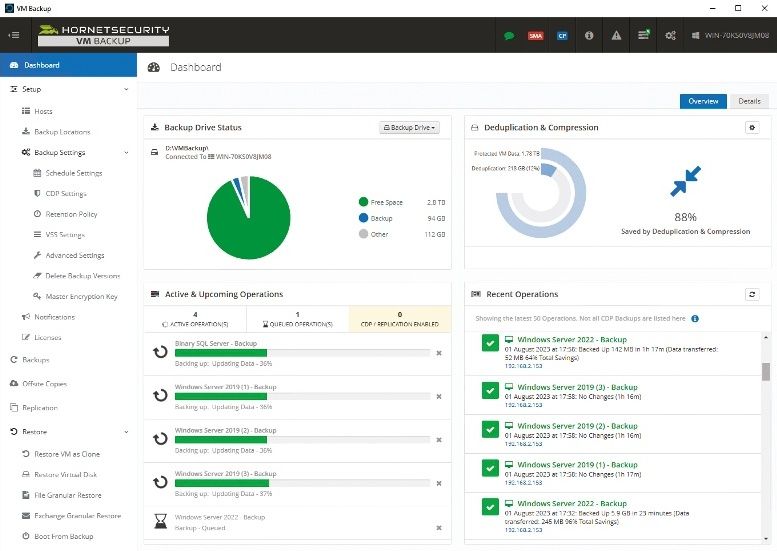Why you can trust TechRadar
Under the removable rear cover of the Moto G is a microSIM port - but no microSD slot. That means if you want to expand the onboard 8GB/16GB of storage you'll have to take to the cloud.
Thankfully Motorola has struck a deal with parent company Google to offer Moto G users an additional 50GB of Google Drive storage on top of the 15GB already provided.
If I've done my maths correctly that means you'll get 65GB of cloud storage for free if you pick up a Motorola Moto G, although the additional 50GB is only free for the first two years.
With no microSD slot you'll find yourself digging out your USB cable and connecting the Moto G up to your computer to move large quantities of music and movies over - although with limited internal storage you may find it filling up fast.
In fact 2.5GB of storage is taken up by the Android operating system, so if you end up plumping for the 8GB Moto G you'll only get 5.5GB of physical storage - that's not great.
Music
There's just one music app on the Moto, Google's Play Music offering which fuses your own personal library with the search giant's All Access streaming service.
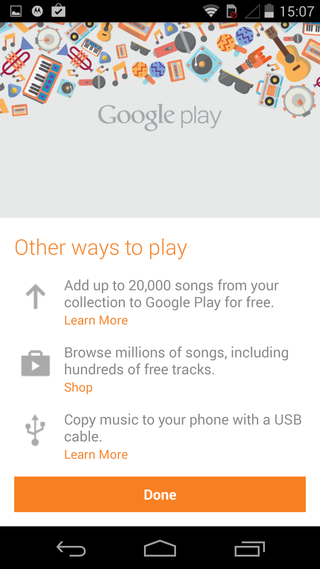
You can get a 30 day free trail of All Access which has millions of songs and radio stations, but once that trail is up it'll cost you AU$11.99 per month to continue listening.
If you're already signed up to another streaming service, such as Spotify, you don't need to bother with All Access, but if you're new to the game then you might want to check it out.
For those of you who already have a huge music collection Google will let you upload 20,000 of your tracks to its Play Music cloud service for free, giving you access to all your songs on any Android device.
Of course you can always dig out the trusty USB cable and transfer your tracks over the old fashioned way - either way they'll appear in the "My Library" section of the Play Music app.
You can browse your songs by title, album, artist and genre with album art pulled through to make things look a little nicer.
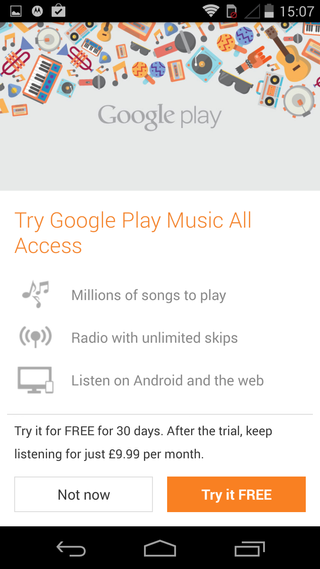
Tap a song to starting playing it and it will appear in a bar at the bottom of the screen, allowing you to continue browsing your collection.
Hit that bar and you'll be taken to the now playing screen where you'll find the usual play/pause, skip and scrub controls along with shuffle and repeat.
Sound quality is more than acceptable through a half decent set of headphones, although the built in speaker isn't exactly great with tinny, distorted sound the order of the day - in short, best avoided.
FM radio
The Moto G comes equipped with a FM radio, which Motorola claims was included to give people free access to music if they didn't fancy signing up to costly streaming services.
You'll need to have the headphones plugged in to get reception, and ideally you need to be outside as indoor reception was generally pretty poor.
The app is at least easy to use, with the Moto G automatically scanning the radio waves for available stations, and you can favorite the ones you listen to the most for easy access.
Video
There's no dedicated video player app on the Moto G, so if you've transferred your own videos onto the handset, or fancy playing pack something you recorded with the phone you'll need to head to the Gallery.
Video clips which you've transferred onto the Moto G will reside in a separate folder to your images, but anything you've filmed through the 5MP camera will be bunged into the camera roll, which can make clips a little tricky to find.
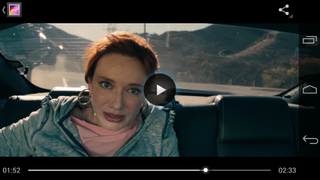
Tap a video and it will open in a very basic video player - you can play/pause by tapping the middle of the screen and skip through using the scrub bar. That's your lot though.
Playback itself is very good thanks to the decently sized 4.5-inch display and the 1280 x 720 resolution and once again its an area where the Moto G can comfortably compete with the likes of the One Mini and Galaxy S4 Mini.
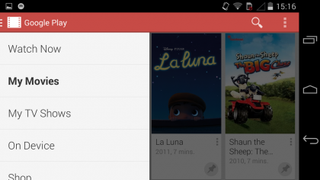
The Moto G is comfortable to hold for long periods of time, and it's not too heavy. I would recommend listening to your videos via headphones though, as the speaker on the rear isn't up to much.
Google's Play Movies & TV app also resides on the Moto G and if you've purchased films or TV shows from Google Play you'll be able to access them from here.
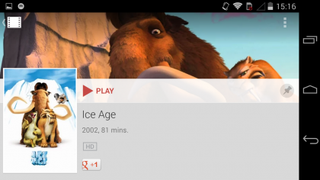
Once again the video player screen is very basic with the same controls as found in the gallery, but at least it's a simple, intuitive app.
You can buy or rent movies from Google Play and there's a direct link to the store from the Movies & TV app.
Photos
Head on over to the Gallery on the Moto G to view all your snaps and other images downloaded from the likes of WhatsApp or received via Bluetooth.
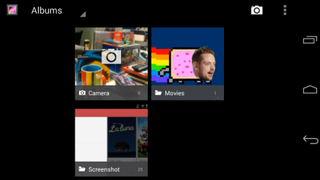
It's very much standard Android fare here, with the usual thumbnail galleries allowing you to get a good overview of all your snaps.
Tap a photo and then select the pencil icon in the bottom corner and you'll be transported into the well stocked photo editor housed with the Moto G.
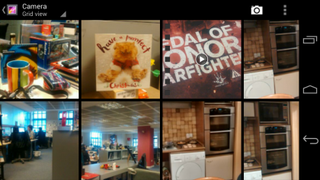
From here you can apply various effects, exposure settings and frames to your snaps as well as crop, rotate, mirror and even straighten any wonky efforts.
It's simple to use and there's a decent range of options for you to chose from, although the poor performance of that 5MP camera may be a step too far for this editor.

TechRadar's former Global Managing Editor, John has been a technology journalist for more than a decade, and over the years has built up a vast knowledge of the tech industry. He’s interviewed CEOs from some of the world’s biggest tech firms, visited their HQs, and appeared on live TV and radio, including Sky News, BBC News, BBC World News, Al Jazeera, LBC, and BBC Radio 4.
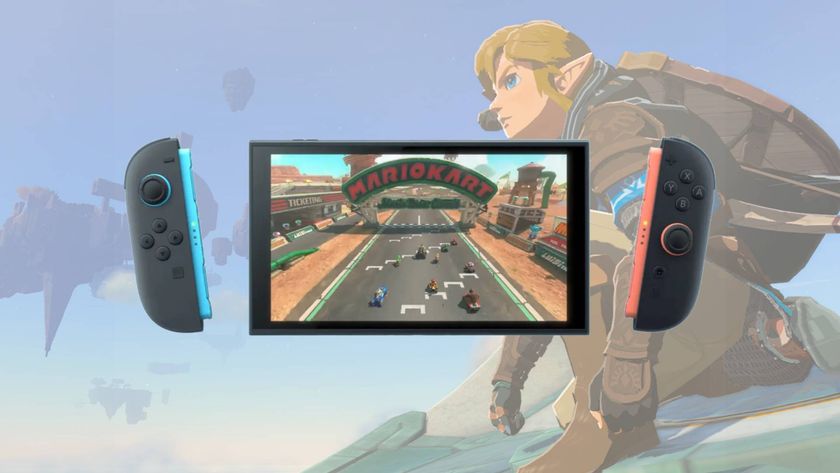
The 'Switch 2 doesn't contain any Switch hardware,' Nintendo explains its new platform and what games will be compatible

The phone-sized Onyx Boox Palma 2 is the compact ereader I can't put down, even if it's not the upgrade I was hoping for

438 crypto masterminds are responsible for the majority of pump-and-dump crypto coin schemes globally, researchers find