Why you can trust TechRadar
4G
Sure, the Razr M has plenty of fancy features, but how does it perform as a phone? Pretty well, we'd say, thanks in no small part to Telstra's 4G LTE network. Telstra is the exclusive carrier for Motorola's Razr lineup, and the fact that they have the largest 4G network in Australia makes them a solid choice pretty much anywhere in the country.
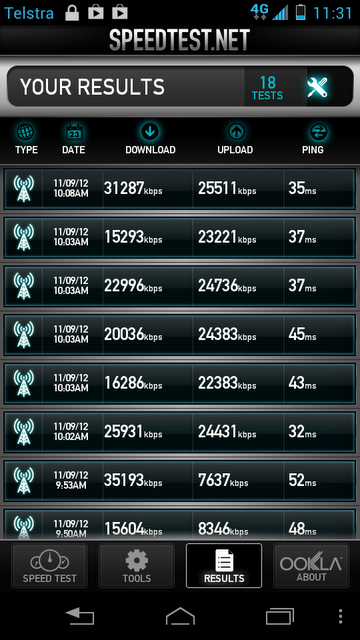
Throughout Sydney and North Sydney, we experienced blazing fast speeds on Telstra's 4G LTE network, averaging just shy of 20 Mbps. A couple of occasions even managed to smash through the 35 Mbps, making our home ADSL connection look positively archaic.
More impressive were the upload speeds which regularly hit above the 20 Mbps mark themselves when testing around Sydney.
Telstra doesn't charge any extra for accessing its 4G network, but it's important to note that there's only a limited amount of data bundled with each plan the RAZR M is available on.
Because download speeds are so fast, you will almost definitely find yourself chewing through more data using the RAZR M than any other Next G handset, so make sure you factor that in when deciding what plan you want to be on.
Calling
Throughout our testing call connections were excellent. We never had a single dropped call or interference over the line.
As far as the Razr M's speaker goes, we found it a little on the quiet side. This was easily remedied by turning up the volume, but the level we found comfortable seemed rather high. On the other end users reported our voice quality as average to good.

Speakerphone quality was reliable, enough to capture a few voices in a medium-sized room.
Punching in a number on the Razr M is very fast, thanks to predictive dialing on Android 4.0: Ice Cream Sandwich. As you dial, suggested numbers and recent contacts pop up for fast access. Also, there's are tabs for Favorite contacts and Recent numbers right at the top.
It's just as fast and easy to dial a specific contact. You can jump right into the Phone function from the unlock screen, or just start typing the name of a contact into the Google search bar found at the top of each home screen.
Contacts
Your contacts are found in the People application, which does a pretty good job of sorting all the folks you may or may not actually know. Contacts can be imported from a variety of sources, including a Gmail account, Facebook, Skype and Exchange.
On social media, we all have "friends" we never actually talk to. Thankfully, on Ice Cream Sandwich it's easy to select which contacts you want the phone to display, or browse by individual contact sources.
One slightly confusing aspect of People is how it handles Facebook contacts. Since they're synced from friend's Facebook pages, they cannot be edited. This means if you have a Facebook friend who doesn't share his number, you won't be able to just add it to the contact you imported from that social network. You'll need to create a new contact with an identical name, and the phone will quickly combine the two. It's a fine workaround, it just might takes a second to discover it.
Current page: 4G, calling and contacts
Prev Page Display and Interface Next Page Messaging and Internet