Why you can trust TechRadar
The Samsung Galaxy Note 3 plays host to a wide range of messaging options from text and emails to social media and live chat.
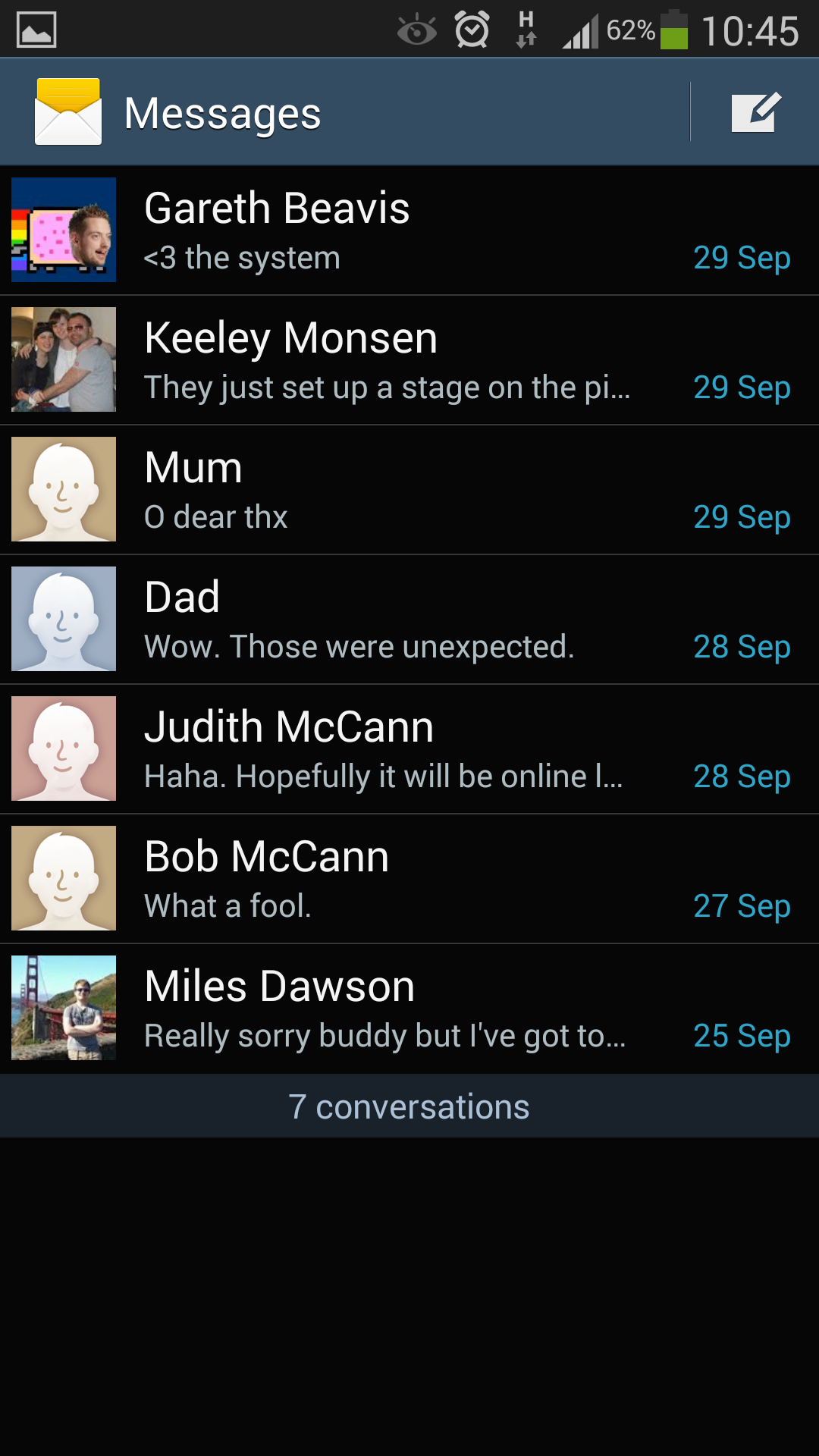
Samsung has preloaded the Galaxy Note 3 with a variety of applications which includes the stock Email, Gmail and text messaging apps, along with Google+ - the search giant's social network - and its own ChatOn instant messaging application.
If you fancy getting onto Facebook and Twitter then you'll need to pop over to Google Play and download the applications as they don't come pre-loaded. It's a little odd as to why Samsung doesn't have these preinstalled as it usually goes to town with bundled apps, so two more surely wouldn't hurt.
First up is text messaging, which sports an application which will be familiar to anyone who has used Android before, and to be honest it's not going to outfox those who are new to Android.
The Galaxy Note 3 does pull through your contact's profile pictures to the message overview page - something that not all smartphones do these days - and this makes the app look a little more appealing.
As we mentioned in the contacts section, you can quickly jump into the new message screen from the contacts app (or via the call log tab in the Phone app) by swiping your finger from right to left over a person's name.
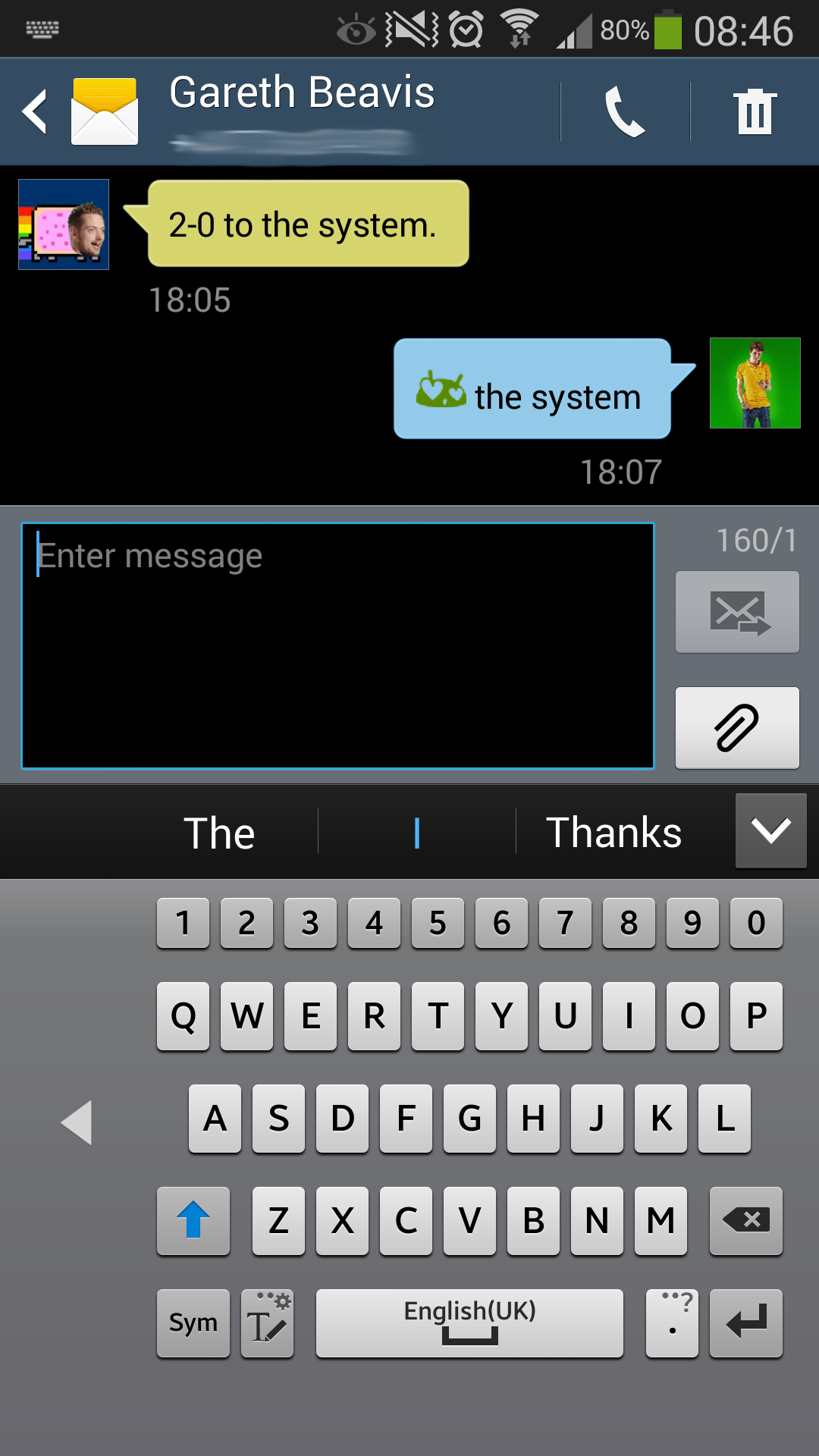
If you don't fancy this sliding interface then you can always do things the old fashioned way and hit the new message tab in the app and manually select your recipient in the "Enter recipient" box.
Sign up for breaking news, reviews, opinion, top tech deals, and more.
You can easily transform your SMS into a MMS by attaching a photo or video to the message - just hit the paperclip icon next to the text entry box. Make sure you check your tariff though, as these types of messages usually carry additional charges.
If the text is a little on the small side to read comfortably just hit the volume rocker switch on the side of the Note 3 and you can increase (or decrease) the font size. You can also do this by pinching the display.
The Note 3 will then remember the zoom level you have selected next time you return to the messaging application. It's a nice addition by Samsung and one which we found really useful.
As with all Android smartphones these days the Galaxy Note 3 comes equipped with both a standard Email app and Google's own Gmail offering which solely looks after googlemail addresses.
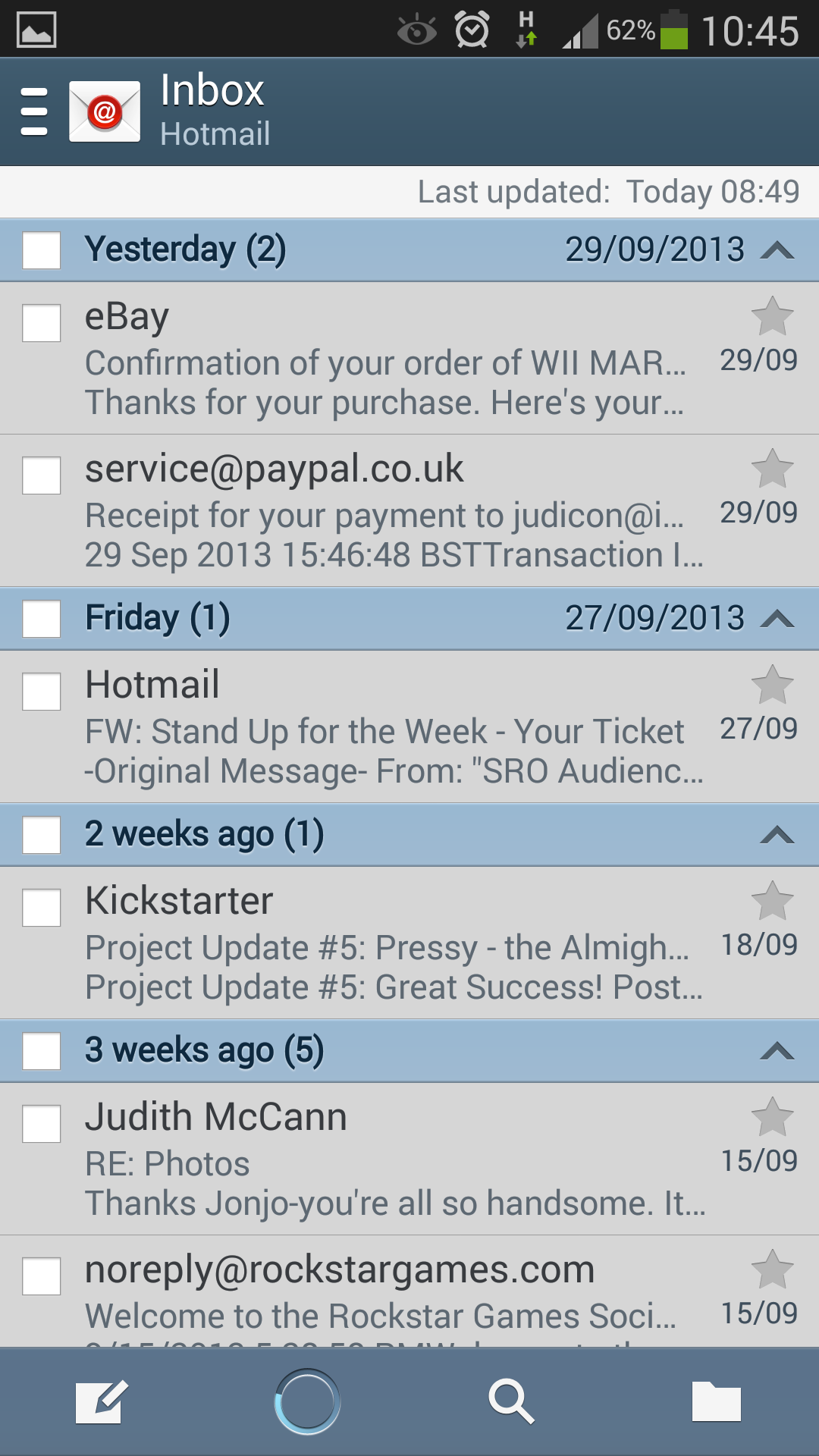
The Gmail app is the same as you'd find on any Android phone, with a clean, simple layout making for an intuitive application.
Over in the general Email app things are a bit more developed, as you can sign into several email accounts here (including Gmail) and have them all feed into one universal inbox, saving you time as you don't have to route through each address for new emails.
If you are very popular and the unified inbox is becoming overrun, you can view accounts on a singular basis too - just select the account you wish to browse from the left hand menu.
While the Galaxy Note 3 automatically zooms in on a HTML email when you open it, making it easier to read, unlike some other handsets, you can zoom out to see an overview of the whole message on screen as well.
Thanks to the large screen on the Galaxy Note 3, you get more information - be it an email or text message steam - displayed at one time, meaning far less scrolling is required.
The full HD resolution also means text is crisp and clear, so reading the latest newsletter in your inbox is a breeze.
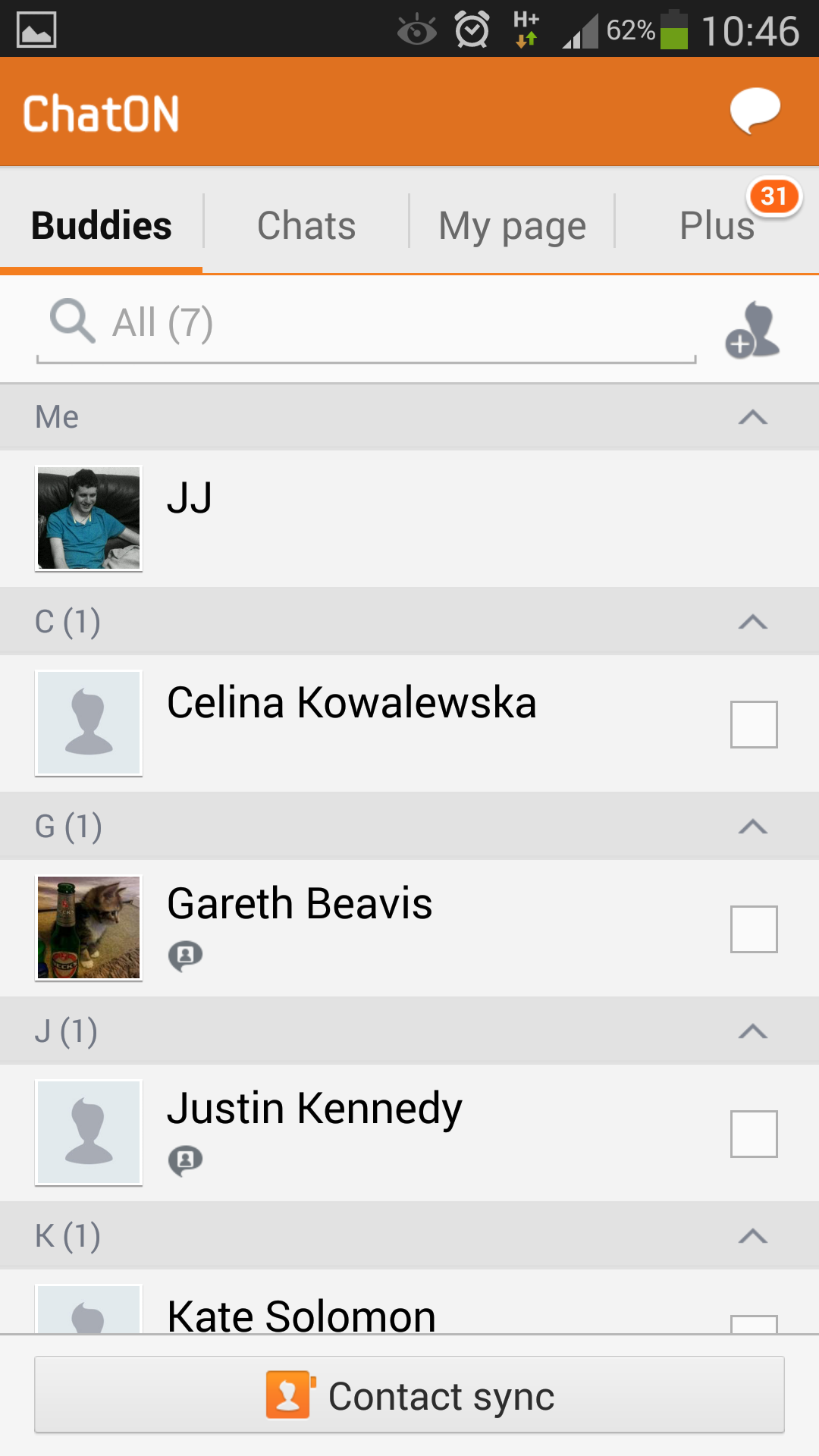
Samsung's ChatOn service looks to take on the likes of BBM, iMessage and WhatsApp in the instant messaging game and while the application is well laid out and attractive enough, the reality is not enough people use it.
Samsung claims it now has over 100 million people signed up to ChatOn, so there's always the possibility that some of your mates will be on it.
Only seven of our friends in our extensive contact list actually had a ChatOn account, but we rarely saw any of these people online, meaning we didn't have much use for the application.
As we've already mentioned the Facebook and Twitter apps need to be downloaded from Google Play as they don't come preinstalled, but once up and running the Galaxy Note 3 provides enough power for a seamless social networking experience.
Keyboard
When it comes to typing on the Samsung Galaxy Note 3 things can get a little tricky thanks to the sheer size of the handset.
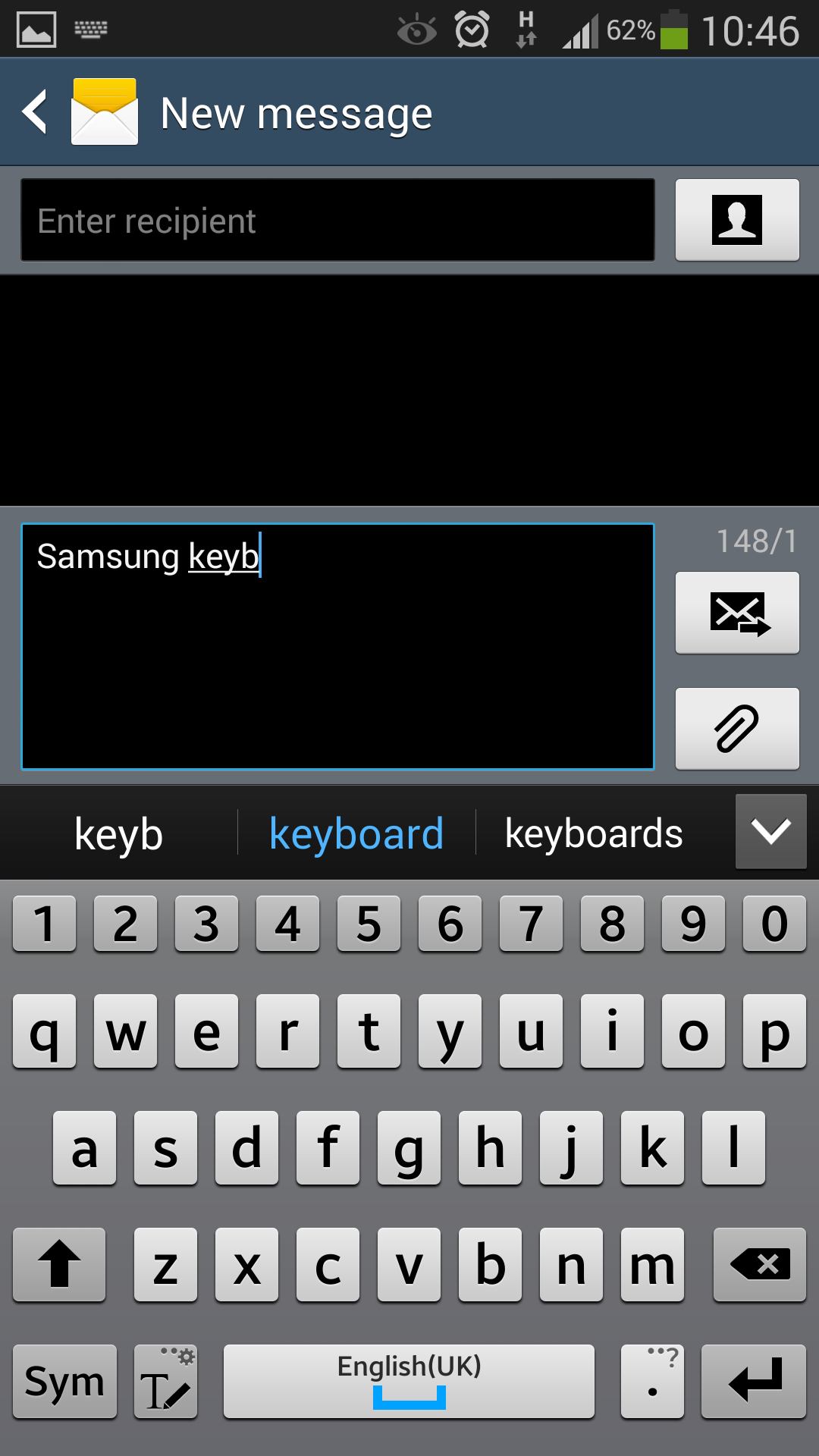
With the stock Samsung keyboard under thumb we struggled to tap out a message one handed, with our stubby digit really fighting to reach the other side of the display. This meant two hands are almost always needed if you actually want to type at a half decent pace on the Note 3.
Dive into the settings menu though and you'll find the "one-handed operation" section, where you can have the Galaxy Note 3 float the keyboard towards the left or right side of the screen.
This does allow you to reach all the keys a bit more easily with one hand, but they are smaller meaning errors are more likely to occur as your fingers can hit the wrong keys - ours certainly did.
The screen is responsive and the keyboard relatively accurate, although due to the width of the Note 3 it took us some time to get used to the spacing of the keys and work up to a decent typing speed.
There's a pretty decent spell check and next word prediction engine baked into the Samsung keyboard, but for an overall better typing experience we'd still recommend downloading SwiftKey.
Of course you can ditch the keyboard altogether in favour of the S Pen, which gives you the option to hand write your messages.
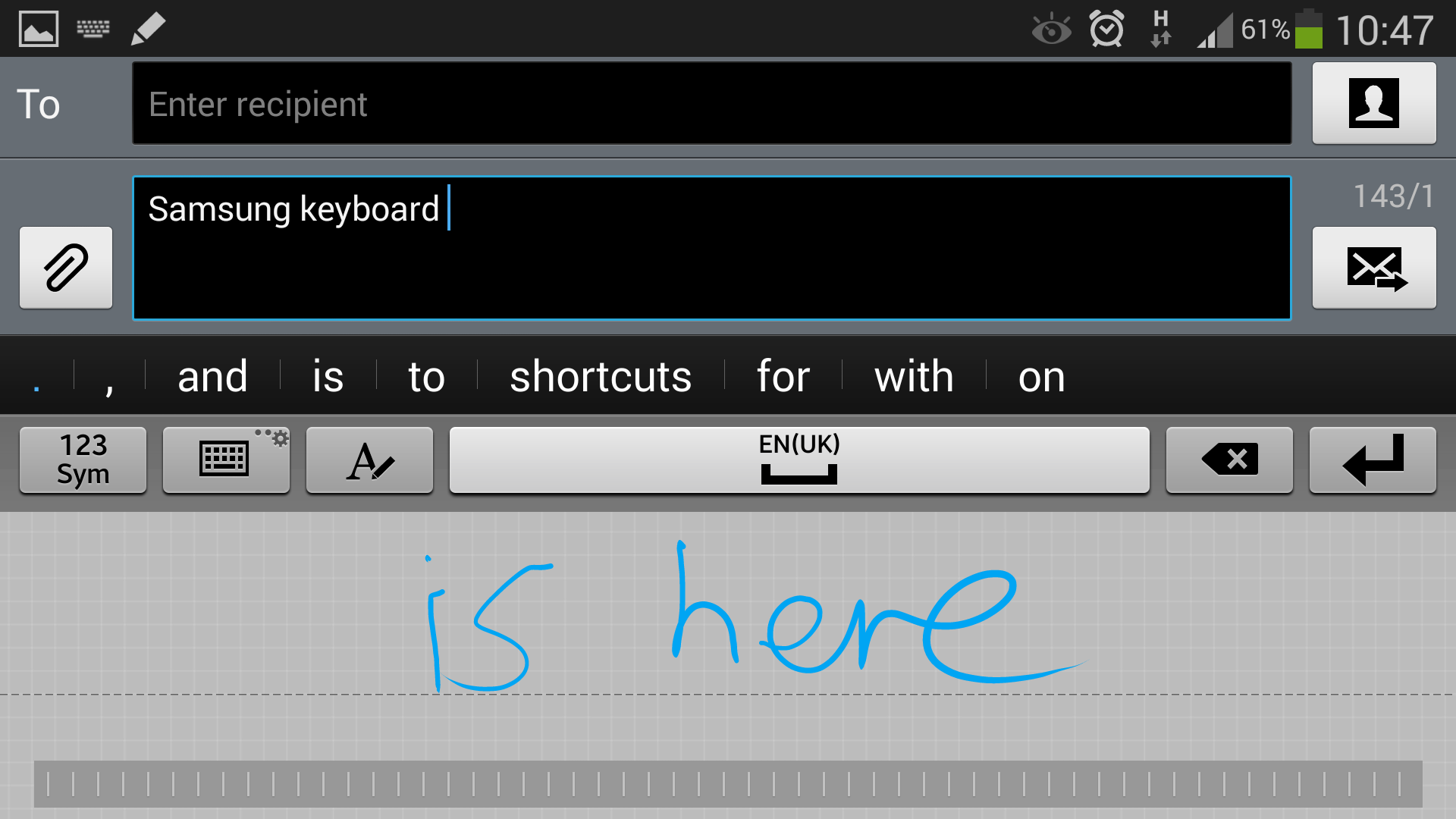
While it's a novel idea we found that in practice it was actually quicker to use our fingers and the on screen keyboard to tap out a message.
The handwriting recognition was surprisingly accurate, but there's a noticeable pause between writing something and the Note 3 translating your scrawls into text.

TechRadar's former Global Managing Editor, John has been a technology journalist for more than a decade, and over the years has built up a vast knowledge of the tech industry. He’s interviewed CEOs from some of the world’s biggest tech firms, visited their HQs, and appeared on live TV and radio, including Sky News, BBC News, BBC World News, Al Jazeera, LBC, and BBC Radio 4.
