
We list the best free remote desktop software, to make it simple and easy to connect remotely to your PC, without having to pay for the service.
Remote desktop software can be essential if you need to update your files or software on the go, outside of office hours, or working remotely. Alternatively, it can be rolled out to employees working remotely so that there is a secure and safe connection between them and your business network.
Depending on the software you use, you may need to install it on both the computer you want to remotely access, also called the host, and the computer you are accessing it from, which is also called the client. Other software may only need you to install on the host.
In this article, we tried, tested, and picked the best free remote desktop software you can install and use today. Below we list what we think are the best free remote desktop software platforms currently available.
Connect safely online with the best VPN services.
Best free remote desktop software of 2025 in full:
Why you can trust TechRadar
Best free remote desktop software for small business
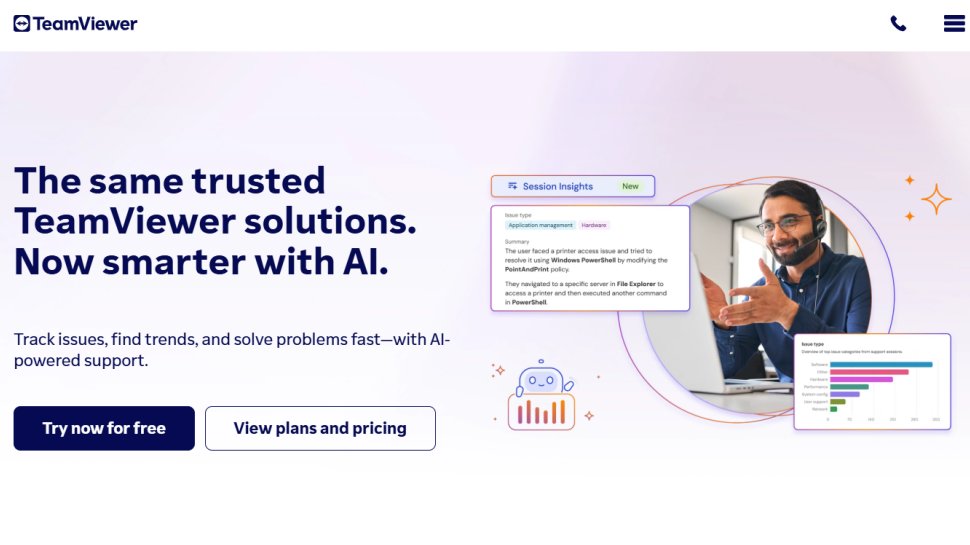
Reasons to buy
Reasons to avoid
Launched in 2005, TeamViewer has been offering remote control solutions for millions of users with their team introducing and improving new features all the time. The software comes with paid subscriptions and a great free version that comes in handy for personal use.
It operates on multiple operating systems including Windows, macOS, Linux, Android, and iOS/iPad. This means it is not only well-compatible with all desktops but also almost all mobile platforms. It also operates on web browsers, such as Chrome, Firefox, Opera, and Edge.
With the free TeamViewer, you get a variety of valuable features and capabilities, such as providing technical support as eliminating malware, using social networks, or even connecting to printers. It enables you to connect to your associates, business partners, and clients’ devices in real-time to troubleshoot problems.
You can also connect your private devices and help your clients onboard by guiding them remotely, even when you are physically not there with them.
With Team Viewer, small businesses can effectively communicate with remote workers, allowing for greater productivity and efficiency. The free version is also cost-effective, allowing businesses to save money on traditional IT support costs. Team Viewer is an invaluable tool for small businesses, allowing them to work smarter and more efficiently while maintaining security and privacy.
Read our full TeamViewer review.
Best free remote desktop software for IT teams
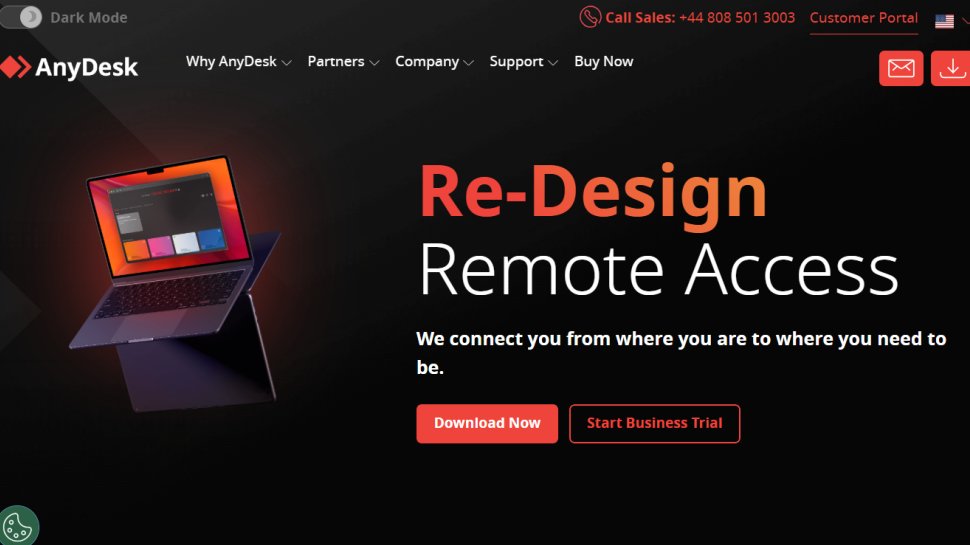
Reasons to buy
Reasons to avoid
AnyDesk has been around since 2015, and it was given a major face-lift in 2021, introducing version 7 which features an even simpler user experience. With this version, the desktop layout is much more organized and the session tools are hidden away in a tidy toolbar.
It is incredibly useful for both individual users and IT teams, as it provides access to Windows and Mac computers, as well as iOS and Android mobile devices. Furthermore, it has a built-in file manager to make the transfer of content between host and remote machines easier, though there is no condition for drag-and-drop processing.
For organizational purposes, it has an address book system that can keep track of all computers accessed remotely. Additionally, it has plenty of tools for collaboration such as a text chatbox and virtual whiteboard, as well as the ability to invite other users onto the network, making it perfect for support scenarios.
Read our full AnyDesk review.
Best free remote desktop software for individuals
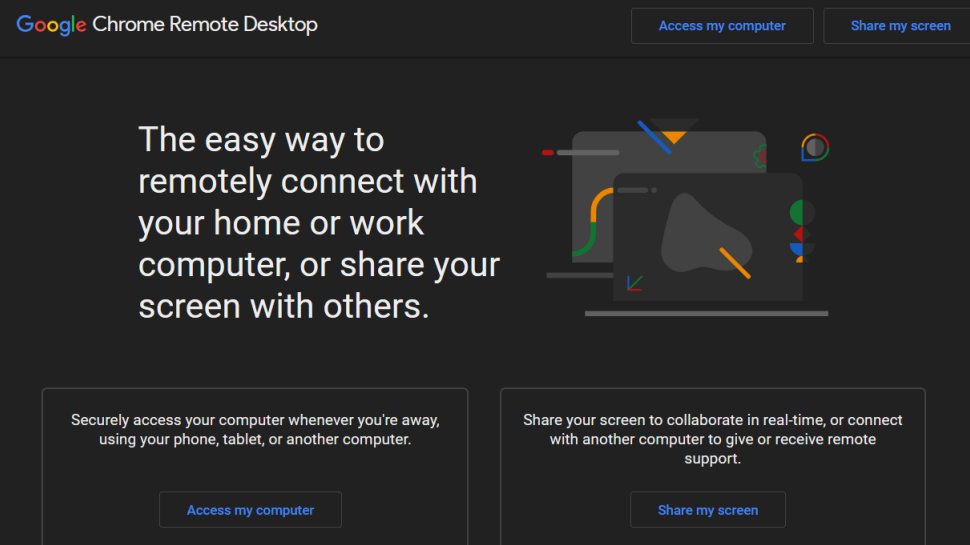
Reasons to buy
Reasons to avoid
Chrome Remote Desktop is an extension that only works with the Chrome web browser. You can use it to remotely access any computer also running the Chrome browser, whether the user is logged in or not, allowing you to control it without any interference. It can also be used for temporary, one-time access.
It has an easy-to-use interface that offers multiple advantages such as compatibility with all Operating systems including macOS, Windows, and Android, and on both computers and phone devices.
Chrome Remote Desktop facilitates a simplified experience with cross-device compatibility. We found it straightforward to access a 2015 iMac through an iPhone SE, however, the app lacked some essential keys such as Command, Control, and Option. Meanwhile, if both devices have physical keyboards, users can remap the keys.
Additionally, Chrome Remote Desktop includes Remote Support which provides users with a one-time code to access a desktop to fix any technical issues. However, the app does not provide the ability to transfer files between devices.
Chrome Remote Desktop is a great solution for individual users on a small operating scale. It is incredibly useful for those who travel often or work from multiple locations. Additionally, it has a Remote Support option that makes it easy for users to troubleshoot any issues without having to be physically present or have ongoing access.
It also has dedicated menu options for Ctrl-Alt-Del and Print Screen, streamlining the process even further. For individual users, this is a great way to stay connected to their devices no matter where they are, making it an invaluable tool for those who need access to their computers in a fluid environment.
Read our full Chrome Remote Desktop review.
Best free remote desktop software for mobile
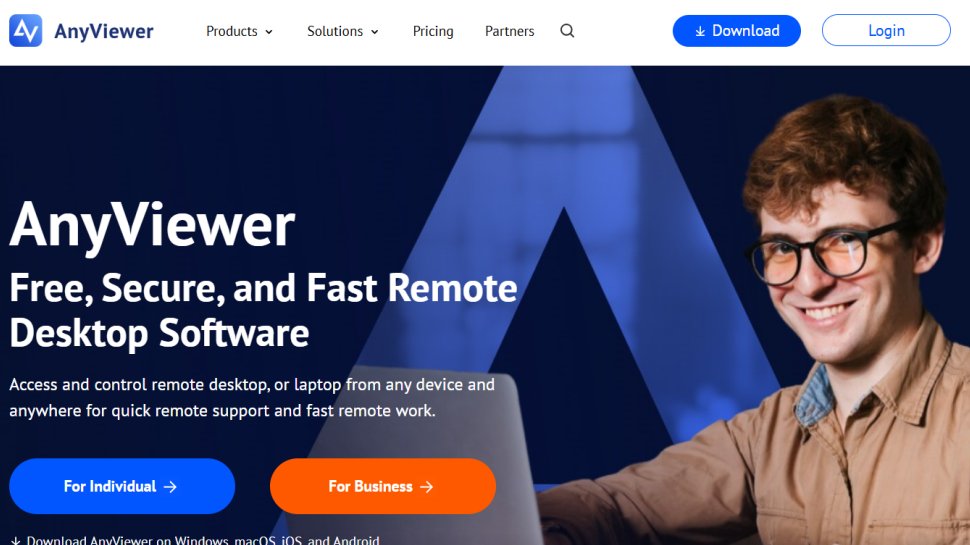
4. AnyViewer
Reasons to buy
Reasons to avoid
AnyViewer allows users to securely connect to their computers and access files, applications, and data from anywhere. One of the main benefits of AnyViewer is its ability to securely access remote computers, with support from Elliptic Curve Cryptography (ECC). It also provides a high level of encryption to protect data transmissions, making it a great choice for those who need to access confidential data while away from the office.
Another great feature of AnyViewer is its support for multiple platforms. It can be used on Windows, as well as on iOS and Android. It also is easy to use, having a simple user interface, so users can quickly learn how to use the software.
However, if it is just for personal use, the free version works just fine. You can securely access remote devices, transfer files, offer remote support, and even play games on a PC from anywhere.
Best free open-source remote desktop software
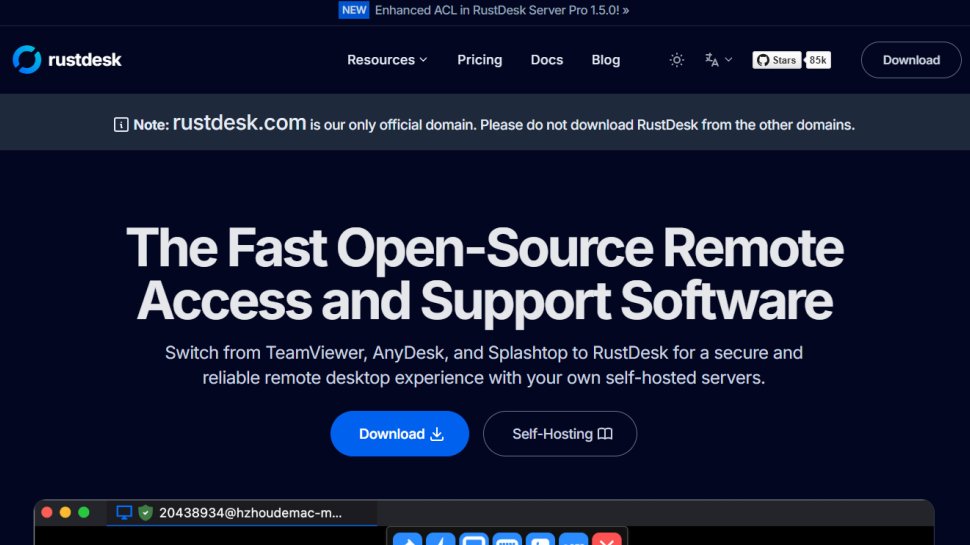
5. RustDesk
Reasons to buy
Reasons to avoid
RustDesk is the best free open-source remote desktop software. It is extremely easy to access publicly, and downloads in just a few seconds. Compared to some of the other larger applications on this list, the time delay between clicking “download” and using the software is very short.
RustDesk offers end-to-end encryption of your data to ensure privacy while you use a computer remotely. You can manage your preferences and track your access log on a well-designed UI that is easy to navigate. Best of all, RustDesk allows you to remotely access your device using just about every possible operating system. It is available on Windows, iOS, macOS, Linux, Android, and even the web.
Unlike other remote desktop software, RustDesk has a growing community of followers, which you can connect with on GitHub, Discord, and Reddit. This can be extremely helpful if any problems arise while using the software and you do not want to use their traditional email support.
Best free remote desktop software for professionals
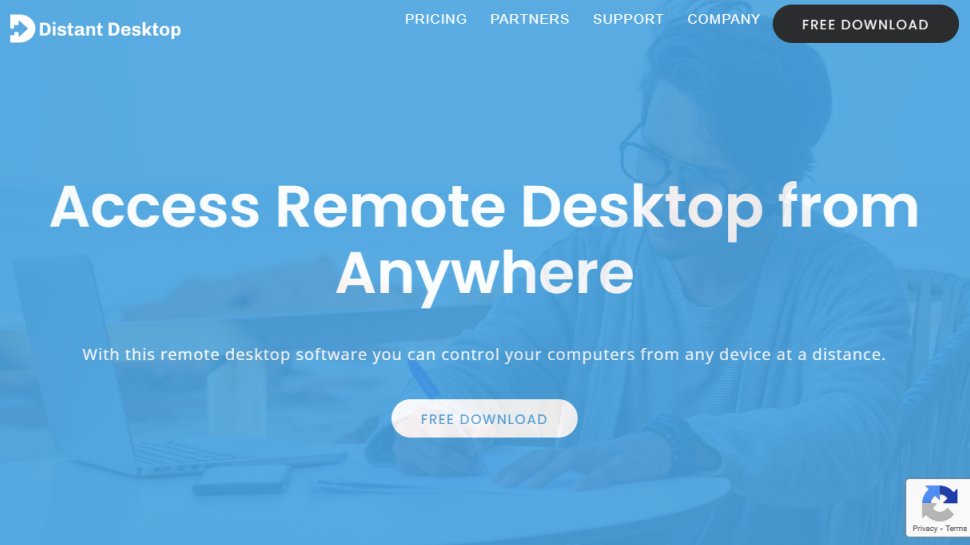
6. Distant Desktop
Reasons to buy
Reasons to avoid
DistantDesktop is perfect for professional and commercial applications. It boasts a minimalist design and easy-to-use software. It utilizes over 3 million endpoints in more than 100 countries, all of whom are protected by Distant Desktop’s use of Advanced Standard Encryption to keep all of your data and files safe.
DistantDesktop operates with Windows and Android, limiting its capacity to run on other operating systems. However, it is incredibly easy to use because it does not require registration or installation. Furthermore, with View-only Mode, professionals can share information or perform demonstrations without granting anyone access to their device.
DistantDesktop is excellent for professionals because it allows you to share files, protected by AES. You are also able to connect to more than one computer or mobile device at once, which is ideal for administrators or remote technical assistants.
Although Distant Desktop offers a professional plan, the free version includes an astounding amount of value. Some of the most unique and desirable features include chat communication, 20 hours/month of connection time, clipboard synchronization, and remote printing.
Best free remote desktop software for Windows users
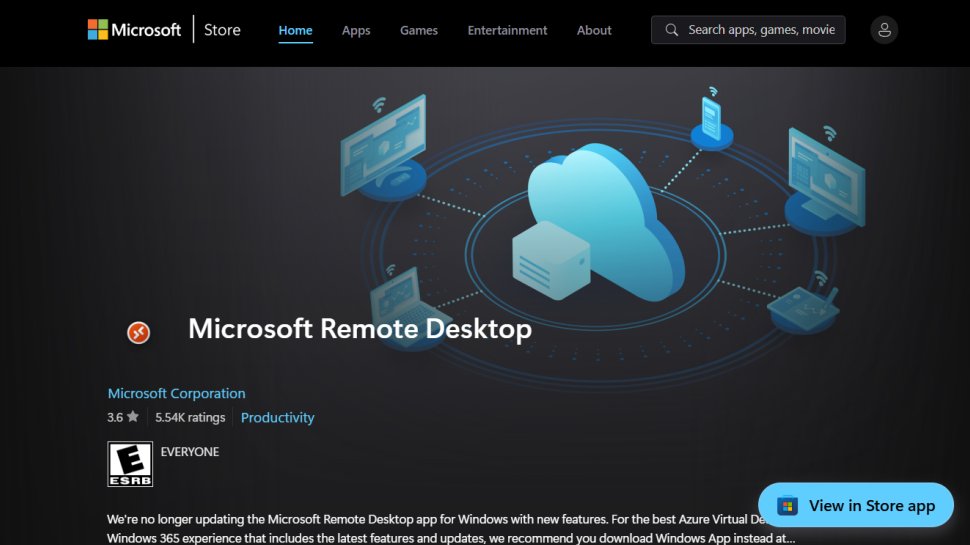
Reasons to buy
Reasons to avoid
Microsoft Remote Desktop enables users to access remote devices through their computer or a mobile app on iOS or Android, creating a user experience that's almost as good as having the computer in front of them.
It runs on Android, iOS, Windows, and Mac platforms, and is well-compatible with mobile devices and computers. Once you remotely connect to the other computer, you can then grab and print a file, open applications, and software, troubleshoot problems, or perform any other task.
If a mobile device is being used, the app has special keys for control, alt and option, allowing keyboard shortcuts to be done as if the computer was being used. Files stored on the remote computer can also be accessed, allowing for the printing and sharing of documents from any location.
Administrators can also publish resources for remote access, like virtual desktops, session-based desktops, and RemoteApp programs, and can set the computer to stay awake when not in use for remote connection.
Microsoft Remote Desktop is great specifically for Windows users who are already familiar with the Microsoft ecosystem because it operates similarly to the other Microsoft apps. It will be intuitive and easy to use for those already acquainted with the Microsoft ecosystem, however, it is still a fantastic option for individuals and small businesses due to the variety of aforementioned features.
Read our full Microsoft Remote Desktop review.
We've also listed the best video conferencing software.
Best free remote desktop software FAQs
What is a Remote Desktop?
Just as the name suggests, a remote desktop is a feature on a computer or downloadable software that allows a device to be accessed and controlled remotely. This means you can take complete control of a computer, including the mouse and keyboard without having to be physically there.
Whatever functions you perform on this computer are then displayed on a different monitor. For example, being able to access your computer at home while you are on a vacation in a different town.
It captures the screen and all inputs of the remote computer and transmits them to be displayed on another screen where you can control it.
Remote Desktop and Remote Access: What's the difference?
Remote desktops and remote access sound familiar and are even sometimes used to mean the same thing depending on the context in which the terms are being used. However, they are not the same.
As said above, a remote desktop refers to a feature, a program, or software that allows a user to access and control a device remotely. The computer being accessed is usually called the host while the one you are accessing it with is referred to as the client.
As a user behind the client’s computer, you get access to the host computer and take over completely. You can download apps, access all files, documents, and media, print files, access music, launch apps, and software, and pretty much everything else.
On the other hand, remote access is when a user connects to a network from a remote location. He or she can access any resource on the network. For example, they can access a file or software connected to the network whether it is on a device or a server.
Free vs Paid Remote Desktop; which one is better?
When you start hunting for good remote desktop software, you will notice that many remote desktop software companies offer free and paid versions of their services. Whether you choose the free or paid version entirely depends on your requirements.
For personal use, a free remote desktop may be enough. This is for those looking to connect their devices, or just help a friend or a family member with a simple technical issue on their computers.
However, for professional purposes, you may need more than just access to the computer and advanced features and support that you otherwise wouldn’t find with free versions. These features include;
- Maintenance and frequent software updates
- Advanced user support
- Commercial licensing and branding among others
How does a Remote Desktop tool work?
Remote desktop tools are designed to capture the screen, mouse, and keyboard of one computer and remotely transmit all these inputs to be displayed on another. The user behind the client computer (computer accessing the host) takes complete control over the host computer (computer being accessed) and can access files, and media, modify documents, download and launch apps and software, and work seamlessly as if they were there physically.
Keep in mind that the software is programmed differently. Some require to have people present on both ends. That is, someone must be attending a host computer to allow or accept connection from a client computer.
Some software allows the user behind the client computer to directly access the host computer without having to ask for permission or wait for the host computer to accept the connection. It all depends on the type of software you choose and sometimes the features in your package.
You will find that using the free version of a certain software doesn’t have the unattended feature but once you subscribe to a paid membership, you can set it up. It all comes down to your requirements.
How to pick the best remote desktop software
When deciding which remote desktop software to use, first consider what your actual needs are, as the range of remote desktop platforms also offer a varied range of tools, features, and utilities. Budget software options can sometimes provide everything you may need, but high-end remote desktop software can really cater for every possibility, so do ensure you have a good idea of which features you think you may need to save on the pain of changing to a different software platform later on.
There are a couple of aspects that make good remote desktop software. We reviewed multiple software and picked this list based on the following factors;
Ability to upgrade from the free version – the free version works great for individuals and personal use. Paying for advanced membership is unnecessary, but if you expand your business, you need those advanced features that are only available in the premium versions.
Ability to access multiple devices – if you are working for a company, you may need to access multiple devices in-house, to find out where the problem is. This software allows you to access multiple computers simultaneously.
Ability to access client computers whether or not they are present – this comes in handy if you want to attend to a client’s computer who is not present. With these features, you can still access the computer and take over all operations.
Multiple communication channels – if you are a customer support technician, you will need to communicate with the user live. In this case, remote audio and chat features are convenient and necessary.
Ease of use – while picking the software in this list, we also considered those who are not tech-savvy and not good with computer integrations and feature customization. With software like Splashtop and Anydesk remote, you just need to install, log in, and you are set.
Compatibility with multiple operating systems – we also included software you can use on all platforms including macOS, Windows, Android, Linux, and other operating systems.
Other features you must consider when choosing a remote desktop tool include;
i) Two-way screen sharing to simultaneously share monitors with multiple individuals
ii) Easy file transfer from host computers to client computers to erase the process of external communication like sending emails.
iii) Remote printing allows easy sharing of files stored in remote devices to be printed. It saves time in downloading documents
iv) Multiple sessions to allow users to run multiple sessions at the same time
How we tested the best free remote desktop software
Remote desktop software has developed rapidly since the pandemic began, making it easier for remote workers and hybrid teams to connect safely and securely with business networks. For this independent review, we’ve analyzed some of the best-known remote desktop software solutions on the market, evaluating them for their usability, features, and integration with other software. How they stand up to the new rigors enforced by the COVID-19 pandemic has also been considered. In terms of what you should look for in a remote desktop tool, scalability, reliability and security are also important. These are factors that we carefully assessed before choosing our best remote desktop software solutions.
Read how we test, rate, and review products on TechRadar.
Get in touch
- Want to find out about commercial or marketing opportunities? Click here
- Out of date info, errors, complaints or broken links? Give us a nudge
- Got a suggestion for a product or service provider? Message us directly
- You've reached the end of the page. Jump back up to the top ^
Are you a pro? Subscribe to our newsletter
Sign up to the TechRadar Pro newsletter to get all the top news, opinion, features and guidance your business needs to succeed!
Ray is a Staff Writer for TechRadar, having previously contributed numerous pieces to other technology websites such as Makeuseof and Thesweetbits. He has been writing about a multitude of topics within the tech industry for years, and now lends his experience to variable content on TechRadar. In his free time, you'll likely find Ray riding trails in the Sierra Nevada Mountains on his mountain bike.