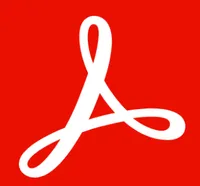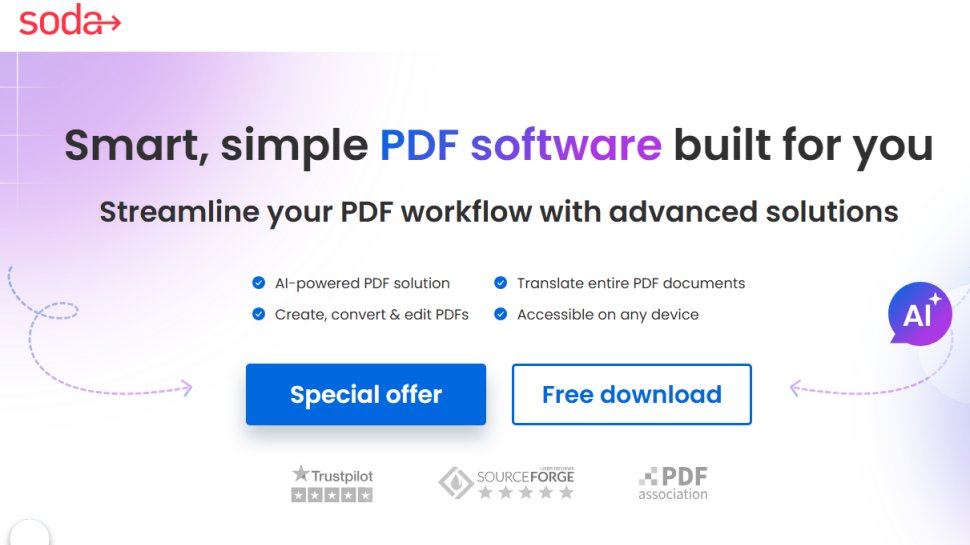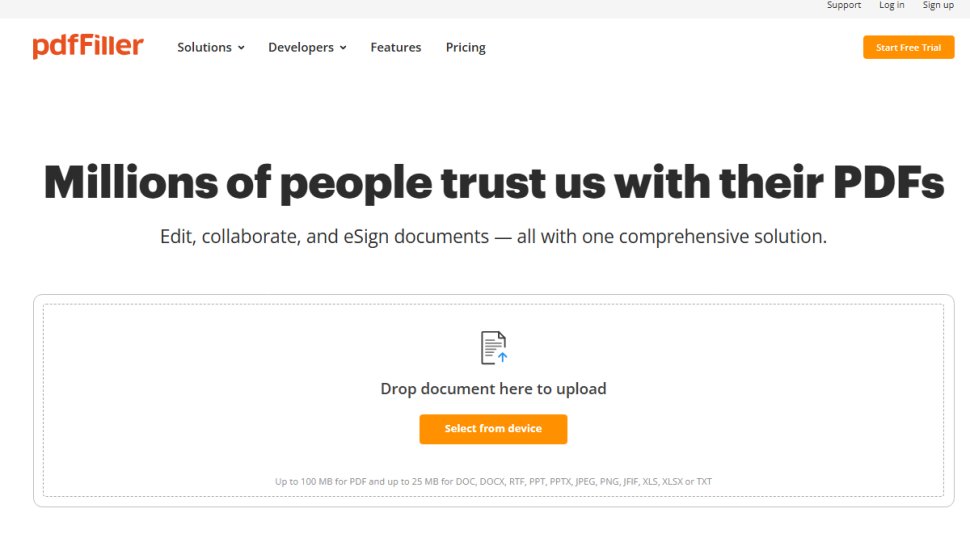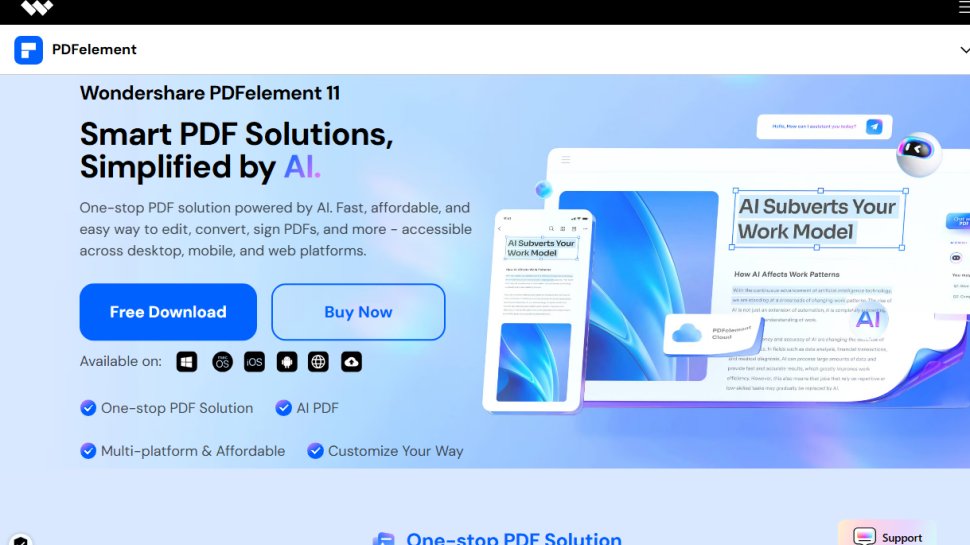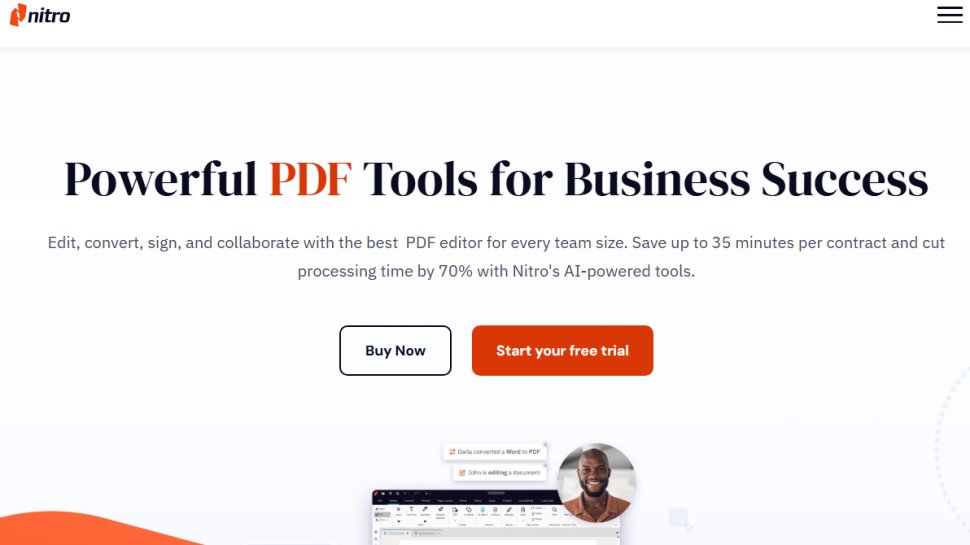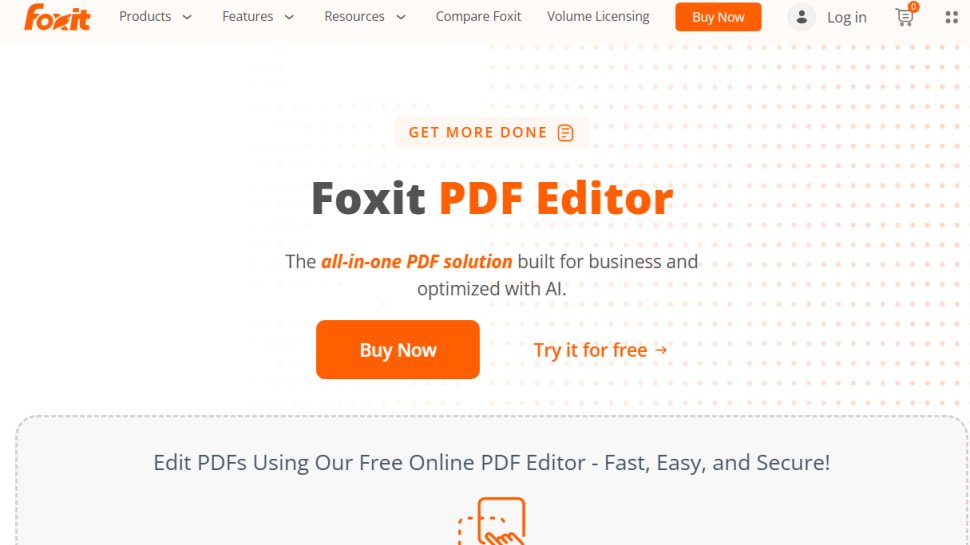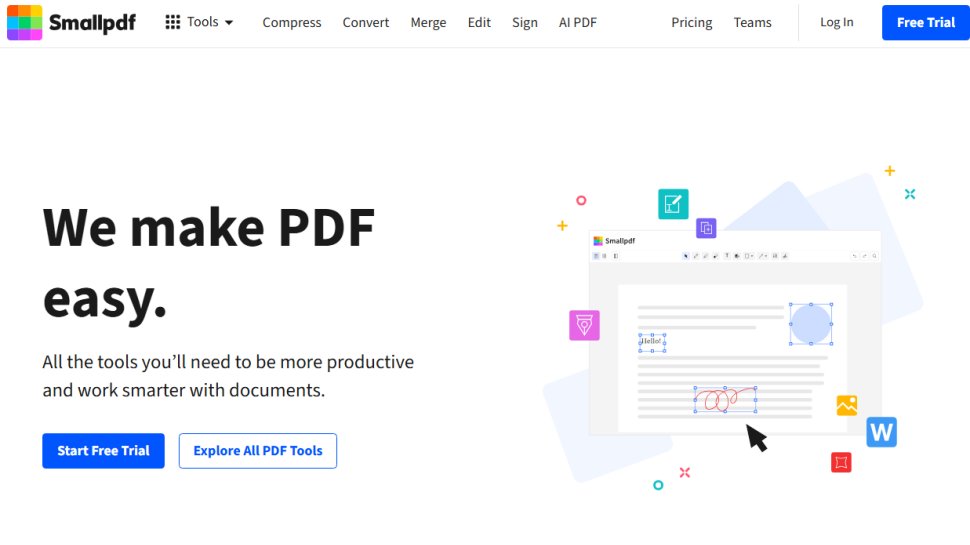Best JPG to PDF converter of 2025
Avoid losing picture quality and convert your images into documents

We list the best JPG to PDF converters, to make it simple and easy to convert batches of images into files that you can merge, edit and manage.
If you need to convert JPG to PDF, you’ll find the best PDF editors and many of the best free PDF editors packed with document conversion tools. Most are centered around Office filetypes, like Word, Excel, and PowerPoint. But some support image filetypes like BMP, PNG and JPG. These apps are great when you need to save, share, or re-purpose photos and graphics while keeping the same pin-sharp image quality of the original.
Our team of expert reviewers went hands-on with the best JPG to PDF converters for Windows, Mac, Android and online. As part of our review process, we assessed and compared each app’s interface, ease of use, platform availability, speed and performance, and pricing. We also evaluated the output from every platform to determine the top tools for preserving graphical fidelity.
Adobe Acrobat Pro DC: Top PDF editor overall
Whatever you need to convert to PDF format (or vice versa), Adobe Acrobat Pro DC is the tool for you. It gives you total freedom to create PDFs from scratch and edit existing documents without fuss, on desktop or mobile. Of course, it also has a comprehensive range of convertors, and is the best PDF software you can buy overall.
Editor's Picks for Best JPG to PDF converter of 2025
Best JPG to PDF converter overall
Reasons to buy
Reasons to avoid
Soda PDF is a particularly comprehensive JPG to PDF converter. It features both online and desktop versions, with Soda PDF Online is surprisingly full-featured and mirrors the desktop version almost exactly.
This version is great for converting and editing PDFs from anywhere, and the desktop version can be used offline without having to upload and download files, so you can get the best of both worlds.
The Home version includes both the web and desktop apps and has a 30-day money-back guarantee. If you upgrade to the Premium version, you can create password-protected PDFs and custom PDF forms and set PDF access permissions.
Soda PDF, we felt when we reviewed the tool, is a "versatile, well designed, online PDF editor with numerous tools to hand to make all the changes you need making to a document, from minor typos to pretty much starting from scratch."
Converting JPGs to PDF with Soda PDF is straightforward and includes the option to merge files into a single PDF or create individual PDFs for each JPG. When merging JPGs, you can easily rearrange the files into the order you need. After the files are merged, you have a wealth of tools at your disposal for editing your new PDF.
Soda PDF has support for a vast range of other file formats besides JPGs, so it can work as your go-to software for converting all kinds of files to and from the PDF format.
Read our full Soda PDF review.
Best JPG to PDF converter for online collaboration
Reasons to buy
Reasons to avoid
Unlike the other JPG to PDF converters on this list, pdfFiller from airSlate is an end-to-end document management software suite that provides users with the feature-rich tools needed to transform static PDF files into interactive documents and templates. Since this software is available through a web interface, you can import, convert, fill out, edit and export PDFs right from your favorite browser. iOS and Android pdfFiller apps are also available but they have limited functionality compared to the web interface.
If you’re struggling to create a document on your own, pdfFiller has a vast online library of 25m documents for taxes, legal purposes, business and more that can be downloaded and customized to your liking. At the same time, you can also build fillable PDF forms that connect to a payment gateway for your small business. Once your PDF file is edited, you can securely share it with your teammates in just a few clicks. Besides sharing PDFs by email, pdfFiller also allows you to send them via text, by fax and through the mail with the option to have them notarized online right from your account.
pdfFiller offers three monthly/annual subscription plans depending on your use. While the Basic plan offers PDF editing and cloud storage for your documents and is ideal for individuals, the Premium plan lets you create reusable templates, collect payments with PDF invoices and supports electronic signature workflows.
Read our full pdfFiller review.
Best JPG to PDF converter for beginners
Reasons to buy
Reasons to avoid
Wondershare's PDFelement is a PDF editor and converter for Windows and Mac. Besides letting you convert between a host of file formats, the software has excellent tools you can use to edit your PDF files after conversion. There’s support for OCR, form editing, digital signing, and online sharing through Dropbox and Google Drive.
The user interface should be intuitive for new and experienced users alike, with comprehensive support available to bridge any knowledge gaps.
A mobile app and cloud solutions allow you to manage and edit PDF files from practically anywhere. However, we did find that the interface got a little cramped on smaller devices.
PDFelement offers a Standard plan which offers a lot of features, including editing, annotating, exporting, forms, and PDF file conversion. The Pro plan adds OCR, editable form fields, and batch processing of documents, you’ll need the Pro version.
Read our full PDFelement Pro review.
Best JPG to PDF converter with OCR
Reasons to buy
Reasons to avoid
For JPG to PDF conversion, Nitro Pro is one of the best, as it includes a lengthy list of custom options. For example, you can fine-tune the down-sampling and compression of images and set the page size and orientation of the generated PDFs.
A Nitro Pro license is charged per user, and allows for the use of unlimited eSignatures. Special pricing for teams of over 20 users is available upon request. A 14-day trial can be used directly from the website.
Overall, Nitro Pro is an excellent conversion tool, but the PDF editing tools lack the finesse of Soda PDF and Wondershare PDFElement. It's designed to be easy for new users to get started, which could frustrate those with more advanced skills. The lightweight build may appeal to those working with older, slower computers.
Read our full Nitro PDF Pro review.
Best JPG to PDF converter for batch conversion
Reasons to buy
Reasons to avoid
Foxit has been developing PDF tools since 2001, and the latest version of its PDF Editor (previously named PhantomPDF) has many tools for converting and using JPGs in PDFs.
The software’s step-by-step wizards take you through creating a single PDF from multiple JPGs or batch-creating multiple PDF documents from JPGs. There are also a series of video tutorials to help new users get started.
Foxit PDF Editor has a free 14-day evaluation. The Standard version can be paid for monthly, annually, or a one-time fee. The Business version offers support for PDF A/E/X, image editing, and redaction.
There’s also a web version called Foxit PDF Editor Online that’s currently free to use, but although you can convert single JPGs to PDFs and edit them afterward, it’s quite basic, lacking the advanced tools of the desktop version.
Read our full Foxit PDF Editor review.
Best JPG to PDF converter for casual users
Reasons to buy
Reasons to avoid
Smallpdf is a set of PDF tools for converting, compressing, splitting, merging, and editing PDFs.
Smallpdf has a free service but this limits the number of files you can process. For unlimited conversions, batch processing, and access to the desktop app, you’ll need the paid version. A 14-day trial is available, but you need to sign up using a credit card or PayPal to get it.
Using Smallpdf to convert JPGs to PDFs is a breeze. You simply upload the JPGs, re-arrange their order as you see fit, and select Create PDF Now. There are the basic options for setting page size and margins, as well as an editor where you can add text and shapes, but nothing like the advanced editing tools found in Soda PDF or Wondershare PDFElement.
Read our full SmallPDF review.
Best JPG to PDF converter FAQs
What is a JPG to PDF converter?
JPG to PDF converters transform JPG image files into PDF files. Why would you want to do that? JPG files are compressed when they are saved, leading to a loss of quality.
PDF files do not compress images in the same way and are therefore often the preferred file type for printing or sharing images with others while preserving detail.
How to choose the best JPG to PDF converter for you
The best JPG to PDF converter for you depends entirely on your ongoing PDF editing and conversion needs. Anyone wanting to convert the occasional JPG will be more than satisfied with one of the free online tools.
However, if you need to convert batches of JPGs, a paid program will likely offer you the best overall experience. If you need to convert other file types or make more involved edits, a fully functioning PDF editor could be the best option for you.
Consider your workflow and the tools you need to match. Most online PDF converters only let you convert one image at a time - while the best JPG to PDF converters have batch conversion, so you can combine multiple JPGs into a single PDF or create multiple PDFs from a folder of JPGs.
Also look our for some of the best OCR software included on any platform or app. Optical character recognition scans your JPGs for text that you can then change in the converted PDF file using a PDF editor or some more advanced PDF readers.
If you're a power-user, factor in other filetype conversions. Most converters are multi-directional, so, for instance, you can turn JPGs into PDFs and back again, or convert PDF to Word as well as Word to PDF conversion.
You can also find best PDF to PowerPoint converters, the best PDF to Excel converters, and more, to fit the formats you're working with.
How we test the best JPG to PDF converters
Our expert team have tested, reviewed, and rated an extensive range of PDF converters and editors, including the best free PDF readers and best Adobe Acrobat alternatives.
When we test which JPG to PDF converter is best, we look at a range of factors, including output, performance, and price. We judge each tool on its interface and overall user-experience through the process - the best JPG to PDF converters are effortless and intuitive to use, offering high-quality results and value for money.
During the testing phase, we installed or created an online account for each tool on our best JPG to PDF converter list to give you our first-hand opinion. Armed with a folder of JPG files, we tested each program for ease of use, batch conversion performance, and other bonus functionality.
We backed this up with online research, visiting each tool's website for a full rundown of features, operating system compatibility, and system requirements. We explored and, in some cases, tested each developer's online support and investigated pricing models, reviewing free versions where available.
Read more on how we test, rate, and review products on TechRadar.
Get in touch
- Want to find out about commercial or marketing opportunities? Click here
- Out of date info, errors, complaints or broken links? Give us a nudge
- Got a suggestion for a product or service provider? Message us directly
- You've reached the end of the page. Jump back up to the top ^
Sign up to the TechRadar Pro newsletter to get all the top news, opinion, features and guidance your business needs to succeed!

Steve is B2B Editor for Creative & Hardware at TechRadar Pro, helping business professionals equip their workspace with the right tools. He tests and reviews the software, hardware, and office furniture that modern workspaces depend on, cutting through the hype to zero in on the real-world performance you won't find on a spec sheet. He is a relentless champion of the Oxford comma.