Best monitor for MacBook Pro in 2025: Expert picks for every budget
We test and review the best monitors for MacBook Pro

The best monitor for MacBook Pro laptops deliver a seamless, Apple-friendly experience and help expand your screen beyond the MBP's 14-inch and 16-inch displays.
We've tested out all the best MacBook Pro laptops and in our experience, it still boasts easily the best screen you'll find on any laptop. However, depending on your workflow, it's no bad thing to extend your screen real-estate. What we're looking for here are high resolutions, wide color gamut and color accuracy, and connectivity for hooking up your Apple device.
Because of that, the BenQ MA320U is our pick for best MacBook Pro monitor. This 4K 32in display boasts great connectivity and color accuracy. Notably, it delivers the same P3 wide color gamut that's as close to the MacBook Pro's color gamut as you'll find on a monitor. It also offered a seamless experience comparable to using a first-party Apple screen during our tests. Check out the full review below, as well as some top-rated alternatives for a range of budgets and workflows.
For more Apple-compatible displays, we've also reviewed the best monitors for the Mac mini and the best monitors for the Mac Studio, too.
Recent updates
Update: I've switched out the excellent but now discontinued BenQ PD3220U with the BenQ MA320U, which supports P3 wide color gamut almost identical to the MacBook's own display. You'll also find a new (and cheaper) budget pick and a superior ultrawide option.
The quick list

Best monitor for MacBook Pro overall
BenQ's 32-inch 4K monitor ticks so many boxes for Apple users - but what we really liked when we tested this one out is the color accuracy and a host of MacBook-focused extras.

Best monitor for MacBook Pro on a budget
With a 2560 x 1440 resolution and 180Hz refresh rate, this 27in screen tops the list for anyone looking for a cheap MacBook Pro monitor that doubles as a gaming display.

Best budget 4K monitor for MacBook Pro
At little more than a third the cost of Apple's Studio Display, you don't miss out on much with Dell's 27 incher. The 4K resolution ensures decent pixel density, while the USB-C connectivity with device charging enables slick single-cable docking support with charging.

Best Apple monitor for MacBook Pro
It's not cheap, but the Apple Studio Display is a well-optimised monitor for the MacBook Pro. The 27-inch 5K IPS panel delivers Retina-style pixel density for crisp fonts. There's also a webcam, speakers, Thunderbolt 3 and a trio of USB-C ports.

Best 6K monitor for MacBook Pro
A gorgeous 6K panel is the just one of the many eye-catching features on this screen, which also boasts a broad connectivity options including that all-important Thunderbolt port. With 200DPI, the high-pixel density makes it a natural fit for the Mac.

Best ultrawide monitor for MacBook Pro
The Dell U4025QW is a 40in 5K curved ultrawide monitor that worked extremely well with MacBook Pro laptops, has excellent color accuracy, and even has a built-in Thunderbolt 4 hub that we loved using.
See more

Best MacBook Pro monitor for creatives
If you want the absolute best 6K display for your Mac, the Apple Pro Display XDR is hands-down winner. It's super-expensive, but super-powerful, with all the bells and whistles you'd expect from Apple.
Best monitor for MacBook Pro overall




Specifications
Reasons to buy
Reasons to avoid
✅ You want a great all-round premium monitor: BenQ has nailed it with this 32-inch 4K beauty. The image quality is super, the build quality and design are superb and the connectivity has you covered. It's the perfect panel for your MacBook Pro.
✅ You want great color accuracy: The MA320U features 99% sRGB and 97% DCI-P3, and delivering the P3 wide colour gamut - so what you see on your laptop is reproduced on the monitor.
✅ You want a great looking display: And we're not just talking about image quality. With its slim-bezel styling and Space Grey-style colourway, this is the perfect partner for your MacBook Pro.
❌ You need a seriously bright screen: This monitor's main weakness is brightness. It only goes to 600 nits - and that's in HDR. To be clear, that's plenty for most workflows and needs. But if you need a screen that's especially bright, this monitor isn't the best choice.
❌ You need Thunderbolt 4: For us, this is the other issue with this monitor - the lack of Thunderbolt 4 connectivity. That might not be an issue now, but may limit future-proofing your set-up.
❌ You're on a really tight budget: For what you get, this display is reasonably priced. But it's still a lot of money compared to some on the market.
Alternative: For a well-built business monitor with Thunderbolt 4 and the world's best eye-care technology and some impressive specs, check out our Dell UltraSharp U3225QE review.
🖥 The BenQ MA320U impressed us during our time with it - not just for its color accuracy and picture quality, but for the way it delivered a seamless experience on our MacBook Pro. Yes, it has its faults (the HDR and speakers aren't perfect), but overall, there's plenty to recommend with this monitor. ★★★★★
What you need to know
BenQ has a good history when it comes to creating monitors optimized for Apple devices, and the BenQ MA320U is no different. For starters, it delivers the same P3 wide color gamut you'll find on the MacBook Pro screen - and it's so good, we couldn't see any differences at all.
Design and Build Quality: Our reviewer, Collin, came away strongly impressed with the appearance of the MA320U, which, like Apple devices, is thoughtfully designed with a sleek white chassis and slim bezels. The monitor stand is also nicely made, and we found it easy to make height, tilt, swivel, and pivot adjustments, and generally set up some great viewing angles wherever we sat.
Connectivity is a strong point, offering everything most users are going to need - for starters there's USB-C with PD charging, as well as two HDMI ports and two USB-A ports with charging capabilities. We would've liked to see Thunderbolt 4 on offer here, which is the biggest issue we have when it comes to connectivity. A solid build quality rounds out an exceptional monitor.
Performance: First up is the 32-inch panel. It's a quality IPS item with 3840 x 2160 resolution, and we found picture quality to be sharp, crip, and accurate. Given it hits 99% sRGB and 97% DCI-P3, that's to be expected (and welcomed).
What really stood out to us during review is the Display Pilot 2 software. This lets you sync brightness and volume controls across the monitor and your MacBook Pro, and we haven't tested a monitor yet that can do this better. The result is an experience that's as seamless as if using a first-party Apple display.
The biggest weaknesses here are two-fold. The HDR is fine, but not the best you'll find on a monitor, and the brightness is capped at 600 nits (HDR) and around 500 nits outside of that. Not especially bright, although it still provided good contrast overall. Our only other real gripe here are the speakers, which are best viewed as a back-up, and we'd strongly recommend adding external speakers or using headphones here.
Other than that, you'll also find a handful of eye-care features, including Low Blue Light and Flicker-Free technology.
Value for money: Overall, this MacBook Pro compatible monitor offers great value for money. Yes, it's lacking a few features - there's no webcam or microphone array here, and the speakers leave a lot to be desired. But for a true Apple-like experience, there's not much else out there at this price. So, there are some trade-offs, but for a fraction of the cost of the smaller Apple Studio Display, there's a lot to like here.
Read our full BenQ MA320U review.
Best monitor for MacBook Pro on a budget





Specifications
Reasons to buy
Reasons to avoid
✅ You want a relatively cheap monitor: This display from Arzopa tops out list of best monitors for those on a budget. It's not especially fancy, but has some decent specs for the price.
✅ You want a monitor with a high refresh rate: The M1RC is effectively designed as a gaming monitor, with a 180Hz refresh rate when connected via DP or USB-C (and 144Hz with HDMI).
✅ You want decent resolution for the price: Considering the cost, this display boasts a 2560 x 1440 (QHD) resolution that impressed us in review.
❌ You need a big display: 27in is a good size for an external monitor - especially compared to the MBP's 14- and 16-inch screens - but for some workflows, this may still be too small.
❌ You need good color accuracy: One of the M1RC's weaknesses is the limited color accuracy, which hits 110% sRGB and 82% DCI-P3, so it's not ideal for creative professionals.
❌ You need a lot of ports: Unlike a lot of hub monitors we review, this display has a fairly low number of ports - a trade-off for the price, really - but still has the core connectivity most users will need.
Alternative: If you're happy with a Full HD screen, see our Dell P2725HE USB-C Hub Monitor review - we really liked this monitor and it's around the same price.
🖥 The Arzopa M1RC offers decent value for money if your needs are relatively simple. Yes, we have issues with the color accuracy, but for most people, including social media marketers, it delivers good performance for the price. ★★★★½
What you need to know
The Arzopa M1RC is a budget monitor that, for our money, offers a good balance between performance and price. Our reviewer, Alastair, found this one really easy to set-up and start. Technically a gaming monitor, refresh rates are high - particularly when connected via DP or USB-C - and the 2K QHD resolution was sharp during our tests. However, the color accuracy will limit its appeal to creative professionals
Design and Build Quality: Minimalist and sleek is how Alastair described this MacBook Pro monitor, and he especially liked the thin bezels and the screen's matte coating (similar to that of the Apple Studio Display), which helps prevent reflections and glare.
However, there's no denying that this feels like a budget display, with a distinctly plastic feel to the parts. Having said that, it still feels pretty well-made, and about what we'd expect from a monitor at this price-point.
Connectivity is fair, but hardly expansive, equipped with HDMI, DisplayPort, and USB-C ports. Mind you, that will be more than enough for most users. There's also a 3.5mm audio jack to the rear, which is useful as this screen has no built-in speakers.
Performance: We found the overall performance to be pretty good here, considering the price - although it's clear where its strengths (and weaknesses lie). Weaknesses first. That color accuracy. Yes, I've mentioned it more than once already, but it's worth repeating: if you're a creative professional, it's unlikely to hold up, covering just 110% sRGB and 82% DCI-P3. Having said that, if you're creating social media graphics, this one will definitely do the job. We tested this in both Photoshop and DaVinci Resolve, and while the shadow and highlight detail of RAW and ungraded footage looked ok, once edited and viewed on calibrated Adobe RGB monitors, we did notice issues with additional details and colour shifts.
On the other hand, the M1RC worked surprisingly well for its intended use as a gaming monitor. It boasts 180Hz refresh rate (144Hz via HDMI), and throughout our review, it delivered good visuals and smooth playback while gaming. To our mind, this one would work well as part of a low-cost dual or tri-monitor set-up.
Value for money: The Arzopa M1RC offers great value for money - so long as you know the trade-offs you're making. It's around half the price of our top pick in this round-up, and delivers some pretty good performance, particularly on the gaming side of things. As an affordable, everyday monitor hooked up to your MacBook Pro, it'll absolutely do the job.
Read our full Arzopa M1RC review.
Best budget 4K monitor for MacBook Pro






Specifications
Reasons to buy
Reasons to avoid
✅ You want a full-featured monitor: Dell's 4K 27 incher has it all. You get a superb 4K IPS panel, fantastic features including comprehensive connectivity, plus slick slim-bezel styling. It really is a great package.
✅ You appreciate single-cable connectivity: USB-C with power delivery enables not only standard single-cable connectivity but also next-level docking thanks to daisy chaining support, a KVM switch and an ethernet port.
✅ You want a high-DPI monitor: At 163DPI, this Dell doesn't quite achieve Retina levels of pixel density. But by any normal standard, it is extremely sharp and delivers very crisp fonts in MacOS and plenty of image detail.
❌ You want a really big display: 27 inches isn't tiny. But it doesn't make for a huge amount of desktop real estate. A 32-inch 4K monitor would be a better choice if you appreciate the ergonomics of a larger screen.
❌ You need true HDR support: The U2723QE does offer basic Vesa DisplayHDR 400 support. But there's no local dimming and the peak brightness is just 400 nits, so this monitor doesn't deliver a true HDR experience.
❌ You appreciate lush build quality: The slim-bezel design is fairly slick. Just don't expect lush Apple-style all-metal construction. This monitor is mostly made from plastic and it doesn't feel hugely high quality.
Alternative: If you don't need 4K, see our Dell P2725HE USB-C Hub Monitor review for a great all-rounder display.
🖥 The Dell UltraSharp U2723QE Monitor is a fantastic all rounder. The 4K 27-inch panel is pin sharp, the connectivity options are utterly comprehensive and the silm-bezel design looks slick, too. It's a fantastic screen to use with a MacBook Pro. ★★★★½
What you need to know
Looking for a monitor that gives you most of the day-to-day viewing experience of Apple's pricey Studio Display for around one third the cost? Try the Dell UltraSharp U2723QE. It offers the same 27-inch form factor and single-cable connectivity for so much less cash.
Of course, with the huge savings come a few compromises. Most obviously, this is a 4K rather than 5K display. Consequently, the pixel density clocks in at around 163DPI, quite a bit lower than the Studio Display's 218DPI. The thing is, there's definitely a case to be made for diminishing returns when it comes to desktop display pixel density.
Design and Build Quality: As standard, you get not only a stand with tilt and height adjustment, but also swivel and even rotate into portrait mode. Apple charges you $400 / £400 just to add height to the Studio display's standard tilt-only arrangement. The Dell's slim-bezel design is very slick, too, and compliments the MacBook Pro's sleek lines well.
Then there's the U2723QE's excellent connectivity. USB-C with a decent level of power delivery to keep your MacBook Pro charged is a given, we wouldn't recommend a monitor for the MacBook Pro without it. But the Dell UltraSharp U2723QE ups the ante with display daisy chaining support, enabling you to connect to dual monitors with a single cable. And, yes, that includes dual 4K monitors. What's more, the U2723QE also has an integrated KVM switch, making it quick and simple to share this monitor with your MacBook Pro and maybe a work PC, and also networking support thanks to the integrated LAN port.
Performance: For sure, the Dell UltraSharp U2723QE delivers very sharp font rendering in MacOS and oodles of image detail. Is the Studio Display sharper and even more detailed? Yup. But the gap isn't nearly enough to justify the yawning price premium. Indeed, this Dell can do things the Apple display can't, most notably it's Vesa DisplayHDR 400 certified. OK, that's only entry-level HDR support. But it can be handy in a pinch for some workflows to have at least rudimentary HDR capability.
As if all that wasn't enough, this monitor stands out for its excellent image quality. It doesn't just offer any old IPS panel but LG's latest IPS Black technology with twice the contrast of most equivalent displays, including the Apple Studio Display. Dell also rates the panel at 98% coverage of the DCI-P3 digital cinema gamut, which is a very decent performance given the relatively reasonable price point.
Value for money: Ultimately it's an awfully close run thing between this display and the BenQ DesignVue PD3220U for overall honours as a MacBook Pro monitor. This Dell is clearly better value and offers a fantastic feature set. It's only really the BenQ's larger panel size, which makes for more day-to-day elbow room, and Mac-optimised colour profiles that swing it. But it's a marginal call and you could easily make the case for this not just being a great value option for the MacBook Pro, but the best choice, period.
Read our full Dell UltraSharp U2723QE review.
Best monitor for MacBook Pro by Apple














Specifications
Reasons to buy
Reasons to avoid
✅ You want an Apple-optimised monitor: Apple's Studio Display is unsurprisingly well optimised for the MacBook Pro, from the excellent pixel density to support for True Tone and the integrated 12MP webcam with Center Stage.
✅ You want sharp 5K visuals: Full 5K resolution on a 27-inch panel makes for very high DPI. That works so well with MacOS when it comes to rendering gorgeously clear text and providing oodles of image detail.
✅ You appreciate the extras: Along with the 5K panel you get an excellent 12MP webcam with outstanding audio quality from the triple-mic array, plus great sound from the Studio Display's speakers.
❌ You want great value for money: Even accounting for the strong feature set and 5K resolution, this is an expensive display, especially given the modest 27-inch panel size and lack of any HDR support.
❌ You need HDR support: Probably the most obvious omission from the Studio Display's spec list is HDR support. You don't even get basic HDR10 signal processing. That's a problem given the lofty price.
❌ You want lots of connectivity options: The Studio Display does have single-cable Thunderbolt connectivity. Beyond that you also get three USB-C ports. And that's it. Dell's 27-inch alternative costs one third as much and has way more ports.
Alternative: For professionals, check the Apple Pro Display XDR - it's a great option for creatives.
🖥 The Apple Studio Display is really nicely optimised for MacBooks Pros and boasts excellent pixel density and super-sharp font rendering. It's beautifully built, too, but it all comes at quite a price, especially considering the lack of any HDR support. ★★★½
What you need to know
It's not cheap, but the Apple Studio Display is simply so well optimised for the MacBook Pro. Up front and centre is the 27-inch 5K IPS panel packing no fewer than 5,120 by 2,880 pixels.
That ensures Apple's signature Retina-style levels of pixel density (218 pixel per inch to be precise) and therefore fabulously crisp, clean fonts. Once you've experienced this level of pixel density on a desktop display, conventional low-DPI monitors seem awfully rough around the edges.
Design and Build Quality: Connectivity is a definite strong point for the Studio Display. There's Thunderbolt 3 with 96W of power delivery. That enables single-cable docking with the ability to keep your MacBook Pro charged. To that you can add a trio of USB-C ports for hooking up peripherals, including keyboard, mouse and external storage, all of which dock with your MacBook Pro via that nifty Thunderbolt interface.
The Thunderbolt port is also key to enabling the Studio Display's excellent 12MP webcam. Not only does it support Apple's clever Centre Stage head track tech, it also includes a three-mic array for capturing high quality sound. Speaking of which, you also get really high quality audio output thanks to four force-cancelling woofers, plus a pair of tweeters. The sound quality is far better than that on offer from pretty much any conventional PC monitor.
You can say the same of the Studio Display's build quality. As you'd expect from Apple, it's pretty much exquisite. The slight catch is that it comes with a til-only stand as standard. If you want to add height adjustability, you'll have to add yet another $400 / £400 to the already steep asking price. Ouch.
Performance: As an SDR monitor, the Studio Display delivers excellent performance, including over 98% coverage of the DCI-P3 gamut. It also offers great viewing angles and strong peak brightness of 600 nits. But black levels and contrast are nowhere near what a monitor with local dimming or an OLED panel can achieve.
Arguably, the Studio Display's 60Hz refresh is also something of a limitation. Sure, this is not a gaming panel. But then the MacBook Pro 14-inch and 16-inch models both offer 120Hz ProMotion technology, so Apple recognises the value of higher refresh rates for professional applications. It just hasn't seen fit to give the Studio Display that capability.
Value for money: You could argue there are a couple of obvious omissions from the Studio Display's spec list which are disappointing given the lofty price point. For starters, this is not an HDR display. By that we don't mean this is the kind of display that can't do true HDR visuals but can support an HDR signal, like a lot of PC monitors, but that there's no HDR support. At all. That also means no local dimming. But then if you want a 5K display with Retina-style pixel density and tight integration with your MacBook Pro, there are few other options.
Read our full Apple Studio Display review.
Best 6K monitor for MacBook Pro









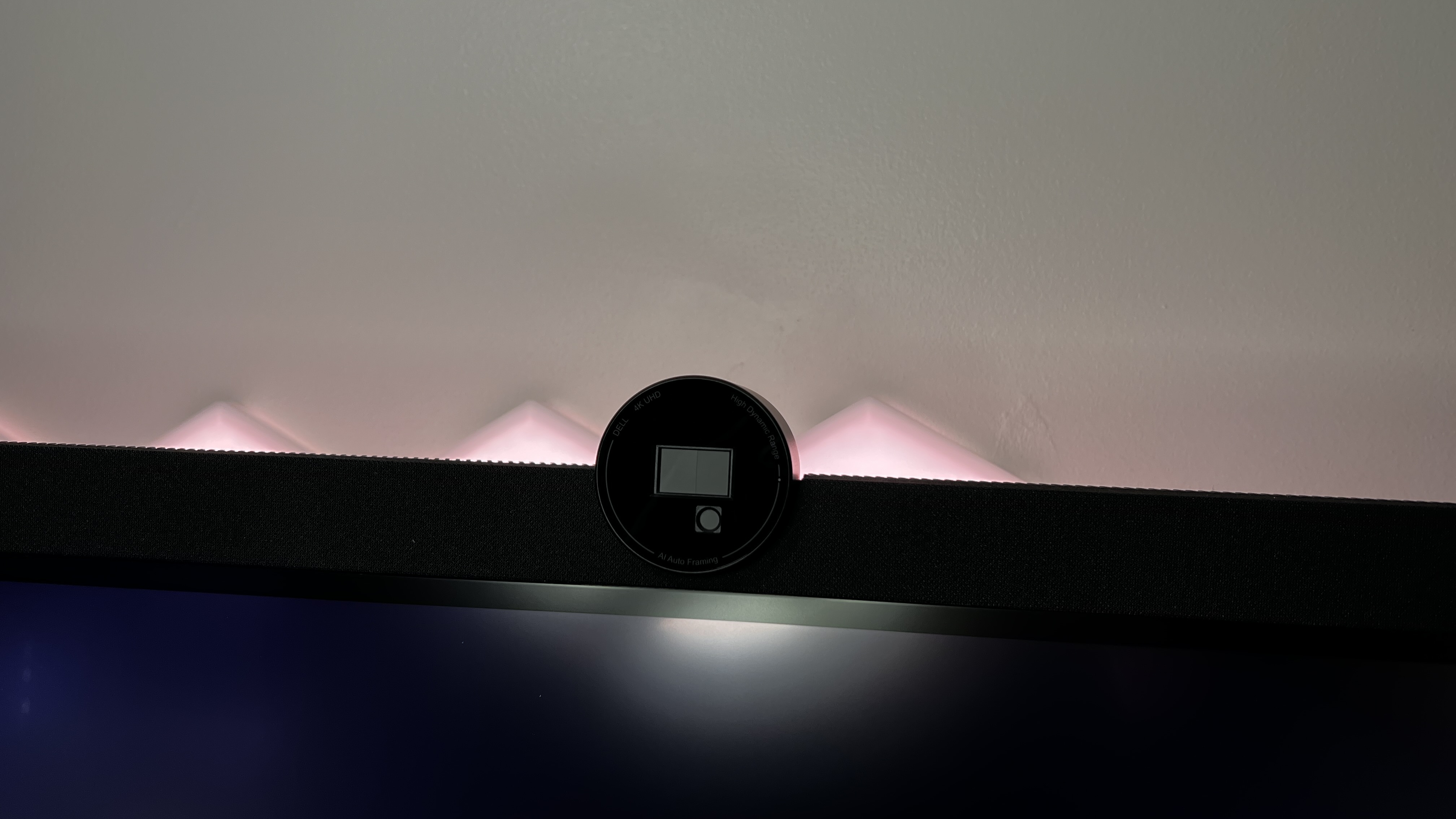



Specifications
Reasons to buy
Reasons to avoid
✅ You want epic pixel density: The 6K native resolution makes for over 200DPI. That's a perfect fit for MacOS, which loves high pixel density when it comes to font rendering. It also matches the Retina display of your MacBook Pro perfectly.
✅ You want a Pro Display XDR for cheap: OK, this isn't a cheap monitor. But it's less than half the price of a fully specced Pro Display XDR and has much better connectivity. What you don't get is the mini-LED backlight with local dimming.
✅ You want great connectivity: Dell has specced this monitor up with Thunderbolt, display daisy chaining, a USB hub, ethernet, a KVM switch, the works. It's as good as display connectivity gets.
❌ You want an HDR experience: There's no full array dimming, just 12 edge-lit zones, which is a bit of a kludge and means you're not getting a true HDR experience. It doesn't even come close to the Pro Display XDR's peak brightness.
❌ You demand top notch build quality: Along with the dorky forehead, this Dell majors on plastic rather than metal when it comes to construction. Compared to Apple's displays, it all feels a bit cheap.
❌ You're looking for a bargain: Yes, it's half the price of an Apple Pro Display XDR. But it's also three times the price of a comparable 32-inch 4K monitor. That's a big old premium for those extra pixels.
Alternative: The Apple Pro Display XDR is the nearest alternative from Apple - it's pricier but comparable, and great for creatives.
🖥 The Dell UltraSharp 32 6K U3224KB Monitor is the 6K display we've been waiting for to take on Apple's Pro Display XDR. Dell's take on 6K monitors is half the price, offers much better connectivity and the same gorgeous high-DPI experience. But it feels a bit cheap and offers far inferior HDR performance. ★★★★
What you need to know
It's worth comparing the Dell UltraSharp 32 6K U3224KB to arguably its closest rival, the similarly specced Apple Pro Display XDR. But where the Apple monitor rocks 6,016 by 3,384 pixels, Dell's new 32-inch 6K beast clocks in with an even higher resolution of 6,144 by 3,456. In practice, you'll struggle to notice the difference in the pixel count. But, clearly, Dell is using a different panel. Either way, you're getting fantastic pixel density and so fabulously crisp fonts and oodles of image detail.
Design and Build Quality: There's more to Dell's top-spec monitor than that gorgeous 6K panel, however. For starters, you get an integrated 4K HDR webcam with a full mic array and a physical shutter for reliable security. Then there's the Thunderbolt 4 hub. It supports the usual single-cable shizzle including power delivery to keep your MacBook Pro charged.
But to that it adds daisy chaining, so you can drive two monitors with a single cable. There's also a grand total of five USB-A ports and two USB-C ports. Two of the USB-A and one of the USB-C ports are located in a nifty little pop-down housing on the lower screen that gives you some easy-access front-facing ports. Nice. Oh and ethernet is also included in the hub. As if that wasn't enough, there's also an HDMI 2.1 socket and a full KVM switch making it a cinch to share this display with your MacBook Pro and maybe a work PC.
As for downsides, the styling is a little challenging thanks to a very large forehead above the panel to house the 4K webcam and the display's speakers. The rather plasticky build quality doesn't even come close to the Pro Display XDR's lush alloy construction, either.
Performance: A major difference compared to Apple's 6K monitor and likely the key differentiator that allows the U3224KB to undercut the Pro Display's price so dramatically, is in backlight technology. Where the Apple monitor offers fully-array local dimming thanks to a mini-LED backlight, Dell's display is much simpler.
You only get 12 edge-lit zones, which is the minimum required to achieve the U3224KB's Vesa DisplayHDR 600 certification. In other words, this is not a true HDR display. That said, it does use LG's latest IPS Black panel technology, which delivers 2,000:1 static contrast performance. That's roughly double what you get from most other IPS panels. It's also an extremely accurate panel with 99% coverage of the DCI-P3.
Value for money: Ah, the sordid matter of money. Sure, this monitor is half the price of the Apple option when the latter is equipped with its optional stand. But it's still a tonne of money, especially for a monitor with limited HDR support. It's roughly three times the price of an equivalent 4K monitor. That's an awfully big premium for those extra pixels.
Read our full Dell UltraSharp U3224KB review.
Best ultrawide monitor for MacBook Pro





Specifications
Reasons to buy
Reasons to avoid
✅ You want a ultrawide monitor: This is one of the best ultrawide's around, and worked exceptionally well when we paired it with a MacBook Pro.
✅ You want a productivity hub: The Dell U4025QW boasts a built-in Thunderbolt hub that lets you hook up all the peripherals you'll need.
✅ You want good performance: One of the aspects that really stands out with this monitor is the 120Hz refresh rate, which kept our experience smooth and responsive throughout our tests.
❌ You have limited space: No two ways about it, at 40in, this is a pretty big screen - and a huge jump from your MacBook Pro's display.
❌ You demand Apple-comparable brightness: At 600 nits (HDR), this isn’t the brightest monitor for MacBook Pro that you can find.
❌ You need a budget ultrawide: One of the biggest issues with the Dell U4025QW is the high price-point, which can hardly be described as affordable.
Alternative: For a budget ultrawide, check out our AOC CU34G2X review, and for a 5K big-screen rival, see our Dell UltraSharp U4924DW review.
🖥 The Dell U4025QW is a phenomenally good monitor for MacBook Pro - and just about any other Apple or Windows device, for that matter. It's big, broad, with high resolutions and good color accuracy. Best of all, it boasts a Thunderbolt 4 hub built into the display. ★★★★½
What you need to know
The Dell U4025QW is a 40in 5K curved, ultrawide monitor that worked exceptionally well when we paired it with a MacBook Pro (M2) for testing. For us, this one is good for both business professionals and creatives, ideal for multi-tasking and boasting an excellent color gamut. Yes, it is expensive, but if you need a productivity hub that supports Thunderbolt 4 and daisy-chaining, this one comes with a strong recommendation from us.
Design and Build Quality: There's no mistaking this monitor for anything other than a Dell - that sleek professionalism the company is famous for continues with this curved display. Sturdy in use, it looks and feels premium (given the cost, we'd not only expect but demand it), with a silver coloring and simple border around the screen.
The built-in hub is a nice touch, as it pops out from below the screen, making it easy to connect a variety of peripherals and keeping the silhouette neat and simple when not in use. Thanks to that hub, we found we were able to charge our MacBook Pro, as well as hook up other accessories for a serious productivity boost.
Performance: In our tests, reviewer Collin found performance to be exceptional across the board. It serves up what feels like acres of screen real-estate, allowing seamless multi-tasking. In fact, it's such a large and immersive 5K2K screen, he even felt overwhelmed at times.
Color accuracy is very good, with a color gamut that hits 99% DCI-P3, 99% Display P3, 100% sRGB, and even Delta E < 2, which is essential for creative professionals. On the 120Hz refresh rate, scrolling felt smooth and highly responsive - although you may want a decent graphics card to really reach the highest possible performance, as we noticed even our MacBook Pro lagging when there was too much going on on the screen. It probably won't be suitable for gamers or anyone who just needs a basic monitor for the MacBook Pro, but for those that need what's on offer here, there's a lot to like.
Value for money: This is a tricky one to rate, because the Dell U4025QW is pretty expensive. But then, it's a broad, 5K monitor with a Thunderbolt hub and great color gamut. And if that's what you need, this is one of the best around.
Read our full Dell U4025QW review
Best MacBook Pro monitor for creatives




7. Apple Pro Display XDR
Specifications
Reasons to buy
Reasons to avoid
✅ You want the ultimate Apple display: Actually, this isn't just the ultimate Apple display, it might just be the best productivity panel, period. The combination of 6K resolution with full-array local dimming makes for a truly stunning experience.
✅ You want a large high-DPI display: The Apple Studio Display renders nice, crisp fonts. But at 27 inches, it's a bit puny. The Pro Display XDR fixes that with its 32 inch diagonal and plenty of screen real estate.
✅ You appreciate great build quality: Never before has a computer display been so beautifully built. The Pro Display XDR's machine alloy chassis is so gorgeous, it's almost offensive. Nothing else comes close.
❌ You want a high-refresh experience: The Pro Display XDR is limited to 60Hz. That's a bit disappointing when you consider that the MacBook Pro now comes with 120Hz ProMotion displays as standard.
❌ You want great connectivity: With Just Thunderbolt and a three-port USB-C hub, the Pro Display XDR is beaten by the cheapest display here for connectivity. It's simply not as flexible and useful as it could be.
❌ You need an affordable option: As if the Pro Display XDR wasn't expensive enough, you can add thousands more to the price by adding a stand and anti-glare coating. Surely those things should come as standard?
Alternative: There's nothing quite like the XDR, but the Apple Studio Display - our pick for best MacBook Pro monitor made by Apple - is ideal for most users who need that professional clarity.
🖥 The Apple Pro Display XDR is very expensive. But then there's nothing quite like it. The combination of 6K resolution, epic pixel density, spectacular HDR performance and fantastic build quality is like no other monitor on the market. ★★★★½
What you need to know
From the moment we witnessed our Apple Pro Display XDR first look at its launch, we were impressed. It has everything we wished the Apple Studio Display had - HDR support, the same 1600 nit luminance found on the MacBook Pro, that extra level of resolution.
We've never had a chance to give this expensive bit of kit a full and rigorous review, but just look at those specs. Claiming perfect color accuracy and reproduction out of the box, this 32-inch IPS panel boasts a color space coverage of 99% P3 and a color depth of 10-bit - and we have to say, color detail seriously impressed us when we saw it up close.
Design and Build Quality: First, there's the build quality. If there's another monitor that even comes close to the Pro Display XDR's fabulous alloy construction, well, we haven't seen it, that's for sure. As for connectivity, it's well optimised for the MacBook Pro, if a little minimalist. Along with the main Thunderbolt interface, you get a further three USB-C ports for peripherals.
It's worth noting that this display isn't a good choice for sharing with multiple computers, say your MacBook Pro and a work PC. Apart from the single display input, the monitor lacks any controls, everything is managed in MacOS. So, the display is hobbled when connected to a PC.
Performance: Just as important as the epic pixel density and super-sharp font rendering that the 6K resolution enables is the display's outstanding HDR capability. The Pro Display XDR has full-array local dimming with 576 mini-LED zones. That makes for finely-controlled contrast and much better black levels than a conventional IPS display. It also enables incredible brightness up to 1,600 nits for HDR content.
Then there's colour accuracy and management. Along with the Pro Display XDR's DCI-P3 support and 10-bit colour, there are a full suite of reference colour modes for HDR, print, digital cinema and more available that integrate seamlessly with your MacBook Pro. Ensuring you've got the right mode for your workflow and having confidence that the display is delivering great accuracy are things that the Pro Display XDR makes easier for MacBook Pro owners than just about any other display.
Value for money: Of course, all of this comes at a painful price. It's particularly galling that you have to pay an extra $999 / £949 if you want the monitor with a stand. Likewise, the extra $1,000 / £900 Apple charges for the optional nano-texture anti-glare coating is pretty ridiculous.
Apple argues that the Pro Display XDR is much cheaper than the full professional-level content grading monitors used by the likes of movie studios. And it is. But then such monitors are also technically much more capable in certain areas than the Pro Display XDR. You can't do full Dolby Vision content grading on a Pro Display XDR, for instance.
Instead, Apple's monitor is more akin to a very high-end mainstream display rather than a cut-price movie studio monitor. And in that context, as delicious as the Pro Display XDR undoubtedly is and as undeniable as it is that this is the best display you can buy for a MacBook Pro, the price is a little hard to stomach.
See sister site Tom's Guide hands-on thoughts after a month using the Apple Pro Display XDR.
Best monitor for MacBook Pro compared
Model | Screen size | Resolution | Color gamut |
|---|---|---|---|
32in | 3840 x 2160 | 99% sRGB, 97% DCI-P3 | |
27in | 2560 x 1440 | 110% sRGB, 82% DCI-P3 | |
27in | 3840 x 2160 | 100% Rec 709, 100% sRGB, 98% DCI-P3 | |
27in | 5120 x 2880 | 85% AdobeRGB, 98% DCI-P3 | |
32in | 6144 x 3456 | 99% DCI-P3, 100% Rec 709, 100% sRGB | |
40in | 5120 x 2160 | 99% DCI-P3, 100% sRGB, 100% BT.709 | |
Apple Pro Display XDR | 32in | 6016 x 3384 | 99% DCI-P3 |
Best monitor for MacBook Pro: FAQs
Can I use any monitor with a MacBook Pro?
We asked Jason Lee, BenQ's North America LCD Line of Business Head, for his thoughts. Here's what he told us about connecting the best monitors to your MacBook Pro.
"The MacBook Pro has Thunderbolt 3 (USB-C) ports, which can support a variety of display interfaces, including HDMI, DisplayPort, and VGA, depending on the adapter you use.
When selecting a monitor for use with a MacBook Pro, you should ensure that it has the appropriate inputs to connect to your computer. Many monitors today have multiple input options, including HDMI, DisplayPort, and USB-C. You can also use an adapter to connect a monitor with a different input type to your MacBook Pro.
It's important to note that not all monitors are created equal, and some may provide a better visual experience than others. Factors such as resolution, color accuracy, and refresh rate can affect the quality of the image displayed on the screen. If you're looking for one a quality monitor for professional use, you may want to consider a model with a high resolution and color accuracy.
Ultimately, the best monitor for your MacBook Pro will depend on your specific needs and budget. Consider the features that are most important to you, such as resolution, color accuracy, and connectivity options, and research different models to find the one that best meets your requirements."
Jason Lee is the North America LCD Line of Business Head at BenQ. He has been with the monitor company for over 10 years.
How many external monitors can I hook up to my MacBook Pro?
We put this question to Jason Lee at monitor firm BenQ - this is what he told us.
"The number of external monitors you can connect to your MacBook Pro depends on the model and the display connectors it has. MacBook Pros have a variety of display ports, including Thunderbolt, HDMI, and DisplayPort, which can be used to connect external displays.
The MacBook Pro (2019) supports up to six 4K displays, three 5K displays, or two Pro Display XDRs. The MacBook Pro (Late 2013) supports up to three 4K displays or six Thunderbolt displays. The number and type of displays you can connect will depend on the specific model of MacBook Pro you have.
When selecting an external monitor for use with your MacBook Pro, you should consider the size, resolution, and color accuracy of the display. If you're using your MacBook Pro for professional work, such as photo or video editing, you may want to consider a monitor with high resolution and color accuracy."
What is the minimum resolution for the best monitors for MacBook Pro?
We recommend looking for monitors with a minimum resolution of 4K. This ensures the high pixel density MacOS needs to render crisp fonts and also gives plenty of desktop space. But bear in mind that with really large displays beyond 32 inches, you'll need an even higher resolution to maintain good pixel density.
Are there any specific connectivity options that I should look for in a monitor for my MacBook Pro?
The best monitors for a MacBook Pro will feature USB-C and Thunderbolt connectivity. These allow slick, single-cable connectivity that covers charging the MacBook, driving the display, and connecting peripherals. Outside of that, you can find a monitor with a built-in USB-C hub that opens up several ports through the single USB-C used to send video to your monitor. Depending on the monitor, sometimes this can also be used to charge your MacBook Pro.
Is it worth it to splurge on an expensive monitor for my MacBook Pro?
It ultimately depends on your needs and budget. If you are a professional who relies on accurate color representation and high resolution for tasks such as photo and video editing, investing in a high-quality monitor may be worth it. However, if you are a casual user, you may be able to find a more budget-friendly option that still meets your needs.
The best way to determine something like this is to look at the ROI (return on investment). Meaning, if you spend a lot of money on a monitor for something that does no have a substantial return (whether that is income or some other return) then it is not worth the money.
Are there any monitors that are specifically designed for use with the MacBook Pro?
Some monitors, such as the Apple Studio Display, are explicitly designed for use with Apple devices and may offer features such as compatibility with Apple's proprietary technologies. However, many high-quality monitors from other brands are also compatible with the MacBook Pro.
Some monitors will work better with the MacBook Pro than others, but generally any even semi-recent monitor will be compatible in one way or another with a MacBook Pro.
How to choose the best monitor for MacBook Pro
When choosing which monitor is best for your MacBook Pro, there are a few specs and details you'll want to check.
Not everyone will need the same specifications. For example, if you're mostly working with office apps, you may not need the broader color space coverage that's required for image or video editing. But however you use your monitor, here's what we recommend looking out for.
Resolution:
MacOS loves high resolution displays. The more pixels the better for rendering nice, clean fonts and providing plenty of image detail. Apple's own desktop displays, the Apple Pro Display XDR and Studio Display, have what's known as Retina pixel density. In practice that means over 200 pixels per inch (PPI), which matches the screens in the MacBook Pro.
Very few non-Apple displays can match that pixel density, but a 27-inch 4K display is pretty good at 163PPI. 32-inch 4K displays are decent, too, with 140PPI.
Connectivity:
USB-C or Thunderbolt with power delivery is the bare minimum when it comes to connectivity. We'd recommend at least 65W of power delivery and ideally 90W-plus for keeping your MacBook Pro fully powered. A USB hub with plenty of USB-A and USB-C ports is very desirable, too.
Additional inputs like HDMI can be handy, and an ethernet port can be useful for some office environments. The ability to daisy chain a second monitor is also an interesting option, as is a KVM switch if you're sharing the display with a second computer.
HDR versus SDR support:
HDR is a tricky technology. Many workflows don't require it. But it is becoming more widespread. A display with HDR capability tends to also offer increased colour coverage and generally improve image quality. However, the technologies that enable HDR rendering vary hugely and some displays are much more effective than others.
For that reason, unless you know your workflows require full HDR support, we recommend focussing on getting a display with good SDR performance. If it happens to also offer some HDR capability, great. But for most users, HDR probably isn't a top priority.
Build quality and extras:
It's easy to obsess over specifications like resolution and HDR performance. But the overall quality of a display and feature set can make a big difference, too. If you're paying big bucks, it's nice to have a display that feels worth the money and looks good with your laptop.
Likewise, superficially lesser features like good speakers, a great webcam and a microphone array can make a big difference to the overall usability of a monitor. Having features like that built in can also help to reduce desk clutter and simplify docking and connectivity. For more extras, we've reviewed the best MacBook Pro accessories.
How we test the best monitors for MacBook Pro
Our expert team of reviewers have tested a massive range of displays, including the best monitors for photo editing and the best monitors for video editing. So, we're experienced at knowing what to look out for to help you find the best dual monitor set-up to go with your laptop.
A decent monitor for your MacBook Pro isn't going to be cheap. So, you want to know you're making the right choice. That's why we test each display extensively. That starts with performance assessments of various aspects of image quality.
That includes brightness, refresh rate and pixel response. We also consider colour accuracy, viewing angles, contrast, HDR performance, latency, and last but by no means least resolution and pixel density. Display tech is increasingly varied and complex, what with new technologies like HDR, mini-LED backlights and OLED panels revolutionising the industry. So, we keep on top of all of that for you, helping you to understand the difference between a few edge-lit dimming zones and real full-array deal
Crucially, we also assess how well a display works with MacOS. Once connected to a MacBook Pro, does it offer a full range of optimised scaling options, for instance? Next up is connectivity. We consider the range of ports on offer and whether single-cable docking with power delivery is included, along with USB hubs and other features like ethernet, a KVM switch and display daisy chaining.
We also consider any extra features like webcams and speakers. In theory, they can add significant value. But if they're not done well, you're probably just paying for things you'll hardly ever use. You might even end up paying twice if you find you need to buy a dedicated webcam or speakers.
Next up, there's build quality, design and ergonomics. A monitor that looks great on the desk with your MacBook Pro is important. But good build quality matters, too. When you are investing a lot of money, you want a display to not just look good, but feel good and last the test of time.
Then there's ergonomics. At minimum, a robust and stable stand with a good range of adjustability including height and tilt is important. The ability to rotate into portrait mode can be handy, too.
Of course, how all of that factors into the overall value proposition is the final measure. The MacBook Pro is a demanding machine. So, you're not going to get the best out of it with a budget display. But you can also spend a lot of money and not necessarily get a better display solution. We'll help you work out what's worth the money and what costs plenty but doesn't improve your MacOS experience.
Find out more about our process in our guide How we test, review and rate on TechRadar Pro: professional and business monitors.
Are you a pro? Subscribe to our newsletter
Sign up to the TechRadar Pro newsletter to get all the top news, opinion, features and guidance your business needs to succeed!

Steve is B2B Editor for Creative & Hardware at TechRadar Pro. He began in tech journalism reviewing photo editors and video editing software at Web User magazine, and covered technology news, features, and how-to guides. Today, he and his team of expert reviewers test out a range of creative software, hardware, and office furniture. Once upon a time, he wrote TV commercials and movie trailers. Relentless champion of the Oxford comma.