Best monitor for the Mac mini of 2025: Expert reviews & recommendations
The best monitors for the Mac mini bring out the best in Apple's mini desktop

Looking for the best monitor for the Mac mini? We absolutely love Apple's compact mini computer for its beautiful design and powerful performance - and naturally, you'll need a screen to match.
My team and I have run the tests to find the displays that pair best with the Mac mini, with a focus on screen size, resolution, and Thunderbolt connectivity. When rounding up this list, I'm also looking for built-in hubs for connecting your peripherals. For those using the Mac mini for design and content creation, I also want to see high color accuracy and a broad color gamut.
With that in mind, the BenQ PD2725U is still the best Mac mini monitor for most people, thanks to its svelte 27in 4K display offering vibrant picture quality, ideal for business and creative use. You can see our thoughts below, as well as alternatives including 1080p, 4K, 5K, and 6K monitors for the Mac mini - all of which are Apple-compatible and tested well.
For more Apple-friendly displays, I've also reviewed the best monitors for Mac Studio and the best monitors for MacBook Pro.
The quick list

Best monitor for Mac mini overall
Our top choice for most Mac mini users, the BenQ PD2725U is a crisp, clear 27in 4K UHD monitor with good port selection for a good price.

Best monitor for Mac mini on a budget
We loved our time with this ProArt display, which delivers professional-grade picture quality without breaking the bank.

Best Mac mini monitor by Apple
If you want the full Apple suite of devices, there's just no beating the Apple Pro Display XDR - a professional panel with a premium price tag, but a gorgeous picture.

Best Mac mini monitor for photo editing
The stunningly beautiful 6K resolution and color accuracy on the Dell Ultrasharp U3224KB make it a genuine alternative to Apple's Studio Display.

Best 5K monitor for Mac mini
The Apple Studio Display is a good, but not great monitor - but for total compatibility with the Mac mini, it's a 5K star.

Best 4K monitor for Mac mini
With its USB-C hub, good color space coverage, and detailed 4K res, the Dell UltraSharp U2723QE is an optimal pick for professionals.
See more

Best curved monitor for Mac mini
At just 40in, this ultrawide curved monitor from Dell impresses us with its exceptional 5K resolutions and built-in Thunderbolt hub for Apple users.

Best portable monitor for the Mac mini
We love the design of this portable screen, which fits right in with Apple's sleek aesthetic.
Best monitor for the Mac mini overall
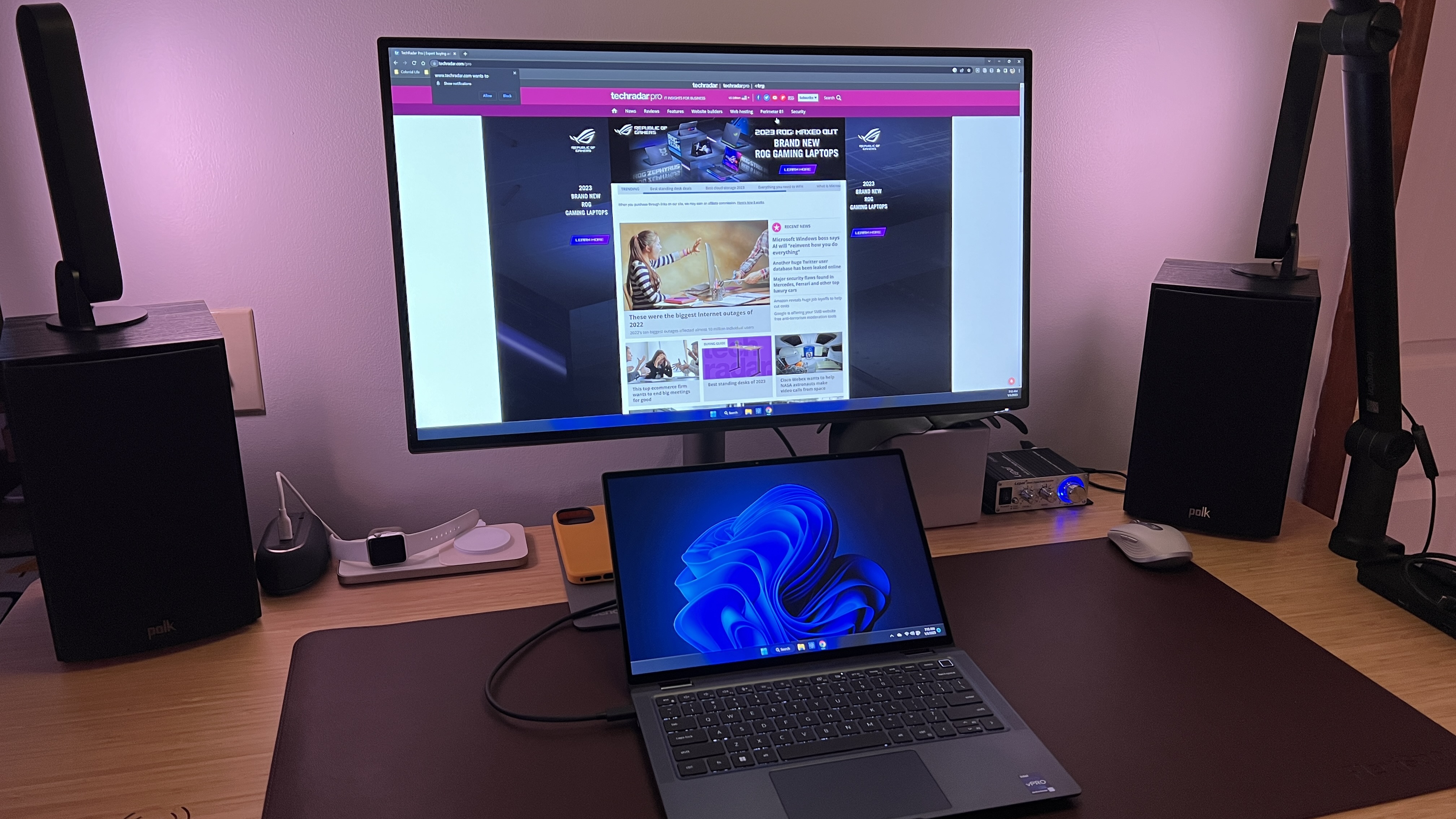
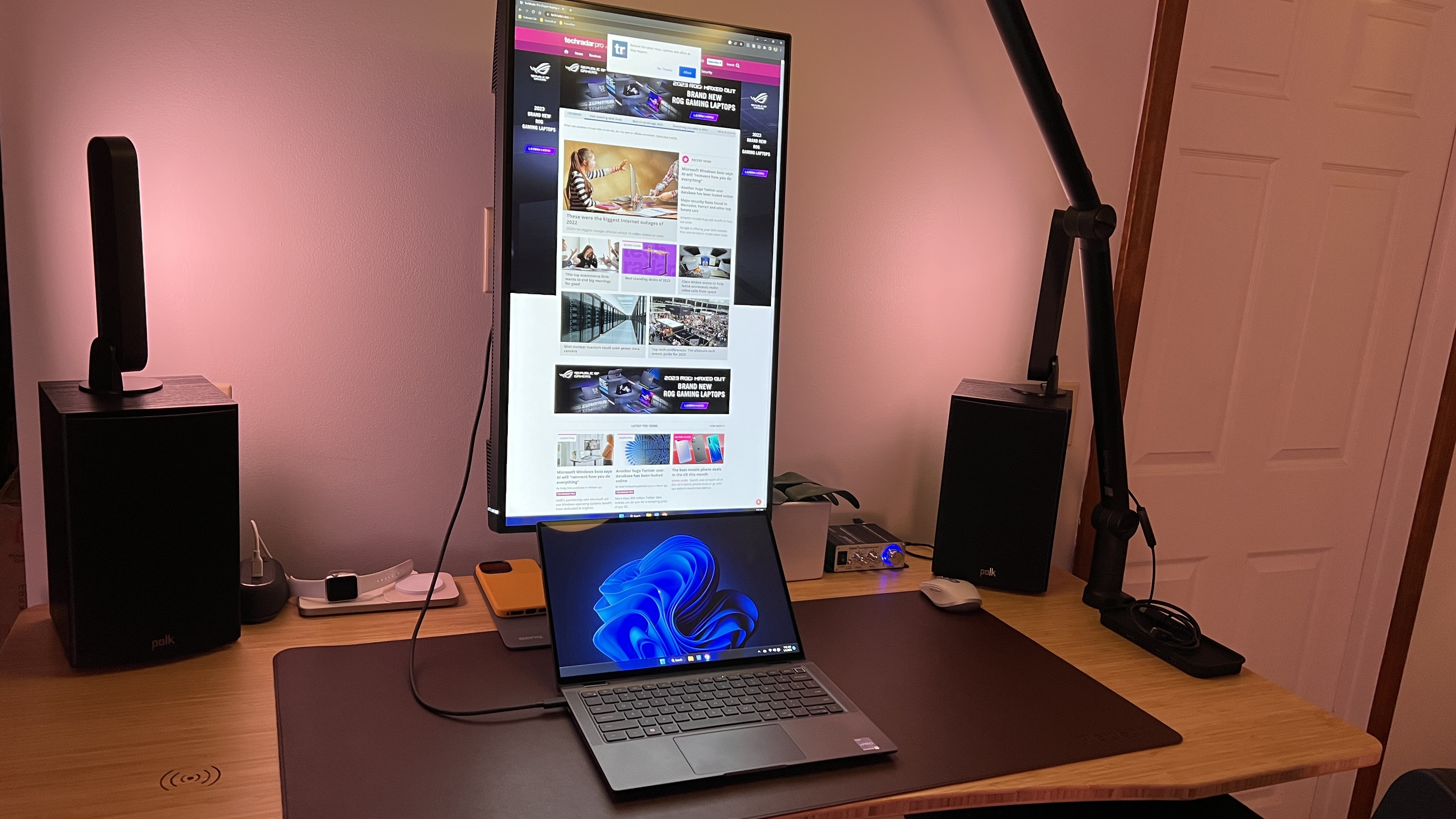




Specifications
Reasons to buy
Reasons to avoid
The BenQ PD2725U is a top choice for those searching for the best monitor for their Mac mini. In our tests, this monitor delivered stunningly clear and vibrant visuals with its 4K UHD resolution, and we especially liked the 100% sRGB color accuracy for content creation, making it one of the best Mac mini monitors for editing photos.
For us, one of the standout features of the PD2725U is its dual-view function, which allows you to split the screen into two parts and display different content on each half. This is particularly useful for professionals working with design or video editing software, as it allows them to preview their work in different color spaces or screen sizes.
We were impressed with the connectivity options here. The PD2725U has a range of ports, including HDMI, DisplayPort, and USB-C, making it easy to connect to various devices. It also has a built-in KVM switch, allowing you to easily switch between your Mac mini and other computers using a single keyboard and mouse.
However, we did find the speakers noticeably poor compared to rival displays - and we'd suggest hooking up a pair of decent set of speakers or cans if audio is important to you. It's a minor complaint, though, as overall, the BenQ PD2725U proved to be a versatile and high-performing monitor for the Mac mini.
Read our full BenQ PD2725U Monitor review
Best Mac mini monitor on a budget




Specifications
Reasons to buy
Reasons to avoid
The Asus ProArt Display PA279CV has long ranked as one of the best monitors for the Mac mini we've reviewed - and it's one of our favorites, too. Chiefly, because it offers a near-professional level screen at a seriously affordable price.
This 4K monitor boasts 100% coverage of the sRGB color space, as well as 99% Adobe RGB, and 99% DCI-P3. In other words, if you're working in content creation, this Mac mini monitor will provide sharp image and accurate colors. In our own tests, the screen, with its matte anti-reflective coating, delivered incredibly vibrant colors.
The simple, unfussy design is nice, too, featuring thin bezels and a metallic-finish plastic stand. When we discovered the clip on the back for cable management, we were even more impressed. Its power and OSD buttons are at the bottom of the device, where it sports a built-in ruler on the bottom bezel to assist content creators and photo editors.
It's a shame about the internal power supply, but connectivity elsewhere is good. Alongside DisplayPort over USB-C, the monitor has two HDMI v2 ports, one DP, and four USB 3.1 type-A downstream ports. Its USB-C with Power Delivery comes in handy if you share your Mac mini monitor with a MacBook Pro, as the monitor can deliver 65W of power.
Read our full Asus ProArt PA279CV review
Best Mac mini monitor by Apple

3. Apple Pro Display XDR
Specifications
Reasons to buy
Reasons to avoid
The Apple Pro Display XDR is the sort of monitor you may not need, but you'll definitely want. It's beautifully designed, of course - this is Apple, after all. A low-carbon aluminum that's incredibly sleek, smooth, somehow next-gen in appearance.
One for the studio or home office, it's a big monitor for the compact Mac mini, measuring 28.3 x 16.2 x1.1 inches without the stand. But it's a 32-inch 6K screen. Expect 1,600-nit peak brightness, and excellent color coverage - with out of the box settings, expect 106.7% sRGB and 75.6% for wider DCI-P3 color gamuts.
Apple also keeps connectivity clean - arguably too clean, so around the back you'll find a power connector, Thunderbolt 3 port, three USB Type-C ports, and the stand connector. And that's one of the biggest issues with the Pro Display XDR: the stand is sold separately (and it's not cheap).
If you don't mind the monitor's expensive price-tag, you'll find a display with wide appeal. Matthew Murray over at Tom's Guide tested out the $5K monitor for a month - and even found it difficult to go back “regular” PC monitors after trying it. He said, "As much as I love Windows, the ease of use here was incomparable. And the sprawling variety of built-in reference modes, which include presets for home and office use, HDR video, digital cinema, photography, print imagery, and Internet and Web work, further ensures there’s a usage scenario for everyone."
Read our Apple Pro Display XDR hands-on
Best Mac mini monitor for photo editing





Specifications
Reasons to buy
Reasons to avoid
Dell knocked it out of the park with their highly featured 6K monitor, and it tops the list of our top-rated monitors for photo editing for good reason. The company has managed to delicately perch this beautiful display right between Apple's Studio Display and the Pro Display XDR. The subsequent result is a more affordable, gorgeous 6K display with color accuracy to go to bat against the Pro Display XDR and the features of the Studio Display, all with better port options for the masses. Our review of this display resulted in a perfect score, which rarely happens.
The U3224KB UltraSharp 6K monitor features an integrated 4K HDR webcam, Thunderbolt connectivity up and downstream, HDMI, Mini DisplayPort, USB-A, RJ45, and USB-C ports. Essentially, this monitor is designed to not only be an additional display for your Mac mini, but also be a Thunderbolt Dock. Granted, a handful of those ports are available on the Mac mini, but having additional ports for power users is always welcomed, especially when it doesn't clutter your desk.
Dell also built an auto KVM switch that allows the ports to switch between connected computers seamlessly. In practice, you can have your Mac mini and MacBook connected to this display (and perhaps a few other devices), and with a simple input switch, your mouse and keyboard, external storage, and even an internet connection could follow you between computers.
Read our full Dell Ultrasharp 3224KB review
Best 5K monitor for Mac mini





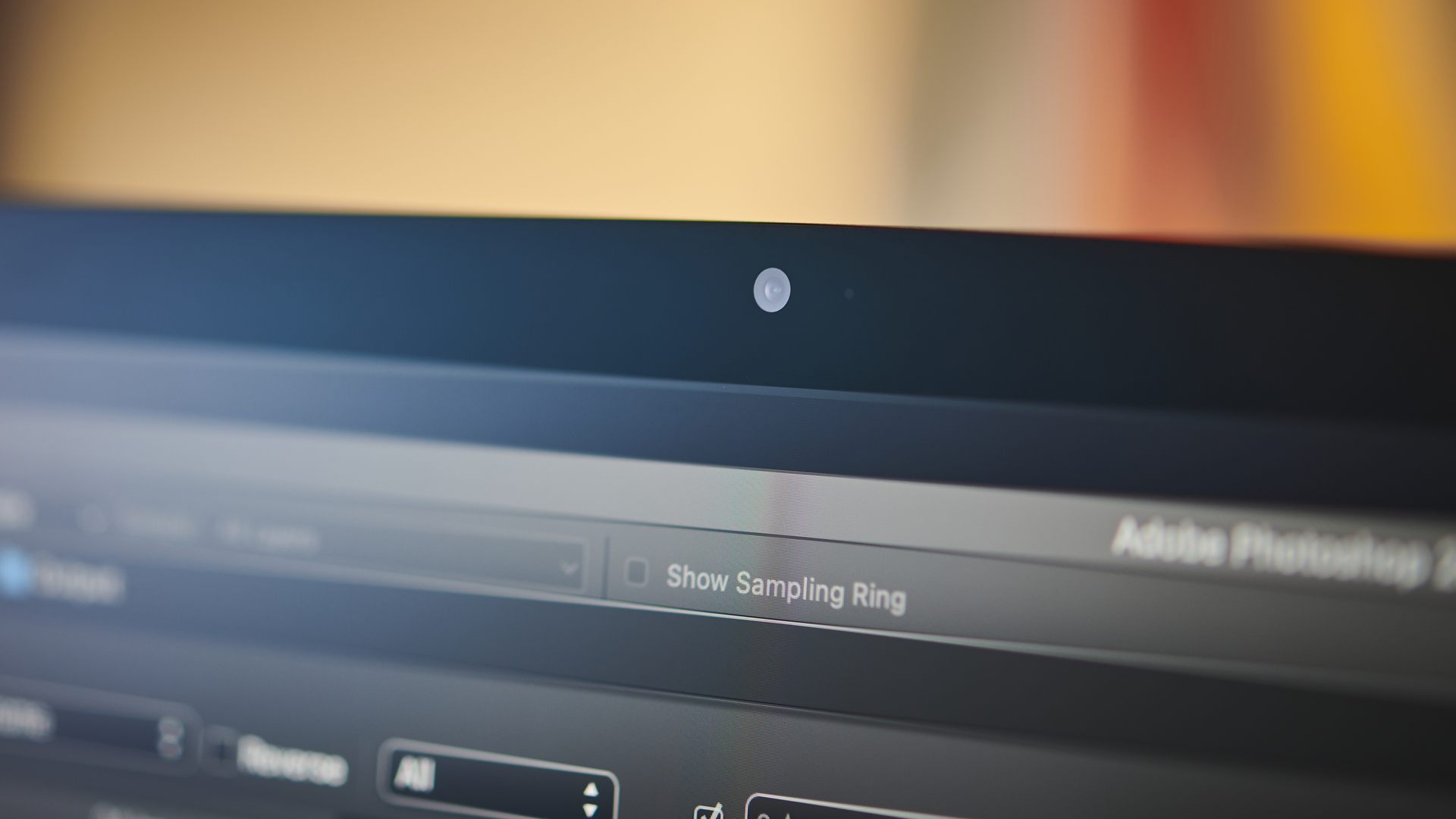
Specifications
Reasons to buy
Reasons to avoid
As an Apple product, it's no surprise that the Apple Studio Display is well optimised for use with Mac mini. The most obvious upside is the 5K panel itself. With 5,120 by 2,880 pixels on a 27-inch panel, you're getting fully 218 pixels per inch. That's enough for MacOS to do its beautiful, high-DPI thing with fonts. Text really does look gorgeous on this monitor.
As a straight SDR monitor, the Studio Display is pretty sweet. It's rated up to 600 nits brightness, which is plenty, the colors are accurate and the viewing angles are fab. However, there's no HDR support of any kind, no local dimming or any of the other trick stuff that some monitors, including Apple's own Pro display XDR, have to increase dynamic range.
Still, connectivity is absolutely on point for using with Mac computers, including the mini. With three USB-C ports, it can act as a powerful hub for connecting peripherals and features likes the web cam are properly integrated with MacOS, so it supports Center Stage tracking technology. Nice. In typical Apple fashion, the speakers are also a zillion times better than any comparable screen.
The main downside is price. It's expensive for a 27-inch monitor with no HDR support. What's more, you have to pay extra if you want a stand with height adjustability. As standard, it only offers tilt. Ouch. The anti-reflective nano-texture screen cover is another pricey option. Oh and the bundled Thunderbolt cable for primary connectivity to the Mac mini is only 1m long. Longer cables are very pricey. All of which means the value argument for the Studio Display is tough to make. But if you can afford it and don't need HDR capability, this is still a very nice solution for the Mac mini.
Read our full Apple Studio Display review
Best 4K monitor for Mac mini




Specifications
Reasons to buy
Reasons to avoid
The Dell UltraSharp U2723QE is an ideal display for professionals who demand incredibly detailed 4K resolution. It features a 27-inch 4K display with a built-in USB-C hub for connecting extra devices and peripherals.
On the specs side, the monitor features 3840 x 2160 UHD resolution, HDR options, and impressive color coverage - expect sRGB (100%), Rec 709 (100%), and DCI-P3 (98%) color spaces. For anyone worried about spending hours in front of the screen, there’s Low Blue Light output and the anti-glare, 3H Hard Coating to cut down reflections. Trying it out ourselves, we found we could use this monitor for hours without eye-strain or fatigue.
It’s not the brightest display, in our experience, but the 2000:1 contrast ratio and HDR created well-balanced, beautiful images in true-to-life colors. We also found the monitor works well for editing and reviewing video content with accurate colors.
Unfortunately, we did find the cable Dell provides is a bit short. And when connecting via USB-C, you need to choose between High Resolution or High Data Speed. We also noticed a faint shadow along the top and bottom edge of the screen on our unit. Minor niggles, in a way, because overall, this a versatile monitor for any workspace. With its built-in hub, it’s as much a space-saver as the Mac mini. .
Read our full Dell UltraSharp U2723QE review
Best curved monitor for Mac mini





Specifications
Reasons to buy
Reasons to avoid
It's not just the ultrawide stylings of the Dell UltraSharp U4025QW that help it really stand out. This 40in 5K curved panel is stunning to look at, creating vibrant colors and crisp details.
The design is professional, as we'd expect from Dell, and we love the inclusion of a Thunderbolt hub - which is what really makes it stand out as one of the best monitors for a Mac mini or any other Apple device, really. We reviewed it using a MacBook Pro and the experience was outstanding, although under complex workloads, we did notice the screen will need a good graphics card to make full use of the display's capabilities. Excellent brightness, IPS Black Technology, and a high 120Hz refresh rate round out the headline features we loved seeing on this screen.
Of course, for an ultrawide of this size, it is expensive - although arguably a better choice than Apple's own Studio Display, particularly for those who need to pair the Mac mini with a fully fledged 5K business monitor. Overall, an immersive experience with a high price-tag.
Read our full Dell UltraSharp U4025QW review
Best portable monitor for Mac mini
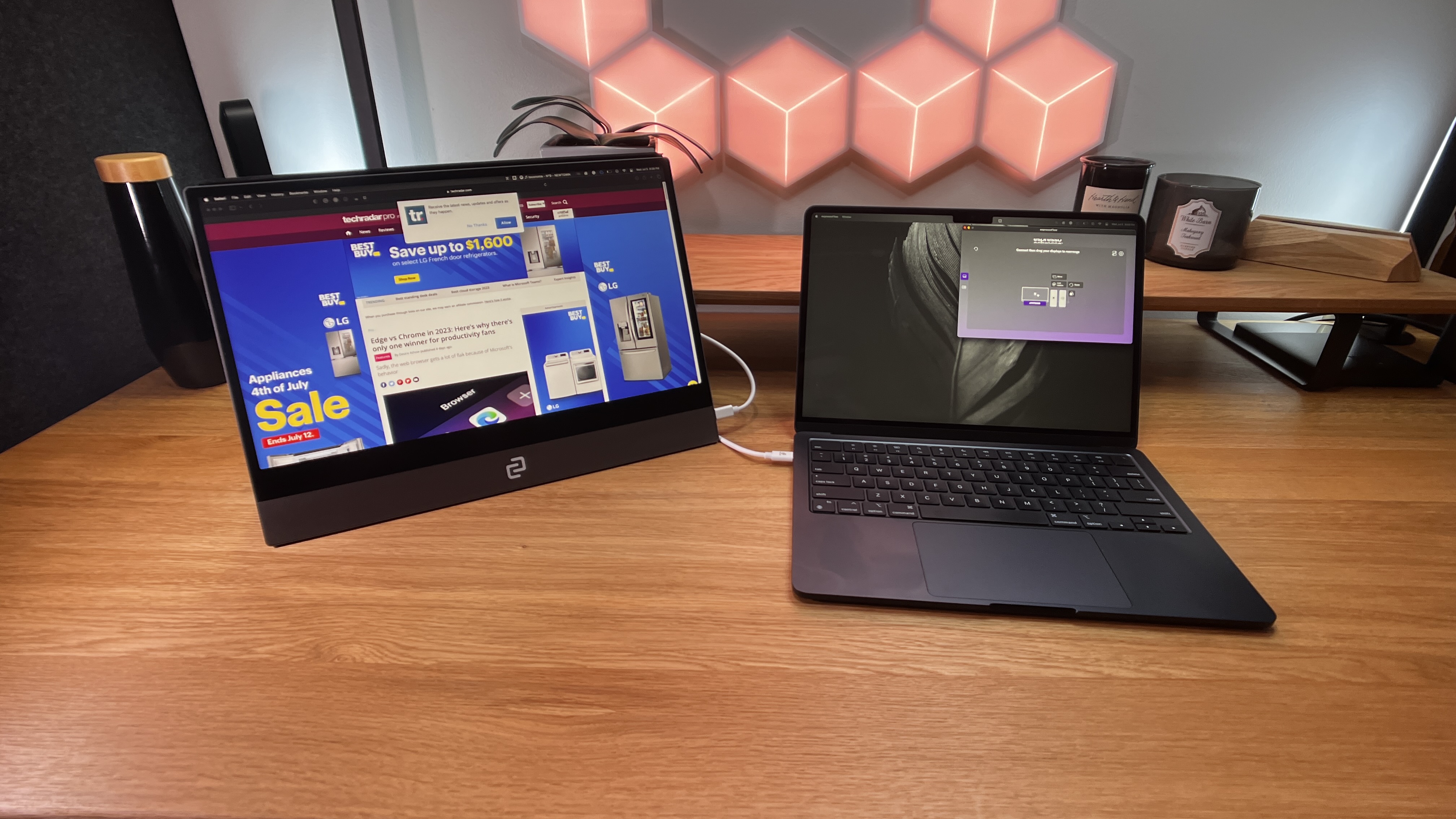





Specifications
Reasons to buy
Reasons to avoid
We've reviewed a massive range of portable displays, and most are compatible with the Mac mini if you want to take advantage of the compact size of the device and work across multiple locations. But the one that stands out to us is the espressoDisplay.
First, the design of this compact screen is beautiful, tasteful, perfectly complementing the Apple aesthetic. We're not saying we're in love with the style, but during the review, we find ourselves coming up with excuses to use the screen even more. Reviewing the screen with a MacBook Pro 16in, performance was outstanding. On-screen, picture quality was excellent, and when tested for productivity and creative tasks, from photo editing to writing our full review, the espressoDisplay it never missed a beat.
The magnetic stand is a nice touch for switching between landscape and portrait orientation - essential for designers and photographers pairing the Mac mini with photo editing software. We also liked the Creator screen protector, which overlays the glass screen with a matte finish that made it easier to see in direct sunlight, and more pleasant when using the espresso stylus.
Like most portable screens we've reviewed, port selection is limited. Here, there's just two USB-C ports - but that's more than enough for connecting a Mac mini and working on the go.
Read our full espressoDisplay review
Best monitors for the Mac mini: Compared
Model | Screen size | Resolution | Color coverage | Best for |
27in | 4K | 100% sRGB, 100% Rec.709, 95% DCI-P3 | Office, Studio | |
27in | 4K | 100% sRGB, 100% Rec. 709 | Office, Studio | |
32in | 6K | 98% DCI-P3 | Studio | |
32in | 6K | 99% DCI-P3, 100% Rec 709, 100% sRGB | Office, Studio | |
27in | 5K | 98% DCI-P3 | Studio | |
27in | 4K | 100% sRGB, 100% Rec 709, 98% DCI-P3 | Office | |
40in | 5K | 100% sRGB, 99% DCI-P3, 99% Display P3 | Office, Studio | |
13.3in / 15.6in | 1080p | 100% sRGB | On the go |
Best monitors for the Mac mini: Frequently asked questions
Can Mac mini work with any screen?
The Apple Mac mini will work with most modern monitors that have a HDMI or USB-C port, up to 6K resolution.
Does the Mac mini M1 support a 4K monitor?
Yes. Like most Mac minis, regardless of processor, the M1 model supports resolutions up to 6K. This round-up includes a full range of resolutions, and we generally find 1080p and 4K are more than enough for most people.
What resolution is supported by Mac mini?
Most Apple Mac mini computers support resolutions up to 6K. This includes the 2024 Mac mini M4 and M4 Pro releases. However, the Apple Mac mini M2 Pro (2023) supports up to 8K resolutions. You can see more high-res displays in our round-up of the best 5K and 8K monitors.
How do I increase the resolution on my Mac mini?
You can adjust resolutions on a Mac mini by clicking the Apple menu and going to System Settings > Display. This is where you'll be able to make sure you're using your monitor's maximum resolution.
What do you need to connect a Mac Mini to a monitor?
Connecting a monitor to a Mac mini is a very simple task. All you need is a display with a USB-C or HDMI port and the approproiate cable. The Mac mini has two USB-C ports and a HDMI port, all capable of video output. This means the mini PC supports up to three monitors at 6K resolution.
How to choose the best Mac mini monitor for you
The Apple Mac mini is one of our favorite machines - it's easily one of the best mini PCs and best video editing Mac and MacBook options that we've tested. So, it's worth choosing a monitor that lets you make the most of the compact desktop's power.
Besides price and connectivity, ideally, you want a monitor that supports USB-C, Thunderbolt, or HDMI. Still, you must also consider other factors, like resolution and color accuracy, if you are a creative professional and display size looking for the best monitor for video editing, photo editing, or graphic design. You will also want above-average display sizes if you frequently use your Mac mini for entertainment or gaming.
There are no limitations to what you can choose unless you have limited space. Monitors with a 27-inch or larger screen are an excellent choice for work and entertainment. Monitors with a screen size under 24 inches are not usually the best 4K monitors - if they can even reach that resolution. So, if you wish to have excellent resolution and pixel density, a 24-inch monitor is the minimum for desk-based monitors. If you use your Mac mini for office work, you might go the extra mile or inches in this case and choose a 32-inch display size. An ultra-wide might be your best option for a Mac mini for entertainment and gaming.
Regarding resolution, a 4K monitor is the sweet spot these days. You can save money by going with a 2K, also known as QuadHD, which is an appropriate option, but you won't get the crisp text that your Mac mini is capable of. With Mac OS, DPI is everything, so HiDPI mode is essential. Luckily the Mac mini supports most monitors. It's just Mac OS which sometimes is finicky about enabling HiDPI mode on monitor resolutions that are not the Apple defaults. If you run into problems enabling HiDPI, we suggest you try BetterDummy, a free and open-source application that allows all M1-based Macs to enable HiDPI modes on all displays.
Finally, on connectivity, Apple's Mac mini with M1 silicon can connect one external display with a Thunderbolt 3 (USB-C) port at up to 6K resolution and one external display with its HDMI 2.0 port to a maximum of 4K. If your monitor has a DP connector, you'll need an inexpensive Thunderbolt 3 / USB-C to DisplayPort (DP) adapter.
How we test the best monitors for the Mac mini
Our team of expert reviewers have tested a massive range of displays, from the best monitors for photo editing and the best ultrawide monitors to the best business monitors - and you'll find many in this round-up on those pages, too.
The Mac mini M4,. like the M1 and M2 models, is capable of driving one monitor at 6K. A secondary monitor at 4K, meaning any monitor below 4K (UHD - Ultra High Definition), is a poor investment because your monitor will get old very quickly. You won't be able to use the maximum resolution your Mac mini can deliver fully. We included a 2K Quad-HD option for thin wallets and small budgets, but anything below 2K is already semi-obsolete.
Nowadays, a 27-inch screen is an excellent entry-level monitor for all purposes. Above that, a 32" (technically 31.5 in some models) adds some extra screen real estate for increased clarity and productivity, particularly for those working with spreadsheets or complex applications. However, 34 inches is the current sweet spot for ultrawide monitors where you can work in a generous 5:9 area and simultaneously watch a 16:9 video.
While there are monitors over 40 inches, we believe the best monitors for the Mac mini require a considerable viewing distance and too much space, making them less than ideal. We included a 31.5-inch monitor for productivity, a 34-inch ultrawide for those who prefer a screen with the extra room of "5K2K" resolution (5120 x 2160), and those who use their Mac mini for multimedia and entertainment.
Based on the requirements above, we researched the market options and selected the best monitors in a wide range of prices, from Apple's own Pro Display XDR at the top with its 6K beauty and the same price as a motorcycle down to a decent yet workable QHD 2K workhorse that costs 20 times less yet delivers excellent results. All but one supports USB-C, and most support HDMI 2.0, allowing you to use them as your primary display or as a secondary display, like any of the best monitors for a dual set-up.
Are you a pro? Subscribe to our newsletter
Sign up to the TechRadar Pro newsletter to get all the top news, opinion, features and guidance your business needs to succeed!

Steve is B2B Editor for Creative & Hardware at TechRadar Pro. He began in tech journalism reviewing photo editors and video editing software at Web User magazine, and covered technology news, features, and how-to guides. Today, he and his team of expert reviewers test out a range of creative software, hardware, and office furniture. Once upon a time, he wrote TV commercials and movie trailers. Relentless champion of the Oxford comma.