Best file manager of 2025
Manage files and folders betters in Windows

We list the best file managers, to make it simple and easy to better manage your files and folders in Windows.
Although Windows comes with File Explorer built in for surfing through your files and folders, it's not necessarily the most efficient way to manage them. Aside from a name change from Windows Explorer, it has remained pretty much the same basic feature since the early days of the Windows operating system.
And, for most intents and purposes, File Explorer does exactly what it needs to do most of the time, hence why there's been no big push to change it.
However, these days you can do better, with alternatives offering advanced management options that can make a whole load of tasks a quicker to do.
For example, when it comes to copying files between different locations you usually need to have two File Explorer windows open and dragging between them - and if there are a lot of files you don't have any real control over the transfer except to sit it out.
Advanced file managers can offer a whole range of controls over this, from simply asking for a location and doing it for you, with the ability to pause/unpause transfer, and set up other functions and options to simplify the whole process, such as batch renaming files.
We've therefore looked at alternatives which can give you additional useful file options, which can be especially helpful when it comes to document management and online storage, to make handling multiple files across multiple accounts much more user-friendly.
Below we list what we think are the best file managers currently available.
We've also featured the best free PC optimization tools.
The best file manager of 2025 in full:
Why you can trust TechRadar
Best file manager overall
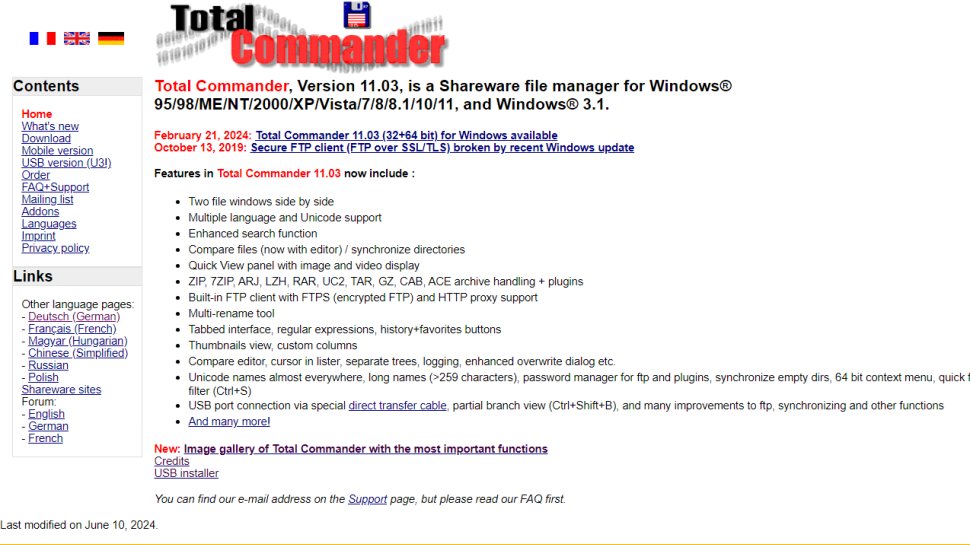
1. Total Commander
Reasons to buy
Total Commander (formerly File Commander) has been around for 25 years, and its developer lives by the maxim 'if it ain't broke, don't fix it'. It's not flashy and uses a classic design with two vertical panels, but each update introduces modern additions like support for cloud storage services and native Windows 10 features.

Total Commander is a great choice for transferring large volumes of files thanks to its background process manager, which lets you check progress, pause and resume transfers, and set a speed limit.
Its interface is uncluttered for fast navigation, it offers customizable keyboard shortcuts, and there's a built-in file archiving tool for creating and extracting archives in all the most common formats.
Total Commander is also expandable via plugins. Optional features include the ability to sort images by size, search for text strings within PDFs, and edit music metadata without opening any other applications.
Total Commander is distributed as shareware; you can try it free and share the EXE file with others, but after 30 days you're prompted to buy a license. The payment process is a little unusual, and it might take a couple of days to receive your key, but the wait is worthwhile.
Best premium file manager
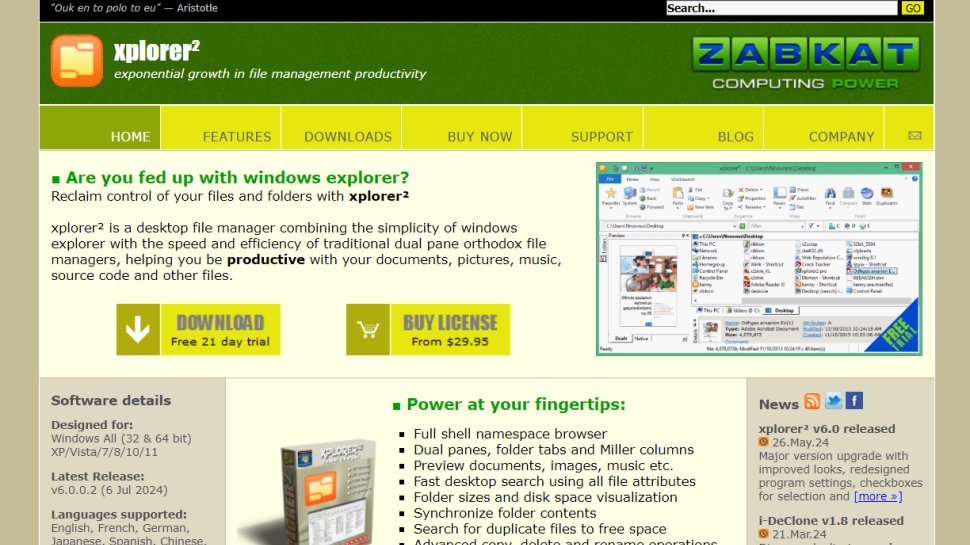
2. Xplorer²
Reasons to buy
Reasons to avoid
Another premium file manager, Xplorer² is available in two versions, a general use Professional edition and a more powerful Ultimate edition, and you can try either option free for 21 days.
Of all the file managers we've tested, Xplorer² is the most modern looking. Take your pick from either a ribbon-style interface or a more traditional menu bar.
It's packed with unusual features that you didn't realize you needed, including the ability to select several files at once without the risk of accidentally de-selecting them by clicking elsewhere (Sticky Selecting), an option to quickly identify duplicate files, and color-coding so you can identify files and directories at a glance.
Xplorer²'s default layout is a pair of horizontal panes with a traditional Explorer-style tree along the left. This is open to some customization, and there are tabs to keep things organized, but vertical panels seem like a more logical choice when you want to transfer files.
The Ultimate version of Xplorer² is a more business-oriented tool, with portable/network deployment and priority support. For home users, the Professional edition will be fine.
Best file manager for multiple panes
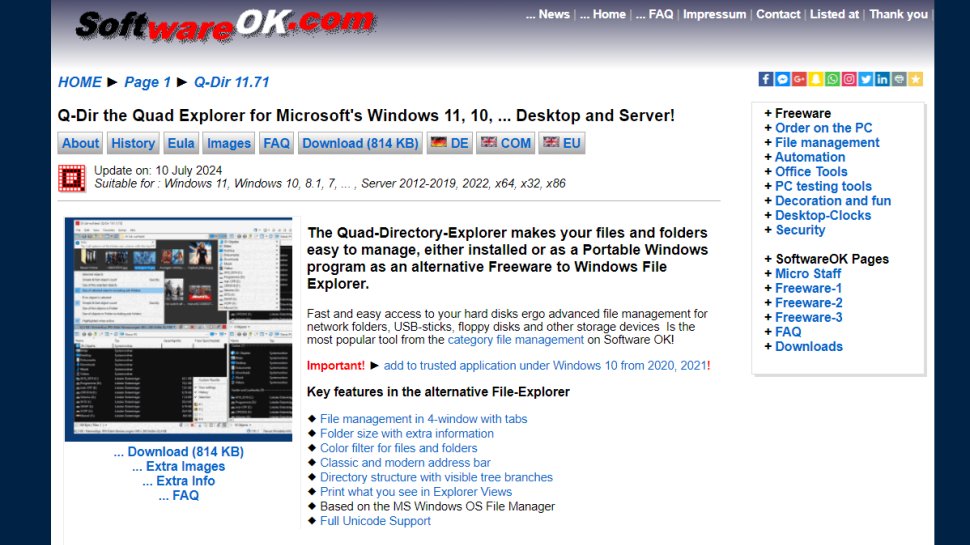
3. Q-Dir
Reasons to buy
Reasons to avoid
Q-Dir (aka the Quad Explorer) is a lean little file manager that – as its name suggests – gives you up to four file panes to play with at once. It's also free.
It's a simple premise executed without any extraneous clutter, though Q-Dir's navigation icons are absolutely tiny on a high-resolution screen. It sounds like a minor quibble, but it's a major drawback and one the developer seems to be aware of; there's a link to a screen magnifier at the top right.
There's support for tabbed browsing, plus a bookmark function for frequently used files and folders. Unfortunately, although there are keyboard shortcuts for common tasks, there's no way to customize them or add new ones to speed up your workflow.
Q-Dir is very handy if you simply want a more convenient alternative to File Explorer and don't often need to transfer huge amounts of data, but anyone else will be better served by the premium tools listed above.
Best file manager for power users
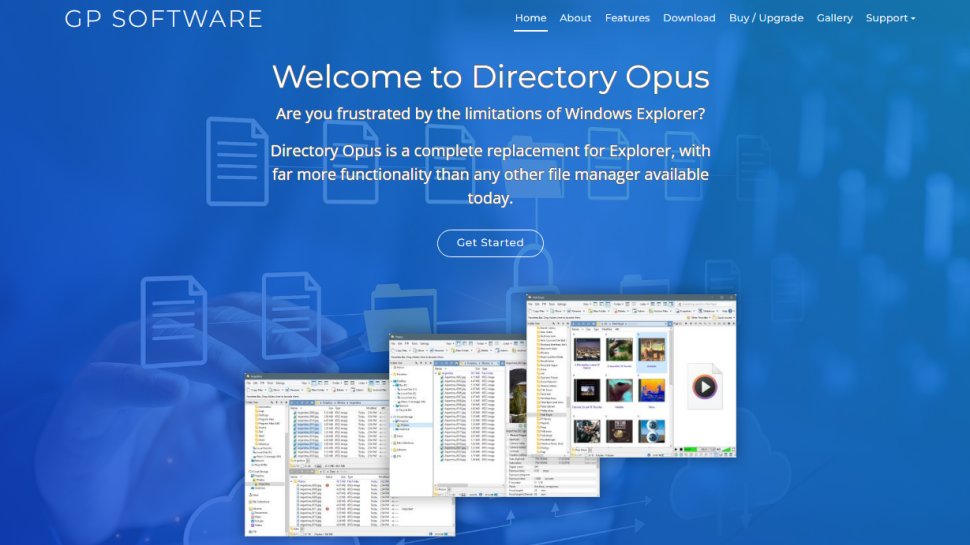
4. Directory Opus
Reasons to buy
Like Total Commander, Directory Opus is as premium file manager – and it shows, and comes a very close second in this list. It has an attractive icon-led interface that's busier than Total Commander's, but can be pared down using the various customization options. This is where Directory Opus really shines – pretty much every aspect of its operation can be tweaked and tuned to suit your needs.
It's extremely fast too, using multi-threading for faster processing and enabling you to queue and manage operations. There are various useful features, such as multi-pane opening and tabbed browsing, as well as quickly filter or sort your files and folders.
There are two versions of Directory Opus, Light and Pro. Both make managing your files far easier, but Pro is worth the extra outlay thanks the the ability to replace File Explorer – for everything, or just specific folders.
Directory Opus Pro isn't just a file manager, it also serves as an FTP client and file compression tool. Its interface is customizable interface than that of its lower-priced counterpart, it offers integrated metadata editing, and it can save complex search terms as macros for future use. You can try both versions free for 30 days, then you'll need to purchase a Pro license.
Best file manager addon
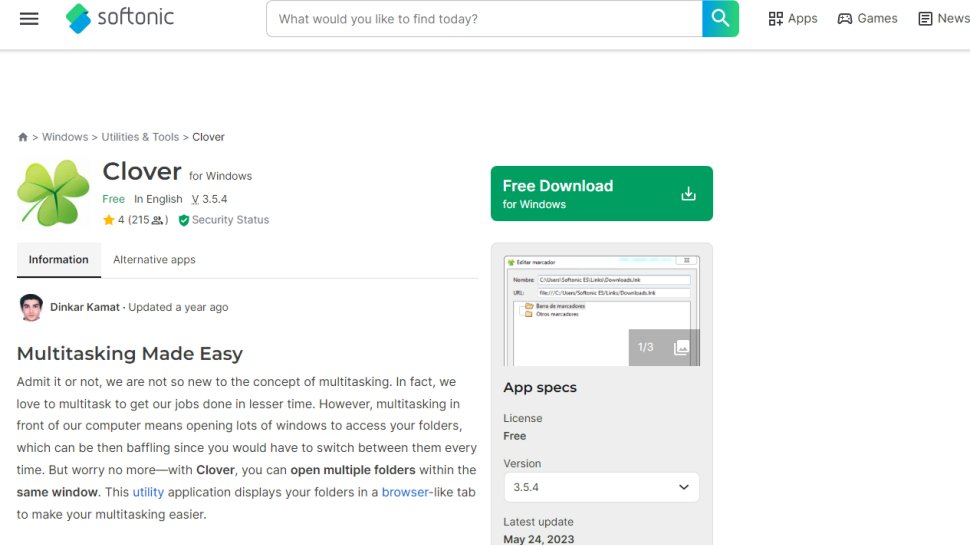
5. Clover
Reasons to buy
Reasons to avoid
If you're happy with the fundamentals of Windows Explorer but are sick of having multiple instances open at once, check out Clover.
Unlike the other tools here, which are full standalone file managers, Clover is a neat little app that simply adds web browser-style tabs to File Explorer. It's a small change, but makes a real difference.
Clover also adds a handy bookmark bar for your most frequently accessed files and folders. It's more convenient than Windows' own Quick Access links because it doesn't require any scrolling, or mix your favorites up with other directories. To bookmark a folder, just drag it into the space underneath the tab titles.
Although Clover's site and the software itself are available in English, the installer is in Japanese. It's simple enough for English-speakers to follow, though; just click through on the green buttons.
We've also featured:
- The best file compression software
- The best download manager
- The best free Winzip alternative
- The best driver update software
- The best free software uninstaller
Best file manager FAQs
Which file manager is best for you?
When deciding which file manager to download and use, first consider what your actual needs are, as sometimes free platforms may only provide basic options, so if you need to use advanced tools you may find a paid platform is much more worthwhile. Additionally, free and budget software options can sometimes prove limited when it comes to the variety of tools available, while higher-end software can really cater for every need, so do ensure you have a good idea of which features you think you may require.
How we tested the best file manager
To test for the best file manager we first set up an account with the relevant software platform, whether as a download or as an online service. We then tested the service to see how the software could be used for different purposes and in different situations. The aim was to push each software platform to see how useful its basic tools were and also how easy it was to get to grips with any more advanced tools.
Read how we test, rate, and review products on TechRadar.
Get in touch
- Want to find out about commercial or marketing opportunities? Click here
- Out of date info, errors, complaints or broken links? Give us a nudge
- Got a suggestion for a product or service provider? Message us directly
- You've reached the end of the page. Jump back up to the top ^
Are you a pro? Subscribe to our newsletter
Sign up to the TechRadar Pro newsletter to get all the top news, opinion, features and guidance your business needs to succeed!

Daryl had been freelancing for 3 years before joining TechRadar, now reporting on everything software-related. In his spare time, he's written a book, 'The Making of Tomb Raider'. His second book, '50 Years of Boss Fights', came out in 2024, with a third book coming in 2026. He also has a newsletter called 'Springboard'. He's usually found playing games old and new on his Steam Deck, Nintendo Switch, and MacBook Pro. If you have a story about an updated app, one that's about to launch, or just anything Software-related, drop him a line.