How to get Apple Intelligence on iPhone, iPad, and Mac
Get Apple AI on your device
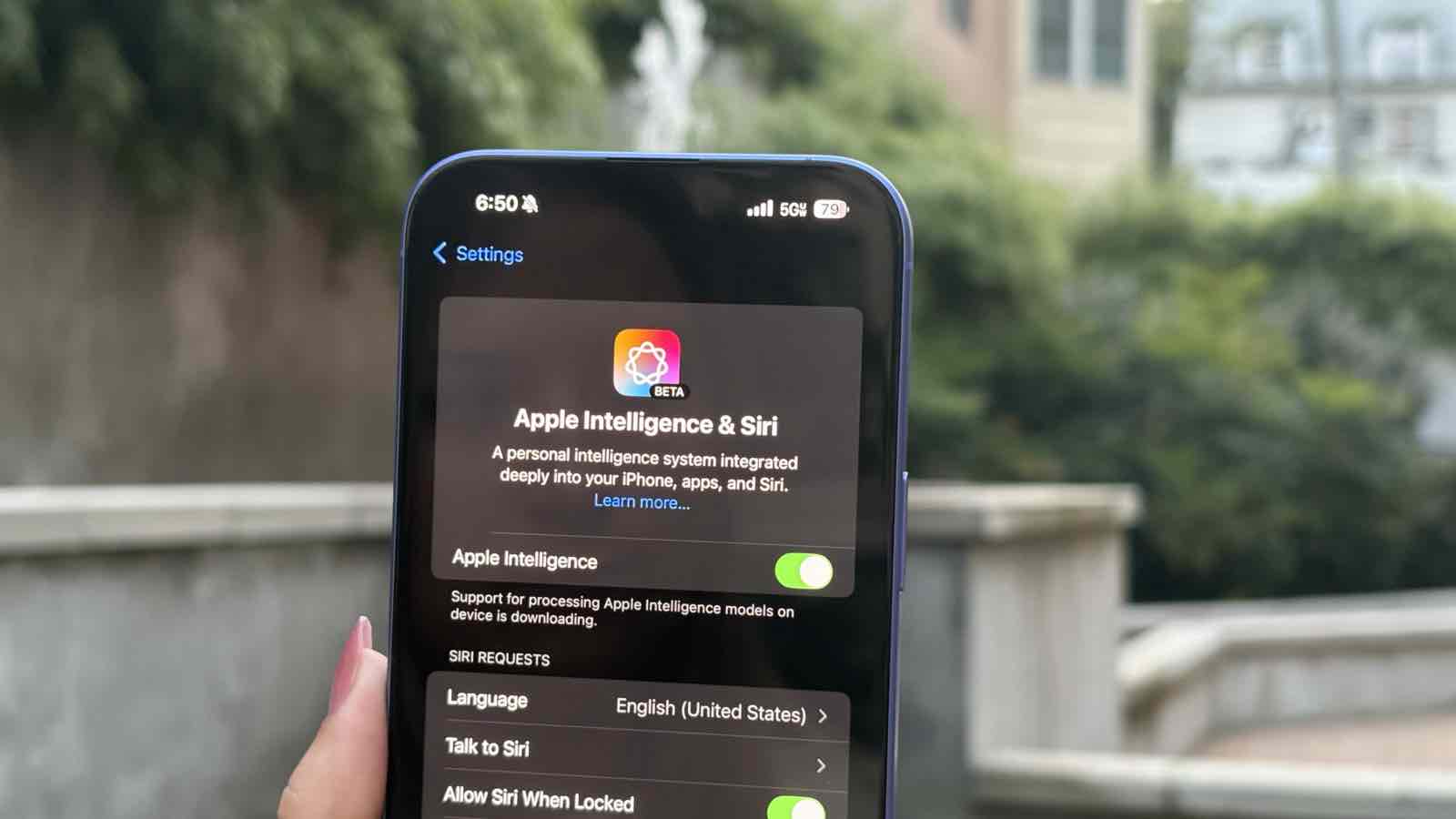
Apple Intelligence is finally available on all the best iPhones, best iPads, and best Macs. Apple's AI brings exciting tools to your devices like Writing Tools, Clean Up, Notification Summaries, and a new, redesigned, Siri.
Have you just updated to the latest software but can't find Apple Intelligence? This guide will show you how to get Apple Intelligence working on a compatible device so you can start using the new era of AI-powered Apple software.
Here's how to get Apple Intelligence on iPhone, iPad, and Mac.
Apple Intelligence compatibility
Apple Intelligence works with all the latest iPhones, iPads, and Macs. Before trying to enable Apple Intelligence make sure to double check you own one of the compatible devices below:
- iPhone 15 Pro
- iPhone 15 Pro Max
- iPhone 16
- iPhone 16 Plus
- iPhone 16 Pro
- iPhone 16 Pro Max
- 5th-gen M1 iPad Air (2022)
- 6th-gen M2 iPad Air (2024)
- 5th-gen M1 iPad Pro (2021)
- 6th-gen M2 iPad Pro (2022)
- 7th-gen M4 iPad Pro (2024)
- 7th-gen A17 Pro iPad mini (2024)
- M1 MacBook Air (2020)
- M2 MacBook Air (2022)
- M2 MacBook Air (2023)
- M3 MacBook Air (2024)
- 13-inch Touch Bar M1 MacBook Pro (2020)
- 13-inch Touch Bar M2 MacBook Pro (2022)
- 14-inch and 16-inch M1 MacBook Pro (2021)
- 14-inch and 16-inch M2 MacBook Pro (2023)
- 14-inch and 16-inch M3 MacBook Pro (2023)
- M1 iMac (2021)
- M3 iMac (2023)
- M1 Mac mini (2020)
- M2 Mac mini (2023)
- M1 Mac Studio (2022)
- M2 Mac Studio (2023)
- M2 Mac Pro (2023)
Quick Steps
- Make sure your device is updated to iOS 18.1, iPadOS 18.1, or macOS Sequoia 15.1
- Open Settings, Select Apple Intelligence & Siri, Turn on Apple Intelligence
- Wait until you're off the waitlist
How to get Apple Intelligence
1. Update to the latest software
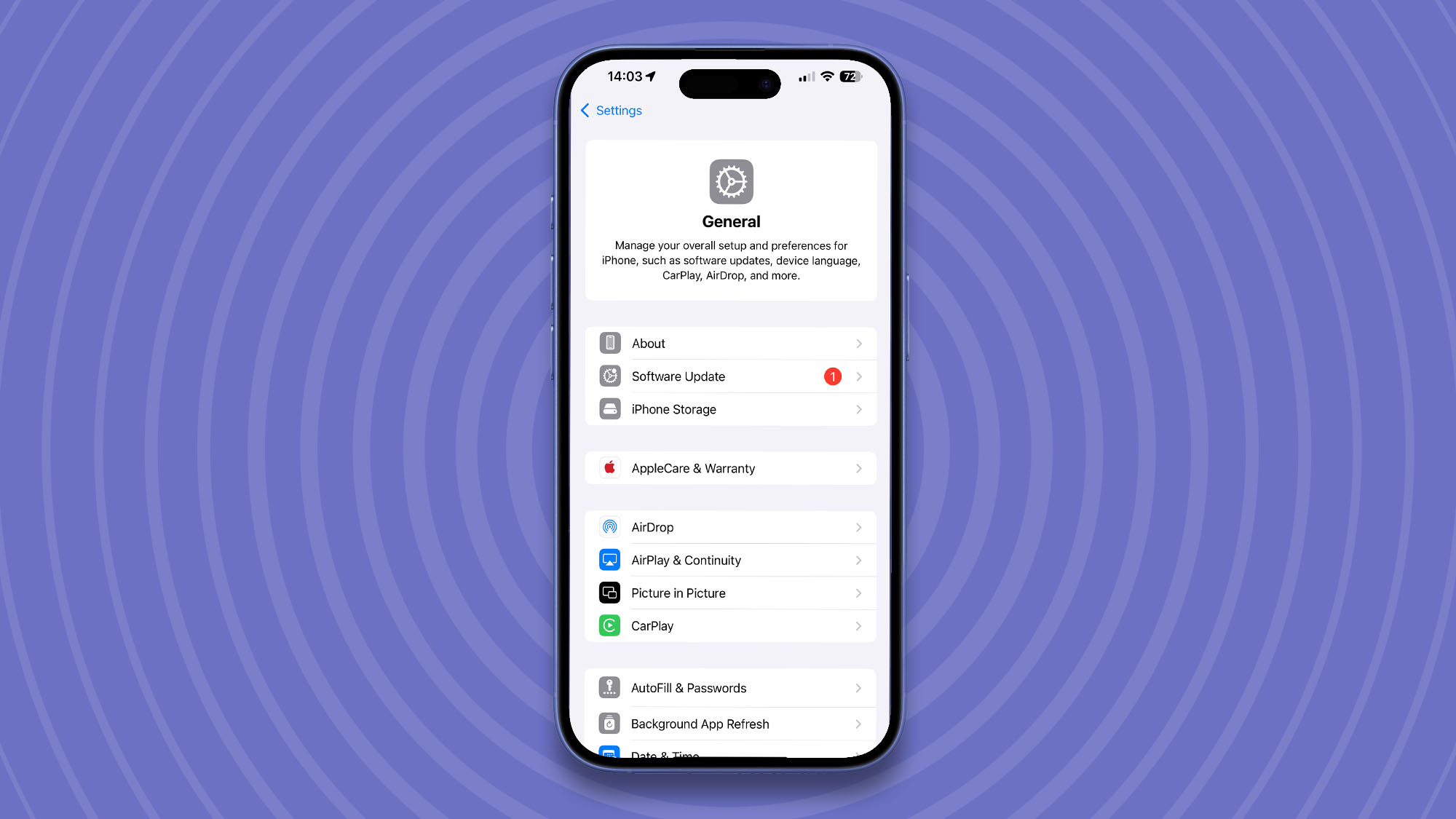
To get Apple Intelligence, you must first update to iOS 18.1, iPadOS 18.1 or macOS Sequoia 15.1.
To do so, on iPhone or iPad simply open Settings, then General, and tap Software Update. For Mac users, click the Apple logo in the Menu Bar, then System Settings, followed by Software Update.
If you need a more detailed explanation of how to update your devices, check out our how to update a MacBook or how to update an iPhone guides
Now that you've confirmed your device is compatible with Apple Intelligence and updated to the latest software, it's time to enable the AI features. The process is slightly different for iPhone and iPad compared to Mac, so we'll cover these independently.
It's also worth noting that your device must be in US English to use Apple Intelligence at the moment. If it's not, you can either wait until your language is updated to take advantage of AI or check out our how to enable Apple Intelligence in the UK guide, which covers any country outside the EU or China.
2. How to get Apple Intelligence on iPhone or iPad
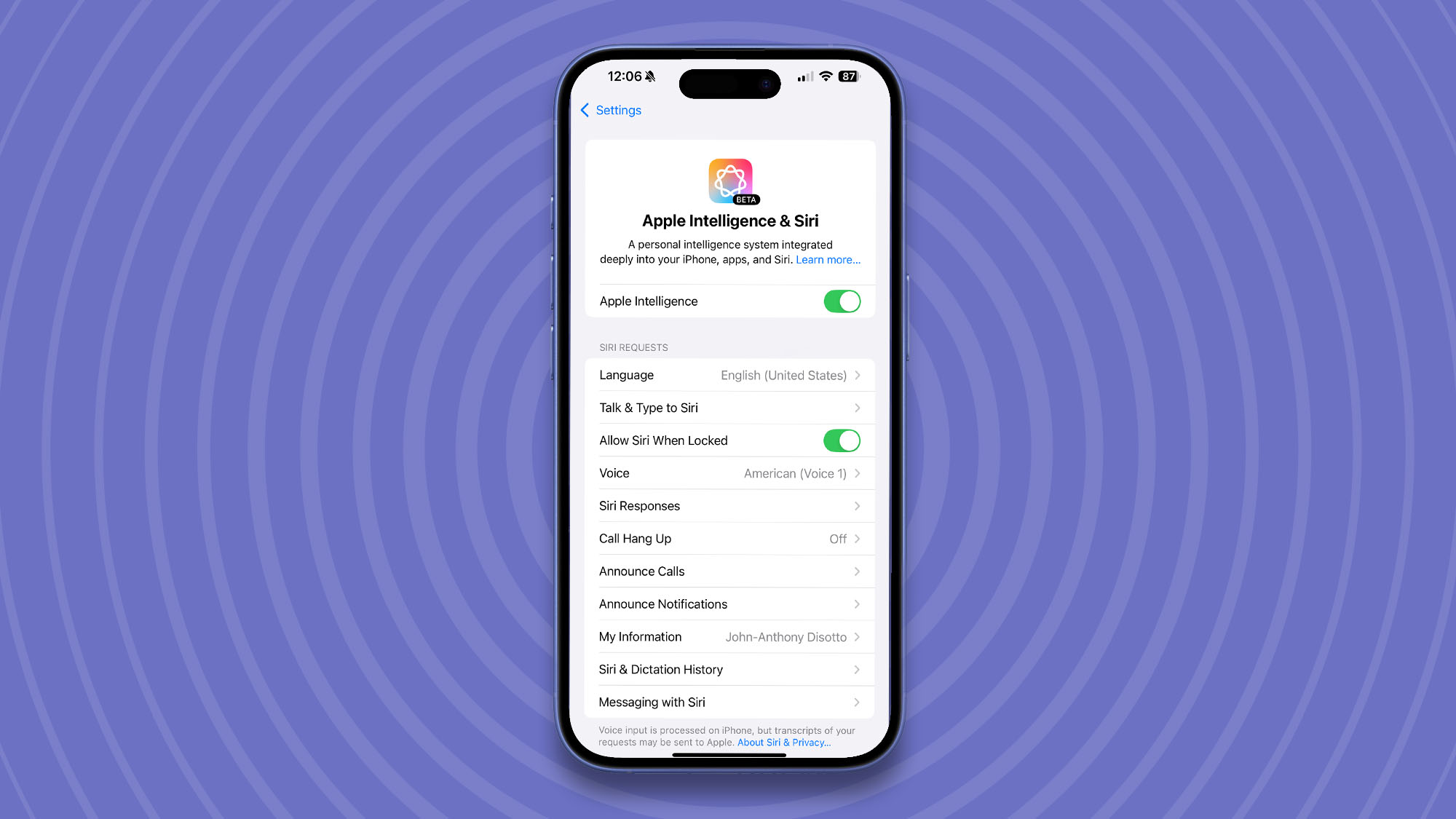
Open Settings, then navigate to Apple Intelligence & Siri. From there, Toggle on Apple Intelligence. You'll be added to the Waitlist and your iPhone or iPad will send a notification when Apple Intelligence is ready to go. In our testing, this process takes just a few minutes.
3. How to get Apple Intelligence on Mac
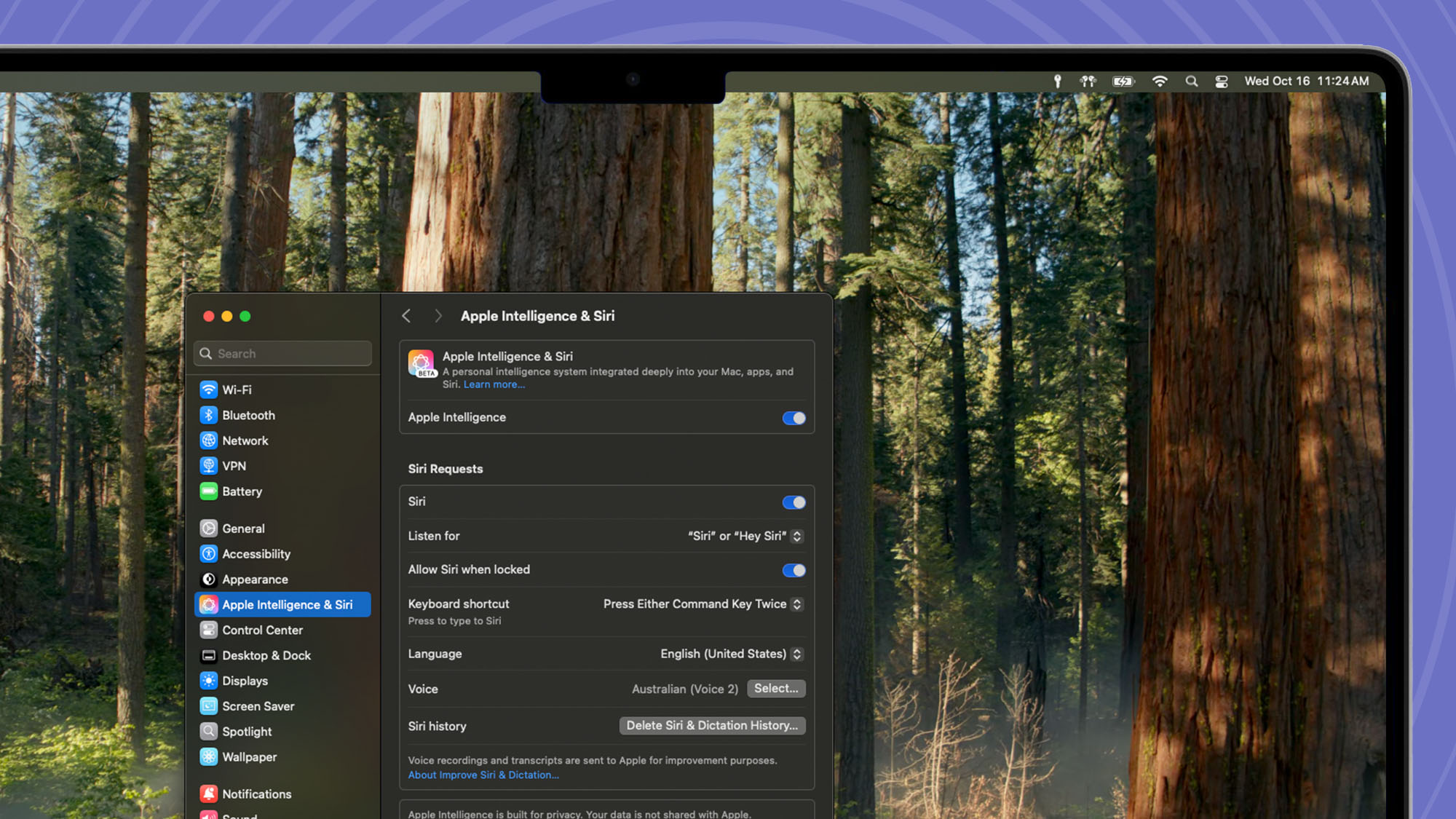
Click System Settings, then navigate to Apple Intelligence & Siri. From there, click Turn on Apple Intelligence. You'll be added to the Waitlist and your Mac will pop up with a notification when Apple Intelligence is ready.
Get Started with Apple Intelligence
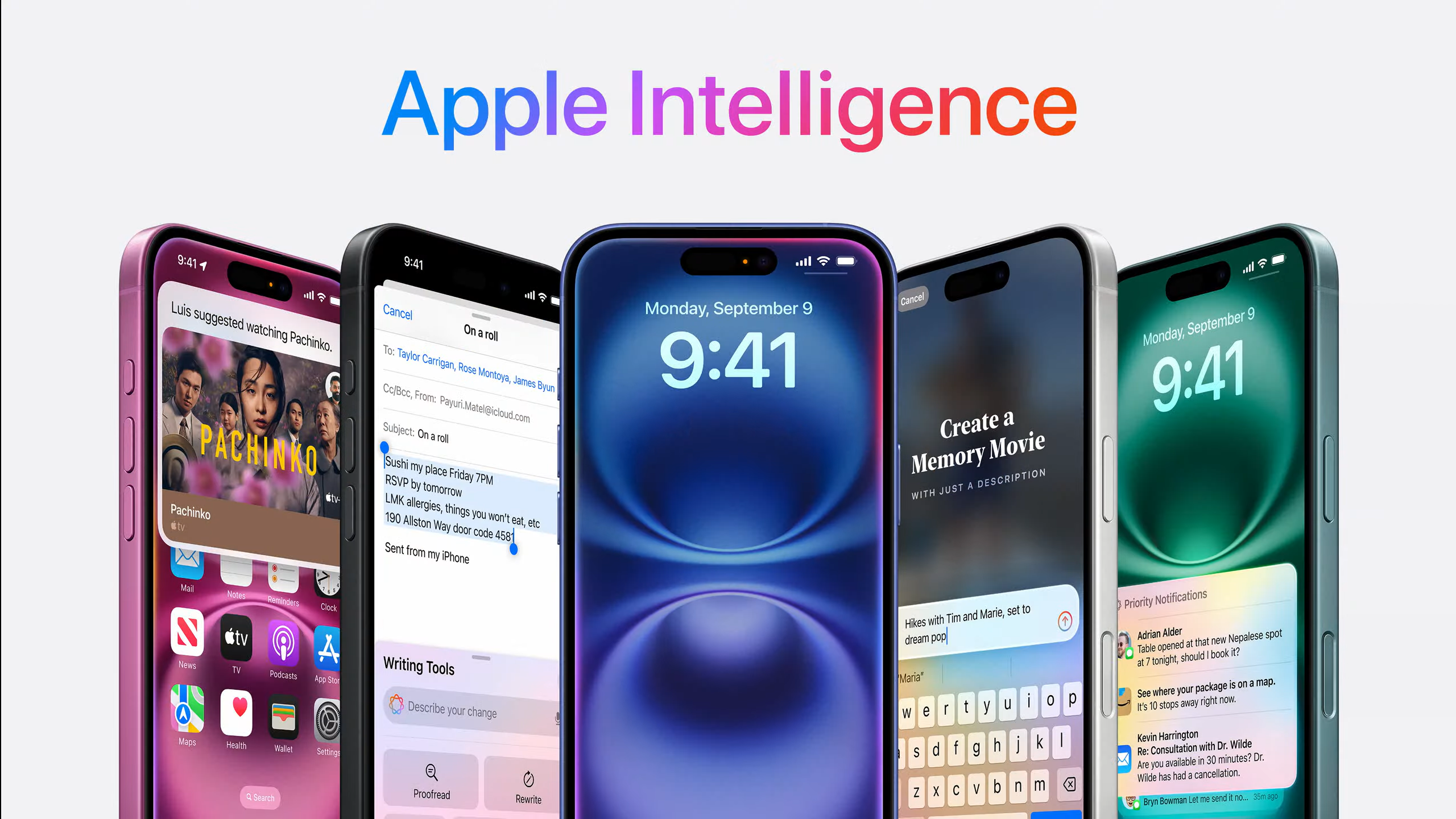
That's all there is to it. You've now enabled Apple Intelligence and are ready to enter the world of AI tailored to Apple devices. These new features are Apple's first foray into generative AI so give them a try and see what you think.
Get daily insight, inspiration and deals in your inbox
Sign up for breaking news, reviews, opinion, top tech deals, and more.
Our guide covering all the Apple Intelligence features breaks down everything the new tools have to offer. If you'd like to check out our thoughts on Apple Intelligence or maybe you're in the market for a new iPhone to take advantage of AI, check out our iPhone 16 Pro review.

John-Anthony Disotto is TechRadar's Senior Writer, AI, bringing you the latest news on, and comprehensive coverage of, tech's biggest buzzword. An expert on all things Apple, he was previously iMore's How To Editor, and has a monthly column in MacFormat. John-Anthony has used the Apple ecosystem for over a decade, and is an award-winning journalist with years of experience in editorial.