How to turn off Apple Intelligence - say goodbye to Apple AI
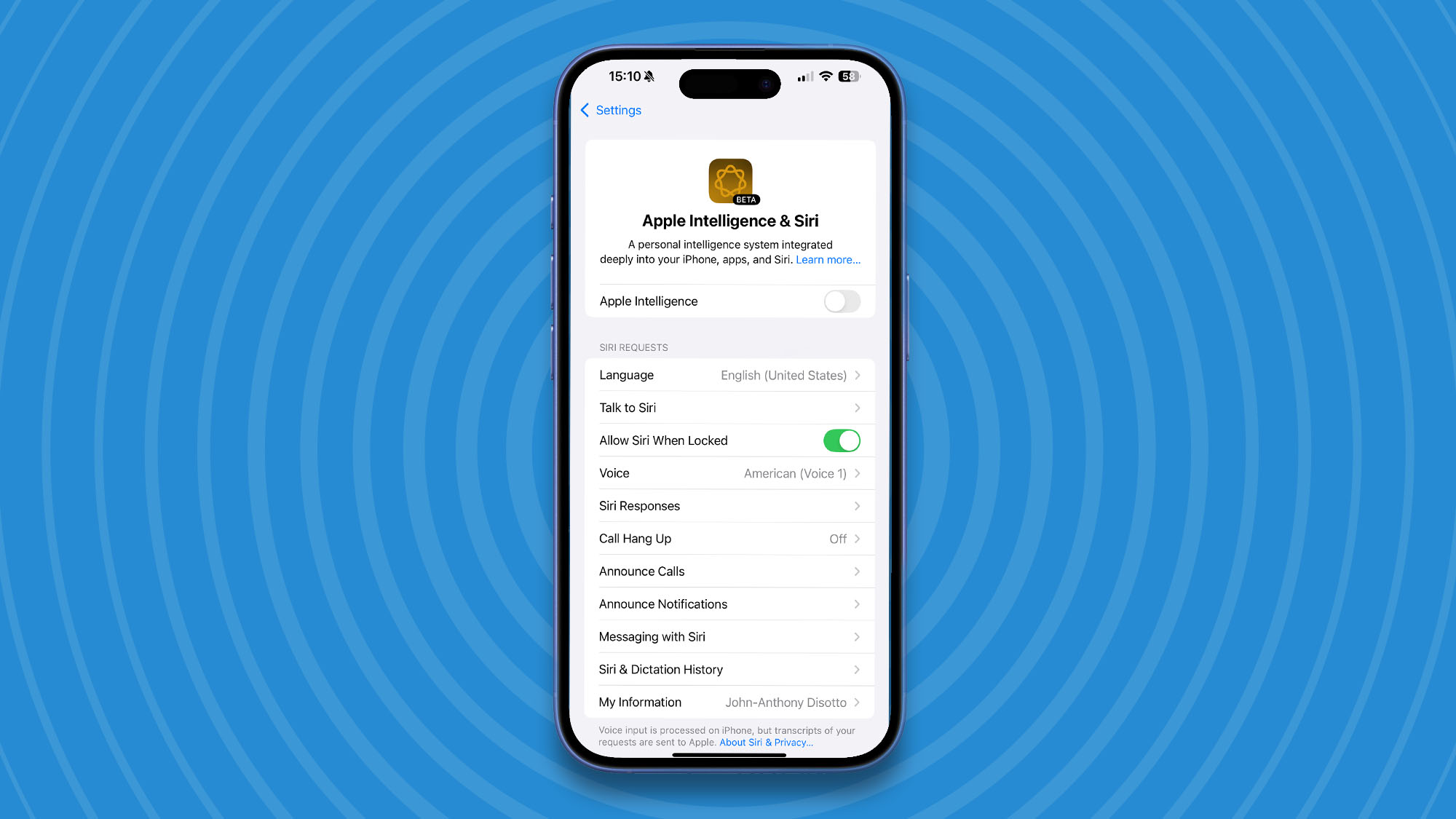
Apple Intelligence is compatible with all the best iPhones, best iPads, and best Macs and brings a suite of AI tools to your Apple devices. While Apple Intelligence has many benefits such as Writing Tools and Notification summaries, you might find that you don't want to have AI access on your Apple device at all.
Apple Intelligence is opt-in on all devices, so you will have had to get Apple Intelligence in the first place. However, if you've forgotten how you enabled it or just need a quick reminder, this short how-to guide will show you exactly how to turn off Apple Intelligence.
Quick Steps
- Open Settings
- Select Apple Intelligence & Siri
- Turn off Apple Intelligence
How to turn off Apple Intelligence
1. Open Settings
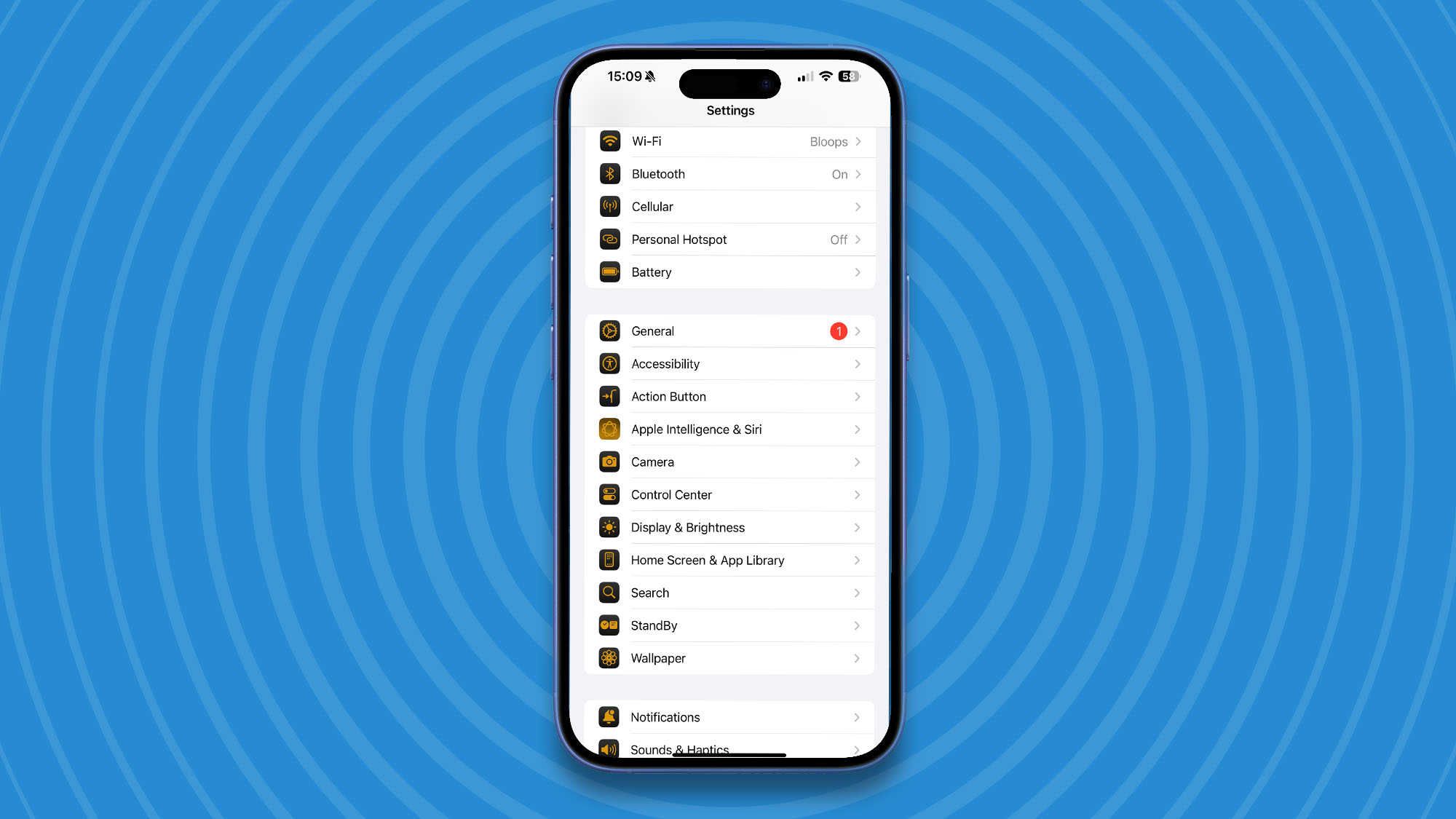
Apple Intelligence settings can be found in the Settings app. Simply open Settings, then General, and select Apple Intelligence & Siri.
2. Turn off Apple Intelligence
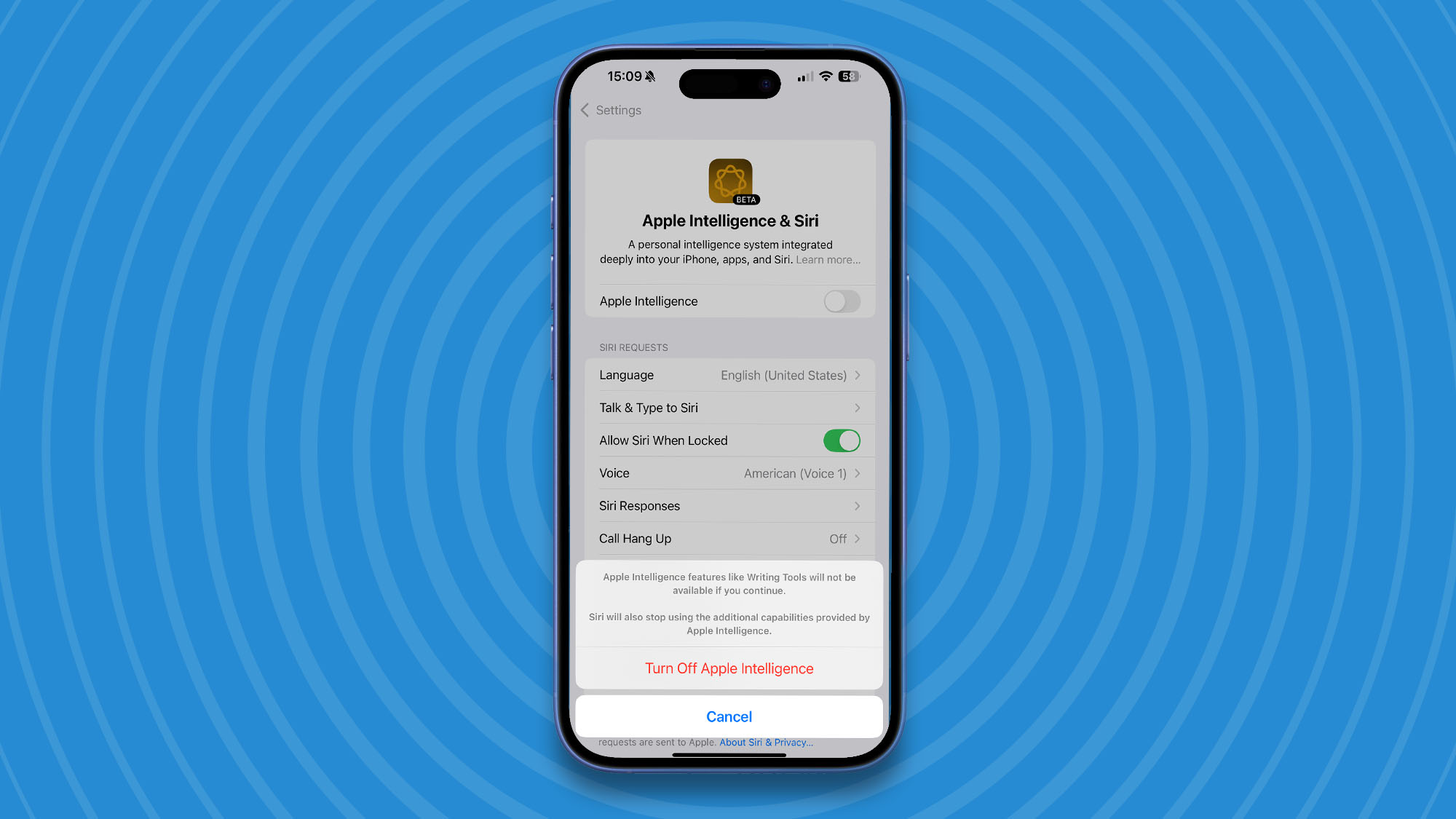
Once you've opened the Apple Intelligence & Siri settings panel, simply Toggle off Apple Intelligence. You'll be asked to confirm if you really want to go ahead, tap Turn Off Apple Intelligence.
That's all there is to it, you've completely turned off Apple Intelligence. It's worth noting that you won't have access to any Apple Intelligence features once you've switched off Apple's AI in settings. This is very much an all-or-nothing situation, where you can either have Apple Intelligence on your compatible device with all its bells and whistles, or none at all.
That said, there are ways to turn off some of the more annoying Apple Intelligence features like Notification summaries without completely disabling all of your device's AI functionality. Check out our how to turn off Notification summaries guide to find out how.
On a Mac?
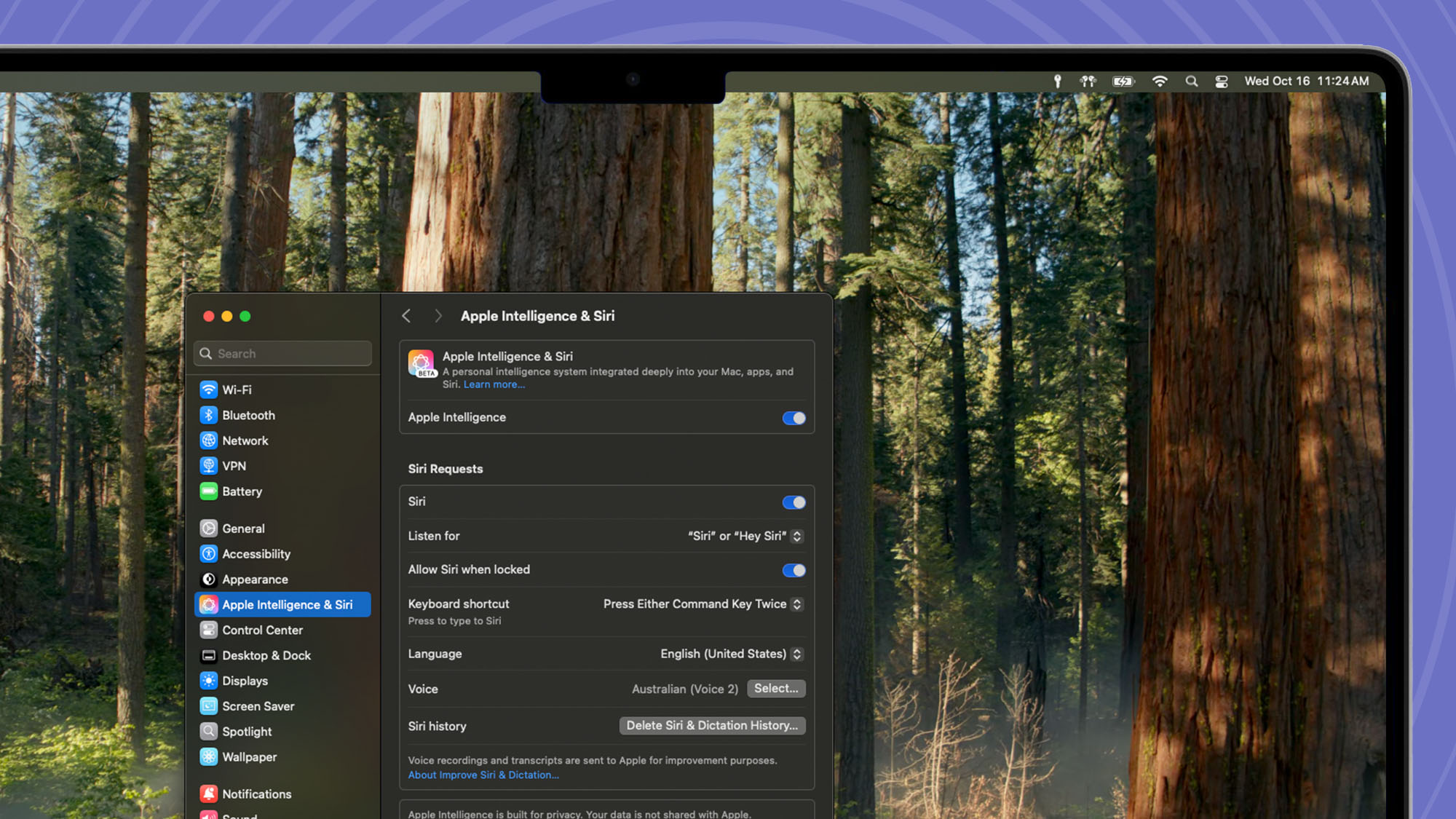
If you're using macOS, the process is almost identical. Open Settings, click Apple Intelligence & Siri, and toggle off Apple Intelligence.
Are you sure you don't want Apple Intelligence?
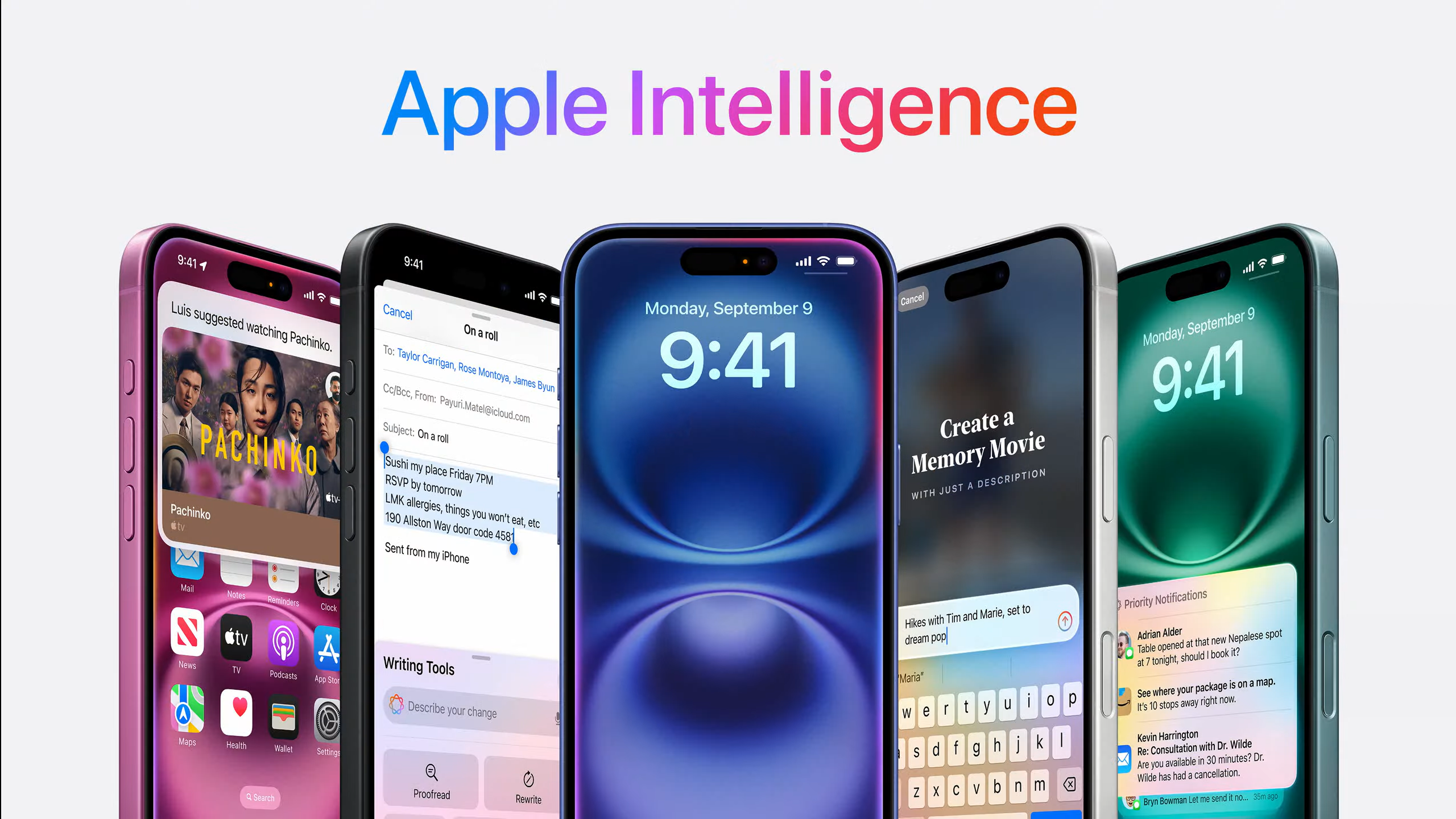
While you've found this guide because you want to turn off Apple Intelligence, it's maybe worth thinking again before you decide on an AI-less future. Apple Intelligence isn't perfect, but it's still in its infancy and getting better with each software update.
With Genmoji, Image Playground, and ChatGPT integration in Siri just around the corner it might be worth testing out everything Apple Intelligence has to offer before saying goodbye for good.
Sign up for breaking news, reviews, opinion, top tech deals, and more.

John-Anthony Disotto is TechRadar's Senior Writer, AI, bringing you the latest news on, and comprehensive coverage of, tech's biggest buzzword. An expert on all things Apple, he was previously iMore's How To Editor, and has a monthly column in MacFormat. John-Anthony has used the Apple ecosystem for over a decade, and is an award-winning journalist with years of experience in editorial.