How to use ChatGPT’s new Projects feature to bring order to OpenAI’s chatbot
A guide for organizing your digital desk
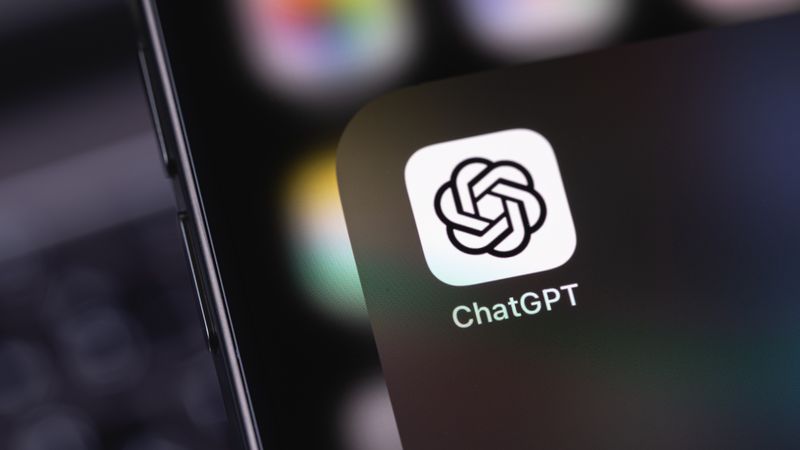
ChatGPT’s new Projects feature is a life preserver to those who enjoy ChatGPT but are drowning in multiple conversations, files, and ideas. If you rely only on long lists of sometimes poorly chosen titles to find the bits of various conversations with the AI chatbot, you'll love Projects.
Projects impose order on the scrambled collection in one neat, customized space. Think of it as turning that chaotic virtual desk full of scattered papers into a sleek, organized folder system, all with a little AI-powered magic.
Here’s a simple guide for doing everything ChatGPT Projects offers:
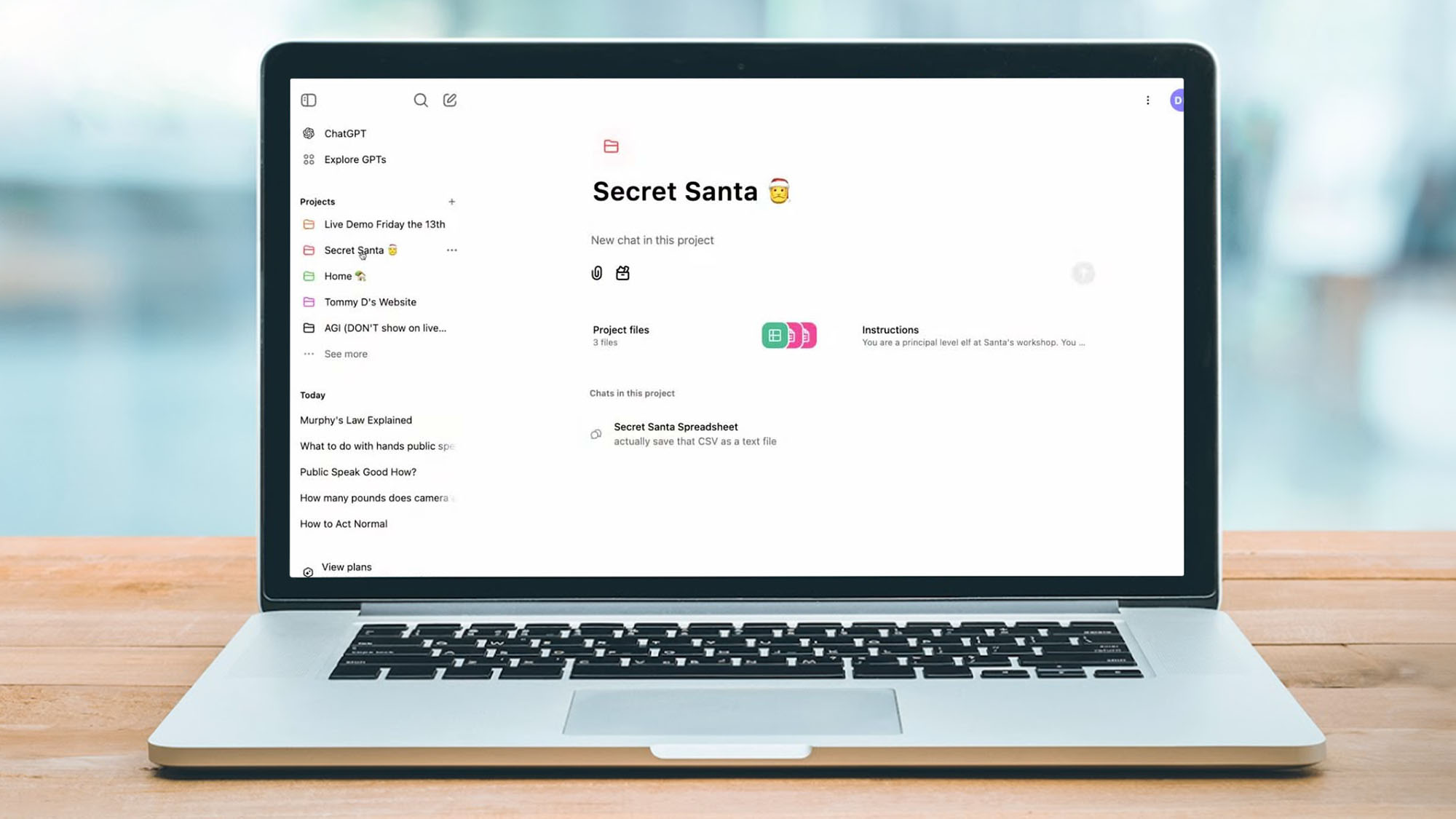
How to use ChatGPT Projects
Create a New Project
1. In the ChatGPT interface, look for the Projects section in the sidebar. Click on it.
2. Hit 'New Project' to create your workspace. Name your Project something relevant, like 'Startup Pitch' or 'Travel Planning.'
3. Choose a color that makes it easy to spot. Bright blue for business? Calming green for your novel? The choice is yours!
Add Existing Chats or Start New Ones
1. Already have some chats related to your Project? You can move them in with a few clicks.
Get daily insight, inspiration and deals in your inbox
Sign up for breaking news, reviews, opinion, top tech deals, and more.
2. Starting fresh? Just open a new chat within your Project space and dive in.
Set Custom Instructions
1. In an open Project, click on Add instructions.
2. Write specific instructions that you want ChatGPT to follow within this Project. Example: “Always write in a friendly, conversational tone,” or “Use APA format for citations.”
3. Click Save.
4. Be sure to test for consistency.
The benefit of Projects
Projects allow you to create dedicated spaces where you can group related chats, upload relevant files, and set specific instructions for ChatGPT to follow. Let’s say you’re planning a wedding. With a Project, you can keep your guest list, seating chart, and event schedule all in one place, while ChatGPT helps you brainstorm décor ideas and draft invitations.
Or maybe you’re writing a fantasy novel and want a dedicated space for world-building. Name it “Epic Fantasy Saga,” slap a vibrant purple color on it, and you’re ready to roll. Inside that Project, you can upload character sketches, maps, and outlines, and ChatGPT will always know what world you’re talking about, saving you from having to reintroduce your plot and characters in every conversation.
You can even upload files mid-conversation and have ChatGPT pull in the information to compose its response without pause.

Eric Hal Schwartz is a freelance writer for TechRadar with more than 15 years of experience covering the intersection of the world and technology. For the last five years, he served as head writer for Voicebot.ai and was on the leading edge of reporting on generative AI and large language models. He's since become an expert on the products of generative AI models, such as OpenAI’s ChatGPT, Anthropic’s Claude, Google Gemini, and every other synthetic media tool. His experience runs the gamut of media, including print, digital, broadcast, and live events. Now, he's continuing to tell the stories people want and need to hear about the rapidly evolving AI space and its impact on their lives. Eric is based in New York City.