Block YouTube ads on your PC or smartphone for free in just 30 seconds and get Amazon gift cards
Too good to be true? Get rewarded to watch YouTube without ads on your PC or your mobile forever, wherever you are
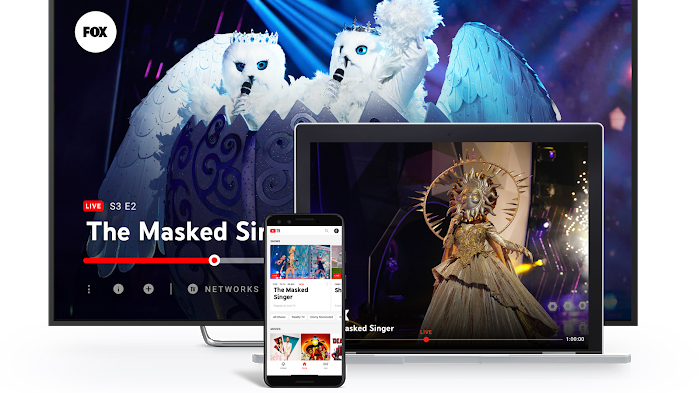
Blocking YouTube ads is one of the most requested features associated with the world’s most popular video viewing platform (and incidentally, the world’s second-biggest search engine).
So you want to watch YouTube without any ads but don’t want to try any of these annoying plugins advertised on social networks and in your social feed? Then I’ve got a solution for you.
Microsoft’s web browser, Edge, can be used to bypass pesky YouTube adverts on desktop and on mobile. I know it because I have used it extensively over the past few weeks.
I don’t know how long that will last though if suddenly its popularity picks up. It is a big loophole that Google may close at any moment. So caveat emptor. Here’s what you need to know:
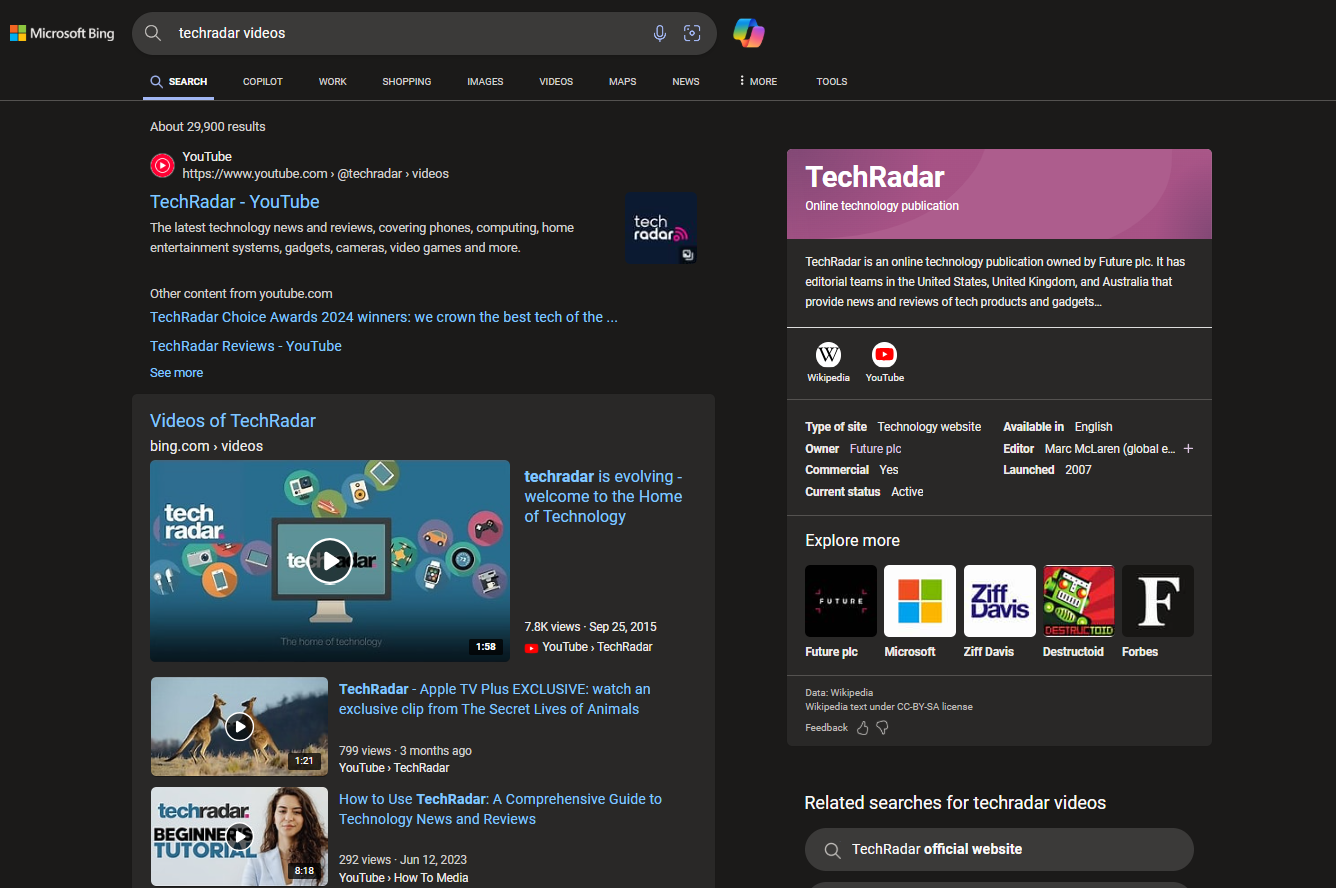
1. Edge’s default search is Bing and Bing's default video source is YouTube
You will need to download and install Edge on your device: it is already present on all recent Windows device and also available for Linux, MacOS, Android and iOS.
Just like Google, Microsoft prioritizes YouTube as its main video source.
Looking for any terms straight from Edge’s address bar and appending the word “video” will bring up related video entries in your Bing search results.
Are you a pro? Subscribe to our newsletter
Sign up to the TechRadar Pro newsletter to get all the top news, opinion, features and guidance your business needs to succeed!
Clicking on any one of them will open the video in a new window on desktop (but not on mobile) and autoplay it. Note that clicking on the actual YouTube link will open YouTube rather than Bing’s own video player.
2. A barebone viewing experience
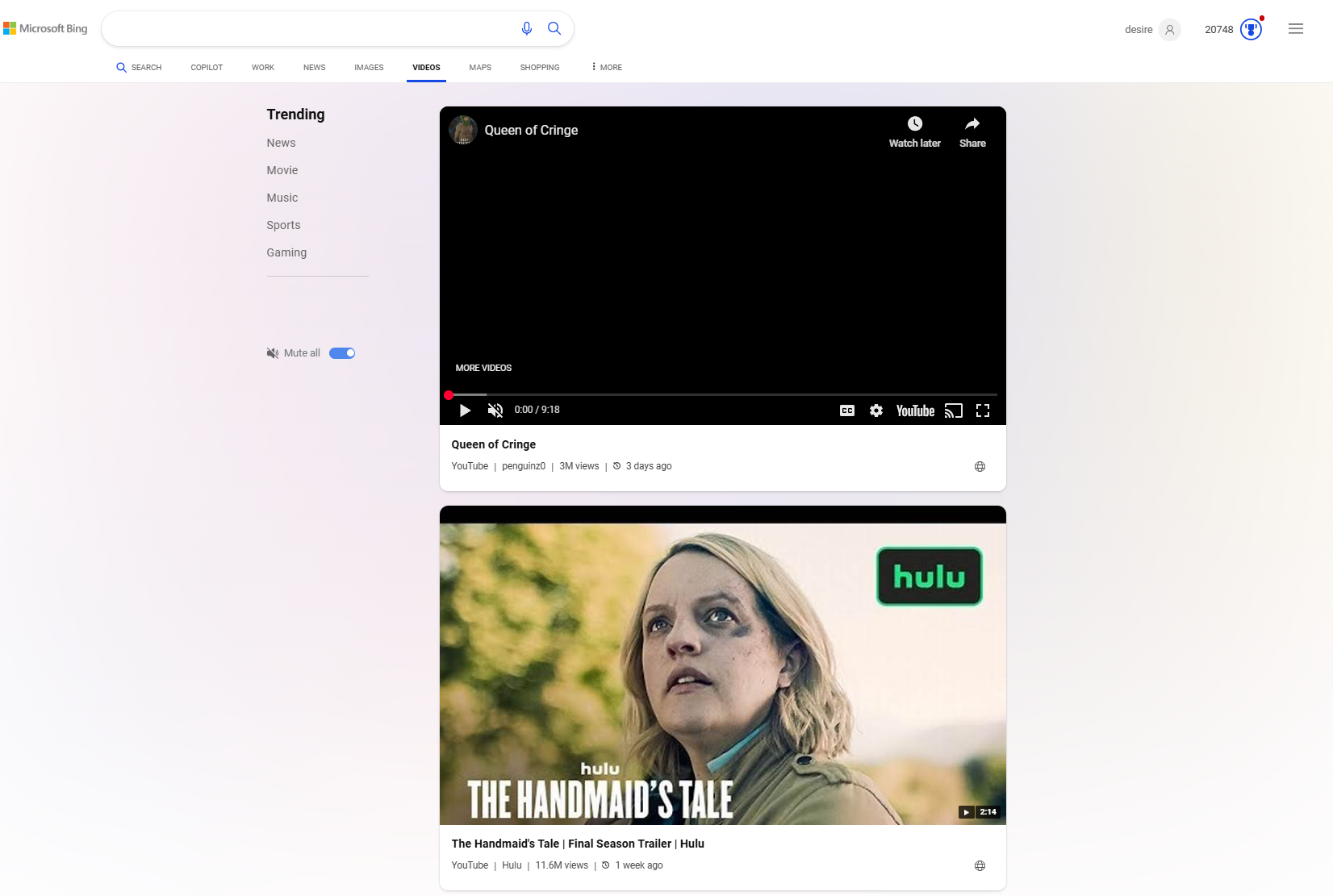
Bing Videos - when playing Youtube videos - offers a far more simplified viewing experience compared to Youtube. Think of it as YouTube Lite.
There’s no comments and no ability to interact with the video (e.g share, likes etc). It retains YouTube’s core features though: volume, close caption, ability to change resolution, play on TV (which reverts to Youtube and and play in fullscreen).
I like the fact that it has a big timeline of key moments in the video but I’ll give it a thumbs down for the tiny, unlabelled Save button (which saves the video in your Edge browser collection).
3. You can get paid for viewing
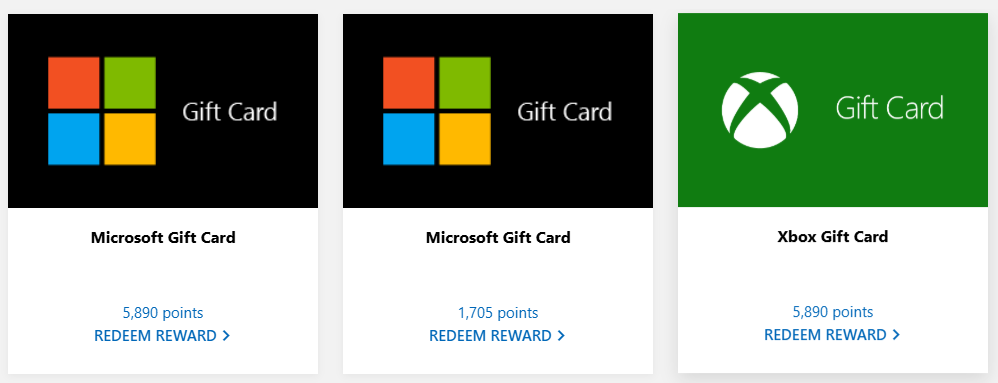
You will get paid in points if you choose to. You can exchange these points for gift cards and then use these gift cards to buy tens of thousands of products.
In the UK, you can spend your points on digital gift cards from Amazon, Microsoft, Roblox, Marks & Spencer, Tesco, John Lewis, TK Maxx, Starbucks, Argos, Uber and many, many more.
With Microsoft Rewards, you can earn three points for every Bing search and earn up to 150 points per day (up to 90 on your PC and 60 on your phone).
That’s good enough for 50 different videos but you will need to be signed in as well. In the UK and at the time of writing, 12,400 points earn you £10, that’s 83 days maxing out your search quota (and playing up to 10,000 videos).
So that amounts to 0.1p (or fractionally more in USD) per video played. And like in YouTube, it will autoplay to the next file in the “related videos” section from the right-hand side.
4. You can create your own playlist (sort of)
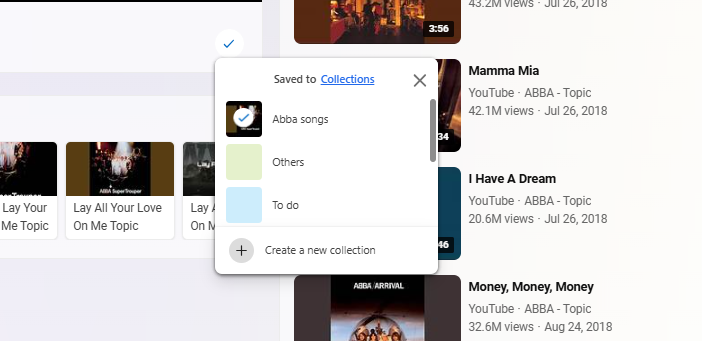
There’s no playlist feature by default. However, you can save any video in Edge’s Collection feature but you can’t get them to autoplay, which is a shame.
Clicking on the save button will automatically save the video to the last Collections group selected. Also any videos opened from Collection will play in theater mode.
5. No screens of on mobile (sadly)
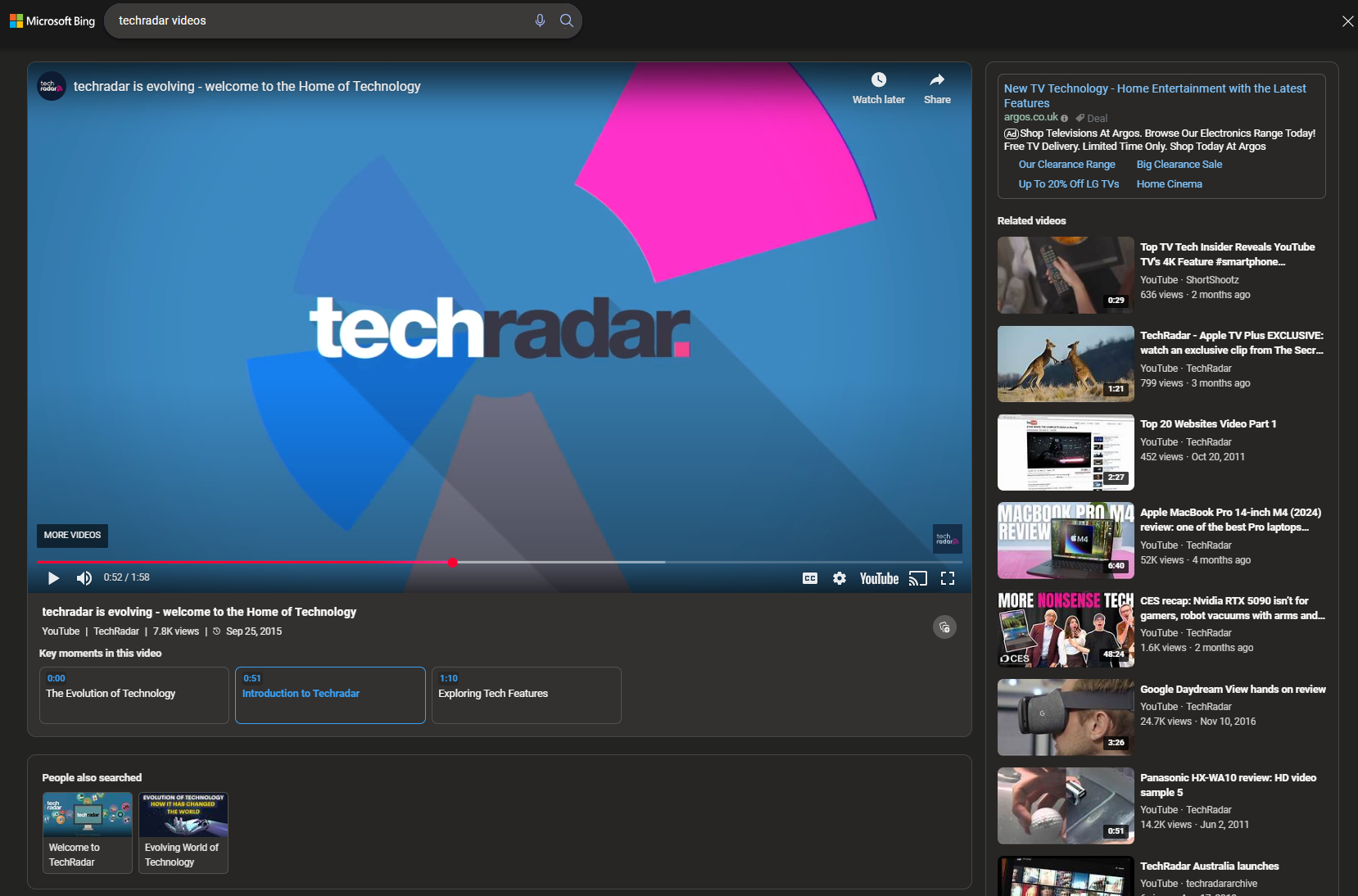
You won’t be able to play YouTube videos via Bing on Edge mobile with your smartphone screen off or if played in the background. It stops just like the free version.
That would have been perfect; putting your phone in power-saving mode and your screen on minimal brightness could help save some power.
More about how to extend your smartphone battery life.
6. You can’t install Edge on streaming devices

Edge is not available on any major streaming devices like Amazon Firestick or Roku but you can still stream it from a mobile if your smartphone is Miracast compatible (most recent Android ones are). You may be able to download and run it as an APK but I haven't tried it.
If you still want to use YouTube app on your smartphone or streaming device (or the site on your desktop) to enjoy the full functionality of the video playing platform, then one controversial option would be to use ad blockers (we’ve got a list of the best adblockers here).

Désiré has been musing and writing about technology during a career spanning four decades. He dabbled in website builders and web hosting when DHTML and frames were in vogue and started narrating about the impact of technology on society just before the start of the Y2K hysteria at the turn of the last millennium.
You must confirm your public display name before commenting
Please logout and then login again, you will then be prompted to enter your display name.