How to quickly optimize your PC for gaming
If you want to know how to optimize PC for gaming then here are 6 tips

If you’re hoping to use your PC for gaming, or you already do and are finding that your device is struggling then you benefit from some adjustments, then here are six tips for how to quickly optimize your PC for gaming.
It’s worth noting that specs are one of the most important factors for a gaming PC. You can typically find minimum spec requirements for games on their Steam page or official website, showing you what hardware you need to run the game as well as what hardware is recommended. This could be a great indicator for how to optimize your PC for gaming if you are looking at picking up new hardware.
However, for those who don’t want to shell out on new equipment, there are also some tips which require adjusting some settings over buying new hardware.
Tools and requirements
- PC
- Internet connection
- More RAM (if you opt to upgrade your RAM)
- PC components
- Ethernet cable
Steps for how to optimize your PC for gaming
- Update your GPU drivers
- Adjust your monitor refresh rate
- Increase the RAM
- Upgrade your hardware
- Use an ethernet cable
- Close excess applications
Step by step guide on how to optimize your PC for gaming
1. Update your GPU drivers
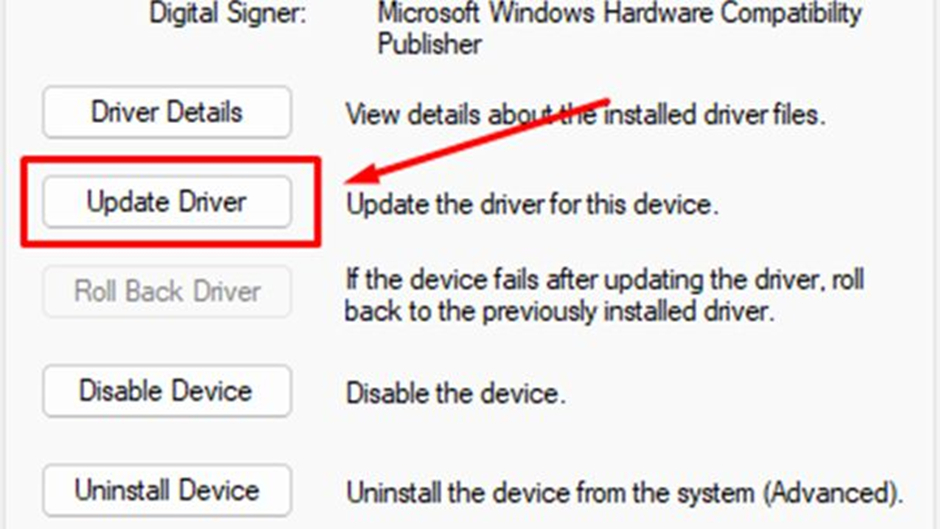
An easy way to optimize your PC for gaming is to update your GPU drivers for the best possible performance when playing a game. We have a guide on how to update AMD GPU drivers as well as how to update Nvidia drivers.
2. Adjust your monitor's refresh rate
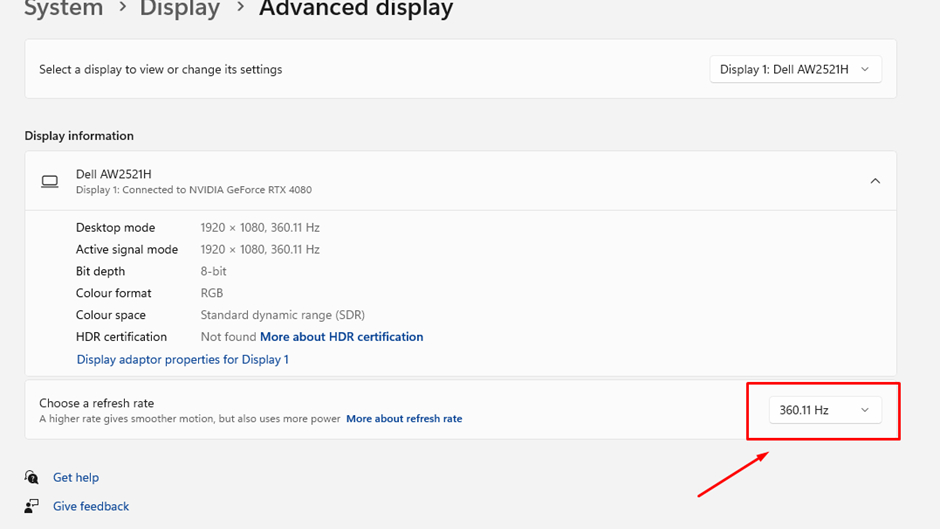
Another way is to adjust your refresh rate on your monitor. This will allow for movements to look more natural and crisp. You can navigate to your display settings, select Advanced display and then choose a refresh rate.
3. Increase the RAM

Increasing your RAM can help optimize your PC for gaming as it will improve your PC's performance by allowing you to multitask or run more demanding games. You can check out our guide on how to install RAM.
4. Upgrade your hardware

Upgrading other hardware elements in your PC such as your graphics card or CPU can also help optimize your PC for gaming. You can check out our guides on how to install a graphics card and how to install a processor.
5. Use an Ethernet cable
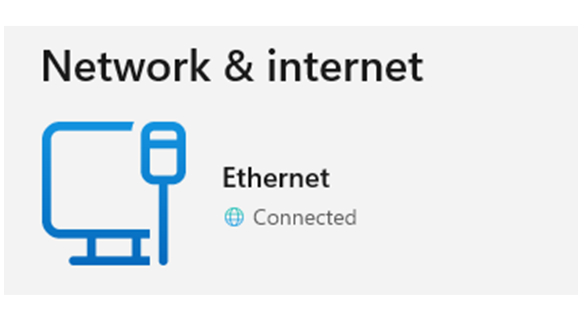
If you find that you're experiencing a lot of lag in-game, this could be down to your internet connection rather than your PC itself. A simple remedy is to use an Ethernet cable, which can offer a faster and more reliable connection than Wi-Fi. Plug one end of your Ethernet cable into your router and the other end into your PC.
6. Close excess applications
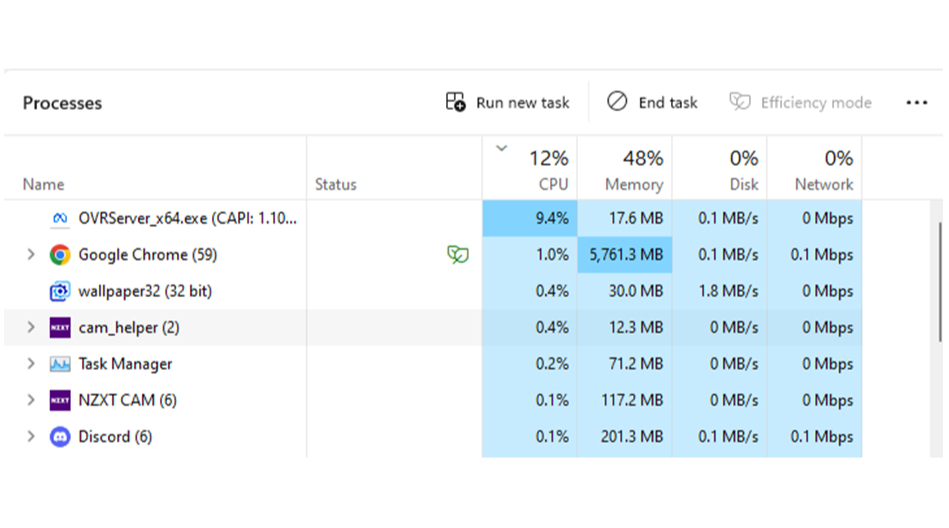
You might find that your PC isn’t performing so great if you have a lot of apps open. An easy way to remedy this is by opening Task Manager (Ctrl + Shift + Etc on your keyboard), then right-clicking on any apps you aren’t currently using while gaming and then select End Task.
Final thoughts on quickly optimizing your PC for gaming
If you’re finding that your PC is slowing down then following these steps can be a good way to optimize your PC for gaming.
Sometime it can be as simple as changing a few settings, but you also might find yourself needing to invest in new hardware which is why checking out our guides for the best graphics card or the best DDR5 RAM may be useful.
You might also like
- The best Steam games - download these top picks for PC
- These are the best gaming PCs you can buy
- How to gift a game on Steam
Get daily insight, inspiration and deals in your inbox
Sign up for breaking news, reviews, opinion, top tech deals, and more.

Jasmine is a gaming hardware and tech journalist with an appreciation for all things others dare to call boring or complicated.
Previously of GamesRadar and The Mirror, Jasmine has reviewed and covered hundreds of devices from laptops to sound bars, monitors to cameras and almost everything in-between.
In her spare time, Jasmine enjoys playing games that make her rage and building PCs, which also makes her rage – as well as spending time with her three cats. Crazy cat lady in the making!
You must confirm your public display name before commenting
Please logout and then login again, you will then be prompted to enter your display name.