How to roll back Nvidia drivers
If you’re having hardware issues, or you just want to boot up a previous version of your GPU drivers, then here’s how to roll back Nvidia drivers
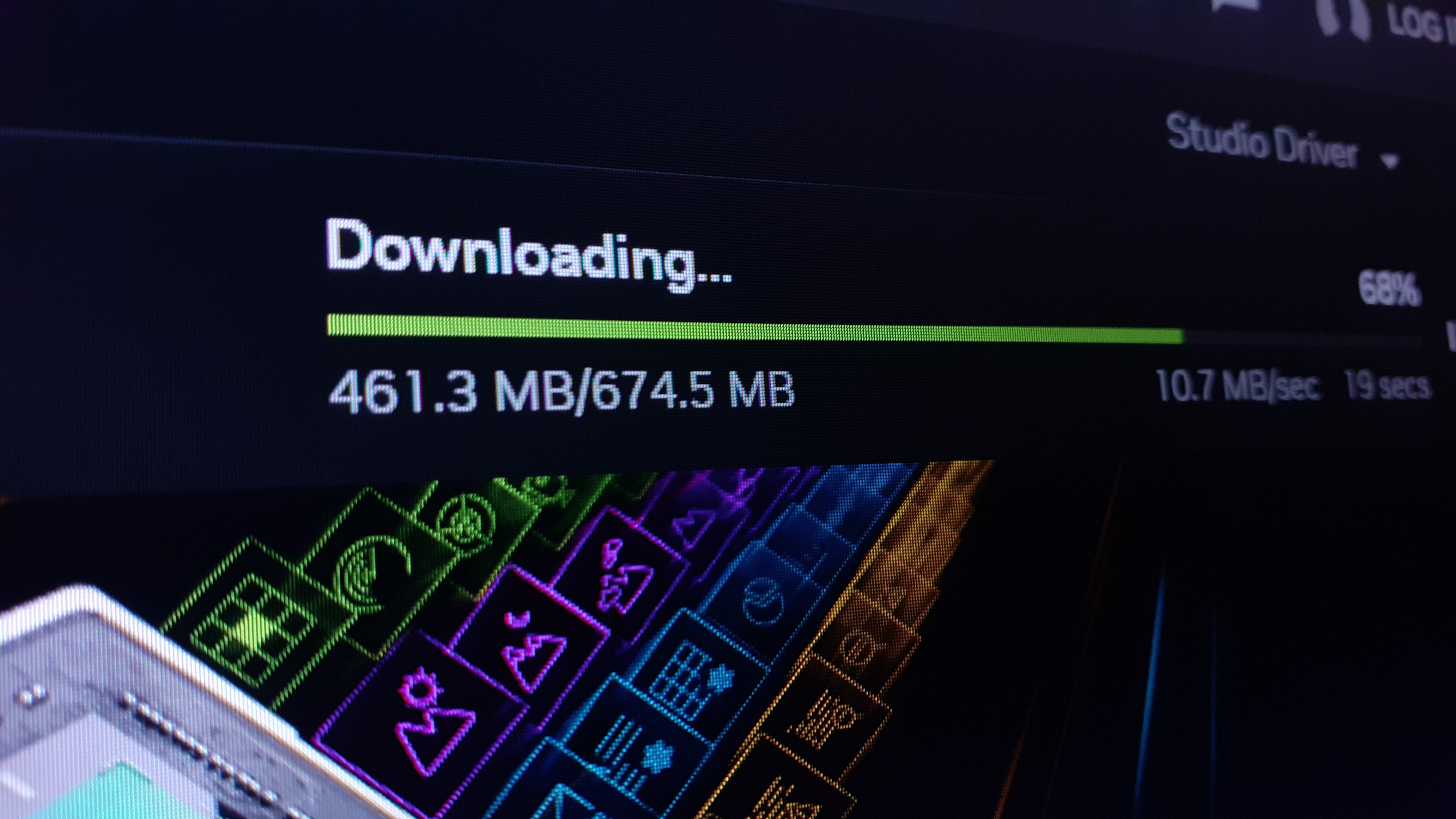
For those who want to know how to roll back Nvidia drivers, the steps are pretty simple and we’ll be covering them just below. Rolling back your Nvidia drivers can be a relatively easy way to resolve a range of hardware issues you might be having.
If you’ve recently installed a GPU driver update and found some issues have arisen ever since, then restoring to the previous point where everything was working is a logical next step. This is why rolling back Nvidia drivers is a good way to go before taking apart all of the hardware in your PC.
You need to be an administrator of your PC or laptop in order to roll back Nvidia drivers, so if you’re not then be sure to get permission from the admin before proceeding.
Tools and requirements for rolling back Nvidia drivers
- PC or laptop
- Nvidia graphics card already installed
- Internet connection may be required
Steps for how to roll back Nvidia drivers
- Hit the Start button and then navigate to your control panel, you can do this by searching for it
- Click on the Hardware and Sound option and then click Device Manager which comes up under Devices and Printers
- Double-click on the Display adaptors option and then double-click on your GPU
- Hit the Driver tab and then select the Roll Back Driver option
Step by step guide on how to roll back Nvidia drivers
1. Open control panel
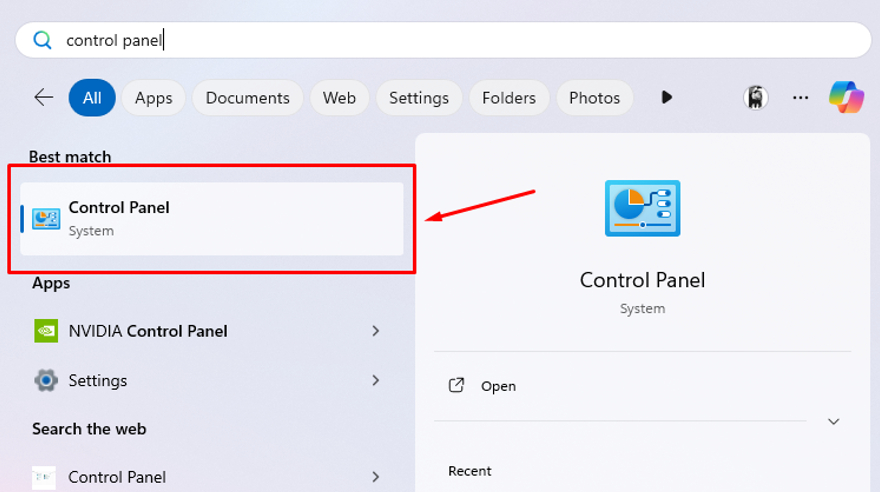
Hit the Start button in your taskbar and navigate to your control panel. If it doesn’t already pop up then you can type ‘Control Panel’ into the search bar and it should pop up.
2. Open you Hardware and Sound settings
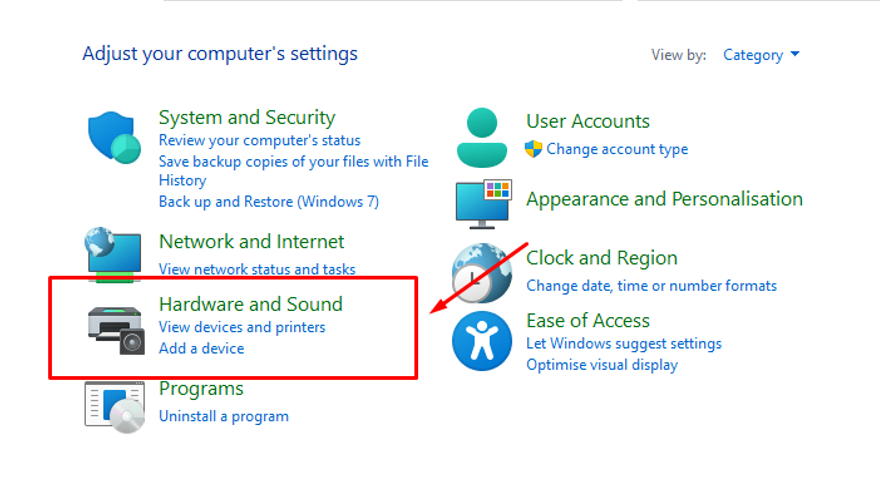
When the control panel opens, select the Hardware and Sound option
3. Open up Device Manager
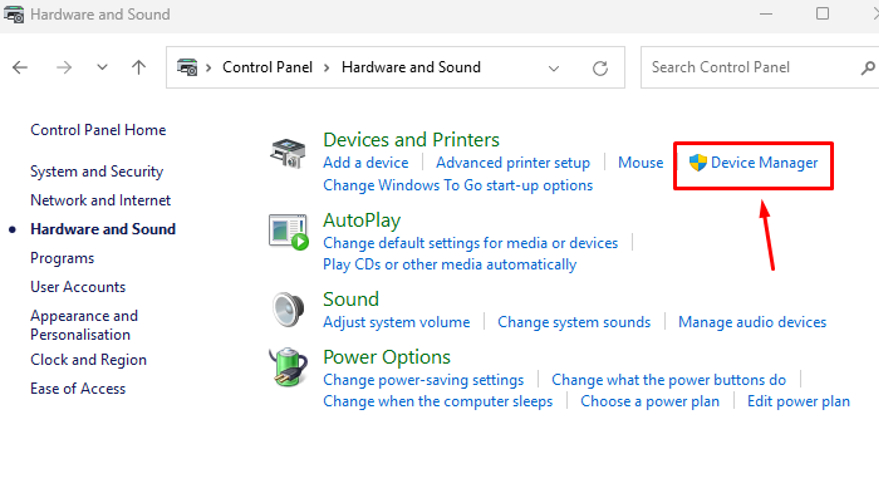
Click the Device Manager option beneath devices and printers. You need to be an admin to open this, so you'll be required to enter a password.
4. Find your GPU's drivers
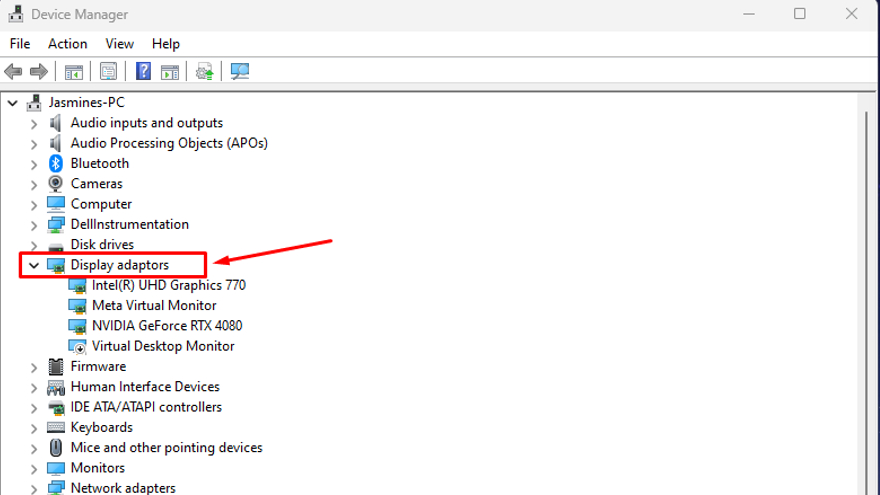
This will open a new window. Double-click the Display adaptors option to collapse a selection of display devices.
5. Select your Nvidia GPU
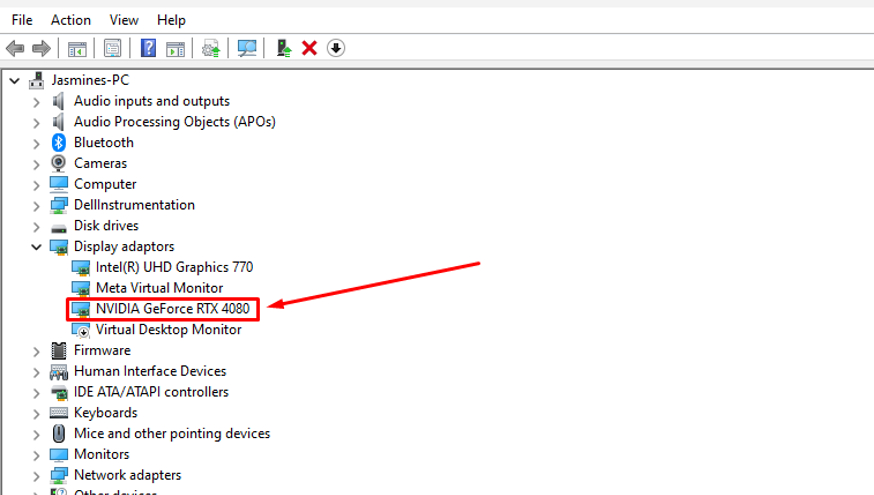
Double-click on your GPU, it should begin with ‘NVIDIA’.
6. View current drivers
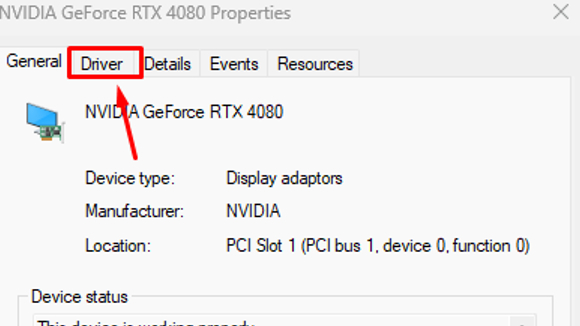
This will open a new window. In the new window, select the Driver tab at the top.
7. Roll back your driver
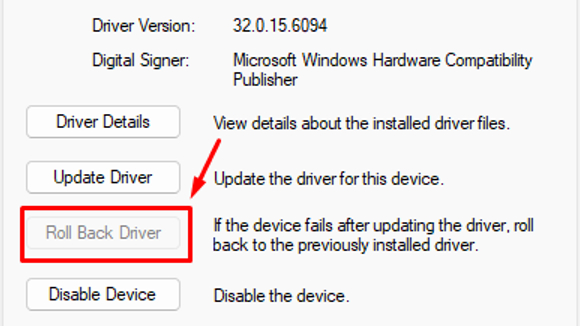
From here, you can select to Roll Back Driver. If the option is greyed out for you then it’s likely that you need to actually update your drivers. Doing this may resolve any issues that you are having, and you are able to roll them back if this isn't the case.
Final thoughts on rolling back Nvidia drivers
Rolling back your drivers can resolve any issues with your current driver settings. If you’re finding that your games are running slower or your videos aren’t rendering as well after updating, then this could be a simple solution to your problem.
However, in order to roll back Nvidia drivers, you need to ensure that you are up to date with your drivers in the first place, so be sure to update if needed. This may even resolve the issues you are having before you have to roll back any drivers.
You might also like
Get daily insight, inspiration and deals in your inbox
Sign up for breaking news, reviews, opinion, top tech deals, and more.

Jasmine is a gaming hardware and tech journalist with an appreciation for all things others dare to call boring or complicated.
Previously of GamesRadar and The Mirror, Jasmine has reviewed and covered hundreds of devices from laptops to sound bars, monitors to cameras and almost everything in-between.
In her spare time, Jasmine enjoys playing games that make her rage and building PCs, which also makes her rage – as well as spending time with her three cats. Crazy cat lady in the making!
You must confirm your public display name before commenting
Please logout and then login again, you will then be prompted to enter your display name.